Adobe InDesign has significantly evolved with version CC 15.0 from November 2019. Several essential changes have been introduced that will enrich your design experience. In this tutorial, I will guide you and present the new features so that you can make the most of the improvements. Let’s dive into the innovations together and explore how you can design more efficiently.
Key insights
- Introduction of column rules that can be added without manual drawing.
- Use of variable fonts for flexible text design.
- The "Find Similar Images" feature makes it easier to find suitable graphics.
- SVG files can now be imported directly into InDesign.
Step-by-Step Guide
Inserting Column Rules
If you work with columns, you probably know the problem of manually creating lines between these columns. This time-consuming task is now a thing of the past. You can now set column rules directly in the text frame.
Right-click on the text frame and select the "Text Frame Options." In the window that opens, you can navigate to the "Columns" tab. This gives you access to the newly introduced column rules. Here you can adjust the desired settings, such as the color and style of the line. Even optical adjustments, such as rounded corners or wavy lines, are possible.
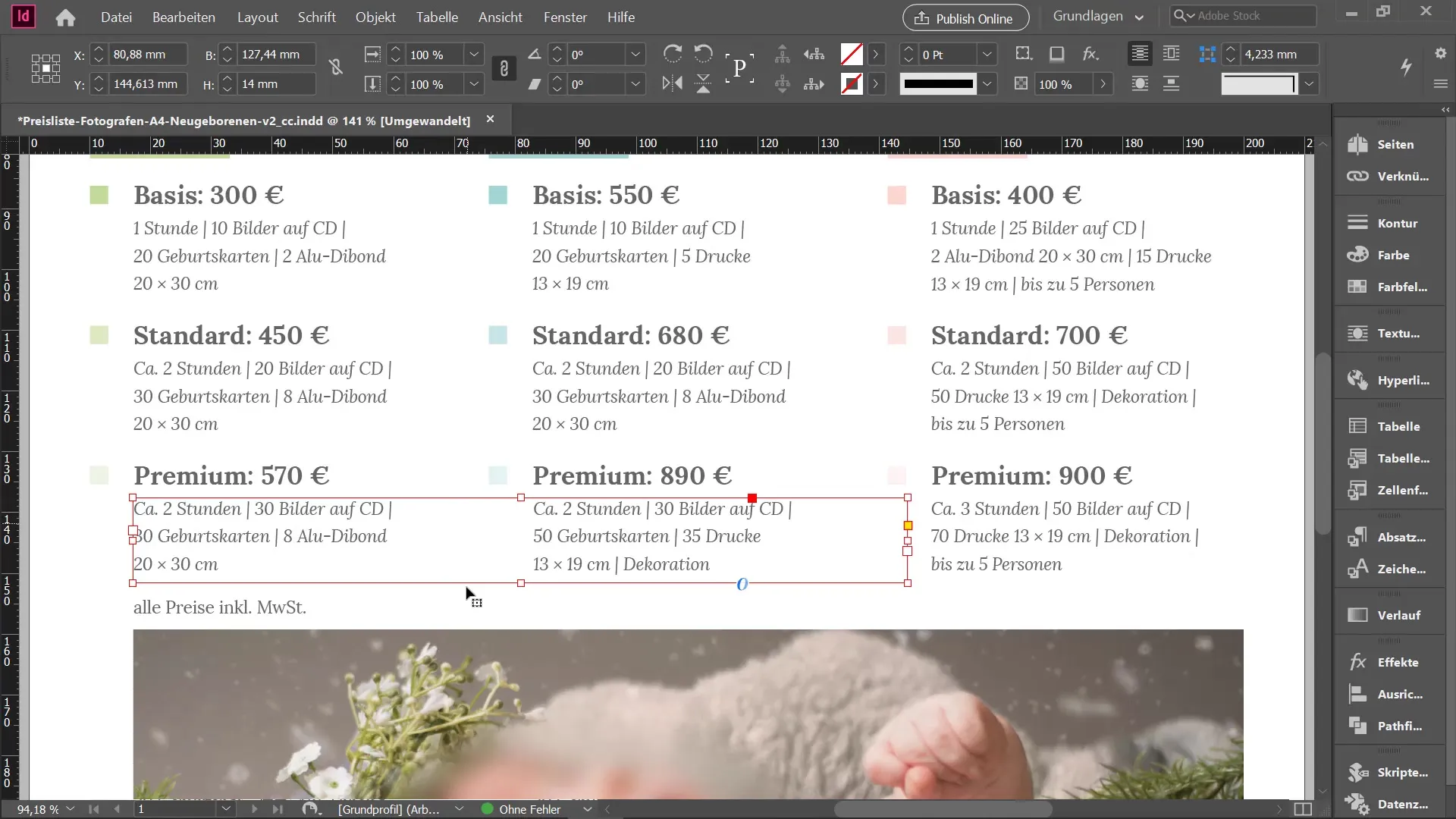
You also have the option to adjust the distance to the top edge of the text frame. Consider how much space you want, and set it accordingly.
Using Variable Fonts
Another highlight of the new InDesign version is the implementation of variable fonts. This means more freedom for creative adjustments to your fonts. For example, you can make weight, italic, and tracking adjustments much more easily than before.
To use these new possibilities, simply enter "variable fonts" in the font field. The available fonts, such as Myriad, will appear with a new icon for variable fonts. Select a font and adjust its weight by simply sliding the slider according to your preferences.
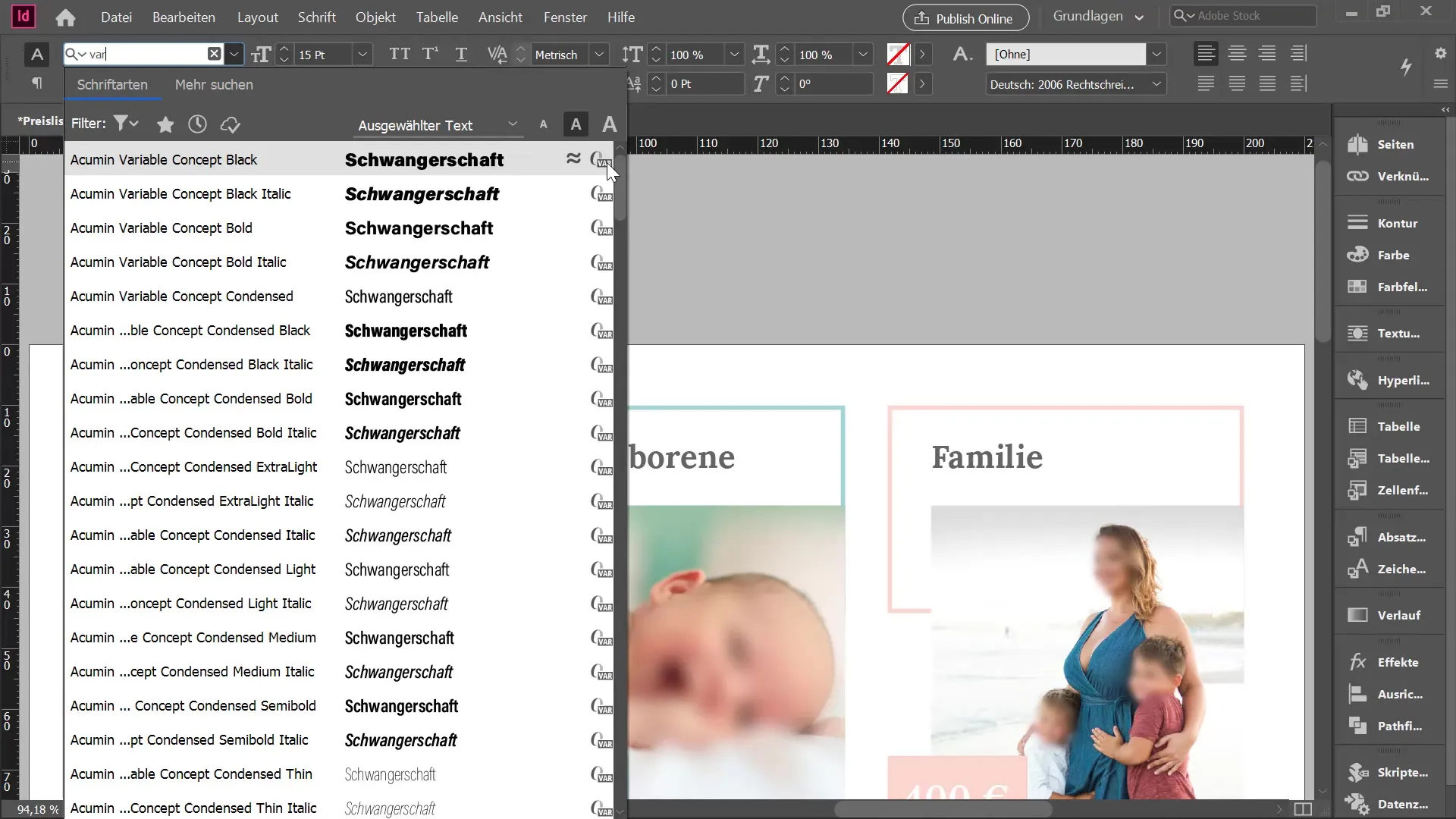
When you experiment with the font, you will find that you are no longer limited to predefined styles. Instead, you can personalize the fonts in many ways.
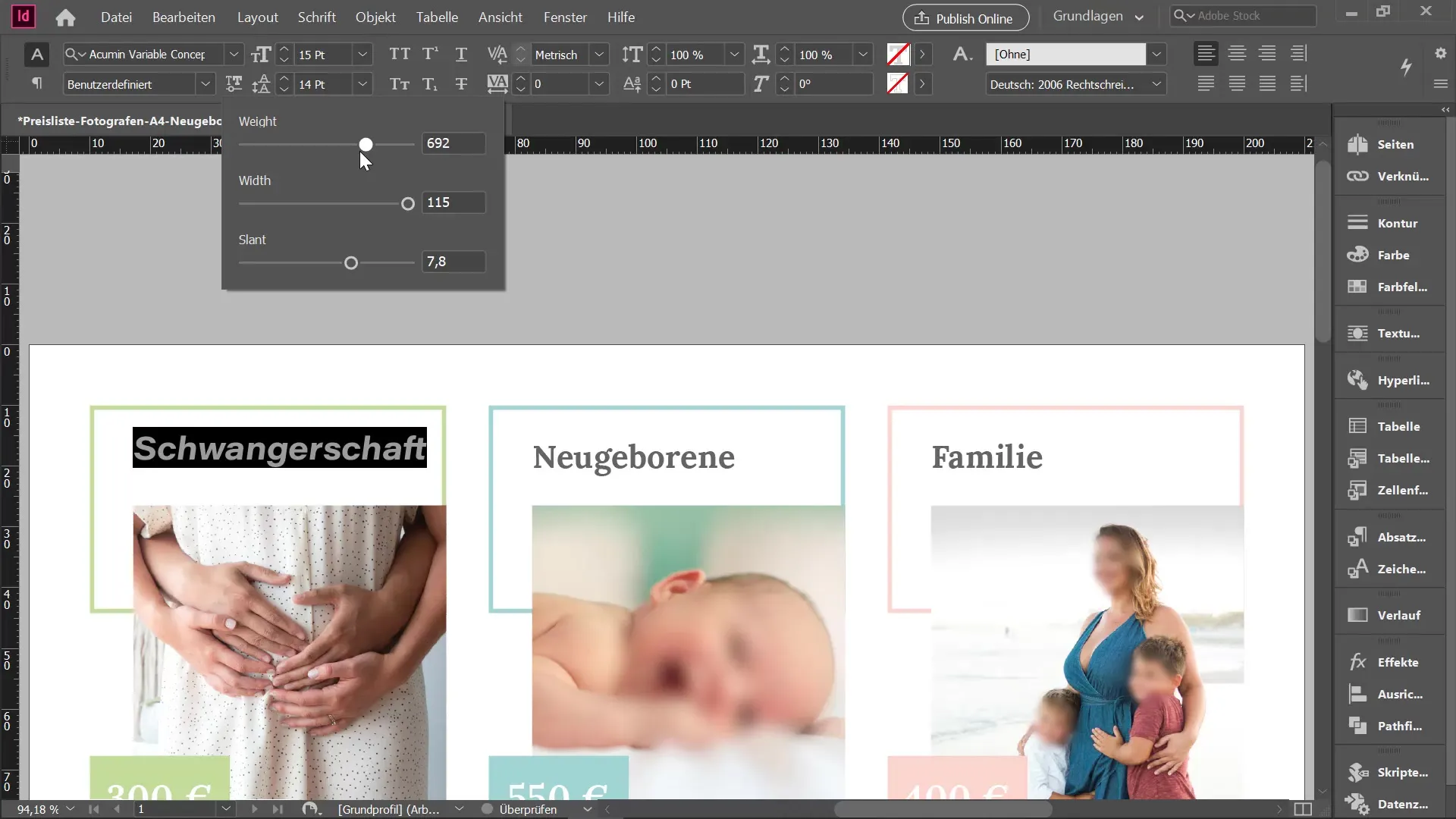
Finding Similar Images
Have you ever searched for a specific image that didn’t exactly match your expectations? Now you can simply select the existing image and use the "Find Similar Images" function with a right-click.
InDesign will now search the Adobe Stock library and provide you with suggestions. This way, you can quickly find a suitable image that resembles your original image.
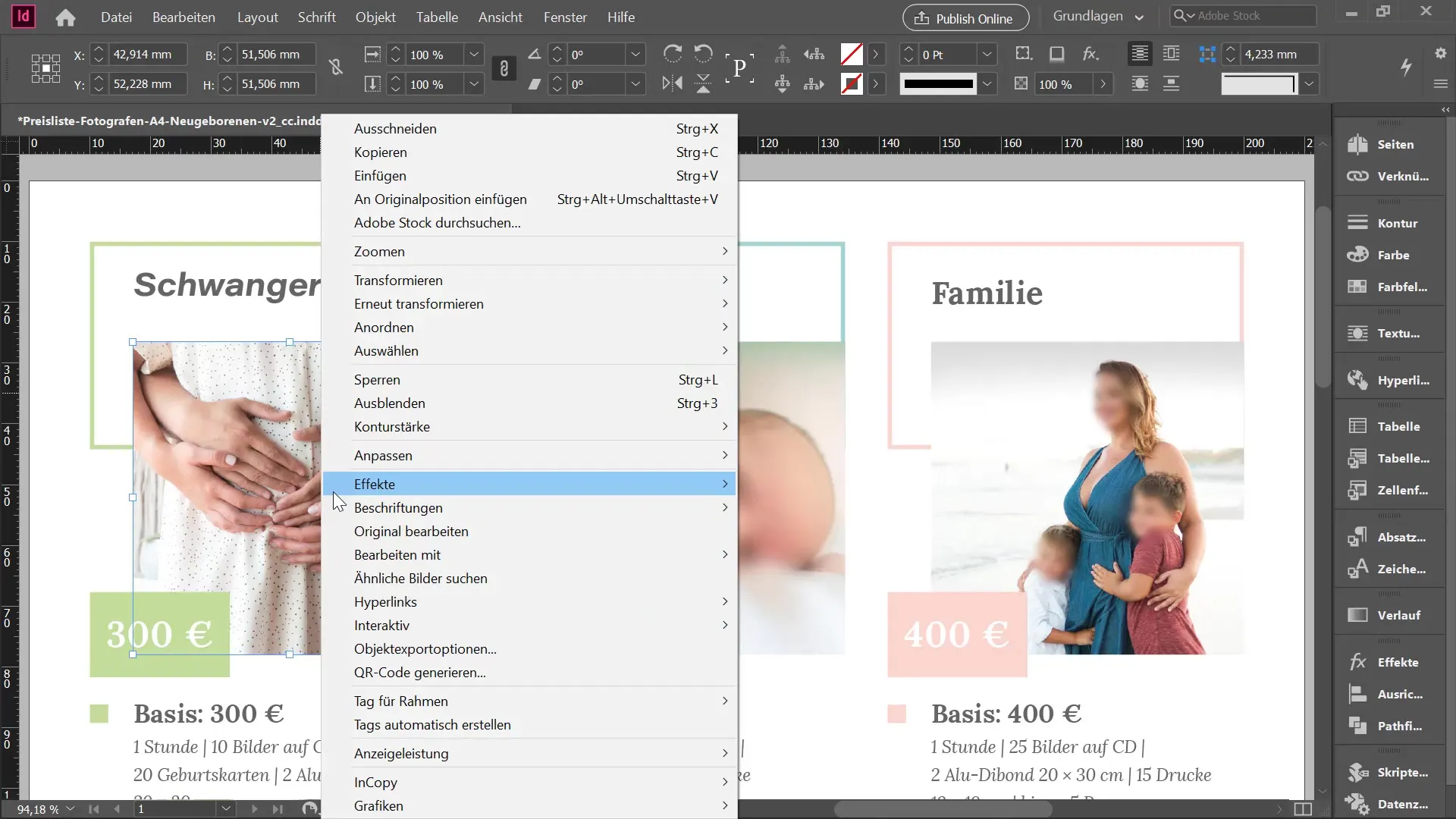
To use the new image, simply drag it into your document with your mouse. Using a simple keyboard shortcut, you can even integrate the image directly into your existing graphic position.
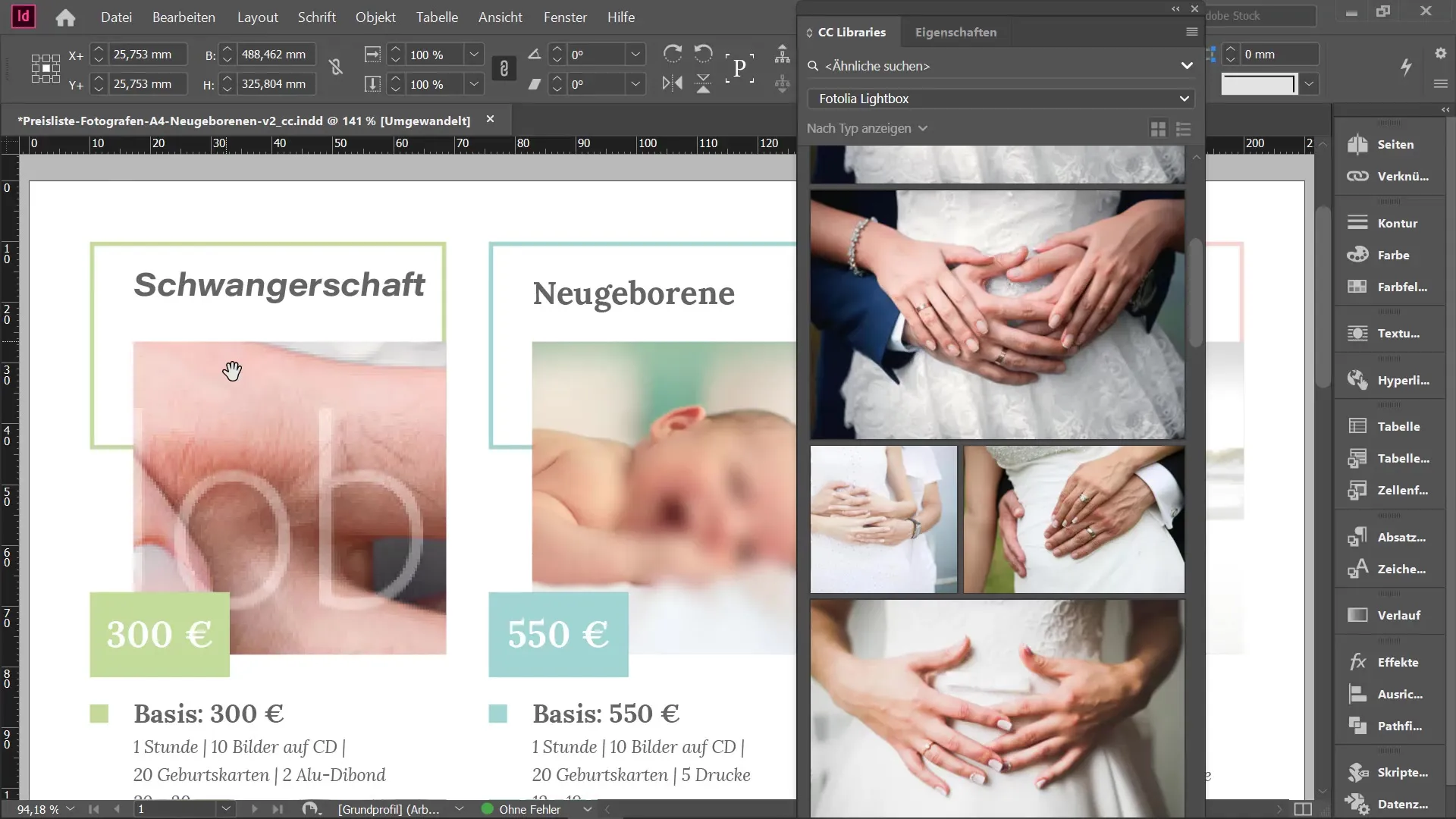
This allows you to work efficiently when exchanging images and pictures that visually belong together.
Importing SVG Files
Another new feature is the ability to import SVG files directly into InDesign. This is especially useful if you want to use vector graphics without loss of quality.
Simply go to your Downloads folder, select the desired SVG file, and import it into your document. SVG files are excellent as their quality remains intact even when scaled up significantly.
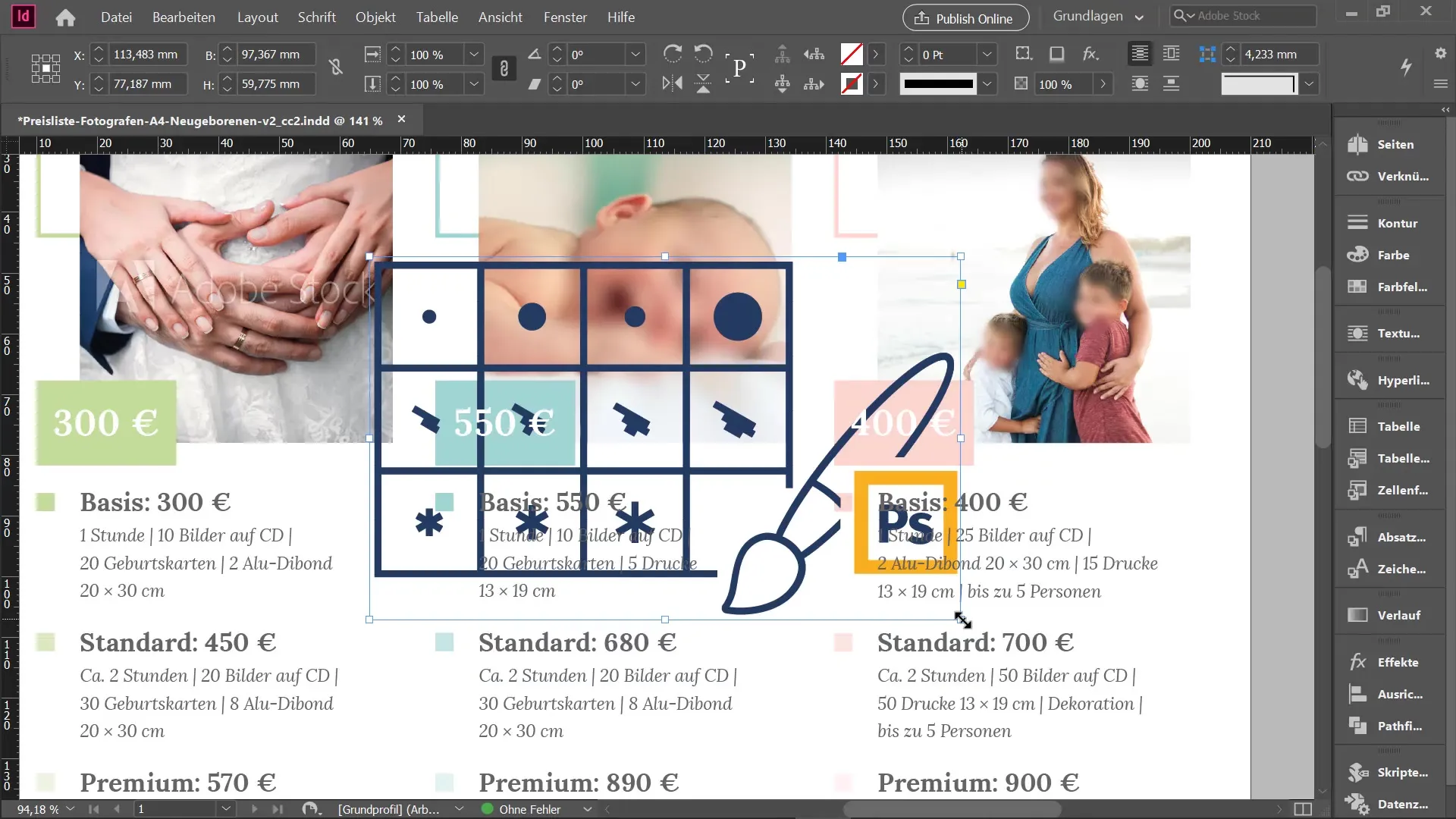
Importing SVGs offers you many advantages, especially for graphic representations. Moreover, you can also import comments from PDF documents, which facilitates collaboration.
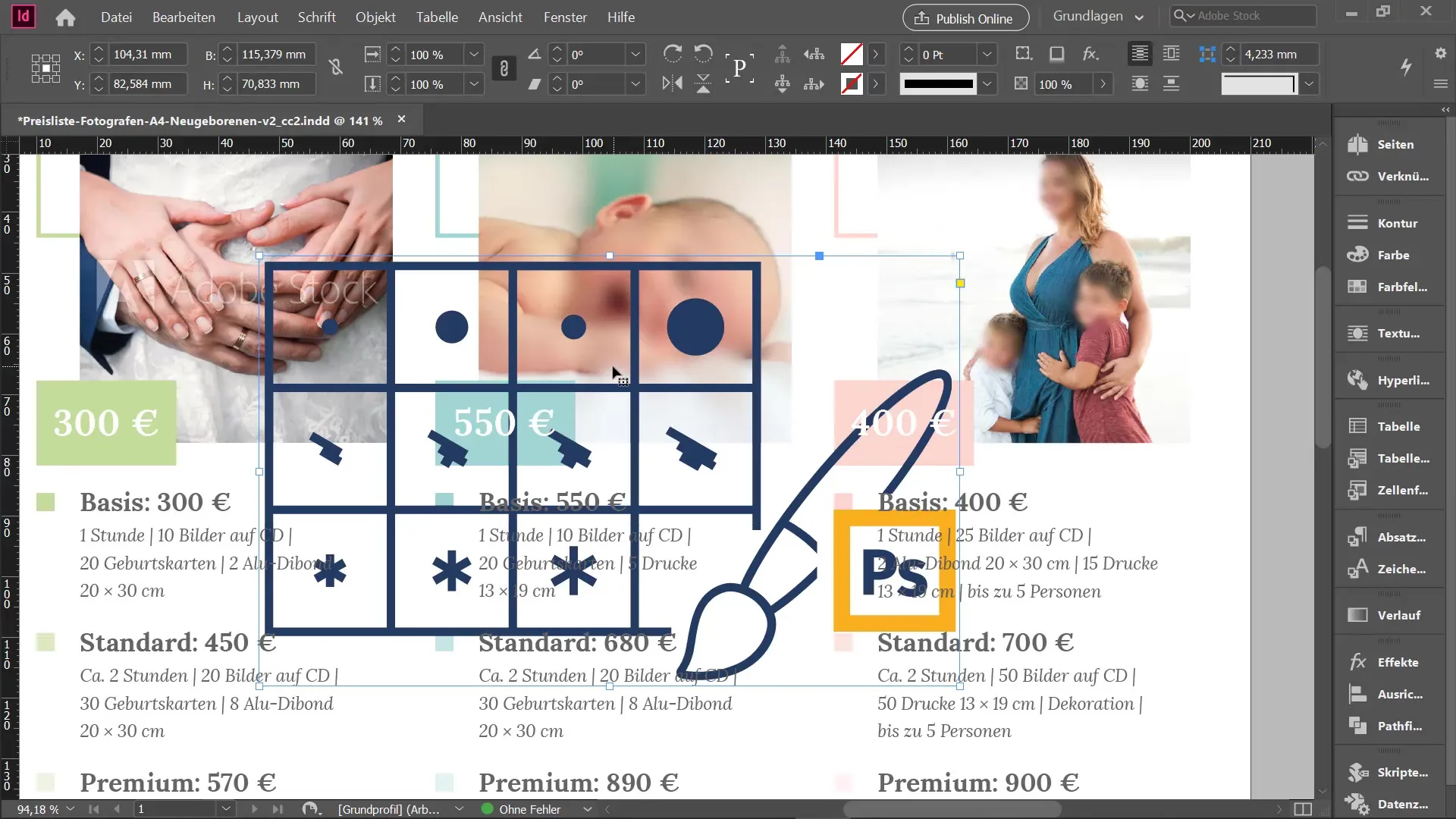
Summary – New Features in InDesign CC 15.0
The new features in InDesign CC 15.0 bring a breath of fresh air to your design. With column rules, variable fonts, the ability to find similar images, and the import of SVG files, a new world of design possibilities opens up to you. Use these features to fully unleash your creative potential.
Frequently Asked Questions
What are the new features in InDesign CC 15.0?InDesign CC 15.0 offers new features such as column rules, variable fonts, and the ability to find similar images as well as import SVG files.
How do I add column rules in InDesign?You can add column rules through the text frame options in the "Columns" tab.
What are variable fonts?Variable fonts allow flexible adjustments such as weight, italic, and tracking to have more creative control over your text.
How do I search for similar images in InDesign?Select an image, right-click and choose "Find Similar Images" to get suggestions from Adobe Stock.
Can I import SVG files into InDesign?Yes, starting with InDesign CC 15.0, you can import SVG files and scale them without losing quality.

