With the update of InDesign CC 2017, numerous useful features have been added that significantly simplify your design work. This guide focuses on one of the standout innovations: the scalable arrowheads. You will learn how to integrate these effective changes into your design process, thereby achieving more flexibility and precision.
Key Insights
- You can scale the arrowheads independently of the stroke weight.
- Easy way to swap the start and end points of arrows.
- Adjusting the orientation of the arrowheads is now possible.
- The new features make designing infographics and complex designs easier.
Step-by-Step Guide
First, open InDesign CC 2017 and create a new document. To discover the new features, make sure you have the line-drawing tool selected.
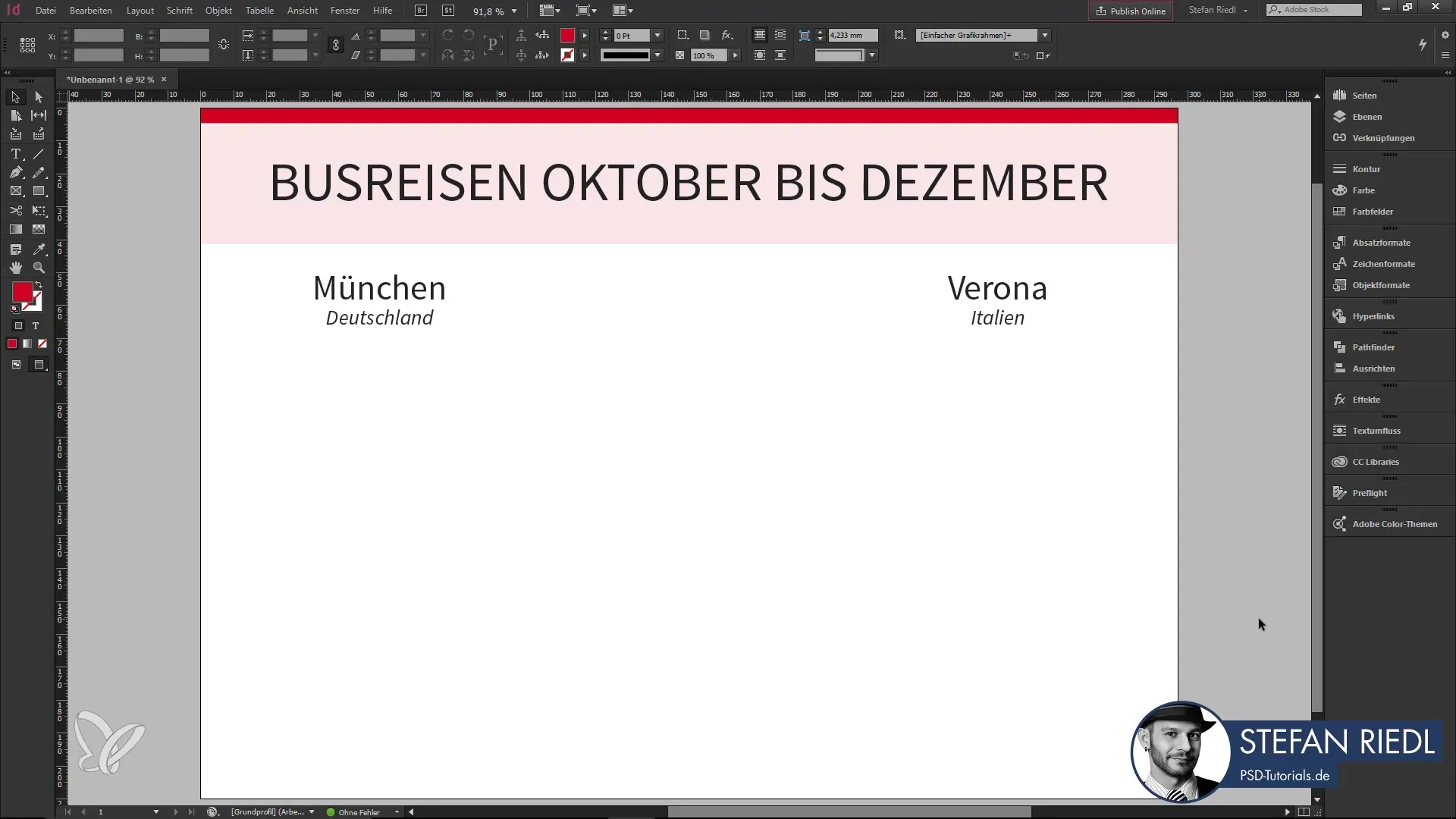
Draw a line in your document and select a stroke color. There are many possibilities here, but for the example, we will use a green stroke.
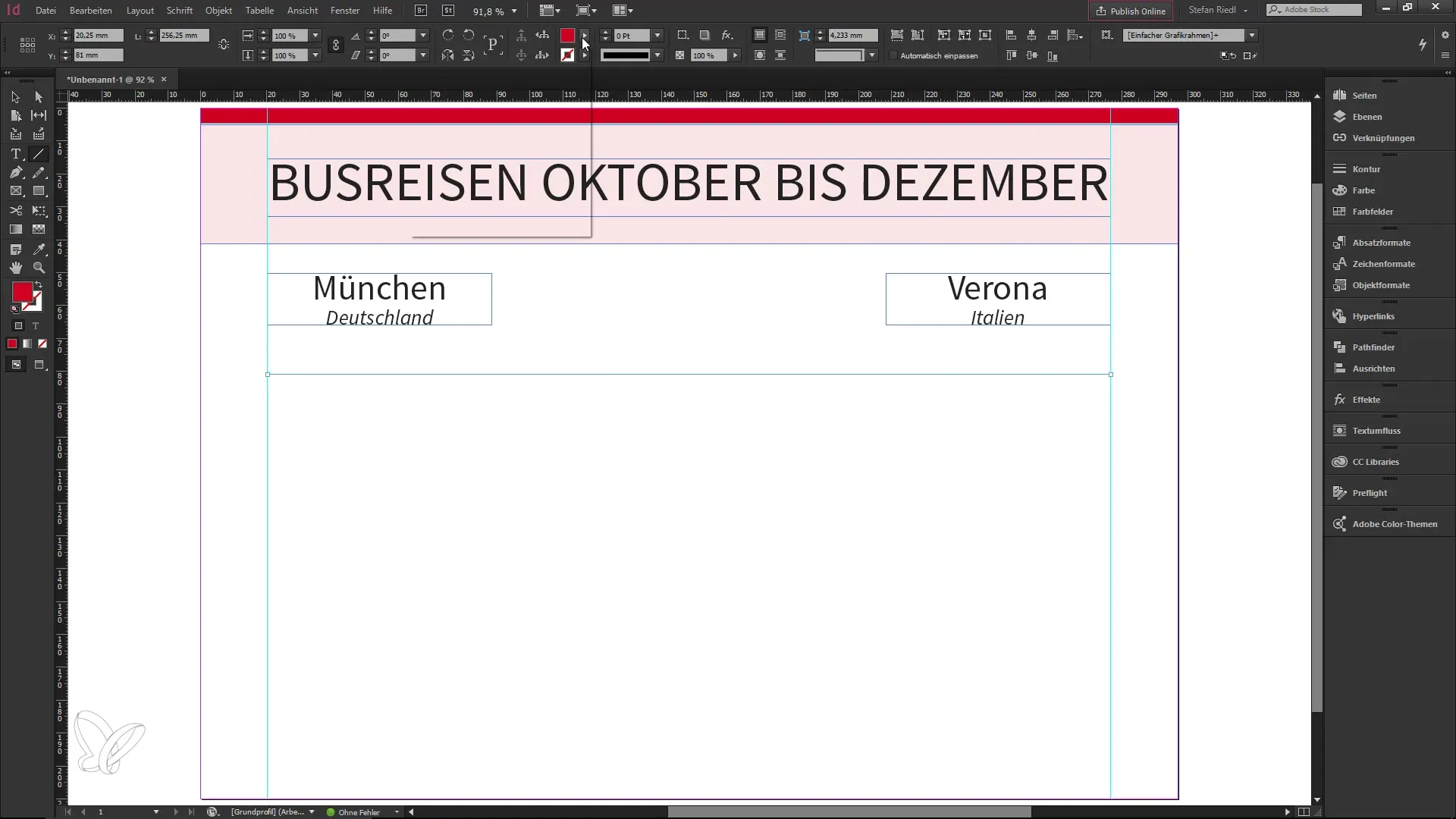
Now duplicate the line. You can do this by holding down the Alt and Shift keys and dragging the line up or down. Duplicating the line is important, as we will later work with different arrowheads.
In the stroke panel, which is usually located on the right in your workspace, you have the option to choose different start and end points for your line. It is important to know that you can now not only select realistic points, but also get creative by using, for example, bars or curved arrows.
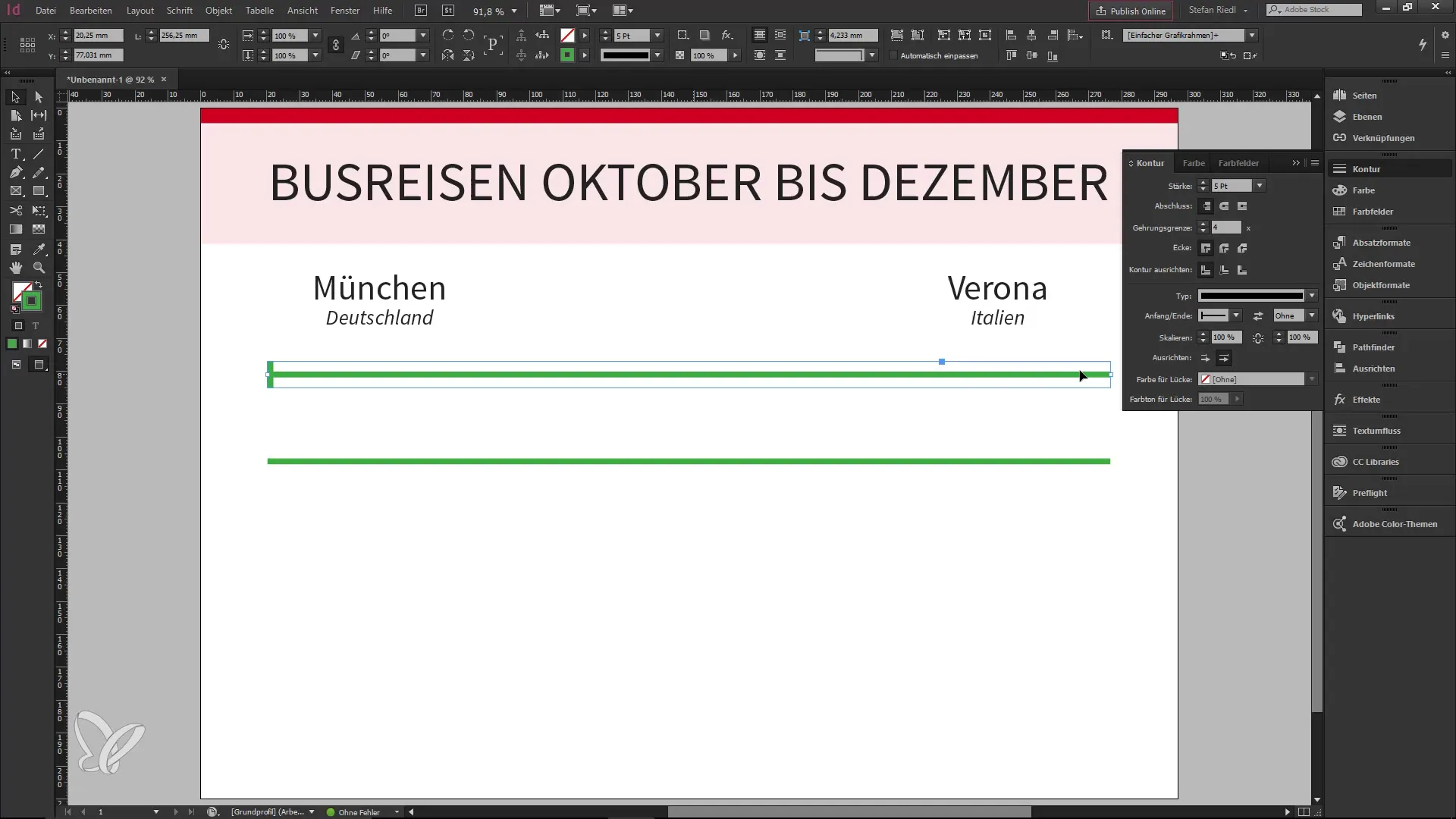
As you experiment with the start and end points, it becomes clearer how much flexibility you have at your disposal. Don't forget that you can also combine elements with each other to achieve interesting designs.
A really useful new feature is the ability to scale the arrowheads independently of the stroke weight. For example, zoom in to 150% to see how the arrow changes without affecting the stroke weight.
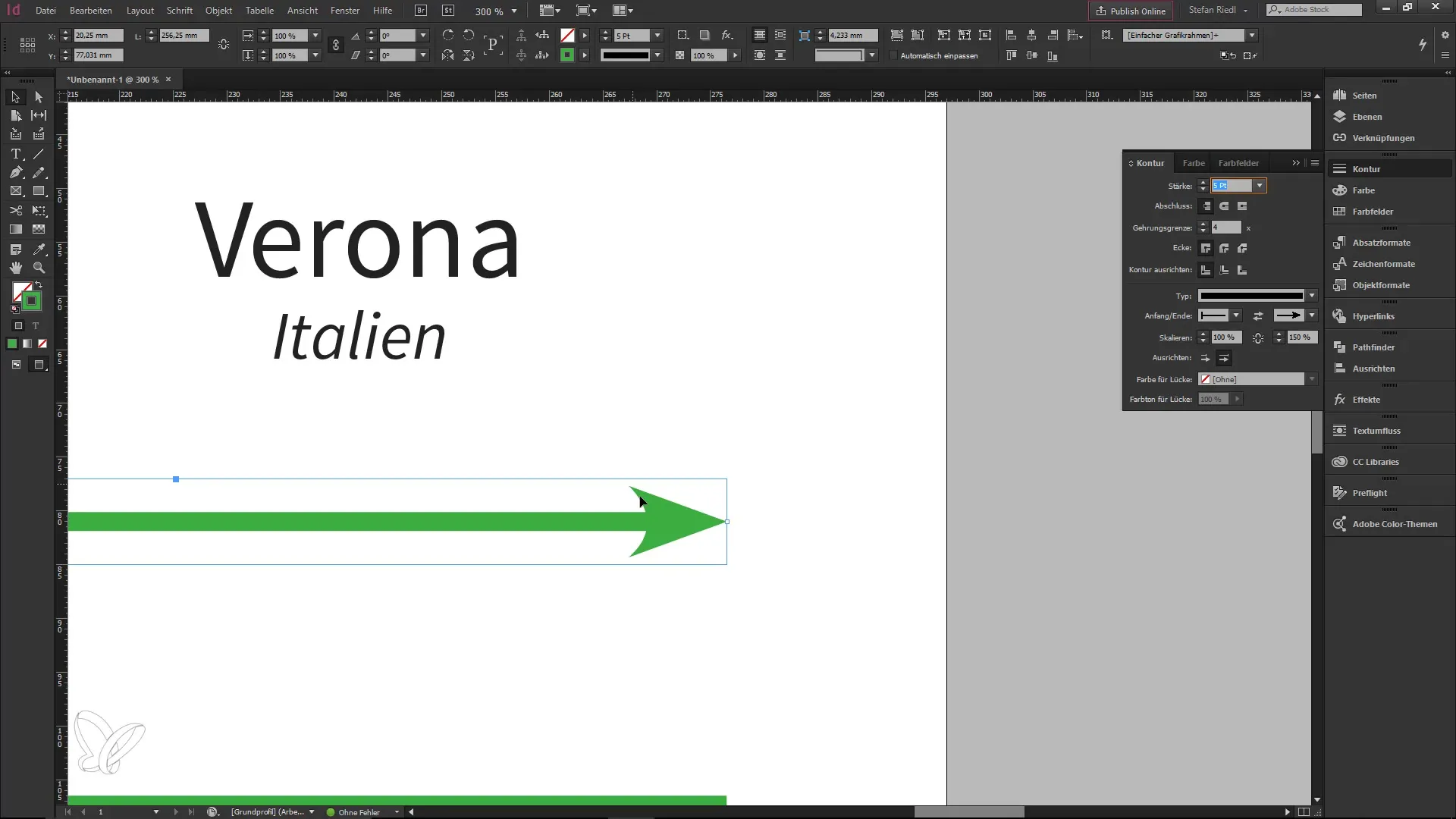
This flexible handling allows you to create different styles and designs easily and without major complications. Previously, there were often problems since the stroke weight was scaled proportionally with the size of the arrowheads, which is now eliminated.
If you now want to choose the starting shape, e.g., a square, you can scale this accordingly. In our case, we have reduced the square to 70%. This gives you a visual reference and assists with decision-making for your design.
Additionally, you can adjust the orientation of the arrowheads, which opens up many creative possibilities. If you have drawn guidelines in your design, you can easily change the positioning of the value points, enhancing your overall layout.
Now that you know more about adjustment and alignment, you can ideally implement these new features in your projects. These are invaluable, especially when working on complex infographics and wanting to adjust multiple elements at the same time.
Summary – Efficiently Utilizing Scalable Arrowheads in InDesign CC 2017
With the new features of InDesign CC 2017, you can now scale your arrowheads freely and independently of the stroke weight. This offers you many creative possibilities in your designs. The quick swapping of start and end points, as well as the adjustment of the orientation, enhance your efficiency and expand your creative freedom.
Frequently Asked Questions
How can I scale arrowheads in InDesign CC 2017?You can scale the arrowheads in the stroke panel independently of the stroke weight.
Can I easily swap the start and end points of arrows?Yes, dragging and swapping start and end points is now possible with just one click.
What is the default size of arrowheads in InDesign?By default, arrowheads are set to 100%, but you can enlarge or reduce them as needed.
How do I adjust the orientation of the arrowheads?You can adjust the orientation in the stroke panel by using the reference lines.
What advantages do the new features in InDesign CC 2017 offer for infographics?The new features make creating infographics easier as they give you more flexibility and control over the design.


