Adobe continuously develops its programs to provide you with a better and more comprehensive user experience. The latest updates from Adobe InDesign CC 2017 introduced exciting features particularly related to the use of Adobe Stock and Creative Cloud Libraries. This guide shows you how to efficiently utilize the new features to make your projects even more creative.
Key Insights
- Improved search functionalities in Adobe Stock with suggestions for similar images.
- The ability to share elements from libraries and display updated content in real-time.
- Access to deleted elements and archived objects for better data management.
Step-by-Step Guide
Accessing Adobe Stock in InDesign
To fully utilize the potential of Adobe Stock, you can use the search function directly in InDesign. Focus on the "Libraries" panel. There, you can start your searches directly without leaving the application.
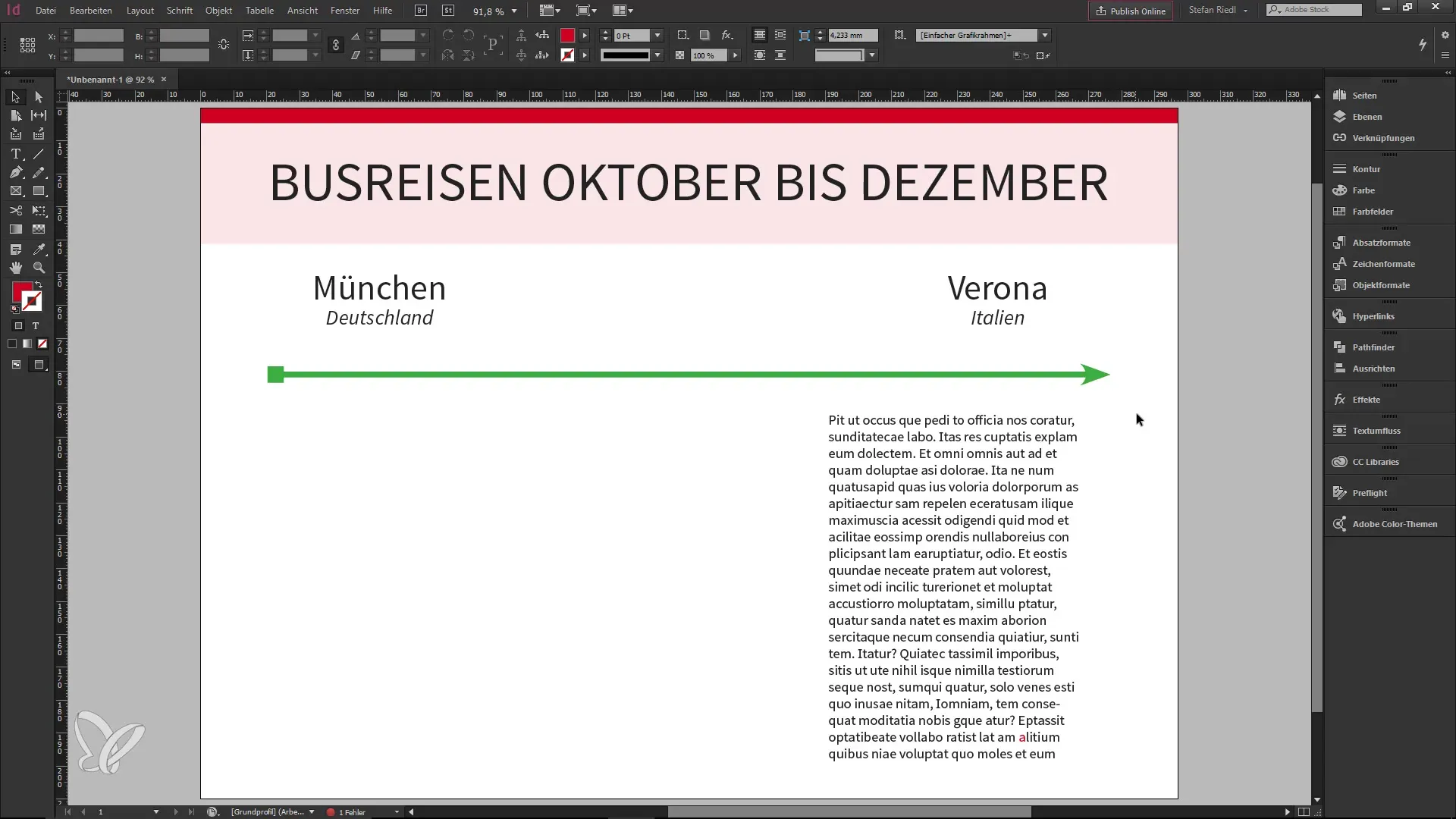
Enter a term in the search field, for example, “bus trips.” You will now receive a live preview of the search results, significantly easing your browsing of Adobe Stock.
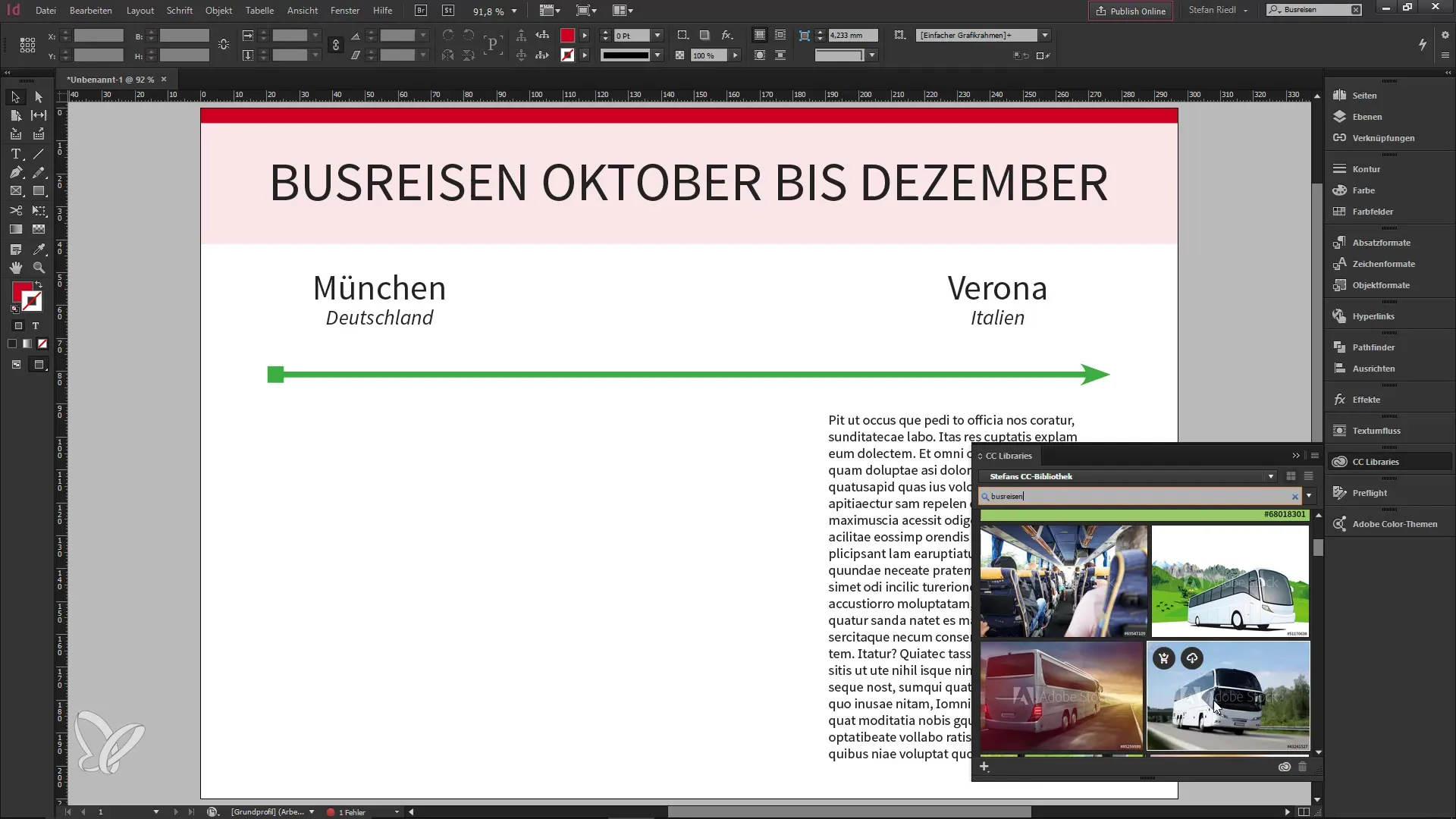
Finding Similar Images
A great new feature allows you to find similar images. Once you have selected an image, you can directly search for similar content that shares similar colors and themes. This not only improves your selection options but also saves time in finding the perfect image.
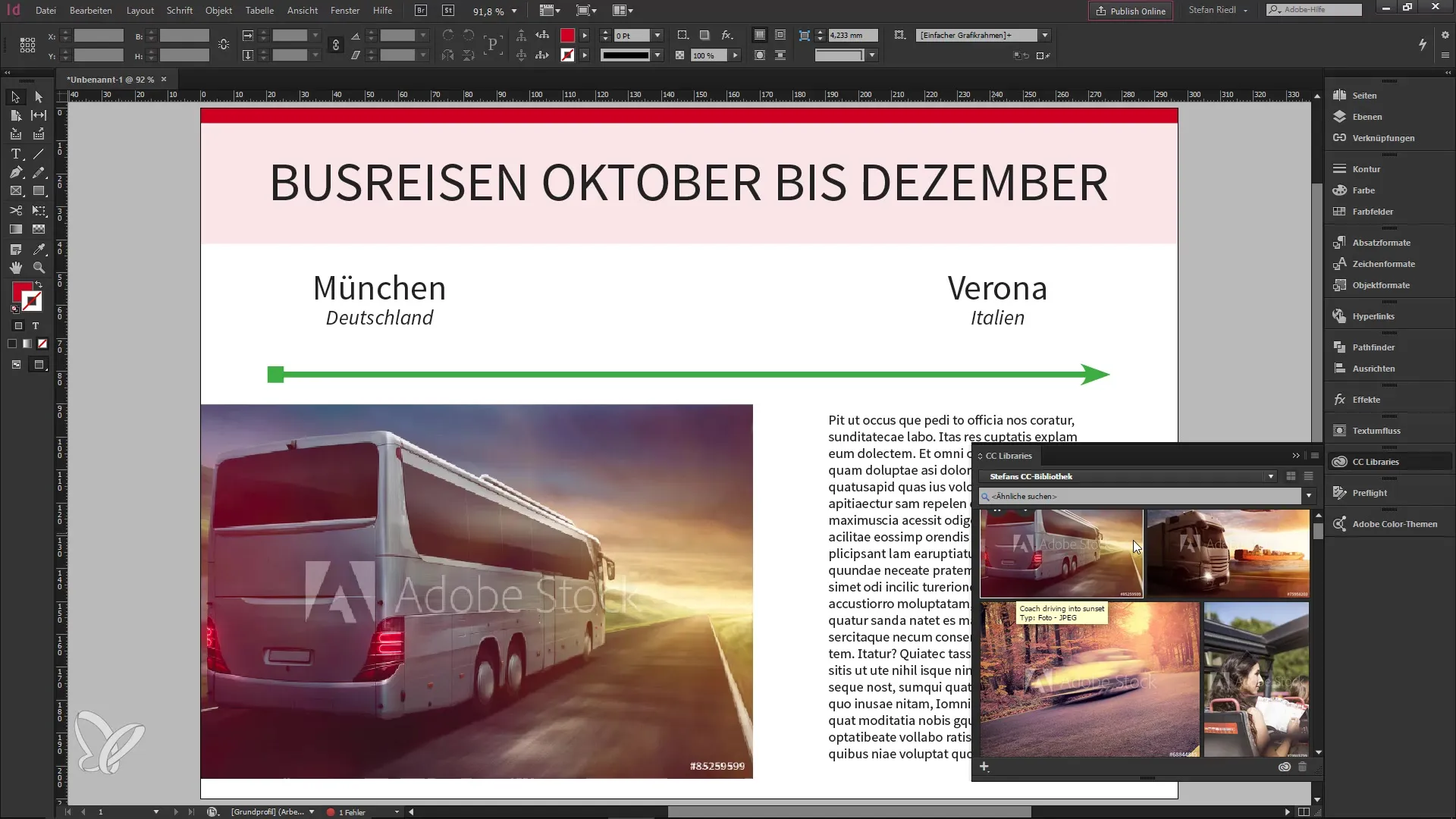
For example, if you have a picture of a bus, a selection of images with similar characteristics will be displayed. This feature takes various aspects into account and helps you find the ideal image for your project.
Sharing Elements from Libraries
Another handy update is the ability to share elements from your library. Right-click on an object, whether it’s an image, color palette, or font, and select “Share Link.”
You will then be taken to your browser, where you can decide whether you want to make the link private or public. A link will be generated, which you can then send to others. This is particularly useful for fostering collaboration since changes in the library are instantly visible to everyone.
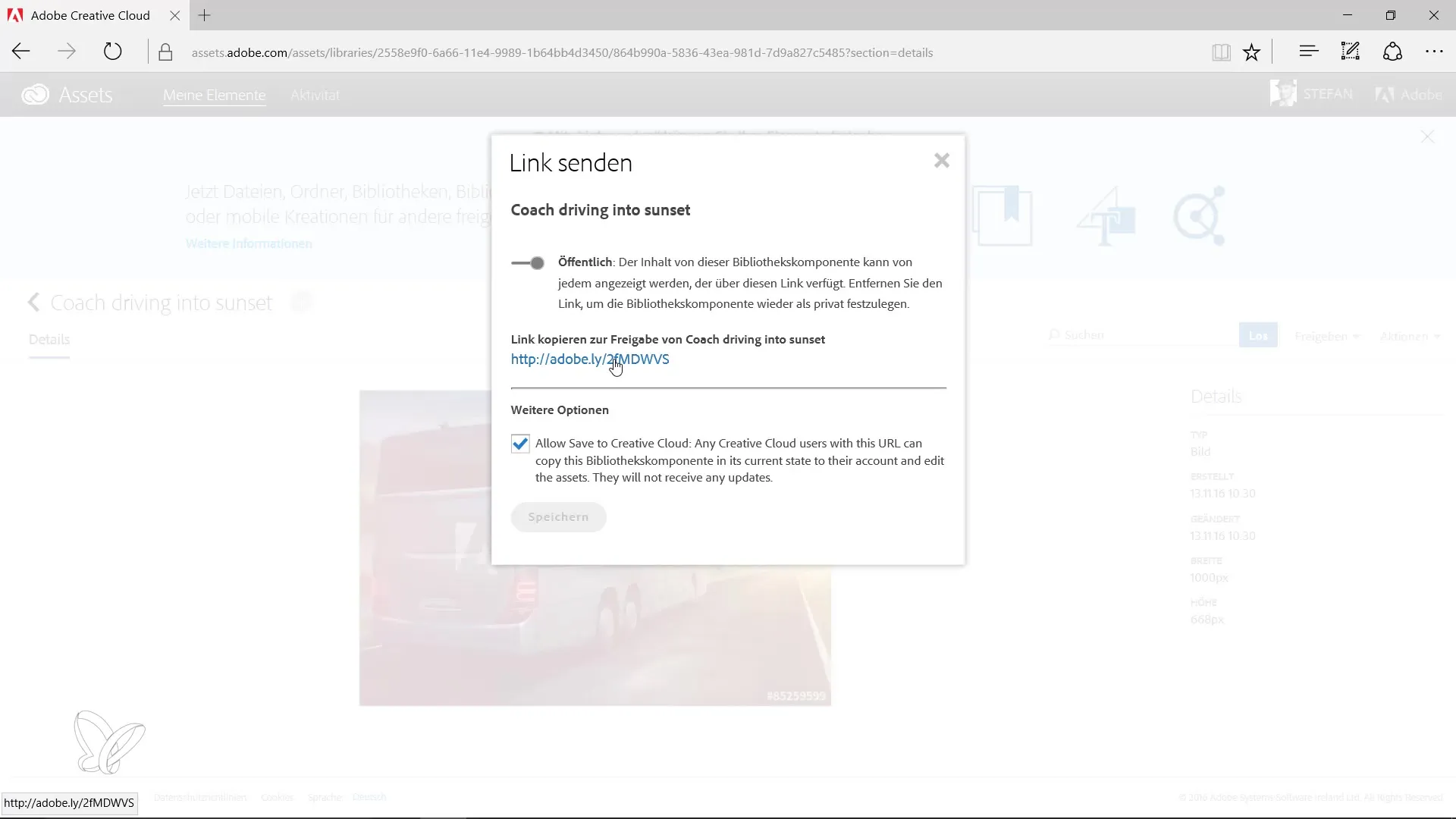
Accessing Deleted Elements
To maintain a better overview of your work, Adobe has added a feature to view deleted elements. Through the context menu, you can access “Show Deleted Elements.”
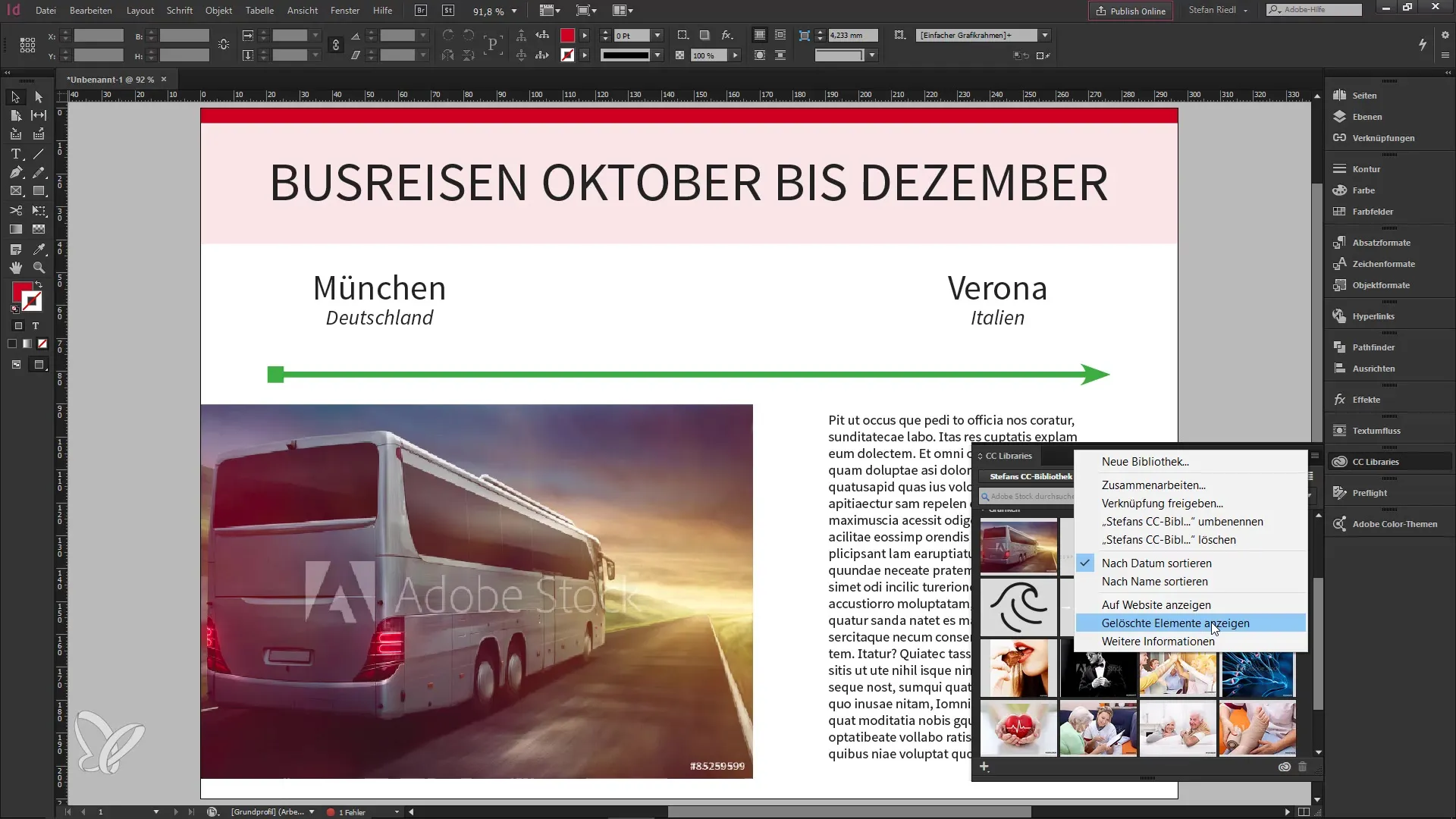
You will then be redirected to an overview of your archived objects. Deleted elements are thus retained, which helps you recover lost content.
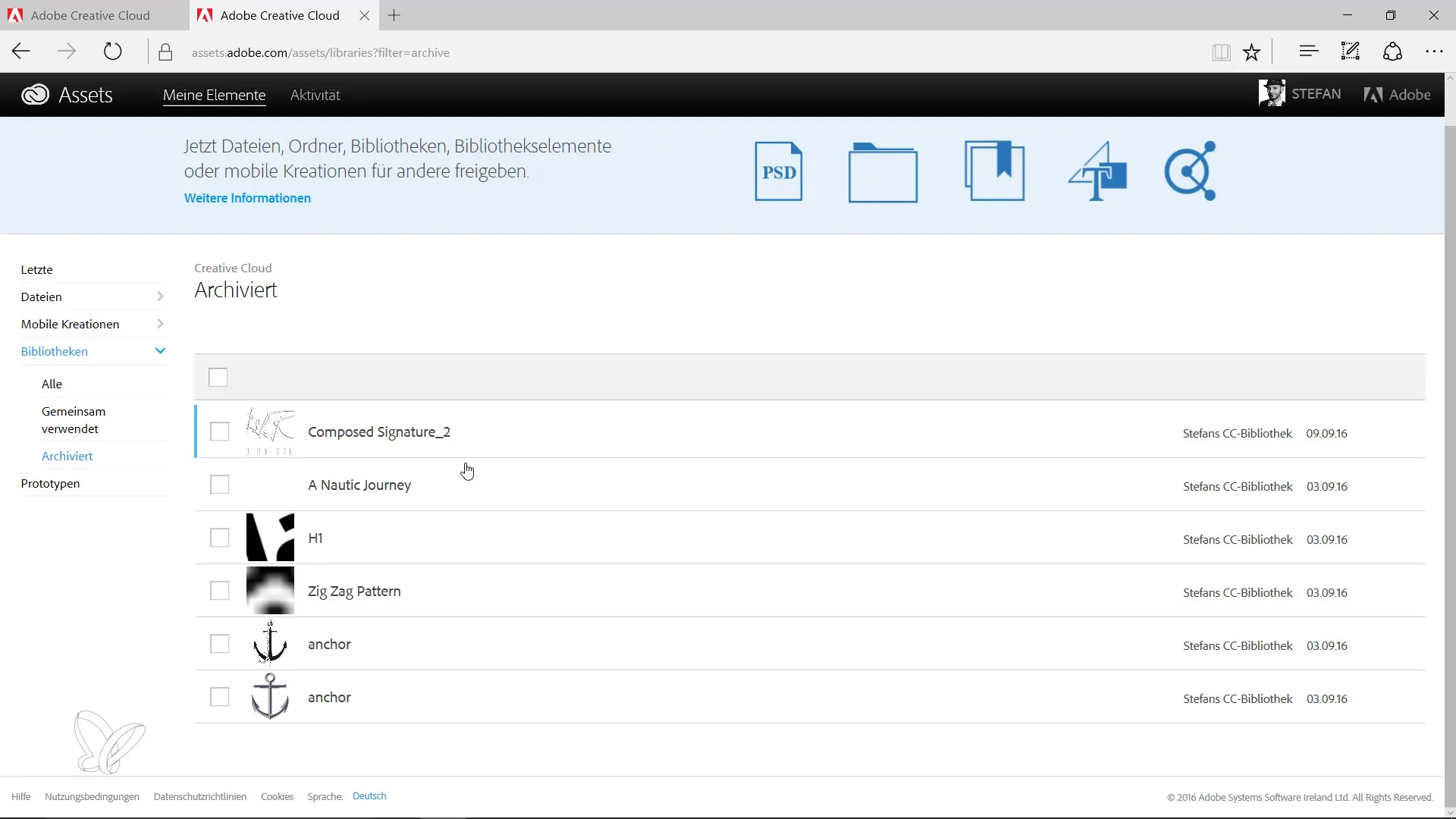
Summary - What's New in Creative Cloud: InDesign CC 2017 - Features of Adobe Stock and Libraries
The latest updates in Adobe InDesign provide you with enhanced search capabilities in Adobe Stock, the option to intuitively find similar images, as well as practical features for collaboration and data backup through libraries. With these tools, designing projects becomes not only easier but also more creative.
Frequently Asked Questions
How can I access Adobe Stock in InDesign?You can browse Adobe Stock directly through the "Libraries" panel in InDesign.
How do I find similar images?Select an image and use the feature to search for similar content that shares colors and themes.
Can I share elements from my library?Yes, you can create a shareable link by right-clicking on an element.
What happens to deleted elements?Deleted elements are archived and can be viewed again at any time through the context menu.


