Different color looks can give an image a completely new statement and significantly change the mood of the depiction. It is not always easy to find the ideal shade that suits both the people and the materials in the image. In this tutorial, you will learn how to implement an effective morphing workflow in Photoshop to create a harmonious color scheme. This guide is especially helpful if you want to apply different colors to different halves of a face.
Key Insights
- The use of adjustment layers allows for flexible color design.
- The blending modes play a crucial role in color adjustment.
- By using gradients, you can split different color moods to achieve a morphing effect.
Step-by-Step Guide
Start by selecting your image and opening it in Photoshop. Make sure that the people in your image are clearly recognizable, as you want to color their face halves differently.
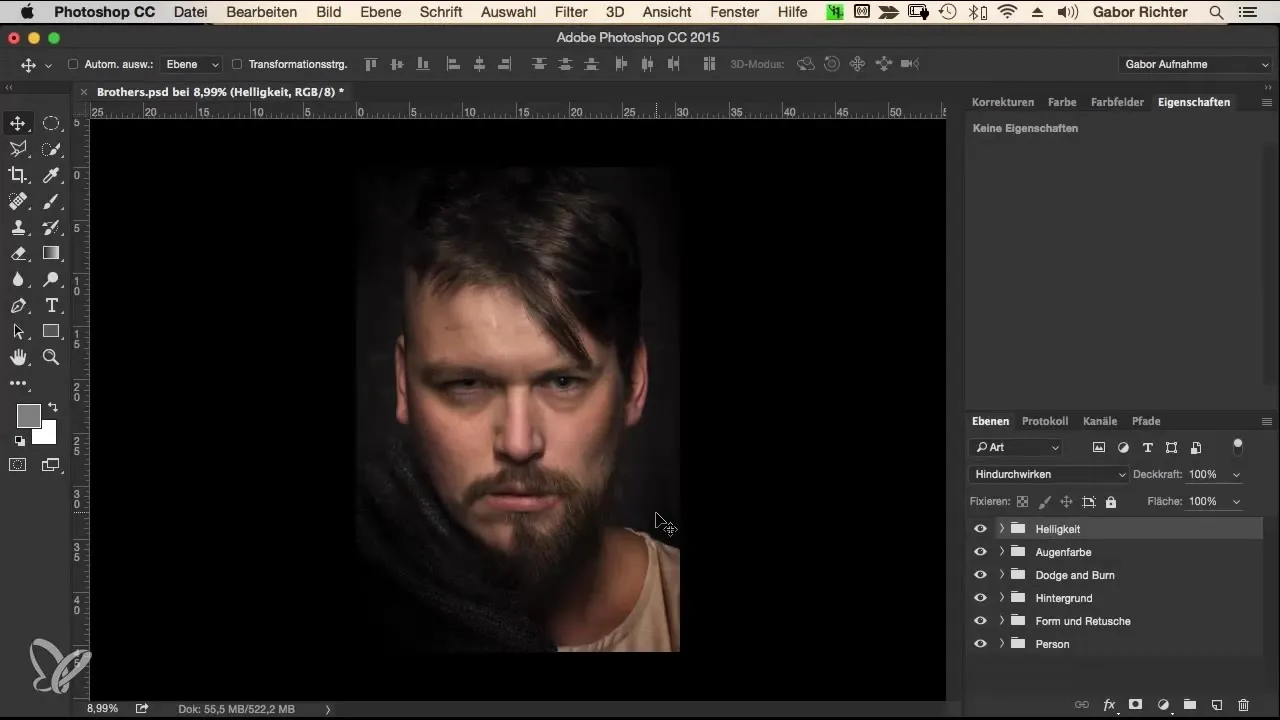
First, analyze the source image. When you look at both people, you may notice that there are many brown tones present. The hair, skin, and clothing of the depicted individuals are dominated by shades of brown.
To brighten up the overall mood of the image and to make it appear more high quality, you decide to introduce a warm brown tone. This is done by creating a new adjustment layer. Choose the "Solid Color" option from the menu.
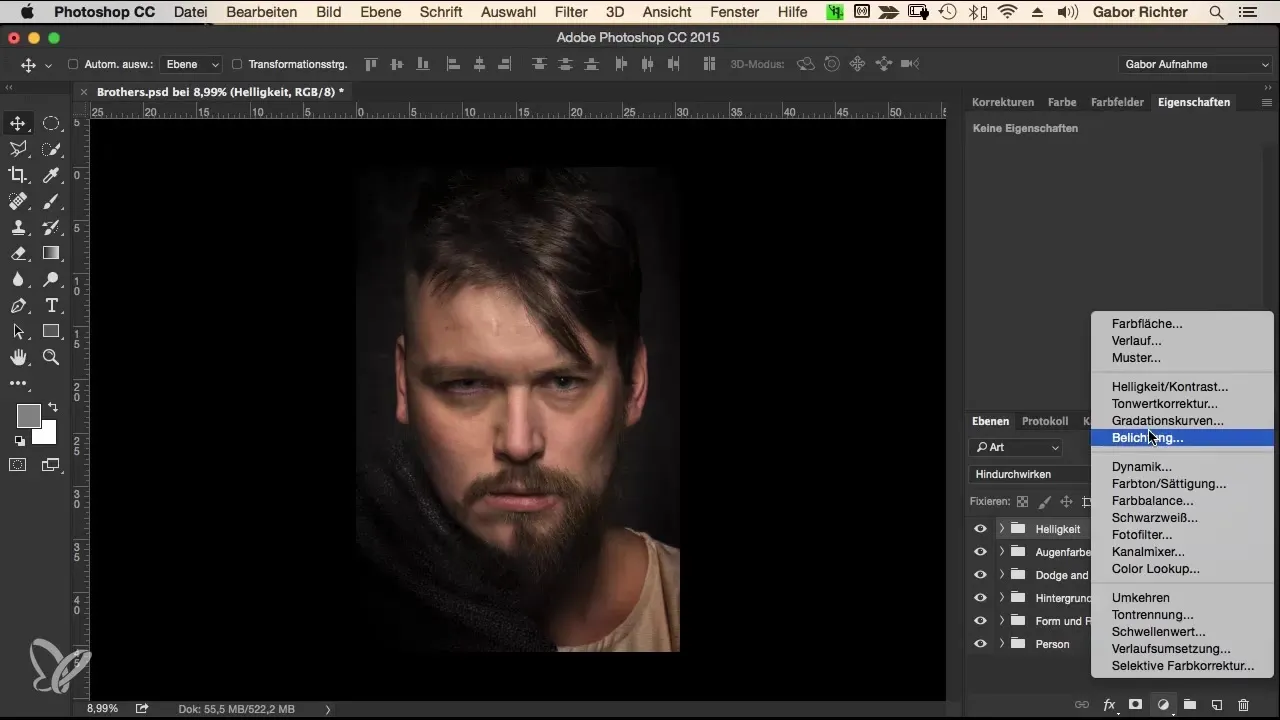
You can now set any color. Start with a red and confirm the selection. At first, the result may not look optimal and may produce an exaggerated reddish tone. To correct this, you reduce the opacity of the colors.
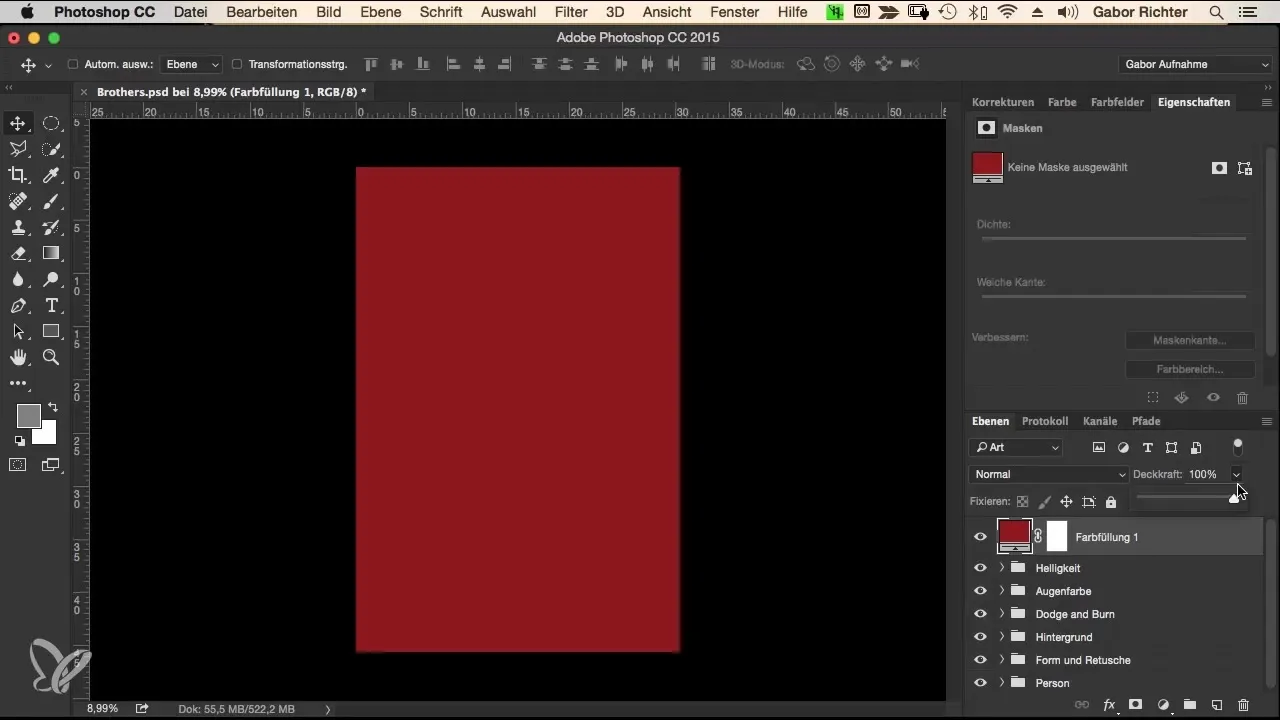
Instead of just lowering the opacity, try the blending mode "Soft Light." This method allows you to integrate the color look much more subtly. Set the opacity to about 25%, so that the red remains in the background but does not appear exaggerated.
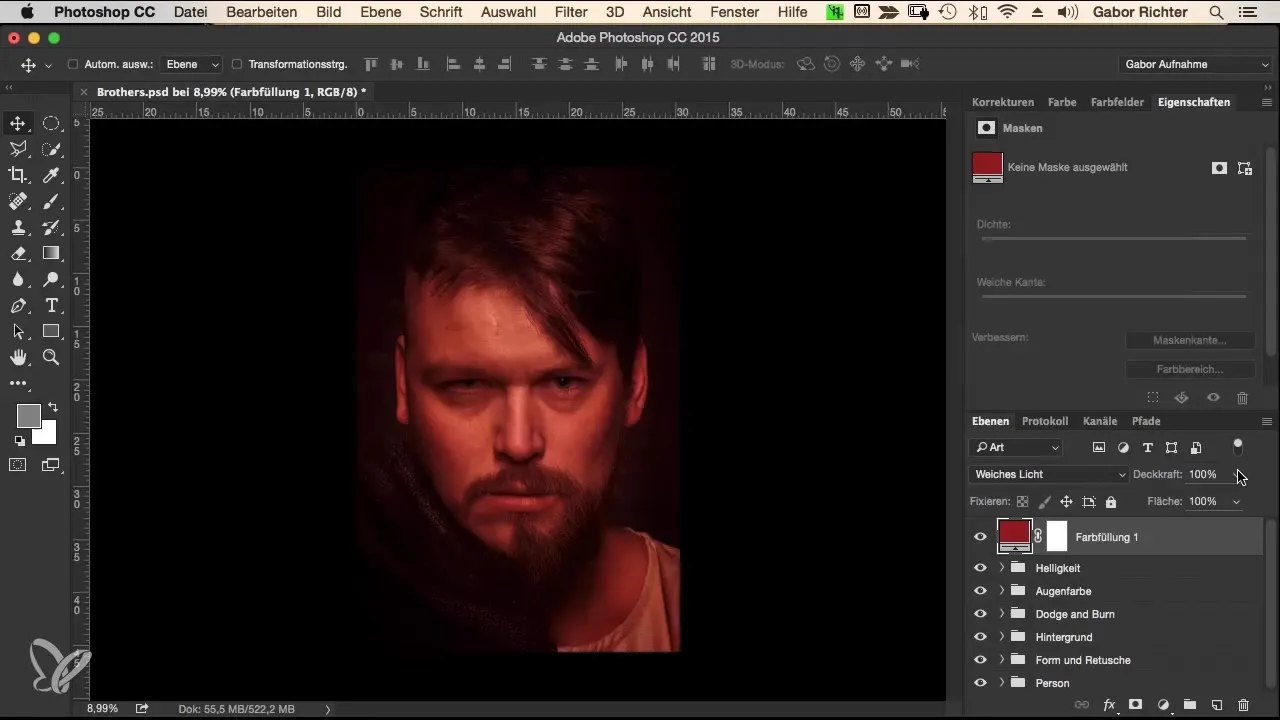
If you do not like the reddish tone, you always have the option to change the color. Go back to the solid color adjustment and experiment until you can create a cool, greenish mood. This is the moment when you wander your desired orange tones and add them to your overall image.
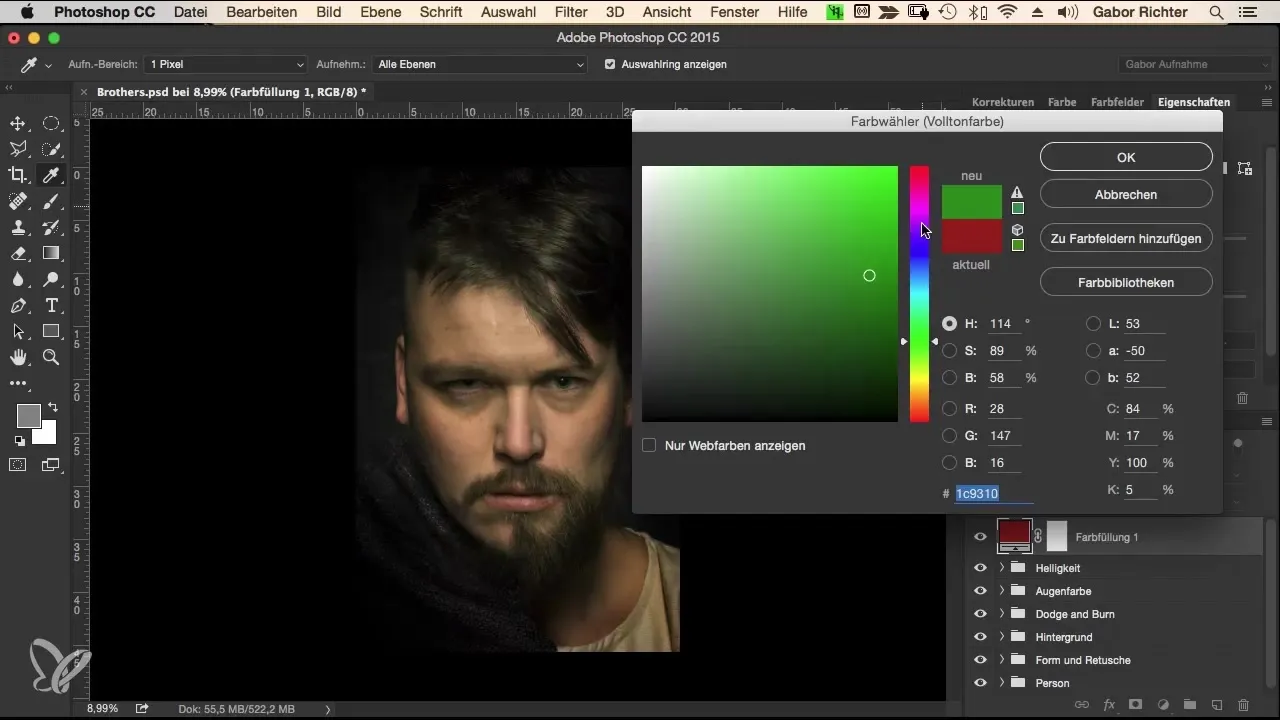
Now that you have found the desired brown tone, you want to adjust the image further. An interesting option for this is to split the faces. Your goal is to make the left half of the face appear cooler and the right half warmer.
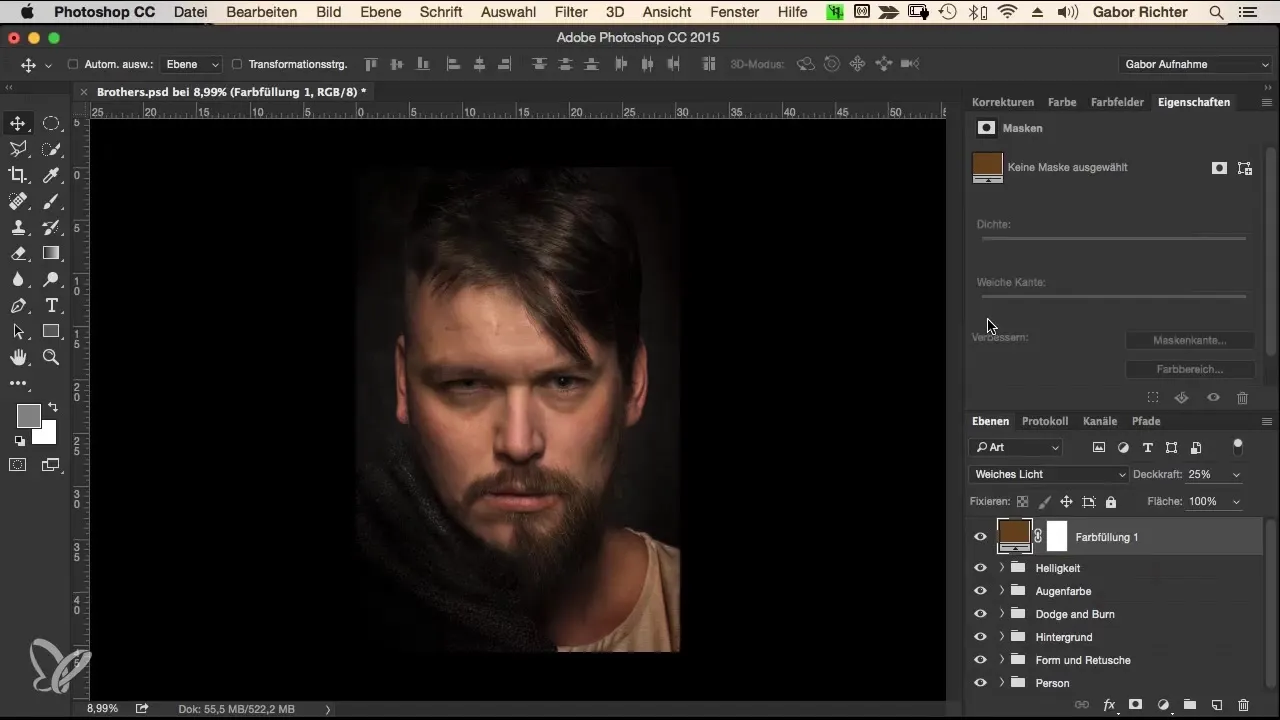
To achieve this, you add a gradient. Again, select an adjustment layer and then "Gradient." Since the default gradient runs from bottom to top, you need to adjust this angle. Set the gradient to run from left to right.
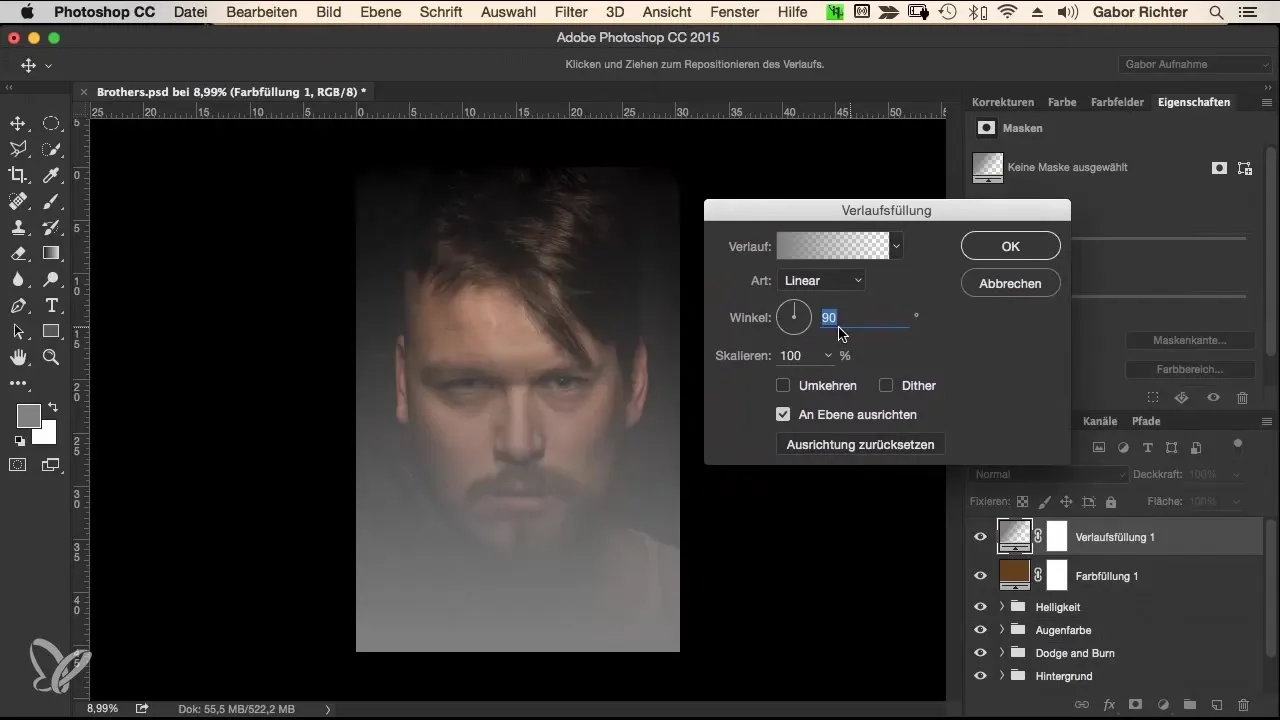
For the left side, choose a blue tone. This should be balanced between light and dark. On the right side, choose a warmer color tone, ideally red. Make sure that this one is also not too light or too dark to achieve a good overall picture.
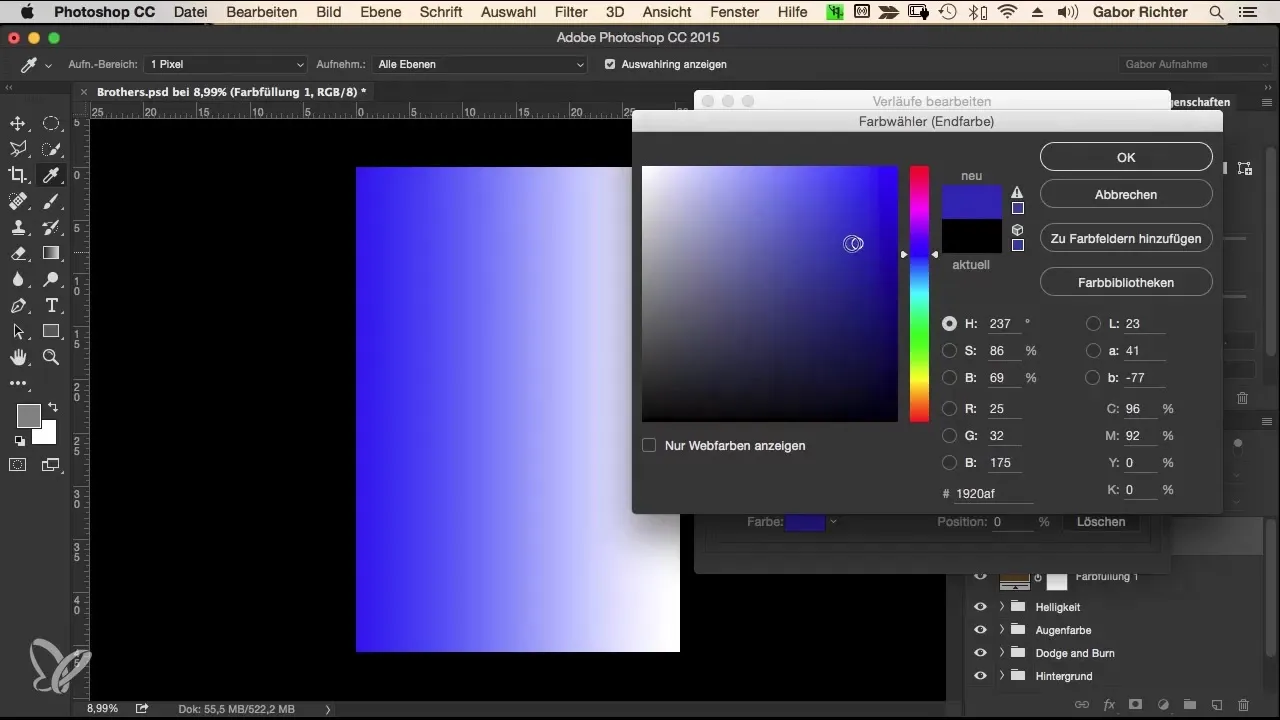
Confirm your selection and reduce the opacity of the gradient. Instead of directly lowering the opacity, experiment with the blending mode "Color" or a similar one to find the desired balance. A value around 10% can often have a big impact here.
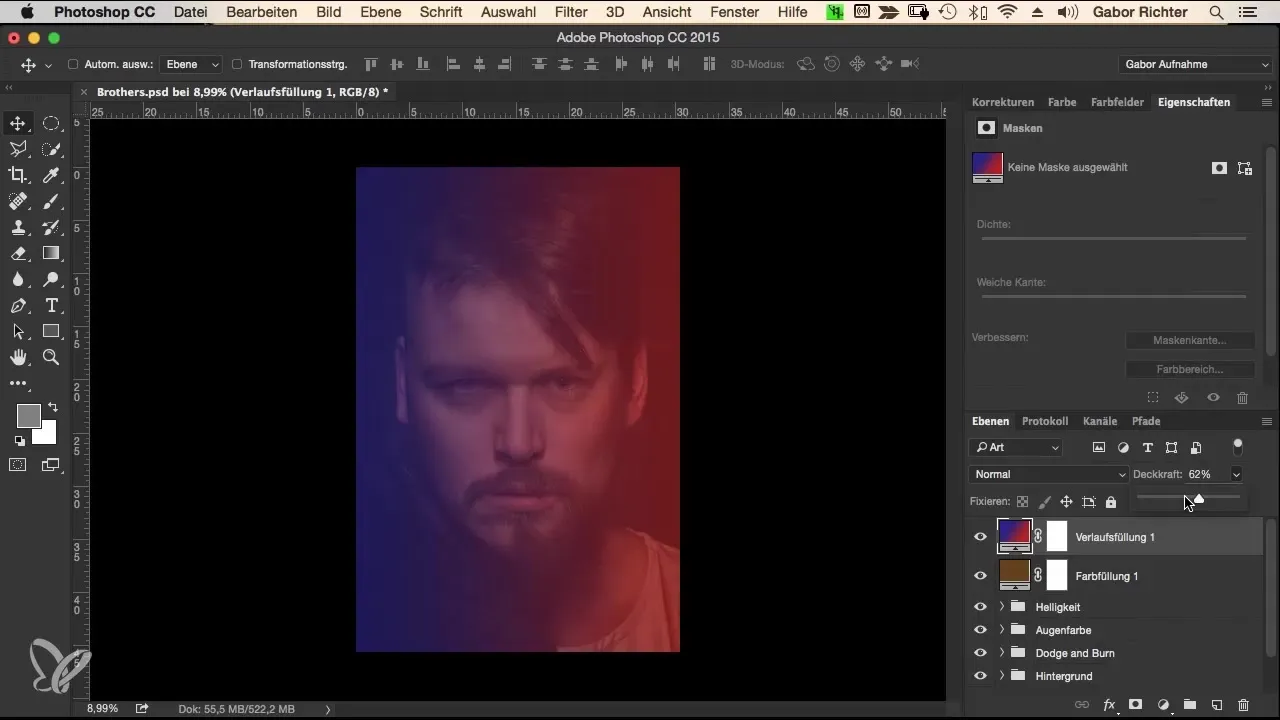
Now that you have made the settings for both color looks, group both adjustment layers and name them, for example, "Color Look." This way, you maintain an overview and can make further adjustments later if you are not satisfied with something.
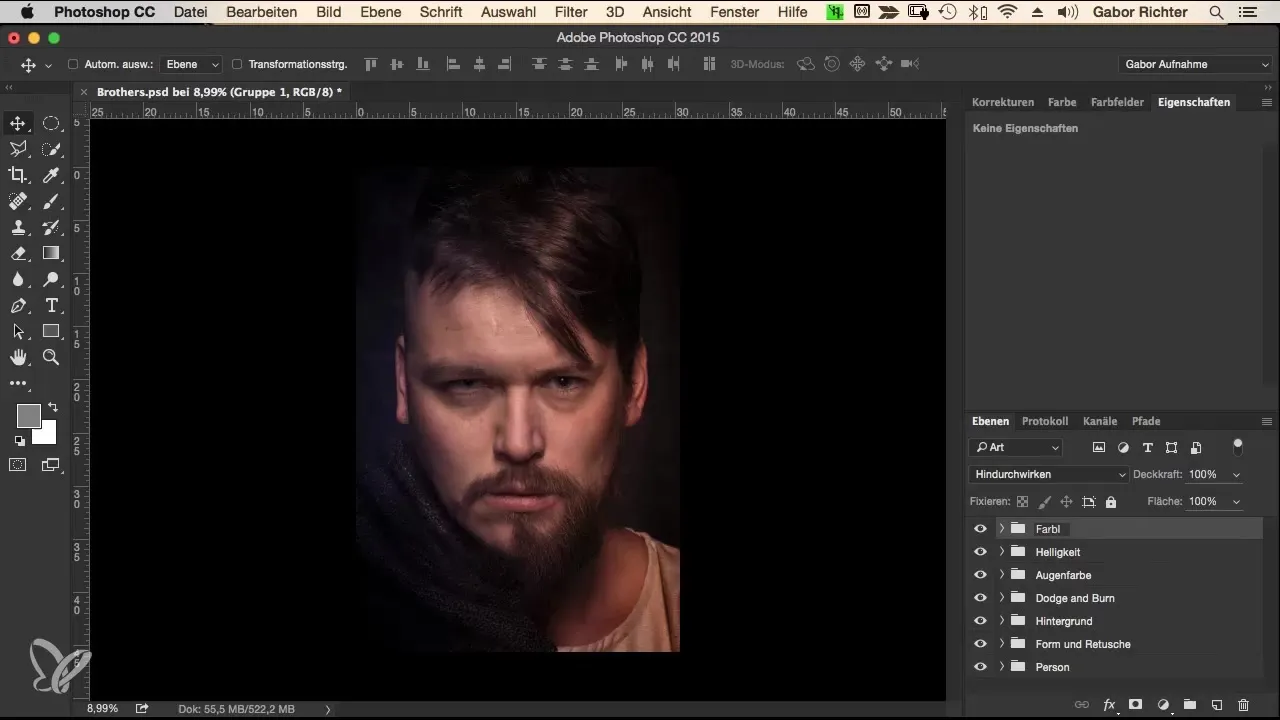
If you later notice that the chosen colors are not optimal, you can adjust them at any time – a big advantage of working with adjustment layers in Photoshop. Simply select the layer you want to change and try out different color variants.
When you are confident with the final color look, complete the session by saving your changes.
Summary – Color Look in Photoshop – Step-by-Step Guide to Morphing Workflow
By applying methods such as adjustment layers, blending modes, and gradients, you can create impressive color looks. Experiment and have fun testing different color moods to spice up your portraits and give them a unique character.
Frequently Asked Questions
How can I create an adjustment layer in Photoshop?Click on “Layers” in the menu and select “New Adjustment Layer” to achieve different color looks.
Which blending mode should I use for subtle changes?“Soft Light” is an effective blending mode to insert color changes harmoniously.
Can I change the color looks later?Yes, you can return to any adjustment layer at any time and adjust the color.
How can I adjust the gradient?Select the adjustment layer “Gradient” and adjust the angle in the properties to run it from left to right.
Should I pay more attention to warm or cool tones when choosing a color?It depends on the desired effect; experiment with both to achieve the best effect.


