In this tutorial, I will show you how to create an appealing image compositionusing CorelPaintShopPro. We will not only cover basic functions but also expand your knowledge with additional design elements like shapes and text. This fourth part of the series offers you practical instructions to elevate your artistic skills to the next level.
Key Insights
- Adjust brightness and contrast strategically to create atmospheric effects.
- Use masks to edit specific areas of the image.
- Integrate text into your composition and adjust text design.
- Apply layer effects to give your images more depth and dimension.
Step-by-Step Guide
Start your composition by analyzing the existing color palette. First, we will look at the rock in the foreground, which appears somewhat pale. To enhance the effect, we will add an adjustment layer. A great option for this is Levels. Open the Levels adjustment and focus on regulating the brightness and contrast values. Drag the sliders to your liking.
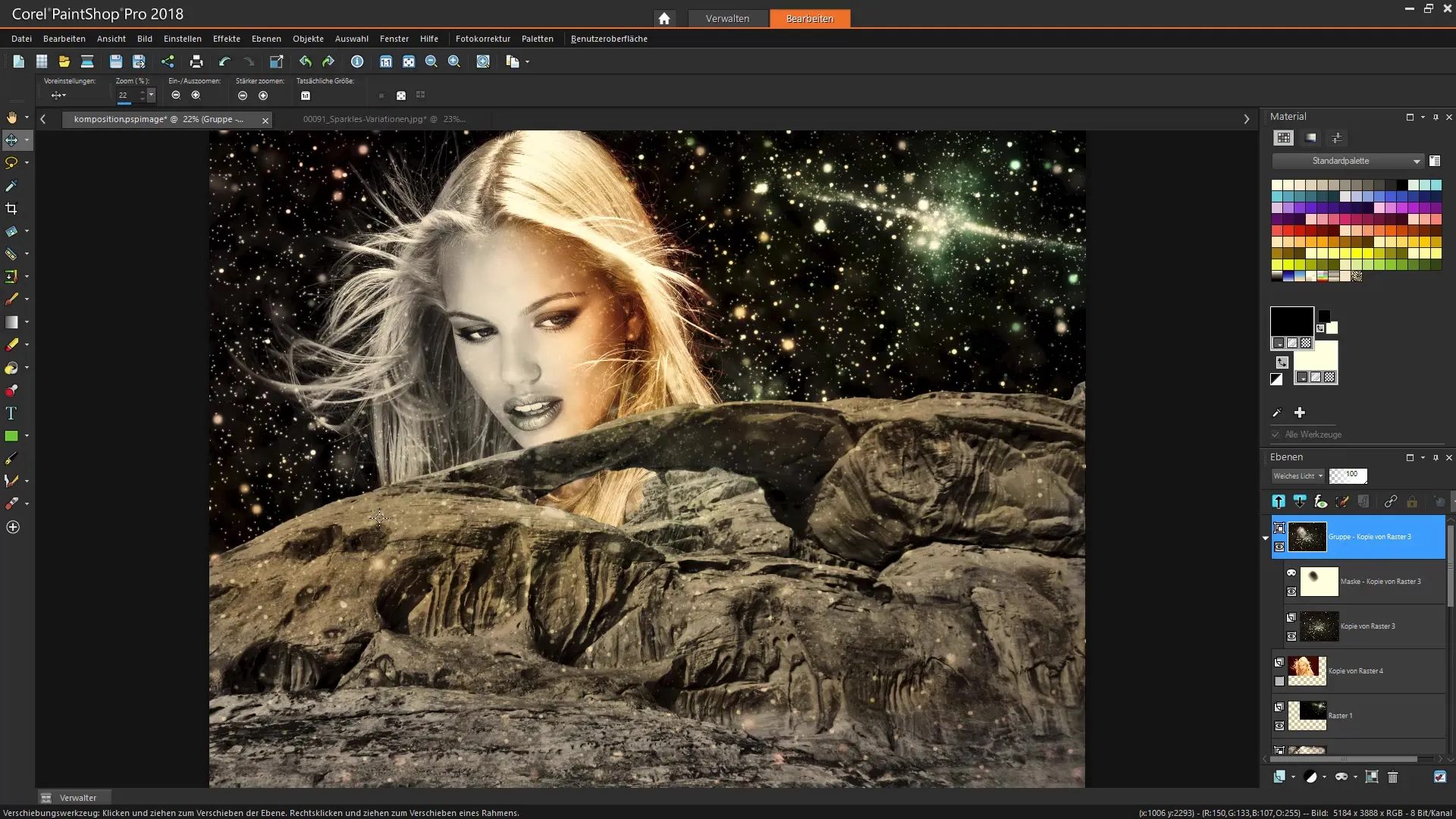
To achieve the desired darker effect, take a few steps in the calculation and observe the changes in your image. Make sure to raise or lower the midtones to enhance the overall impression. You can further intensify the glitter effects on the rock to reveal more details.
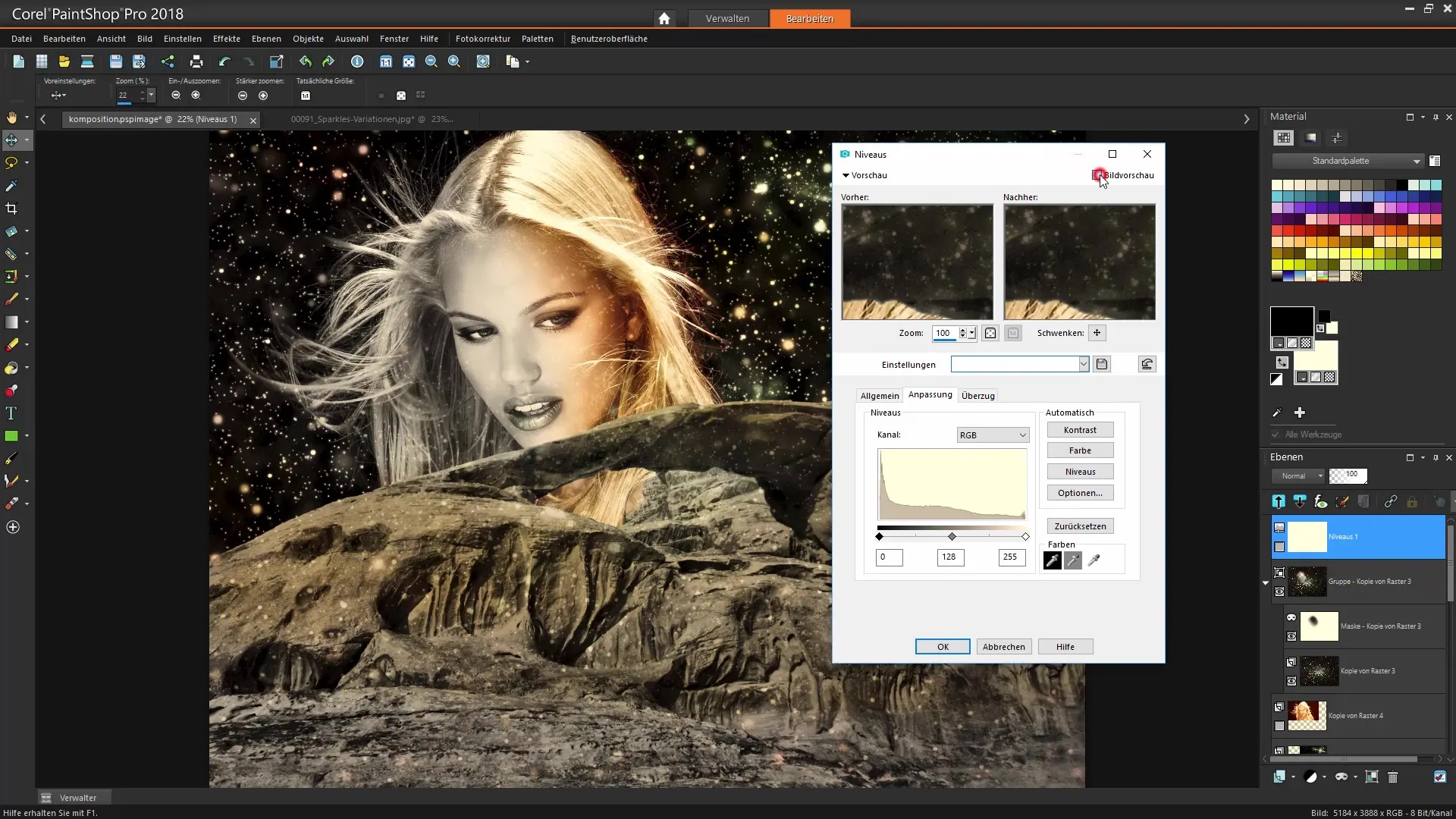
Now, go to the mask of this adjustment layer. With the brush tool, you can mark areas that should not be affected. Choose a soft brush and adjust the opacity to create smooth transitions. Paint gently over the rock, making it appear clearer and less gloomy. Ensure that critical areas, like the face above, are not overly darkened.
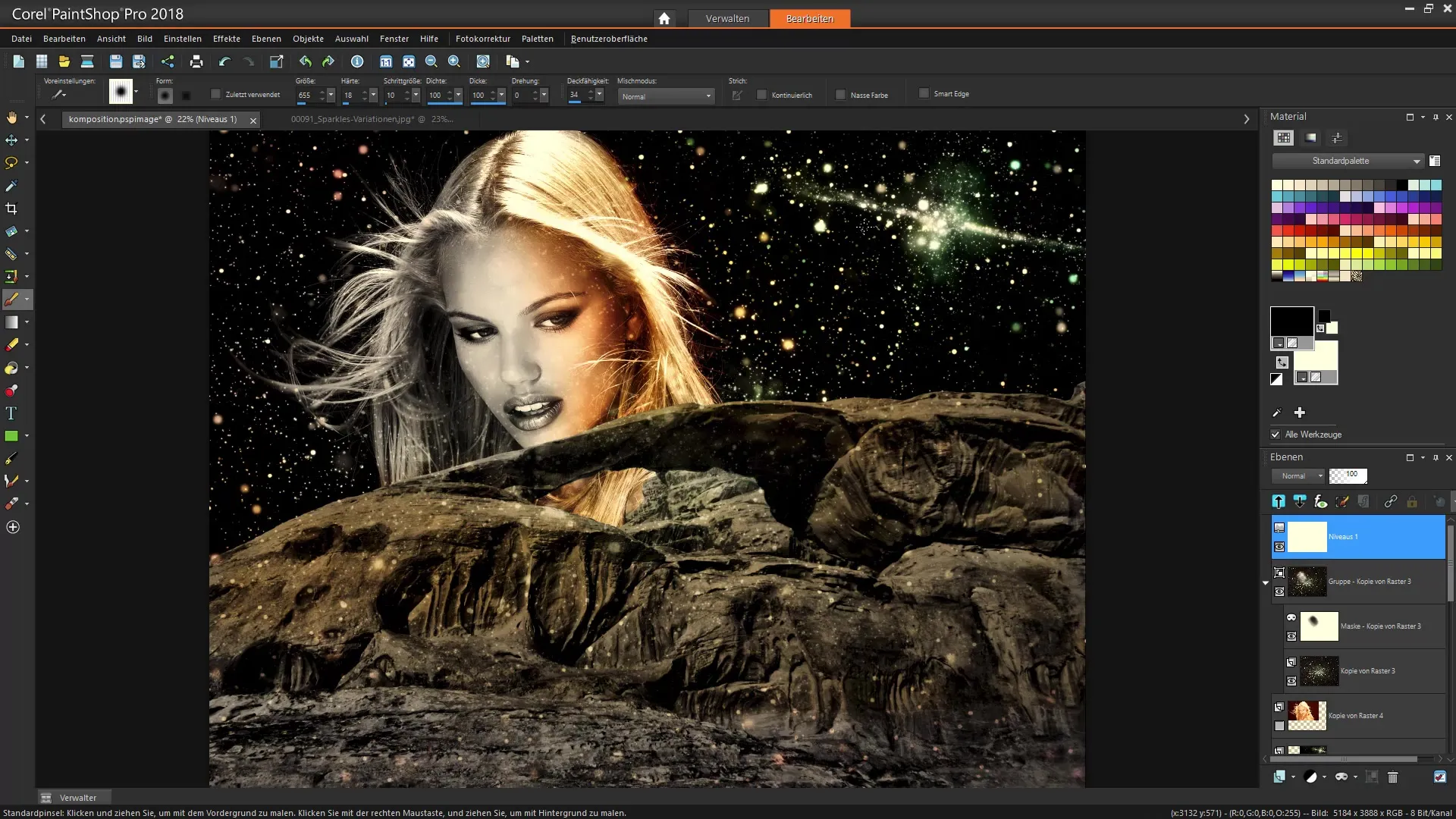
Once you are satisfied with the edits, click OK to confirm the changes. To enhance the light feel, you can add another layer with light spots. Duplicate the levels layer and pull it down in the layer order so that the beautiful glitter effects in the upper layer remain visible.
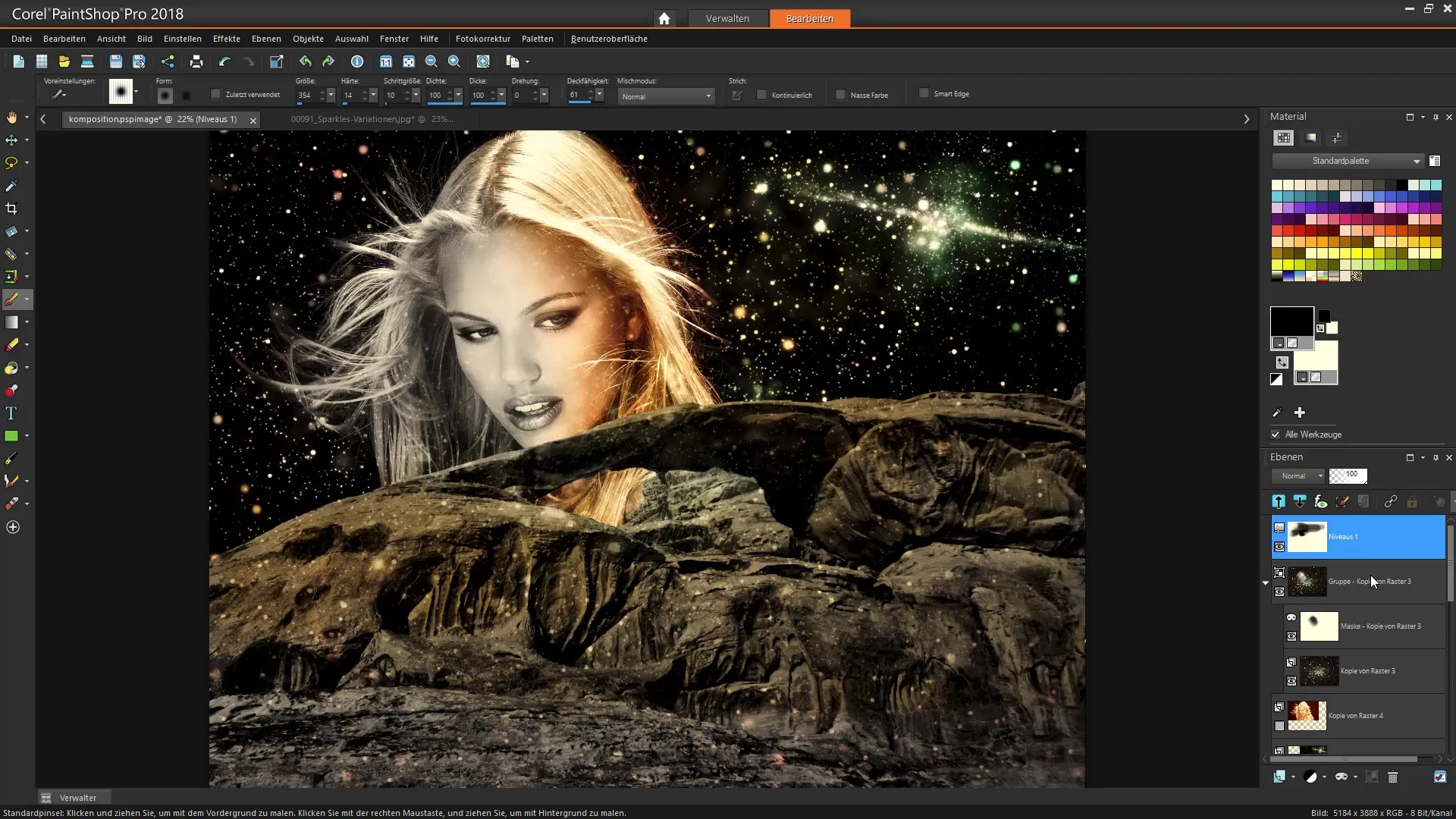
Now that we have made the color adjustments, let's move on to the text. Use the shapes tool to draw an ellipse shape that serves as a frame for the text. Within this shape, we will get creative. Activate the text tool and begin to design your text in the desired style. You can choose whether the text should be placed along the circle.
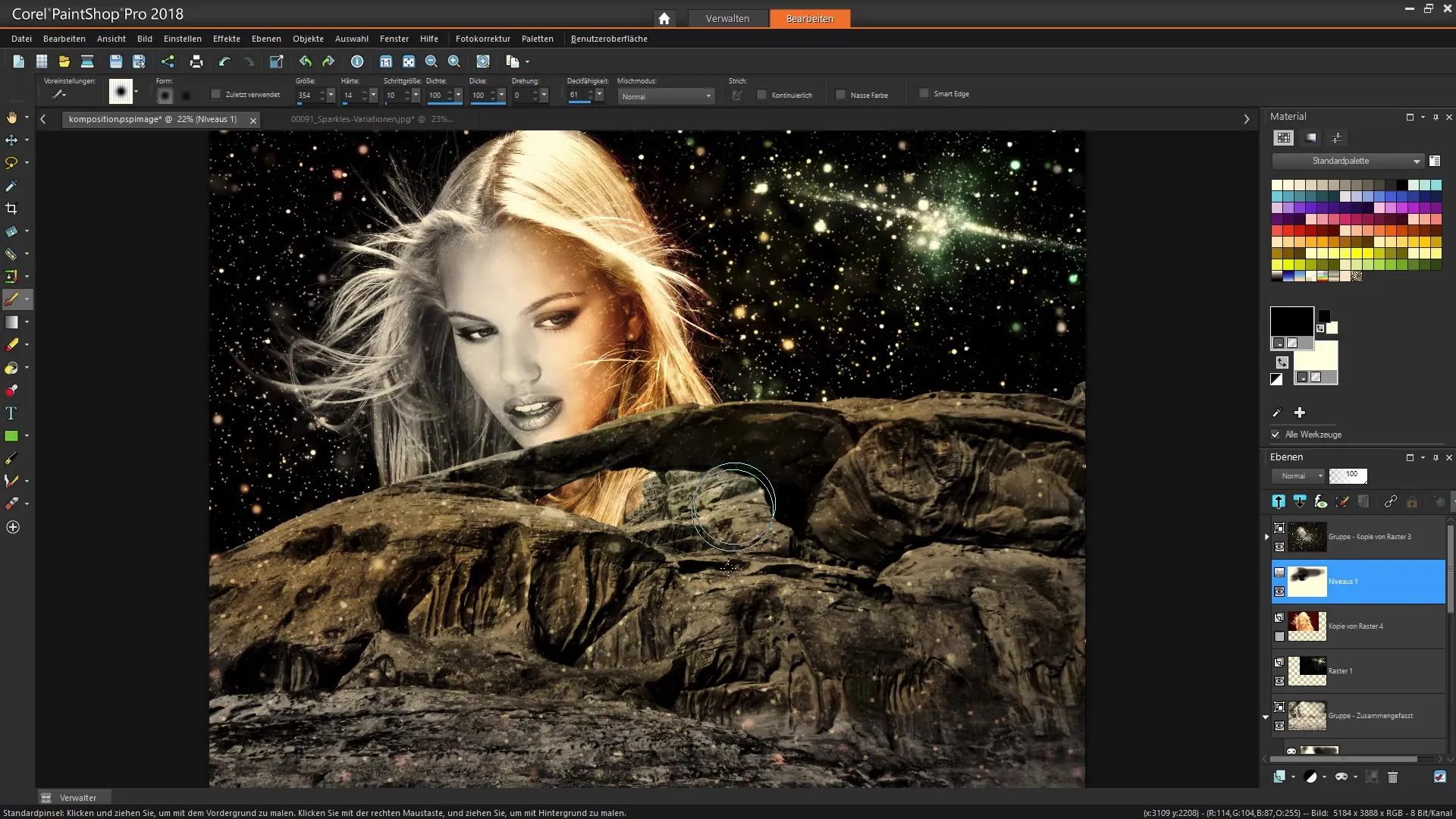
To make the text appear rounder, adjust the font size and position accordingly. Play with the rotation and positioning of the text until you reach the desired shape. Ensure that the area of the circle has no fill color so that the text stands out clearly.
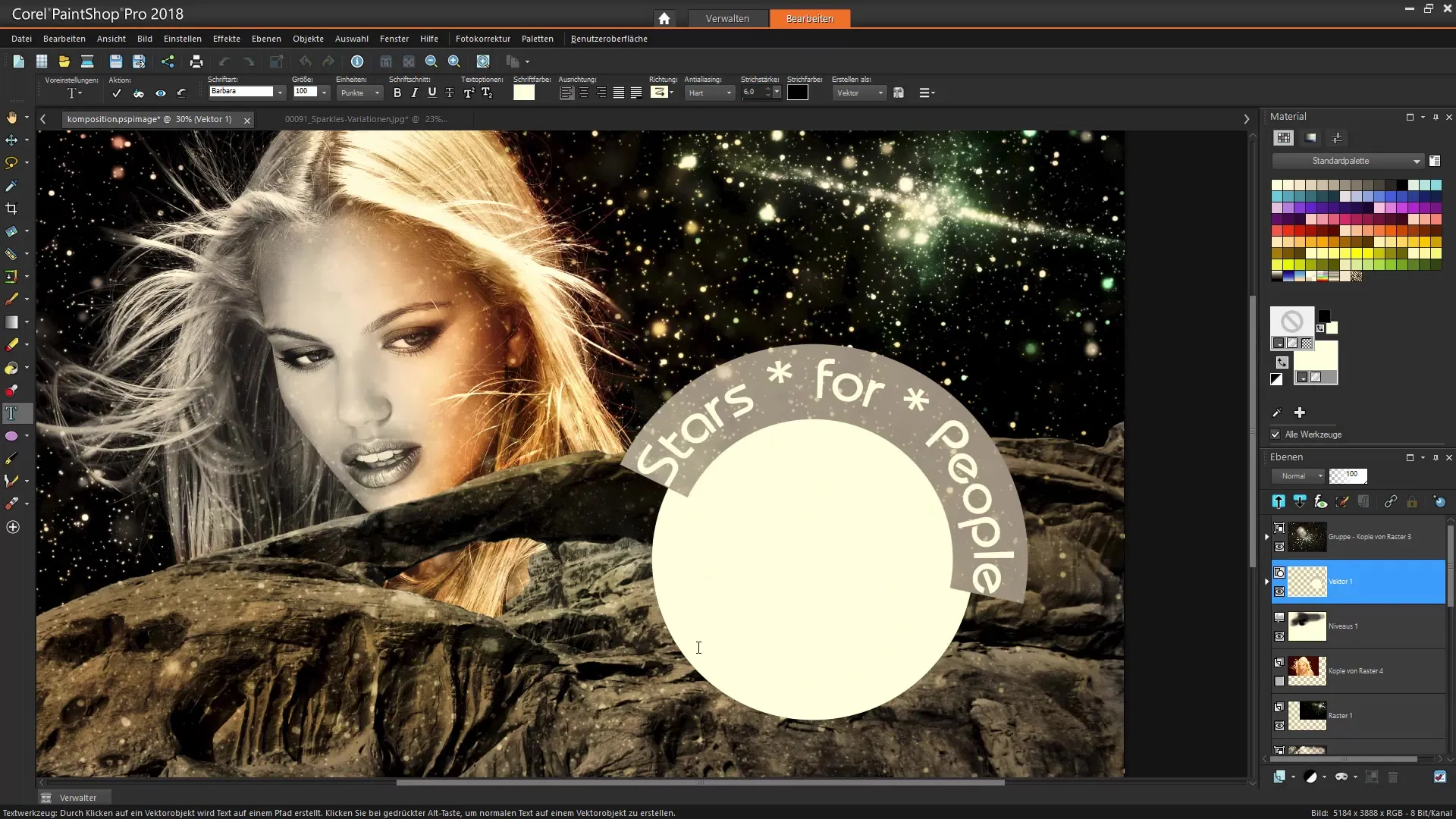
Once you have the base for your text, go to the text options and further design it. Here, you can define the stroke thickness or line styles as well as gradients. It is good practice to vary fonts and sizes to create visual interest.
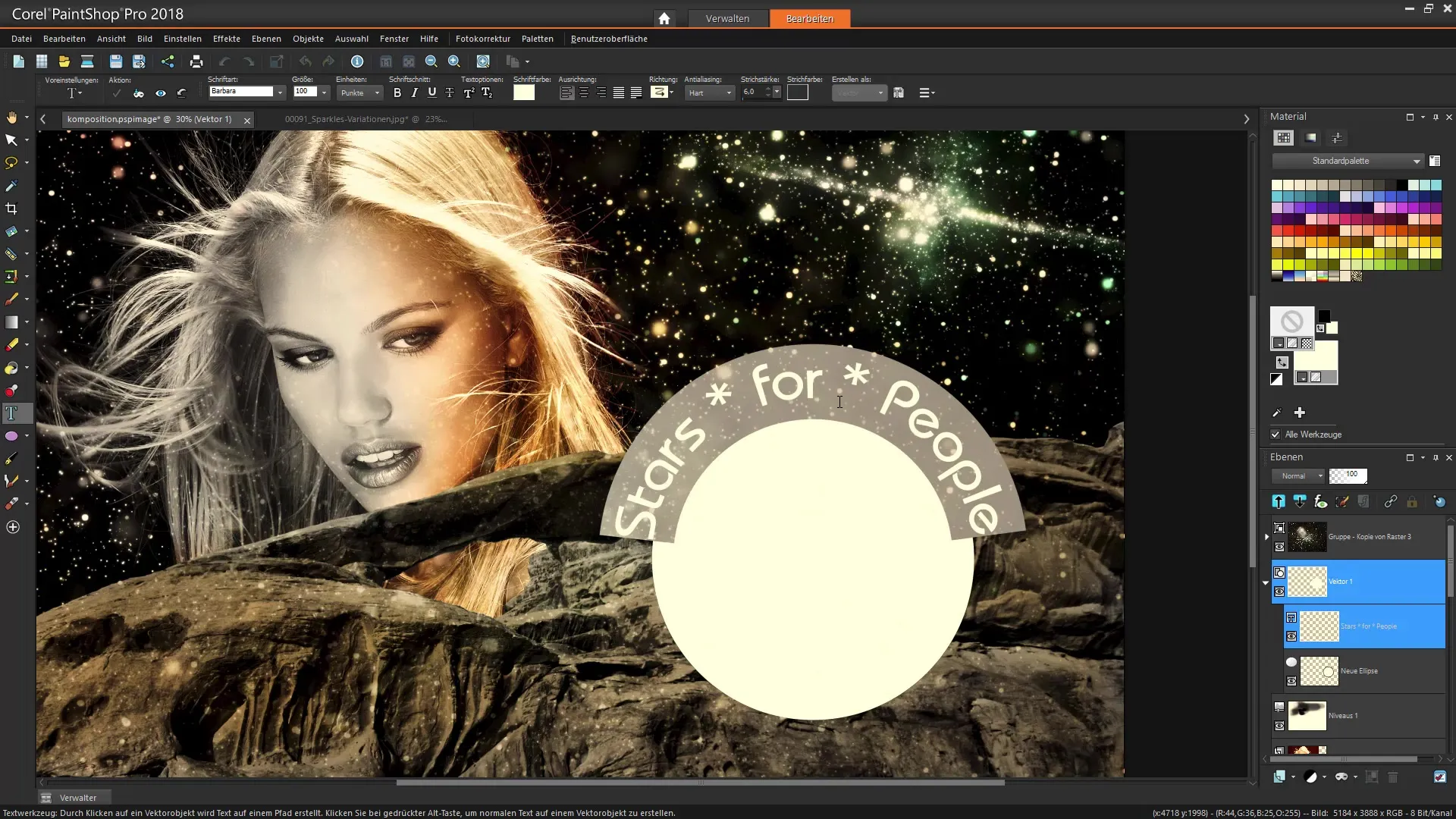
Now take a look at the entire composition. Do you want to add any shading? Double-click on the text layer and select the desired layer effects. Use drop shadows to give the text more depth and make it stand out from the background.
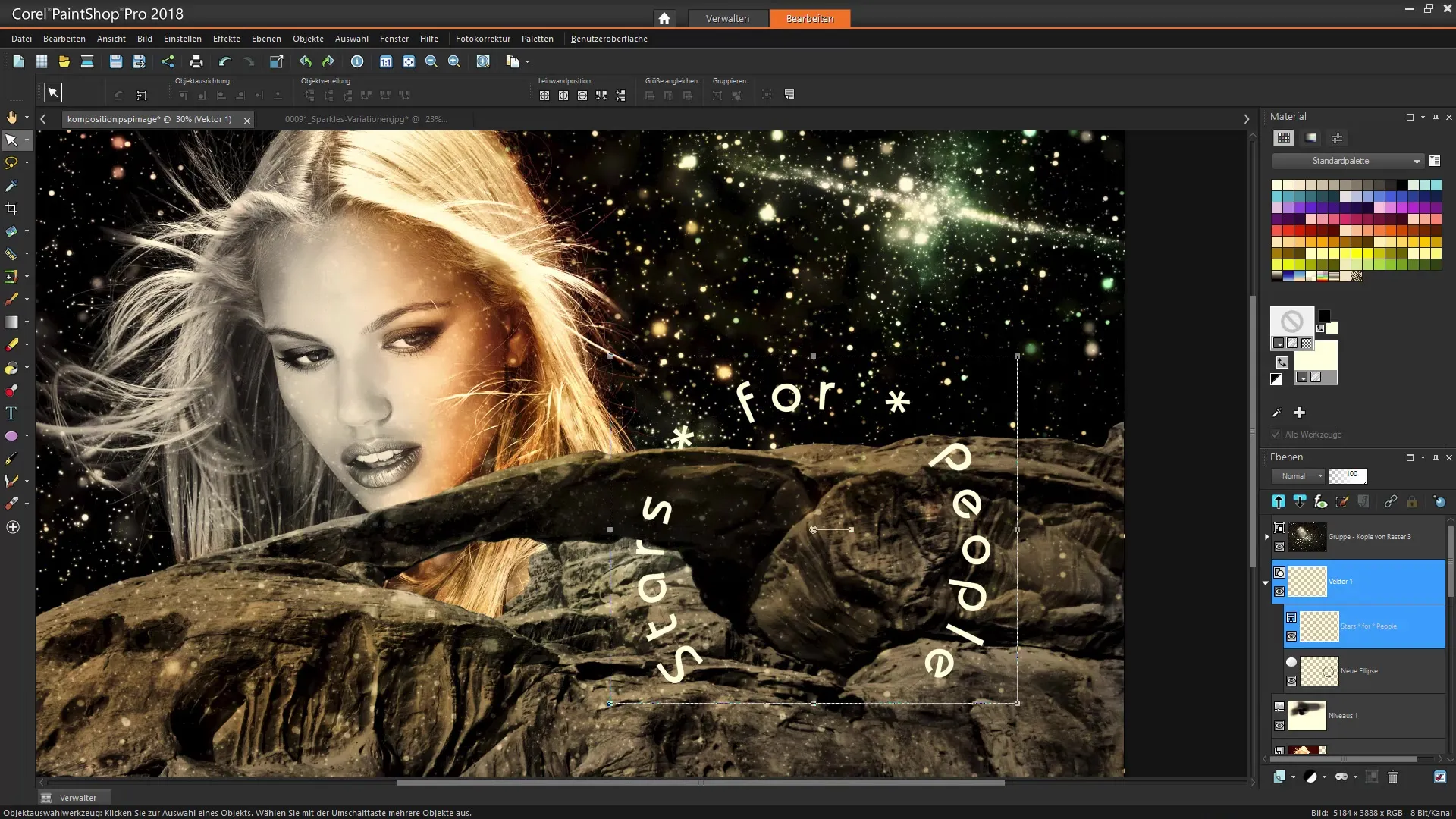
Play around with the shadow settings and observe the changes live on the image. Additionally, there are effects such as reflections that you can also try out to further optimize the overall picture.
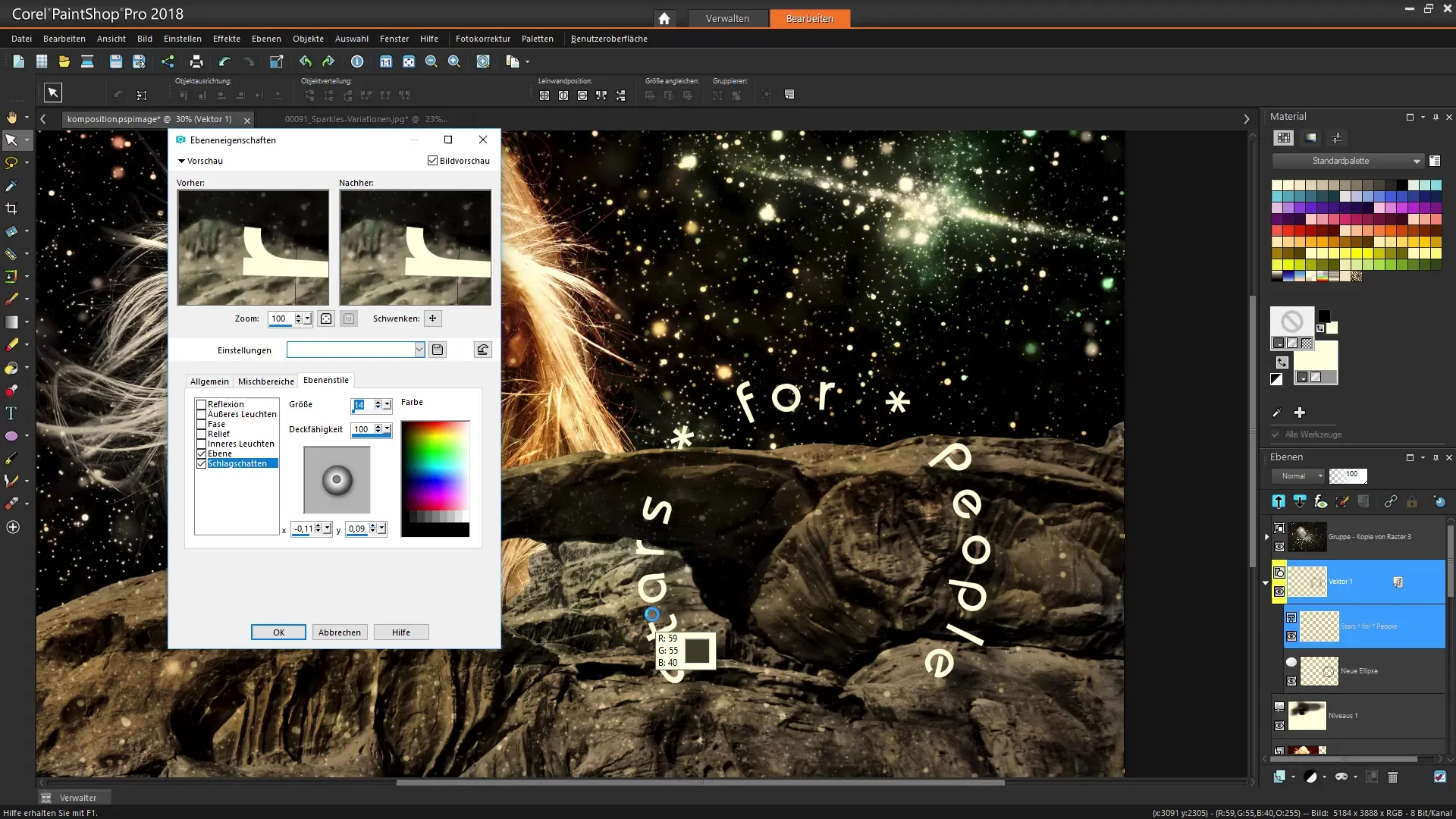
If you are satisfied with the results, finalize your project. Remember to regularly create backup copies and save in different formats.
Summary - Corel PaintShop Pro: Create a fascinating image composition with text and effects
You have successfully learned how to enhance your images through targeted adjustments, masks, and the use of text. With these techniques, you can now create your own unique compositions that are coherent and expressive.
FAQ
What is the role of the adjustment layer in PaintShop Pro?The adjustment layer allows for targeted changes to brightness and contrast values of the image without distorting the original image.
How can I exclude specific areas from an adjustment?Use the mask of the adjustment layer and paint with the brush tool over the areas that should not be edited.
Are there ways to align text to shapes?Yes, you can align text along shapes like circles and ellipses by using the text tool and selecting the appropriate options.
How do I add shadows or effects to my text?By double-clicking on the text layer, you can activate the layer effects and add drop shadows or other styles to create more dimension.
Can I edit images in vector format with PaintShop Pro?Yes, PaintShop Pro offers tools for editing and designing vector graphics, providing you with additional creative possibilities.


