Particle animations give you the ability to work with a variety of objects in 3D animation simultaneously. In Cinema 4D, you can create effective and impressive animations that are both dynamic and visually appealing. Let's explore the basics of particle animation together and learn how to implement creative projects using these tools.
Key insights
- Particle animations are similar to MoGraph but have unique mechanisms.
- The emitter plays a central role in generating particles.
- Variations in speed, lifespan, and other properties create dynamic effects.
- You can combine particle animations with physical effects to create realistic scenes.
Step-by-step guide to creating particle animations
We start with a new project in Cinema 4D and get right to implementing our particle animations.
The first step is to create a particle system. Go to the menu bar and select Simulate > Particle System > Emitter. The emitter is the element that generates and controls the particles.
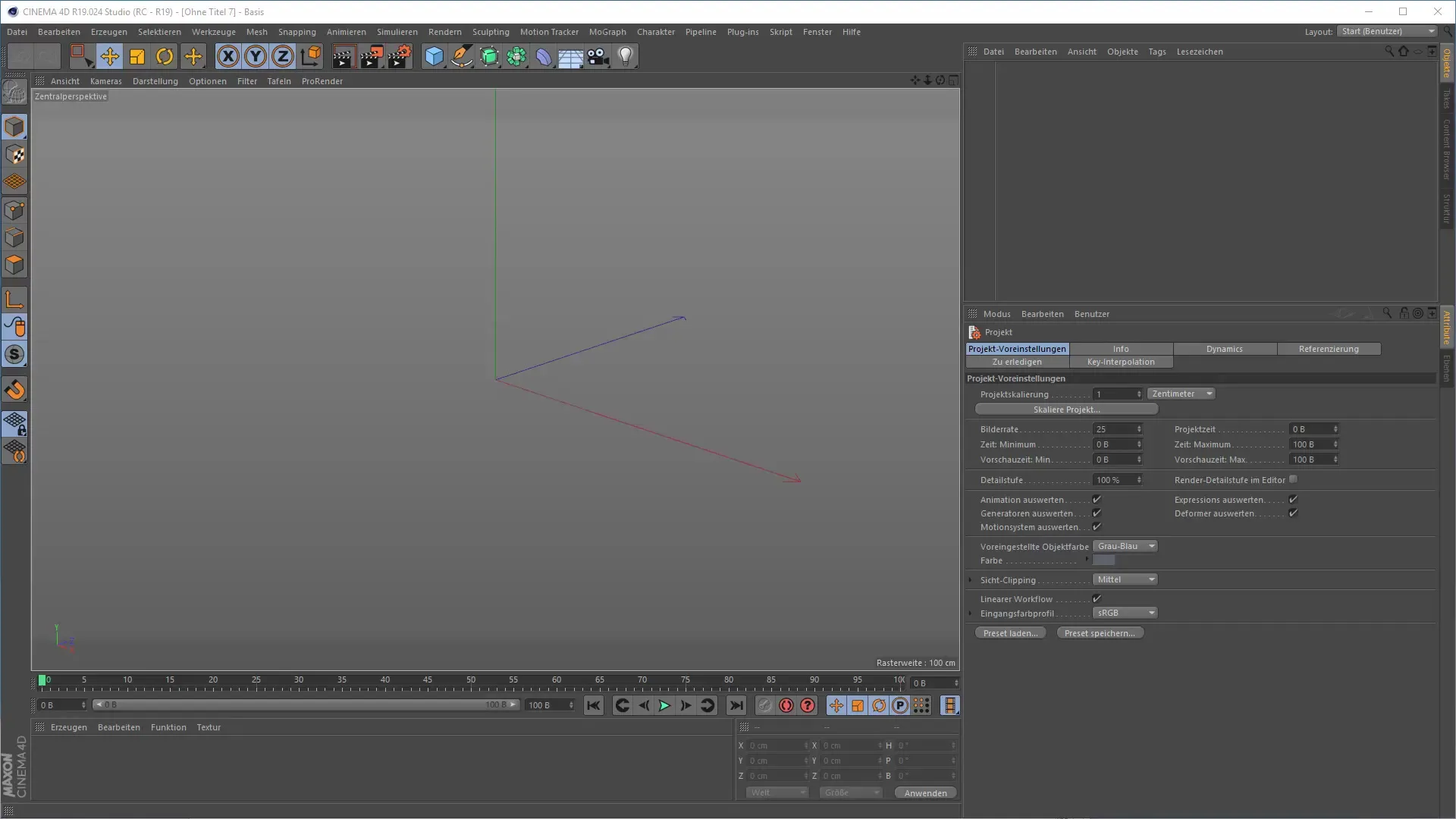
Once you have created the emitter, you will see that it initially produces nothing. You can enable particle visibility by checking the option "Display Objects" in the emitter. Now, from an emitter that showed no particles, a multitude of small cone objects will be generated that are shot forward.
To further shape these particles, you can experiment with the properties of the emitter. The speed of the particles is central. You can individually set how fast the particles should be created. Click on the "Particles" tab and adjust the speed to observe a variation in the movement of the particles.
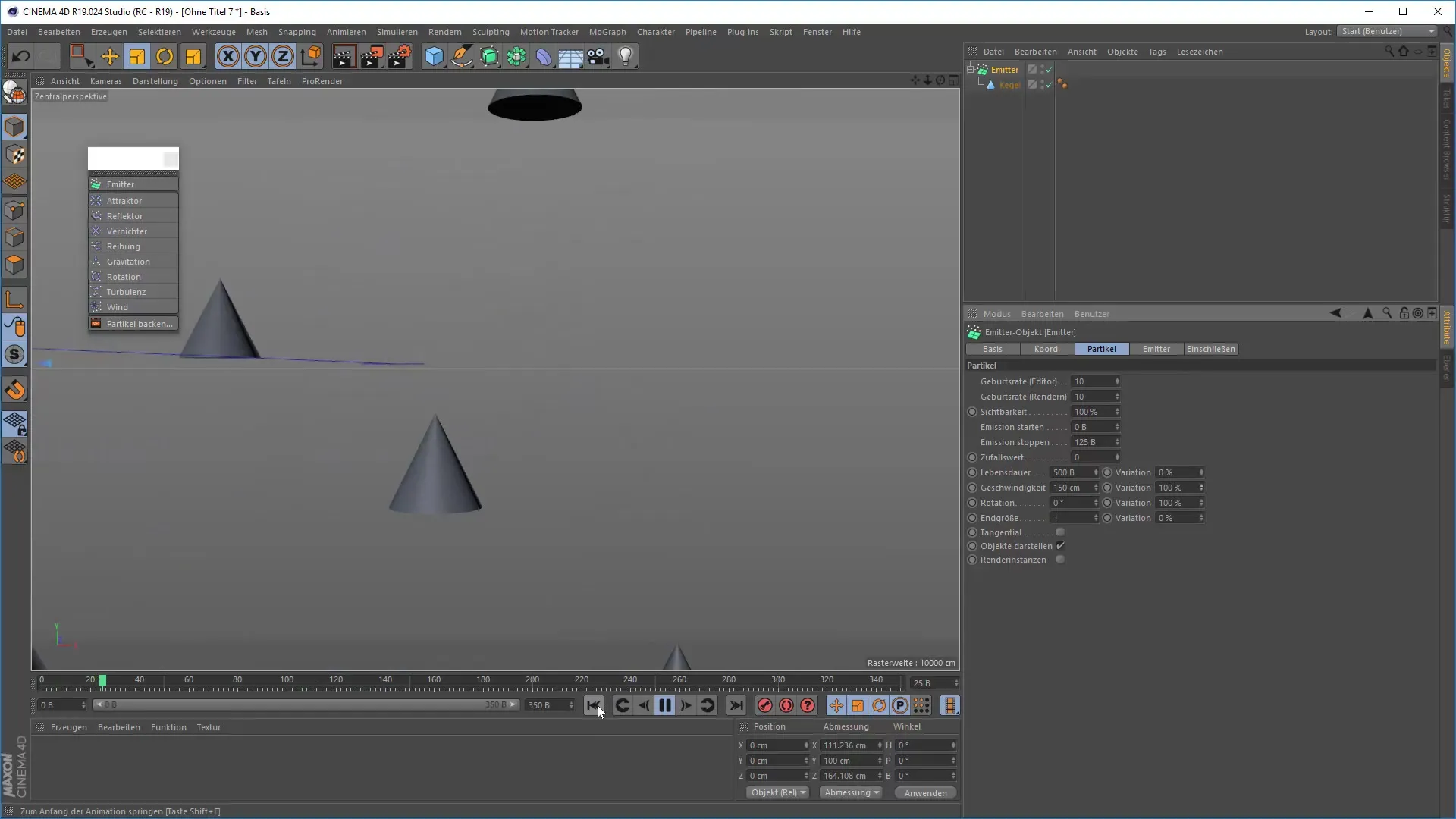
Additionally, lifespan and emission time are important. Set when the emission should start and end, and how long the particles should exist. You can do this under the "Lifespan" section to achieve exciting effects.
Adding rotation to the particles gives your animation an additional dimension. You can activate the rotation under the particle properties and experiment with a variation rate to achieve interesting visual effects.
If you feel the particles are not moving organically enough, you can add a vibration tag. This gives the objects a random "wobble" that makes them appear more lively. Apply the vibration tag to your particle object and set the parameters according to your wishes.
Another exciting aspect of particle animation is the use of turbulence. Create a turbulence tag to give your particles additional irregular movements. Adjusting these settings can lead to surprisingly dynamic results.
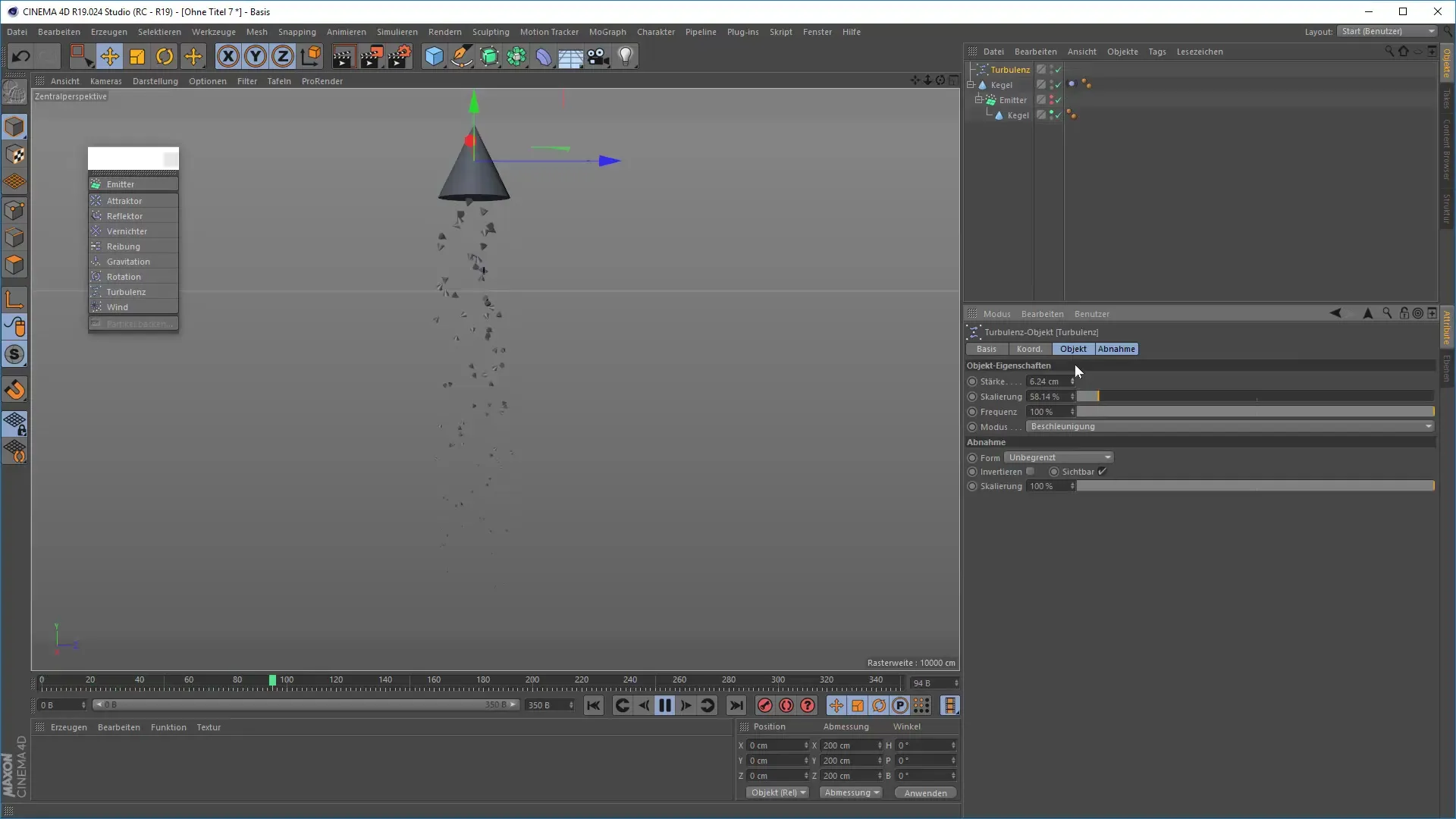
Experiment with different possibilities to not only animate your particles but also place them in relation to other objects in the scene. For example, you can create a rocket that leaves particles trailing behind.
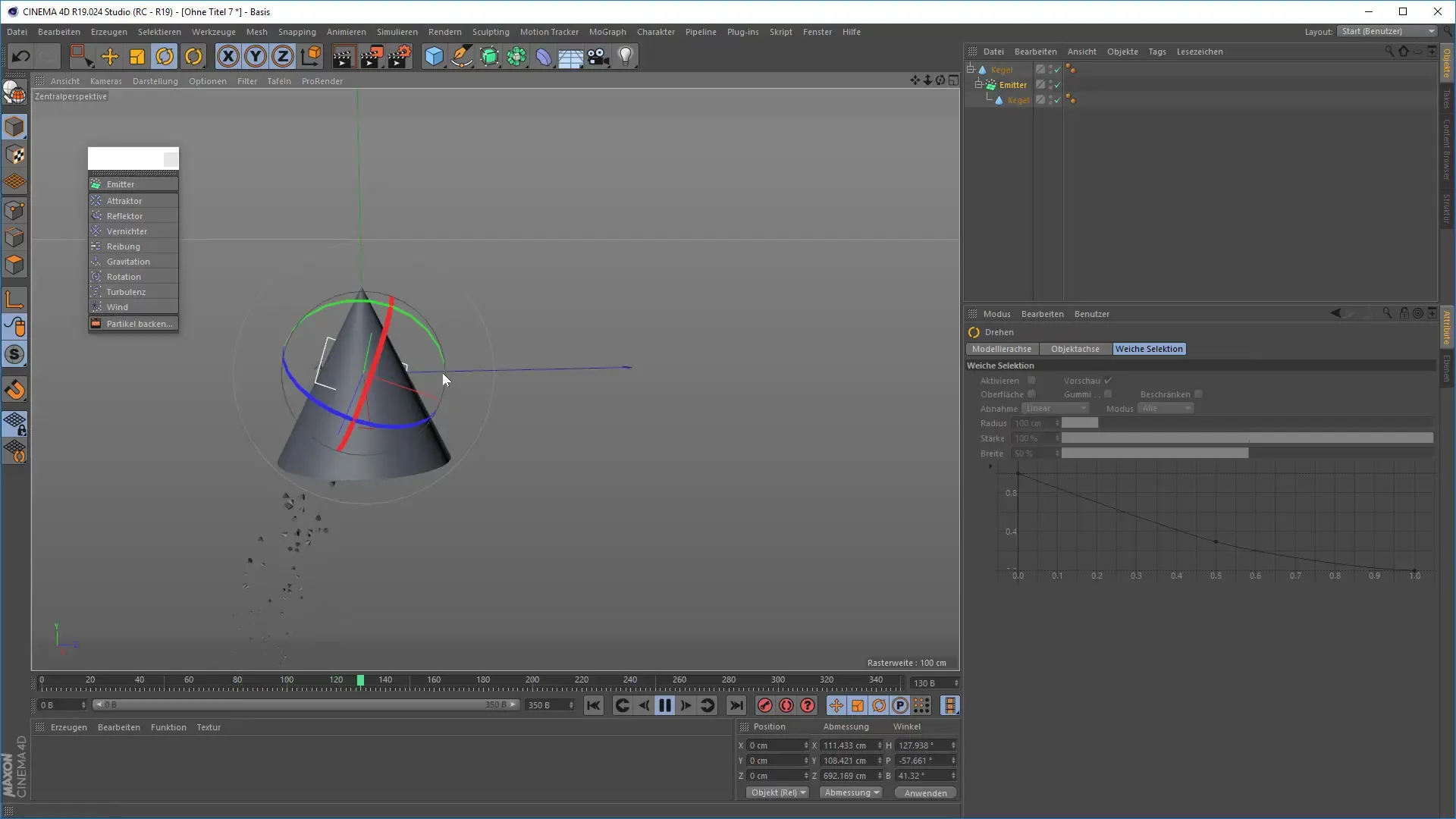
By integrating your particles into an existing physical system, such as using collisions, you add extra depth and complexity to your animation. You can apply collision properties to your cone object to see how the particles interact when they hit other objects.
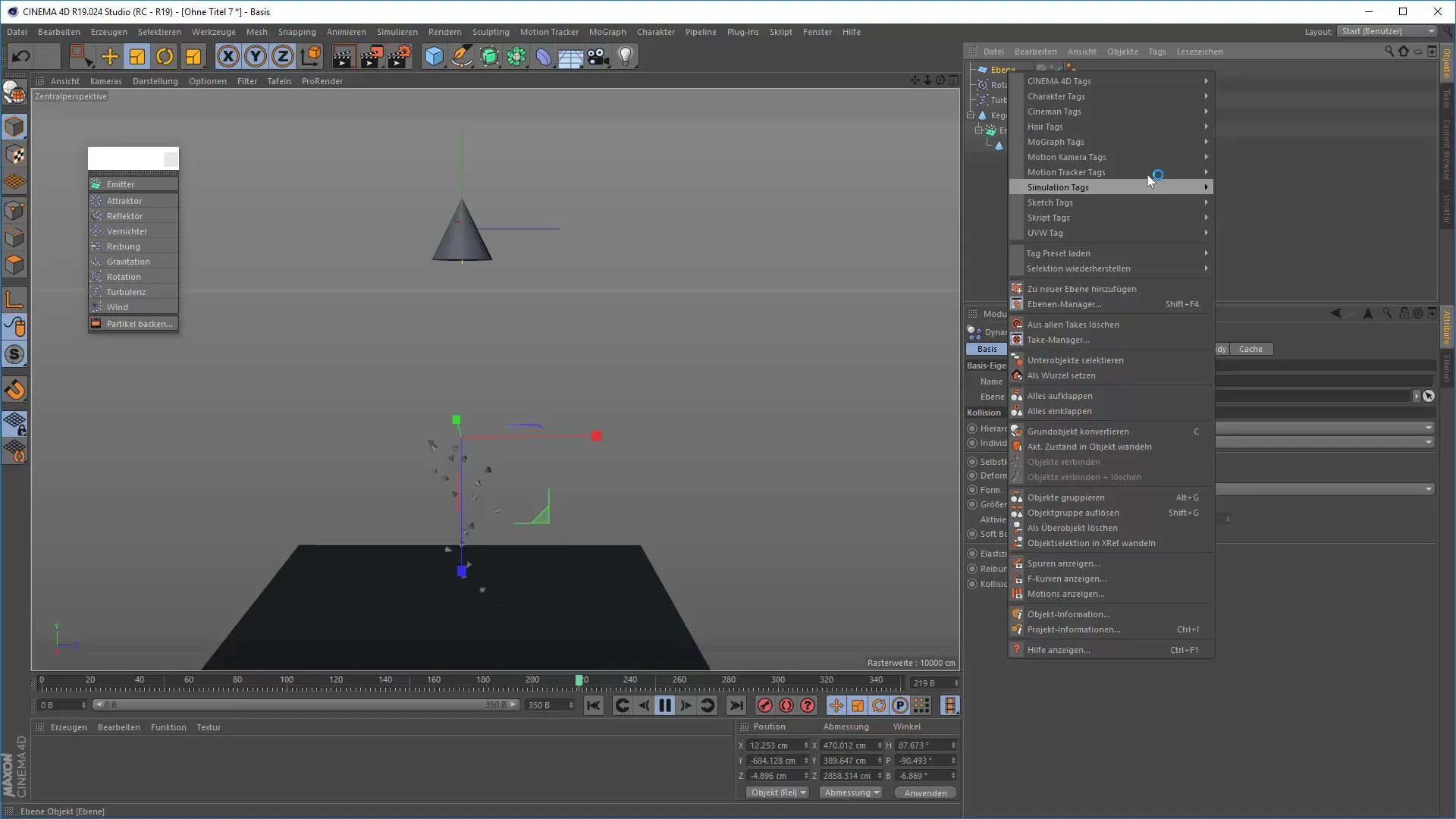
Now that you know the basics of particle animation, you can get creative and further customize your animations. Whether you're adding details or creating complex scenarios, the possibilities are virtually limitless.
Summary – 3D animation in Cinema 4D: Particle animations step by step
In this tutorial, you learned how to build a simple particle system in Cinema 4D. With the right understanding of emission, variations in speed and lifespan, as well as dynamic physical effects, you can create impressive animations. Exercises to apply what you’ve learned will further solidify your skills.
Frequently asked questions
How do I create an emitter in Cinema 4D?You can find the emitter under Simulate > Particle System > Emitter.
Can I adjust the speed of the particles?Yes, the speed can be set in the emitter under the particle properties.
How can I make particles rotate?Activate the rotation under the particle properties and adjust the variations.
What are turbulences in particle animations?Turbulences create irregular movements of the particles and can be generated by adding a turbulence tag.
How can I combine particles with physical effects?Apply collision properties to the objects to create realistic behavior of the particles.


