You have successfully created your animationin Cinema4D? That's great! Now it’s time to present your work to the world. In this section, we will focus on the perfect finishing of your animation, both within Cinema 4D and for export to other applications. Additionally, I will address some technical details that are particularly important when rendering animations.
Key insights
- Baking animations is essential for reuse in other software environments.
- Correctly managing export formats, such as Alembic, can save you a lot of time.
- Pay attention to the frame rate and quality settings when rendering to achieve optimal results.
Step-by-step guide
1. Preparing Animation for Export
Before you export your animation, ensure that it is completely animated and saved. You don’t want to forget anything before moving on to the next step. Preview your animation and check if everything looks as desired.
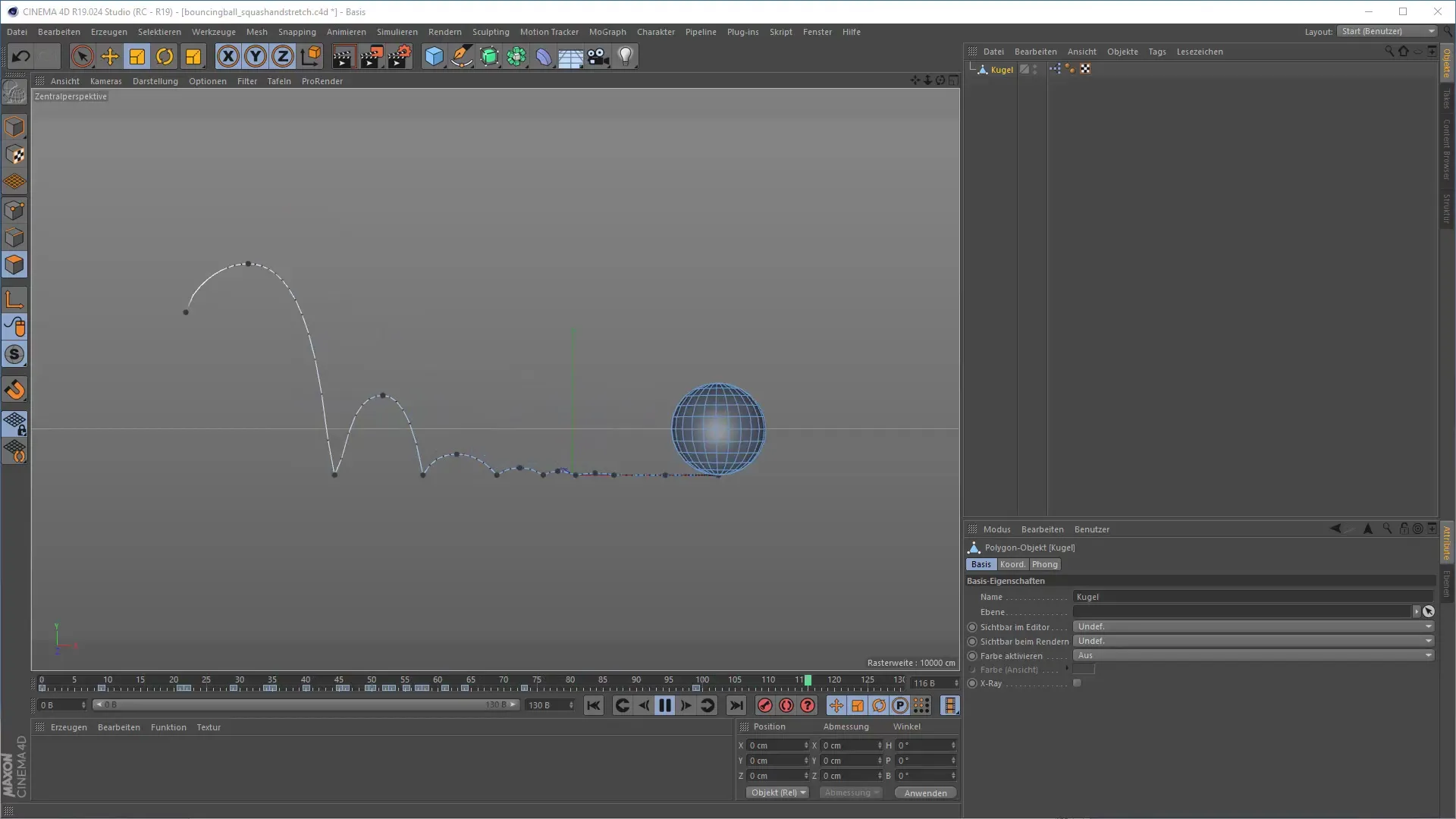
2. Exporting in Alembic Format
To exportyour animation as an Alembic file, go to the export options. Select the Alembic format, which allows you to transfer your animation to various platforms or reuse it without having to recreate it from scratch. You can also set the start and end frame for your animation. Generally, it is advisable to export the entire animation range.
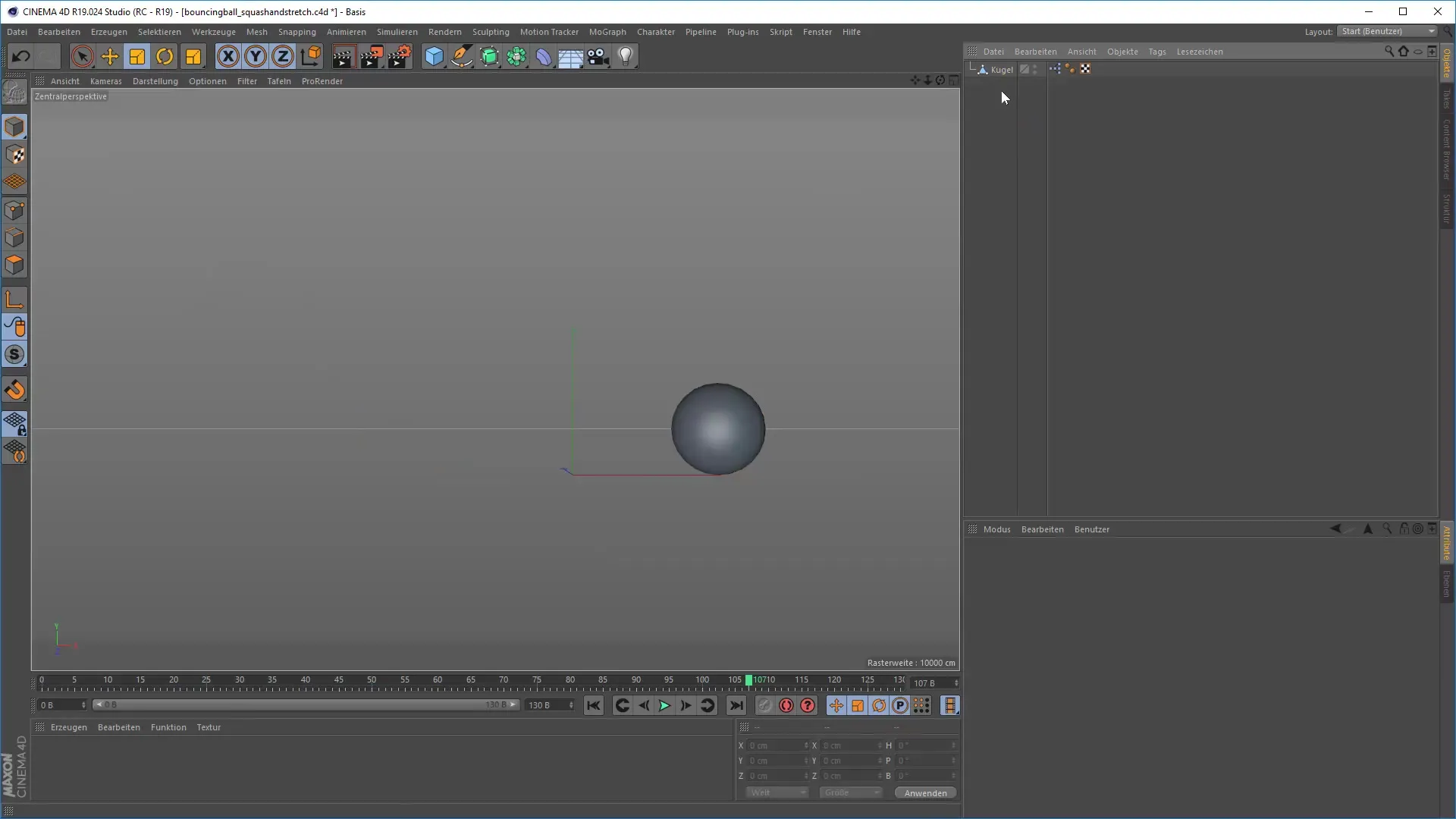
3. Checking Export Settings
After you have exported your animation, carefully check the export settings. Make sure you have set the desired frame rate according to your target platform. Incorrect settings can affect the quality of your animation and cause unwanted errors.
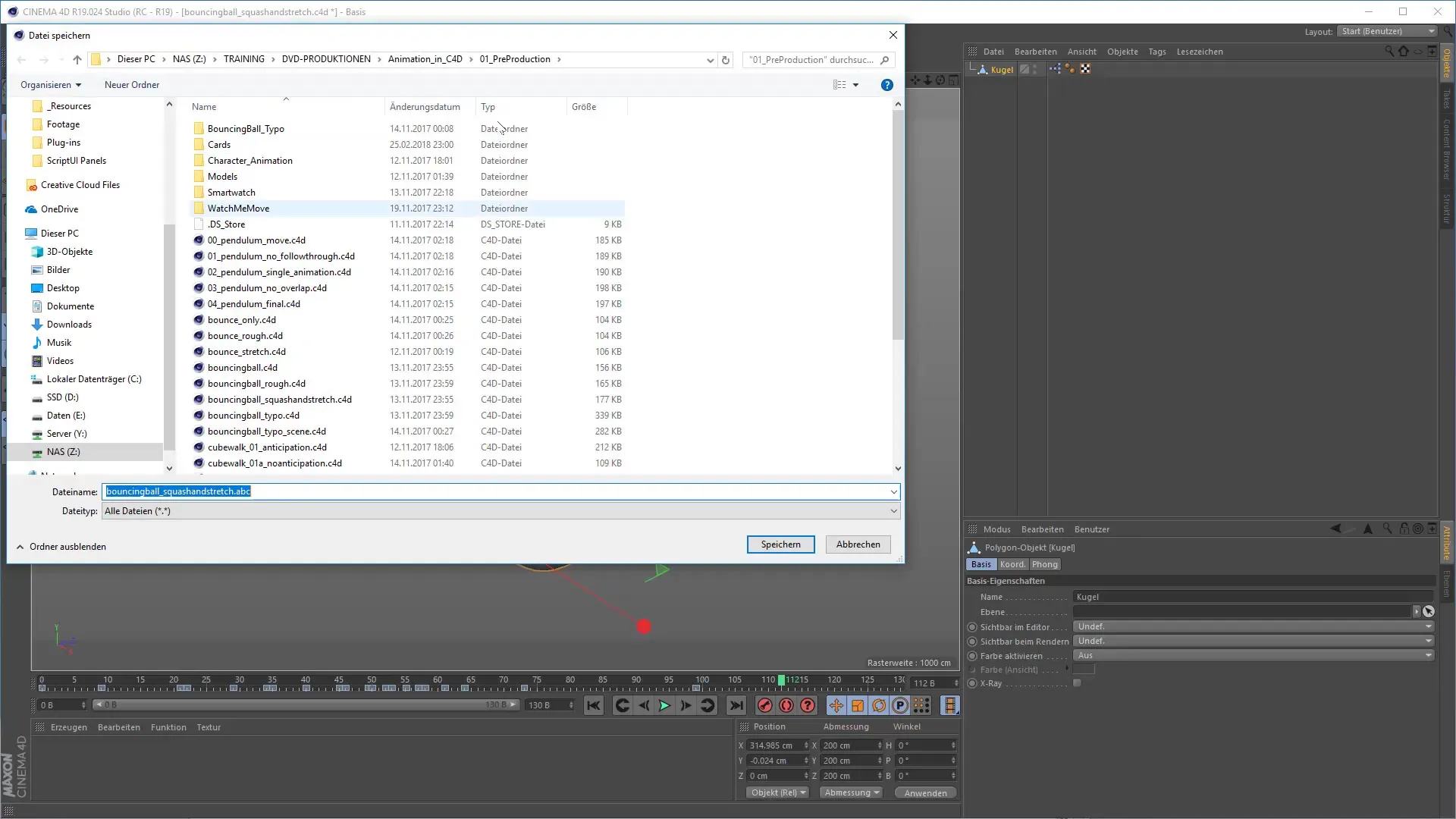
4. Re-importing the Alembic File
Now you can import the exported Alembic file back into your project. Be sure to select the correct import options to ensure that all animation data is preserved. This allows you to further edit the animation or use it as a standalone object.
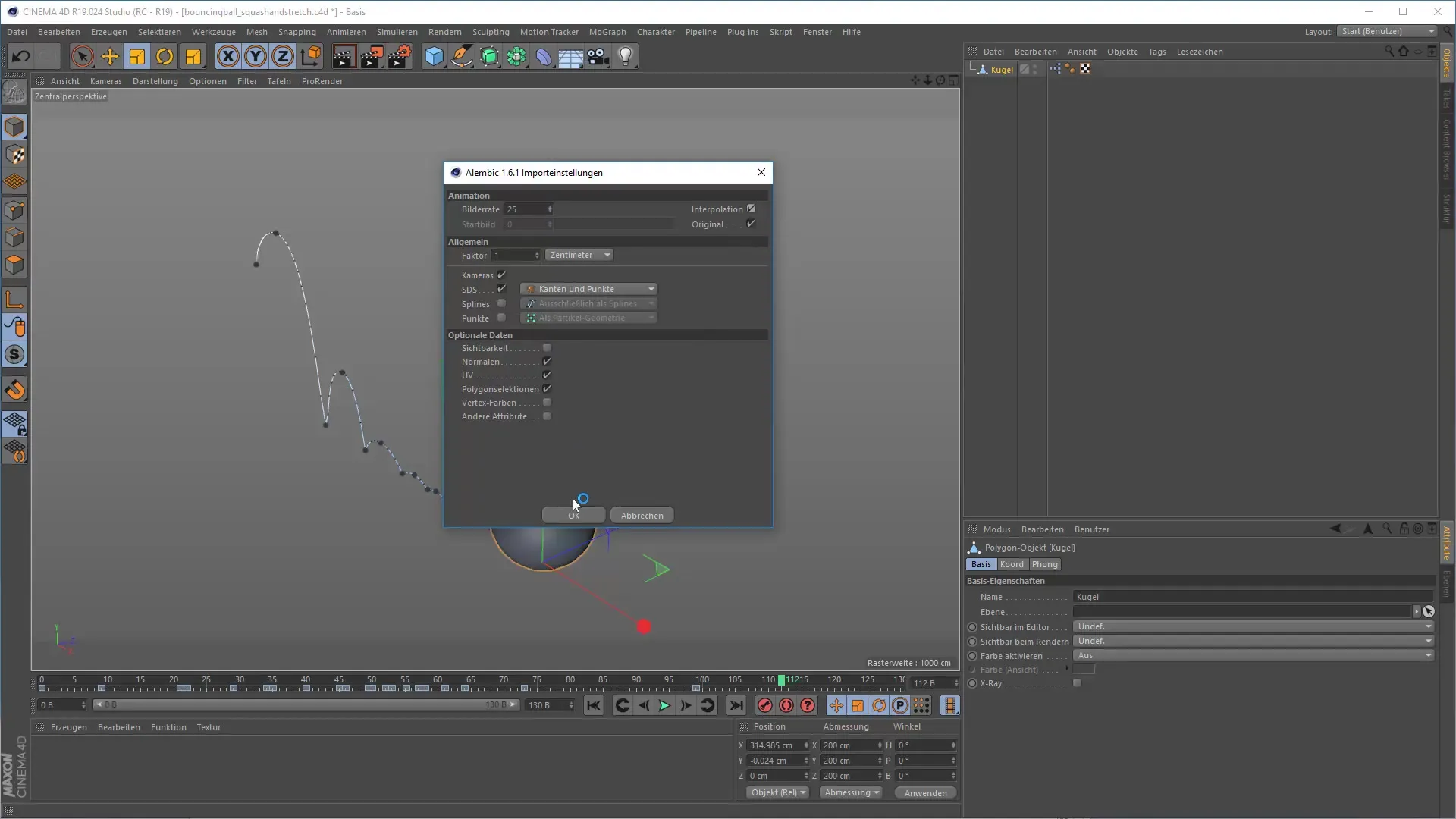
5. Integrating Animation in Null Object
It’s a good idea to place the imported animation into a null object. This way, you can better organize the animation and have the opportunity to use it multiple times in the scene without having to recreate the animations. It makes it easier to keep track and structure your scene.
6. Timing and Variations
A significant advantage of importing in Alembic format is the ability to adjust the timing of your animations. You can vary the animation speed to achieve interesting effects. Feel free to experiment with the different settings to find the ideal timing for your animation.
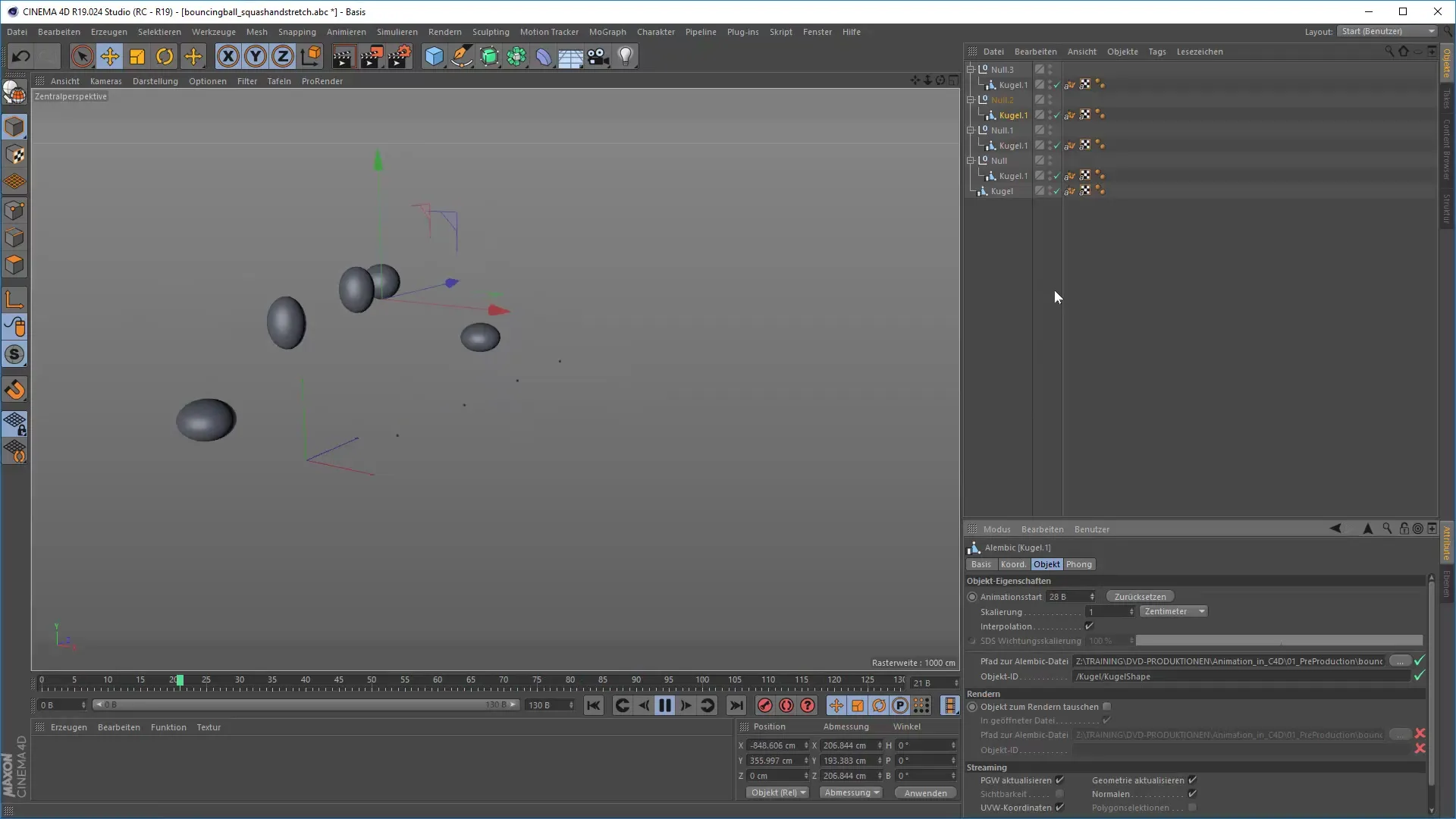
7. Adjusting Rendering Settings
Before you start rendering, you should adjust the settings. Pay special attention to the frame rate: different regions use different standards. If you are working with a frame rate of 30 but in the German region with 25, it can lead to problems. Ensure that the frame rates match.
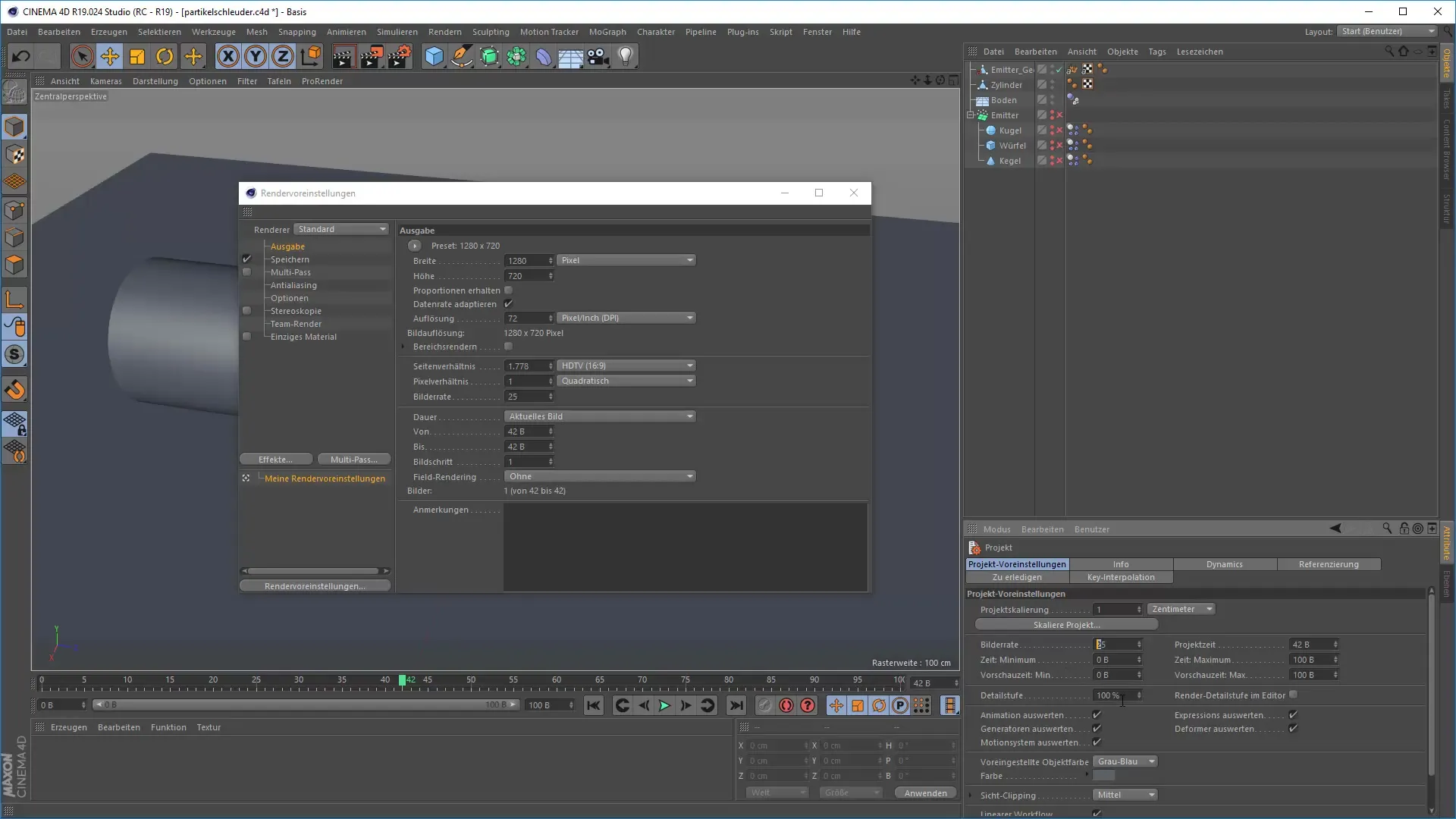
8. Antialiasing for Better Quality
Pay attention to antialiasing when rendering to achieve a pleasant and sharp image. Applying Gaussian blur can help soften edges here. Test different settings to find the best result for your specific scenes.
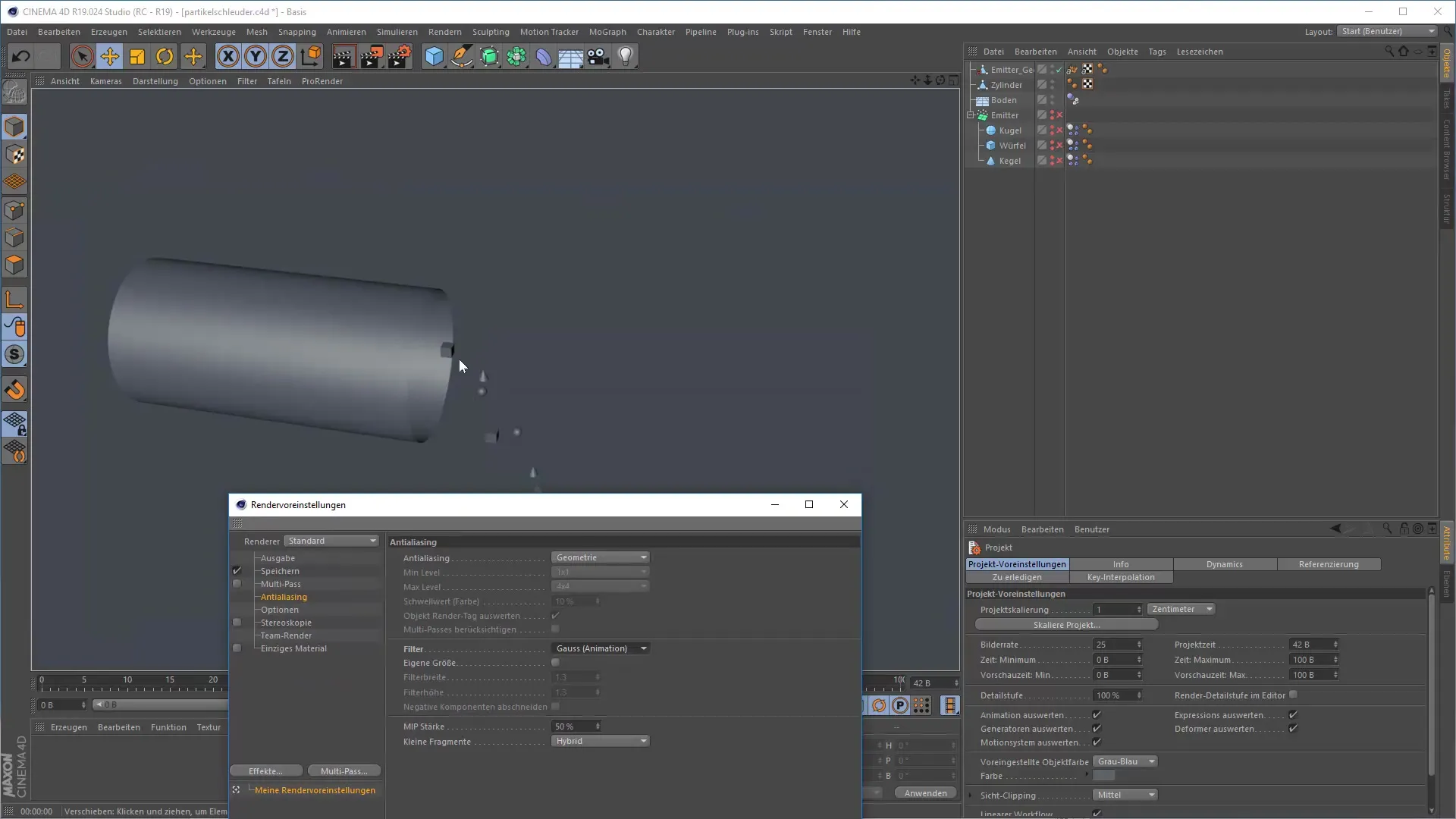
9. Physical Renderer Settings
Use the physical renderer settings for more realistic results. The physical renderer works excellently with animations and allows you to efficiently calculate motion blur. You can also adjust the shutter angle for a more dynamic depiction, which is particularly beneficial during fast movements.
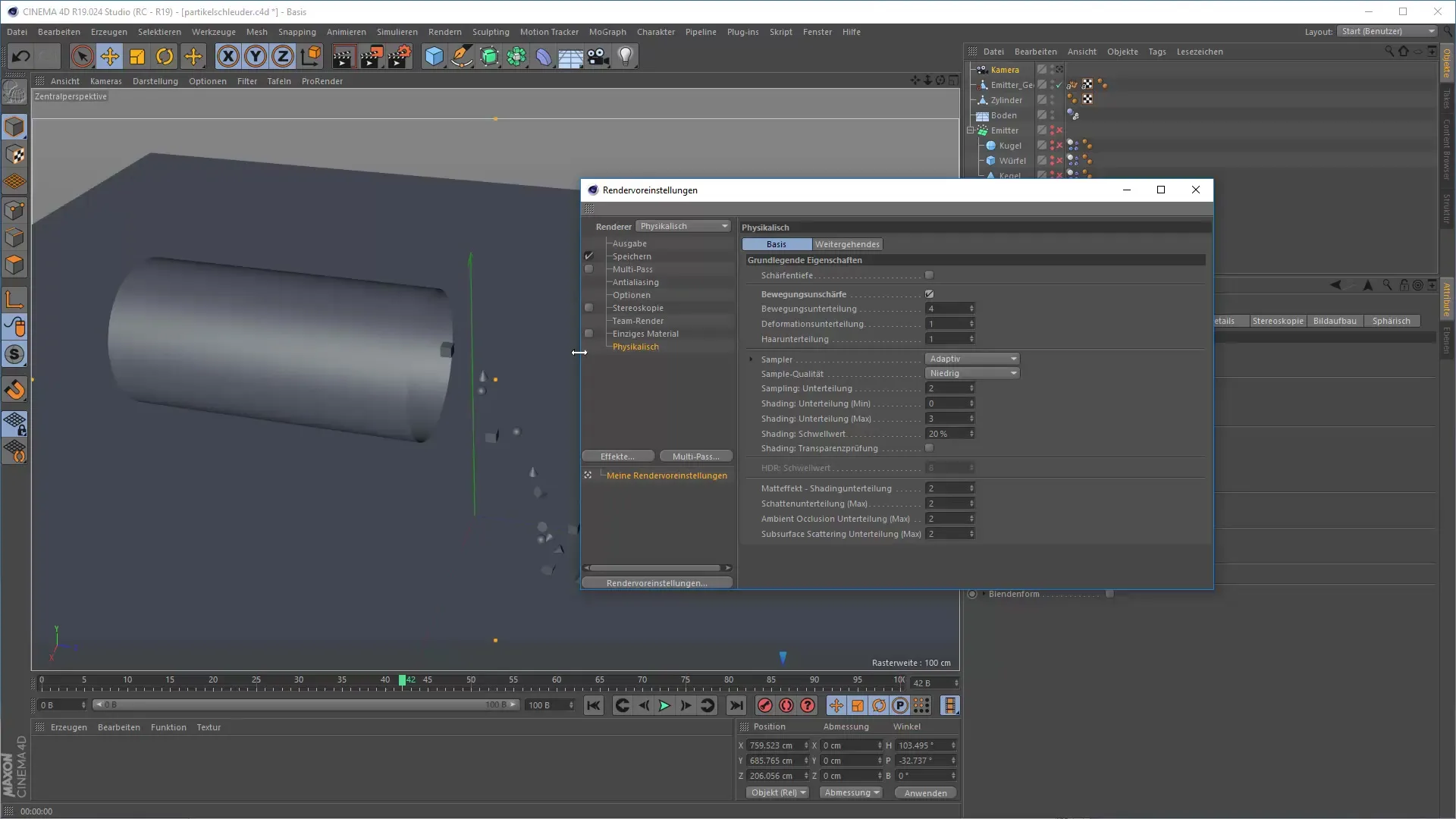
10. Performing Final Rendering
When all your settings are perfect and you are satisfied with your animation, you can start the final rendering. Check everything once more and ensure that you are rendering in the correct frame range. With the correct settings, rendering can now begin, and you will be able to save and share your animation.
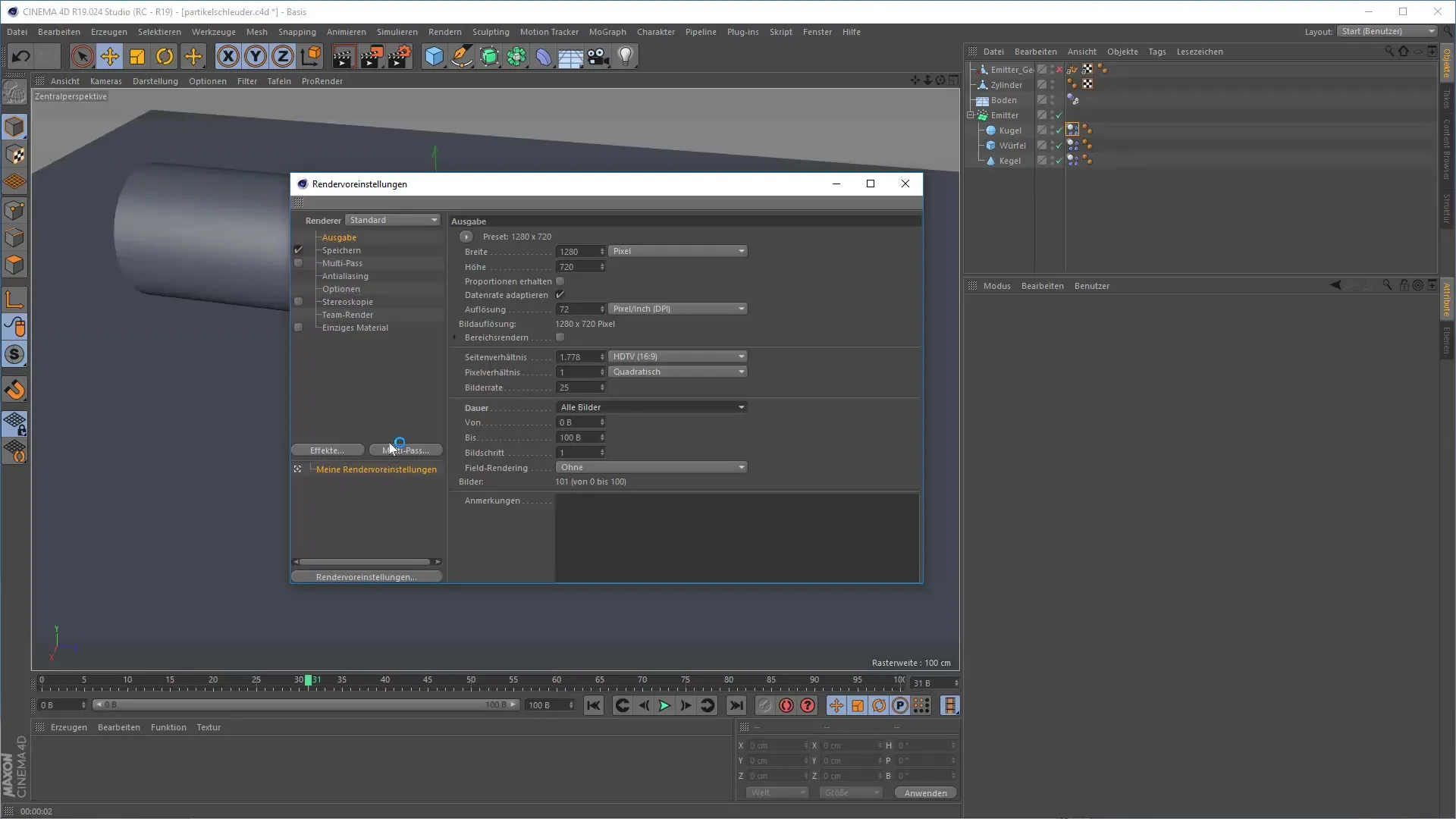
Summary – 3D Animation in Cinema 4D: Baking and Exporting
In this guide, you have learned how to efficiently prepare, export, and render your animation in Cinema 4D. Choosing the right format, such as Alembic, not only allows for smooth export and import but also saves a lot of time in future projects. The correct rendering settings are also crucial to achieving the optimal visual result.
FAQ
How can I ensure that all animation elements are exported?Export all relevant objects and test the settings before the final export.
What does Alembic mean?Alembic is an open file format for exchanging 3D content between different software applications.
How important is the frame rate when rendering?The frame rate is crucial for ensuring smooth animation and should match the target platform.


