The art of animation thrives on precise movements and dynamic transitions. In Cinema4D, editing F-curvesand the proper handling of keyframesplay a crucial role in the success of your animations. Here, you will see how to effectively use these tools to give your animation projects the final polish.
Key Insights
Working with F-curves allows you to create smoother and more intuitive movements. Keyframes serve as fixed points in the animation, while curves help you control the transitions. Proper editing of tangents and using shortcuts greatly ease your animation workflow.
Step-by-Step Guide
To access the curve editor in Cinema 4D, you must use one of the keys mentioned above. One option is to press the spacebar to toggle between the DOP Sheet and the F-curves. Here, an important correct setup is presented that allows for further edits:
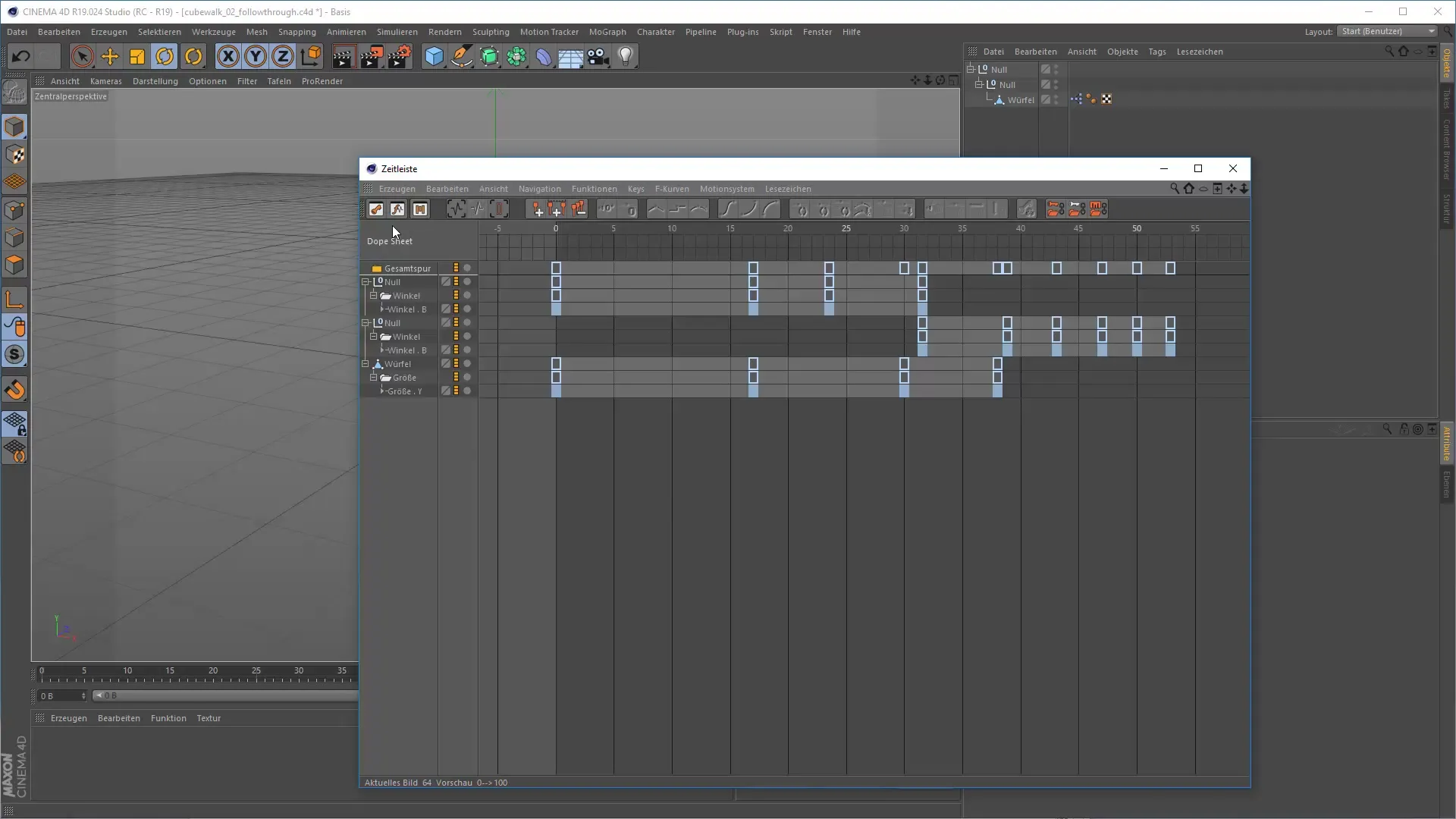
To get an overview of your keyframes, you can press the shortcut "H". This will display all keyframes, helping you to oversee the structure of your animation. It becomes easier to make adjustments and spot errors.
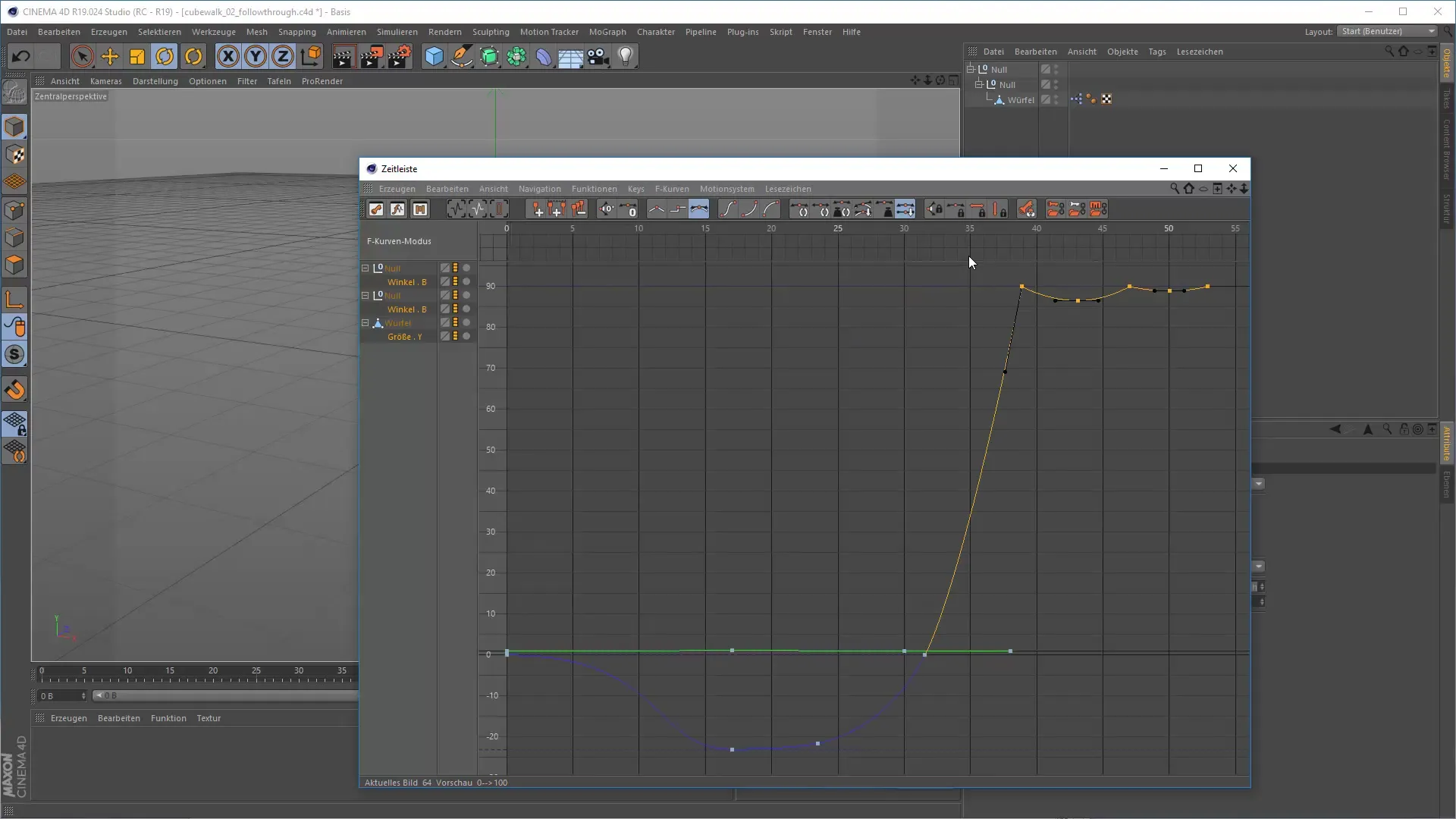
Once the keyframes are in the editor, you can edit the tangents with your mouse. This means you can adjust the curves to shape the behavior between the keyframes. By holding the Ctrl key, you can change the length of the tangents without affecting the angle. This is particularly helpful when you want to achieve a smooth transition.
If you press the Alt key while editing the tangents, you can adjust only the angle without changing the length. This technique is especially useful for realizing precise movements in your animation. Additionally, you can break the tangent with the Shift key, allowing you to create asymmetrical curves.
In the toolbar, you will find various options for managing the curves. With the A key, you can automatically convert all existing tangents into the best possible curves. This feature makes working with the animation easier and saves time when setting up the curves.
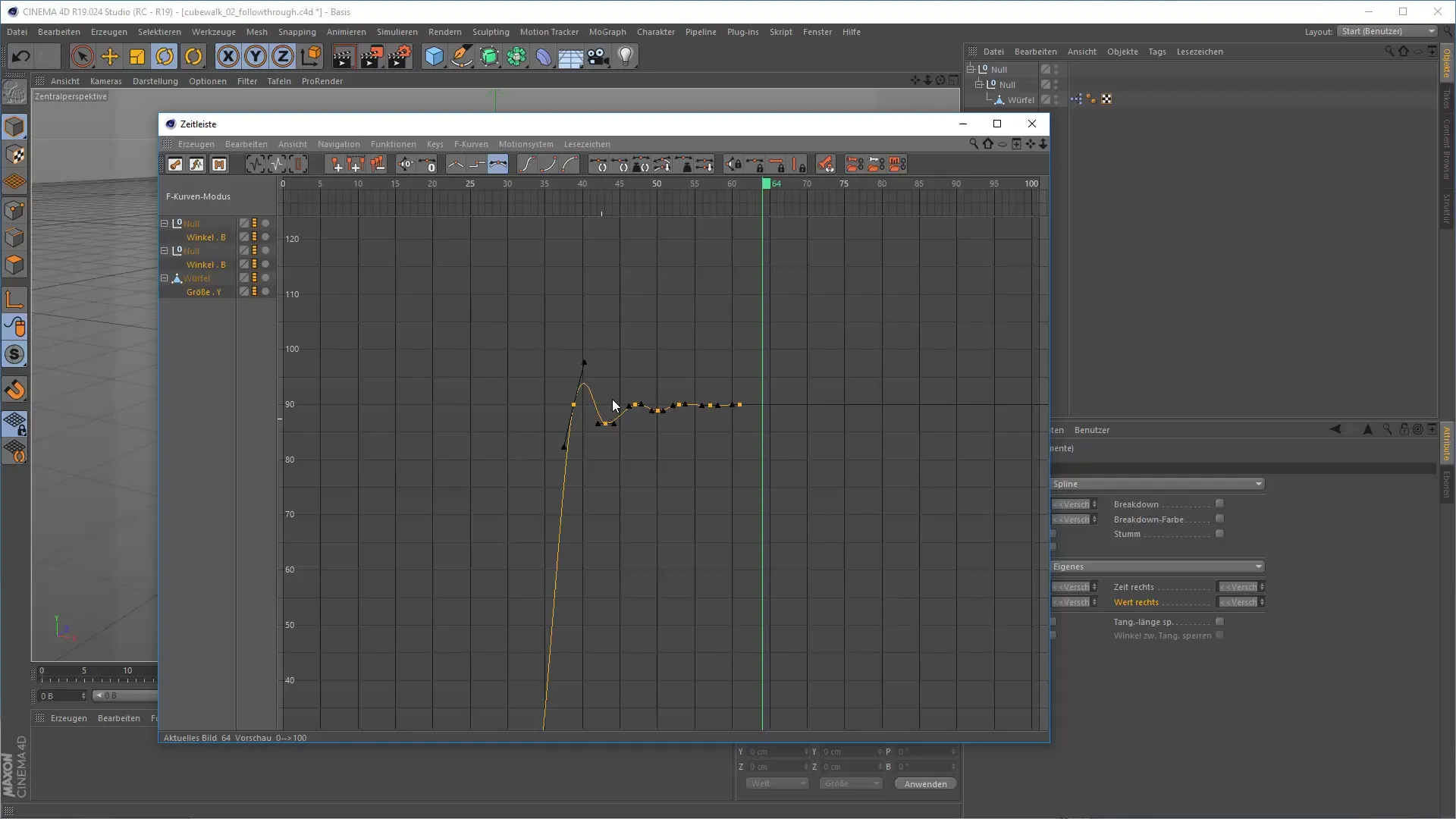
For the necessary precision, there is the option to lock the properties and angles of the tangents in the attribute manager. Control signals for troubleshooting are extremely useful here. If you notice that your tangents are not behaving as expected, you should check the settings in the attribute manager to ensure everything is set up correctly.
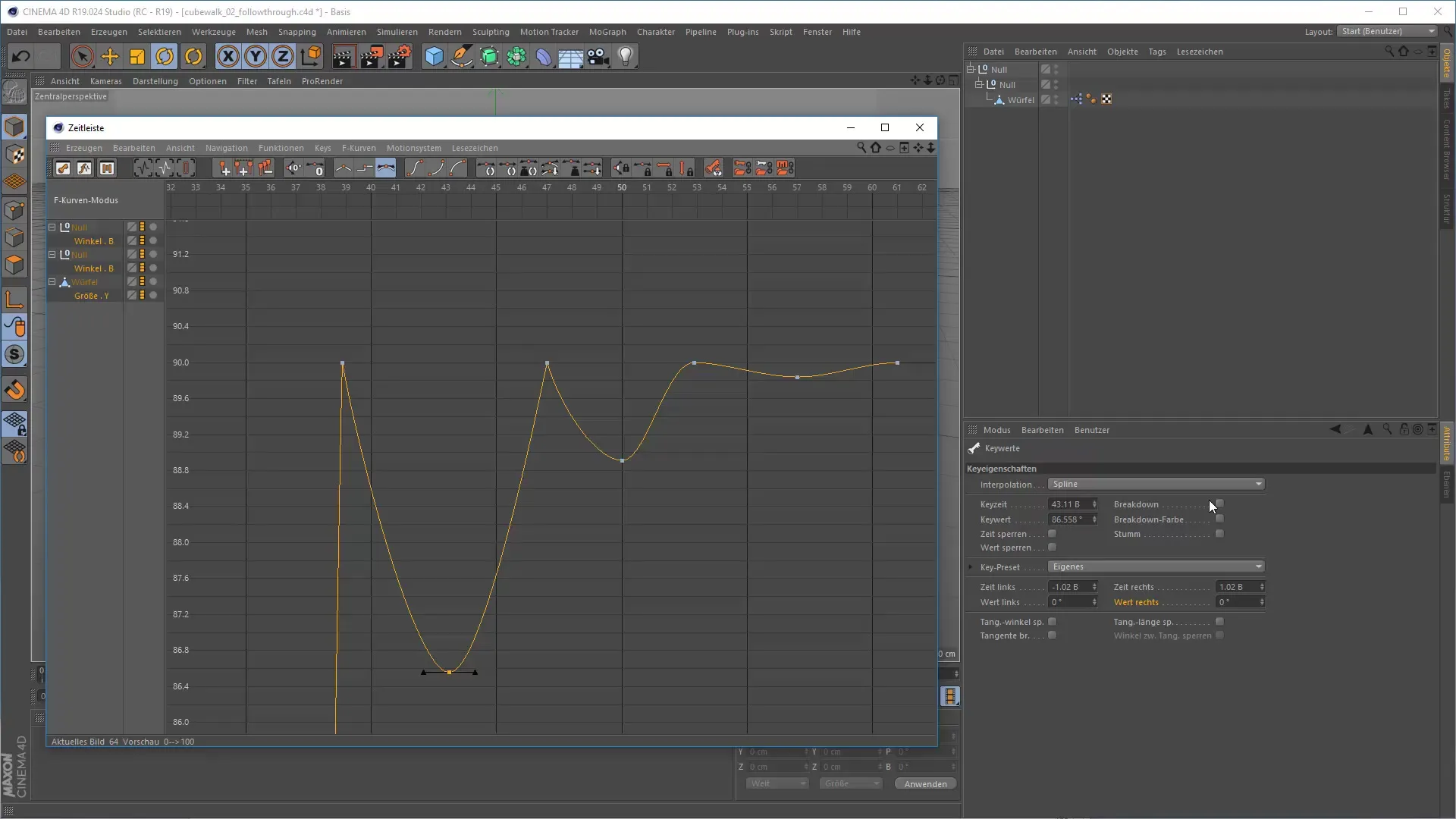
Selecting multiple keyframes for simultaneous editing is also an important feature. If you want to make a change for several keyframes at once, you can select all relevant keyframes and change the common value. This approach saves time and ensures a consistent design in your animation.
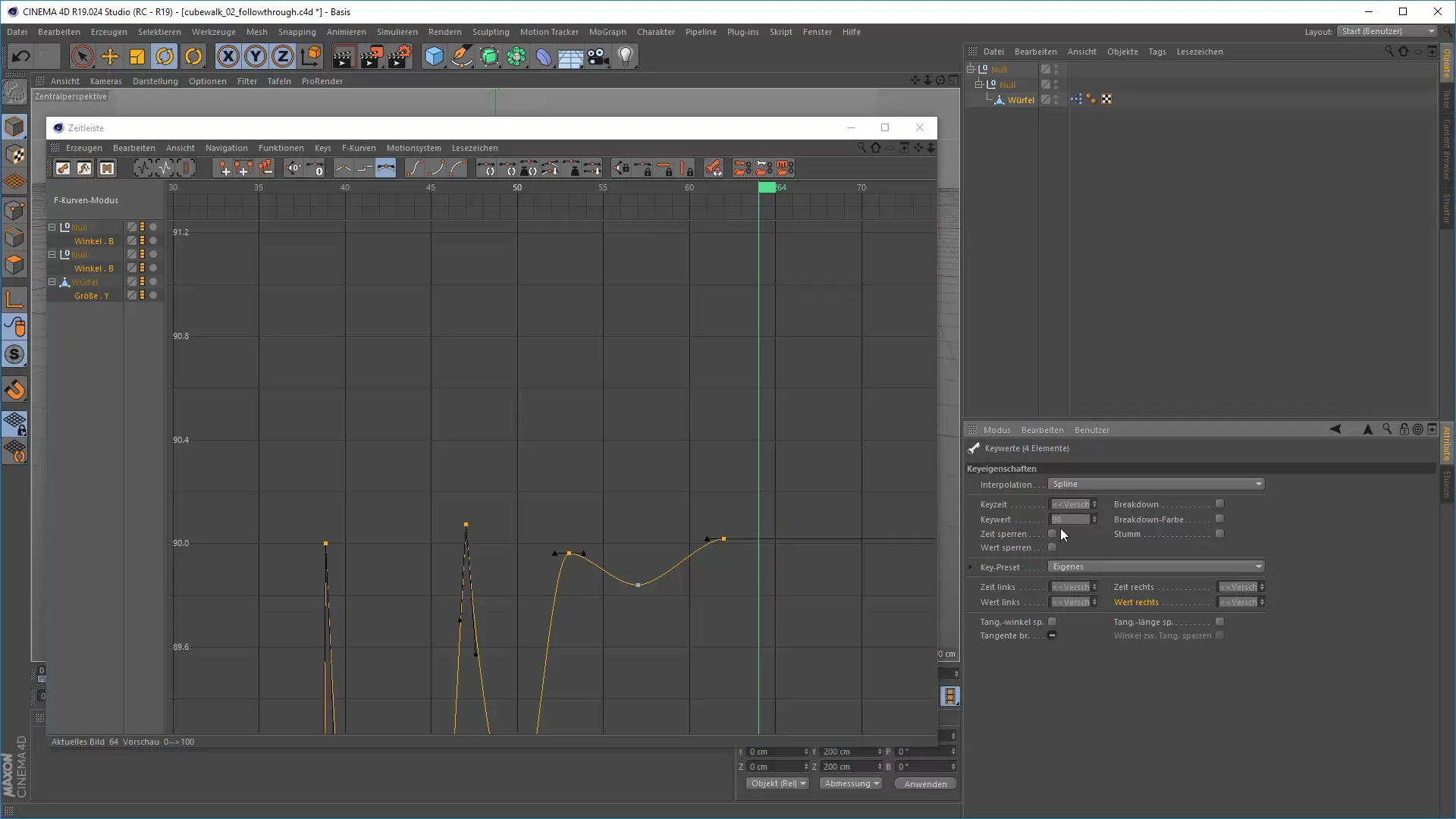
An important concept in animation is time stretching, which allows you to influence the speed of your animation. Through the transformation box, you can pull the entire animation forward or backward. This allows you to scale the entire animation in a fluid motion.
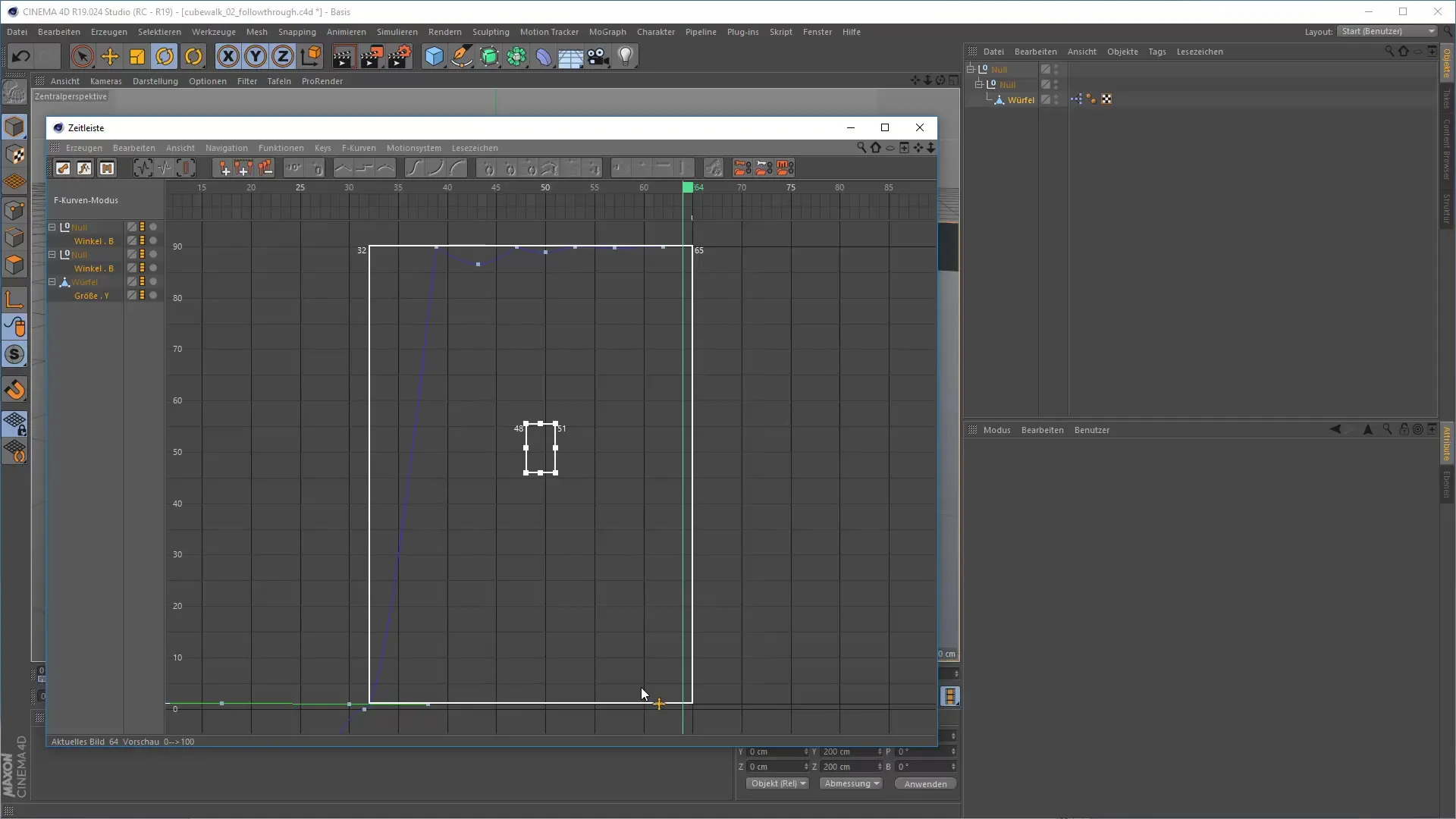
If you want to make seamless adjustments, enable the "Snap to Frame" option. This way, you can precisely place keyframes between two frames, which is especially important for dynamic animations like a "bouncing ball." Make sure you have another frame that shows the actual contact with the ground.
In conclusion, mastering all these techniques is crucial for achieving the best results and ensuring a smooth workflow. The more familiar you become with F-curves and keyframes in Cinema 4D, the more you will be able to exploit the possibilities of this software.
Summary – 3D Animation in Cinema 4D: Targeted Editing of Curves and Keyframes
In this article, you learned how important the editing of curves and keyframes is for your animation in Cinema 4D. The capabilities of curve editing, using efficient shortcuts, and handling the attribute manager can ease your work and improve the quality of your projects.
FAQ
What are F-curves in Cinema 4D?F-curves are curves that control the progression of movements between keyframes.
How do I switch between the DOP Sheet and the F-curves?You can use the spacebar or the Tab key for that.
How do I add new keyframes to the timeline?You can add new keyframes by pressing the Ctrl key.
How can I edit the tangents of keyframes?By dragging the ends of the tangents, you can influence their shape and direction.
What should I do if the tangents are not working as they should?Check the settings in the attribute manager to ensure that everything is correctly locked.


