Editing photos in Lightroom has many facets, and one of the useful techniques that is often underutilized is the local white balance. Many photographers tend to set the white balance for the entire image, but there are so many more options to shape the color temperature of individual areas of the image. This precise control can help give your images new life in many ways. If you want to tap into the full potential of your images and achieve impressive results, it's time to master local white balance.
Main insights
- The local white balance allows you to shape specific areas of the image individually.
- With tools like the gradient filter, radial filter, and brush, you can specifically adjust the color temperature.
- Proper use of these techniques can add more depth and emotion to your images.
Step-by-step guide
1. Open image and perform basic edits
First, select the image you would like to edit. It is advisable to start with the basic edits to create a stable foundation for the local adjustments. Begin by brightening or darkening the shadows and highlights and adjusting the overall exposure.

2. Adjust contrast and clarity
Increase the contrast to create more dynamism in your images. In addition to contrast, you should also increase the clarity to highlight the details. This helps to give the image a dramatic and appealing look.
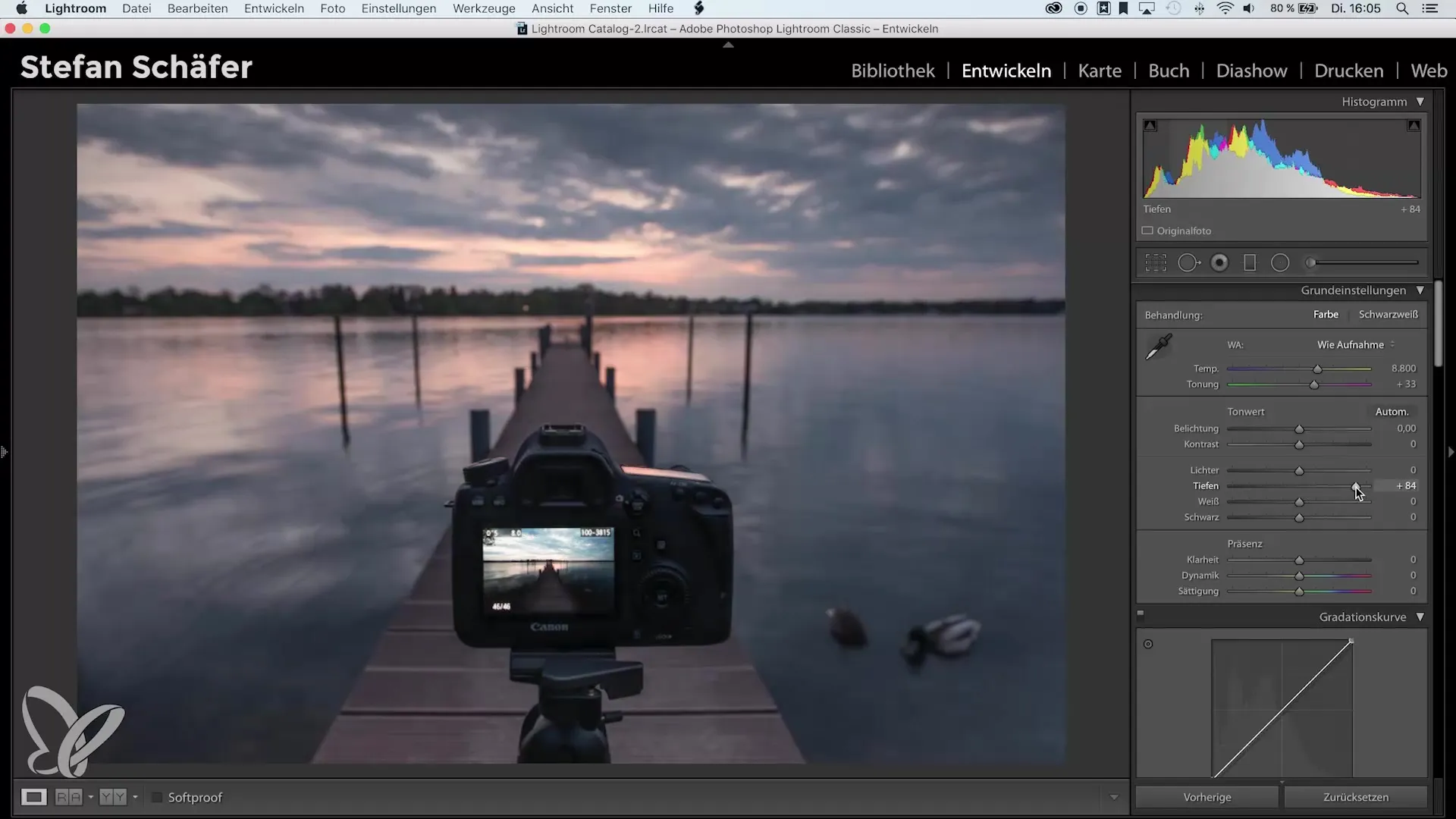
3. Adjust basic white balance
To achieve a balanced color temperature, now adjust the overall white balance. This is typically done using the temperature slider in the white balance area. You can increase or decrease the temperature to achieve the desired warmth without impairing the overall effect of the image.
4. Plan local adjustments
Now it gets interesting: You can start editing the local white balance. In particular, tools like the gradient filter, radial filter, and brush come into play here. Consider in which areas of the image you want to change the color temperature to emphasize specific moods or highlights.
5. Use the radial filter
Select the radial filter to edit specific areas of the image. Drag the filter over the desired area and adjust the size accordingly. The soft edges of the filter allow you to create smooth transitions.
6. Adjust temperature for the radial filter
In this step, you change the temperature within the radial filter. By increasing the temperature, you add a warmer color to the selected area, making the image appear more vibrant. Experiment until you are satisfied with the result.
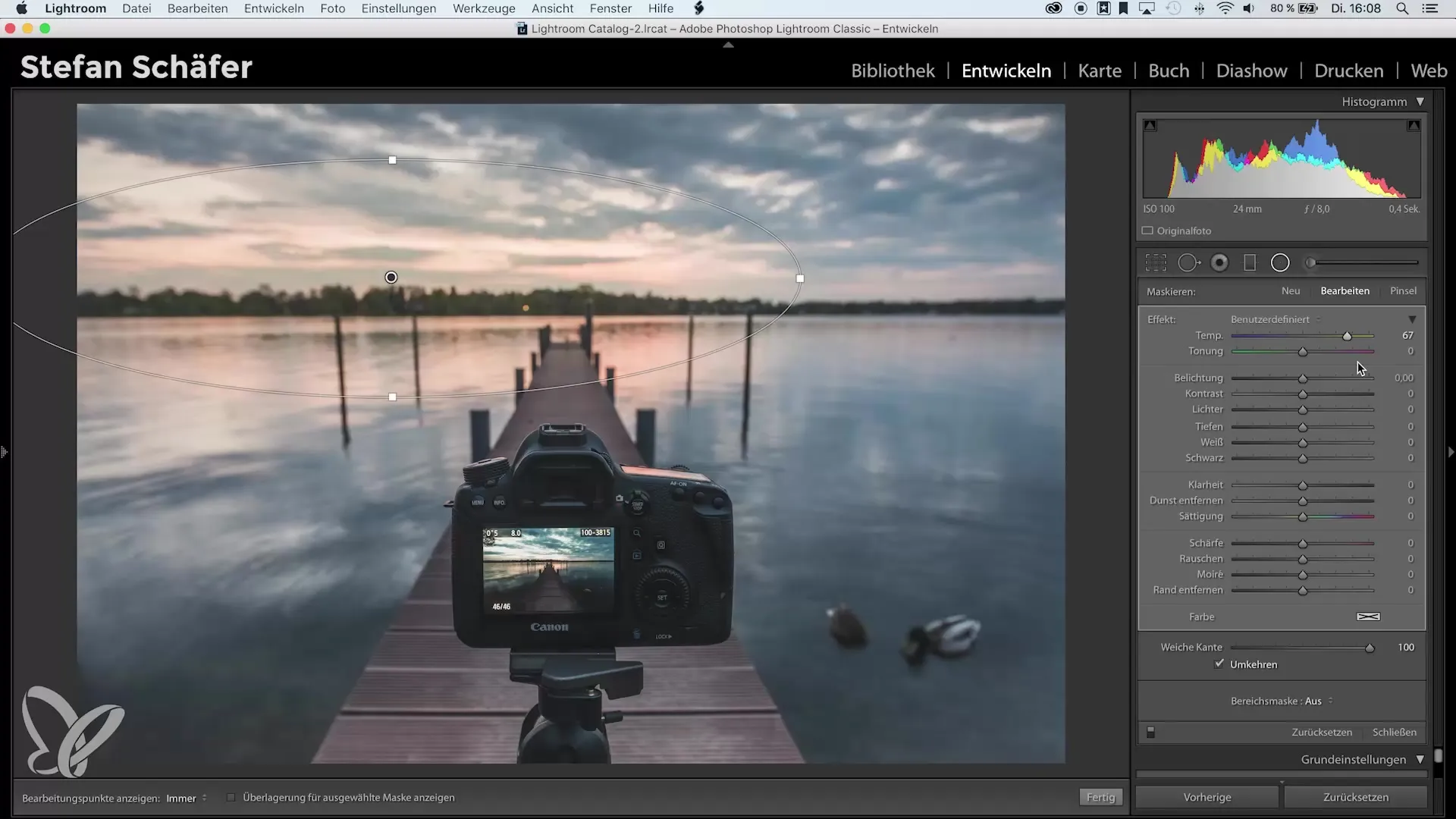
7. Make fine adjustments
If you are satisfied with the predominant effect of the radial filter, check the adjustments. You can lower the highlights to soften harsh transitions or ensure that light is distributed harmoniously throughout the image.
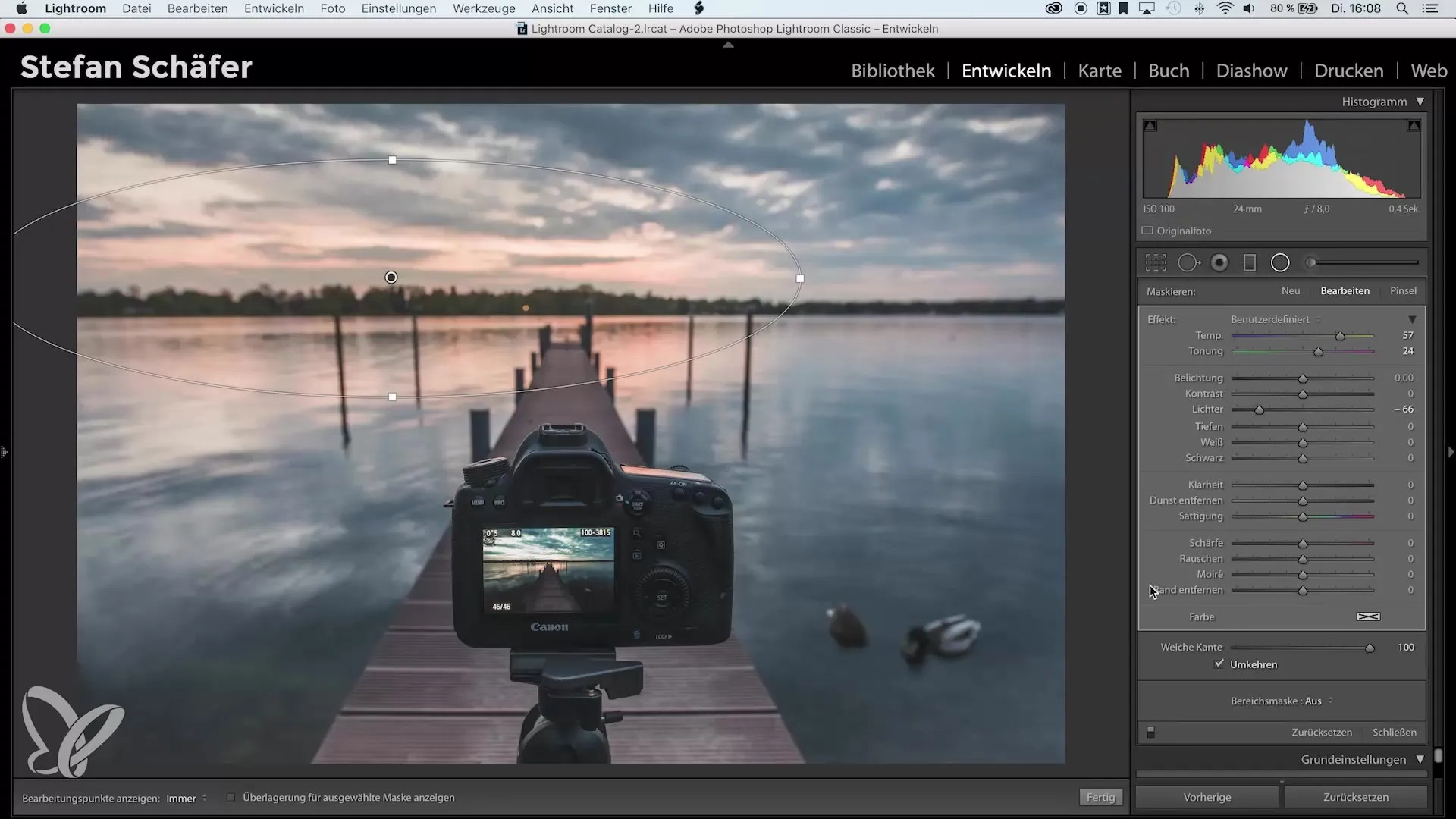
8. Before-and-after comparison
Take a moment to return to the original image and make a before-and-after comparison. This helps you to assess the impact of your adjustments and make any further modifications if necessary.
9. Further experimenting
Consider which other areas of the image you can edit. You can use both the brush and the gradient filter to refine even more details. Keep in mind the possibility of experimenting with different white balances to achieve unique effects.
Summary – Change local white balance in Lightroom
Using local white balance in Lightroom opens up a world of creative possibilities for you. It allows you to give each image a personal touch and bring emotions to the forefront. Use the various tools to give your images the perfect touch and experiment with the options that this technique offers you.
Frequently Asked Questions
What is the difference between global and local white balance?The global white balance affects the entire image, while the local white balance adjusts specific areas of the image.
How can I apply local white balance in Lightroom?Use tools like the radial filter, gradient filter, or the brush to adjust individual areas.
Can I change the white balance afterwards?Yes, you can adjust the white balance at any time, even after the image has been edited.
Do I have to change the white balance for every edit?Not necessarily. The white balance can vary in frequency depending on the image and the desired effect.
Is there an optimal temperature for white balance?It depends on the lighting conditions and the desired effect. Experiment with different settings to achieve the best result.


