Creating a template in Adobe InDesign is an important foundation for achieving consistent and professional designs. In this guide, I will walk you through the final steps to finalize your template file. You will learn how to clean up and secure your template so that it can be used optimally in the future.
Main Insights
- Check if the patterns, layers, colors, and formats are correct.
- Remove all unnecessary content from the template.
- Save your file in the correct format (*.indt) to use it as a template.
- A copy is created each time the template is opened, which allows for secure use.
Step-by-Step Instructions
Start by reviewing and cleaning up your template. Look at what you have created so far and assess whether everything is named correctly and the structure is appropriate. It is essential that your patterns and templates are carefully organized to avoid later confusion.
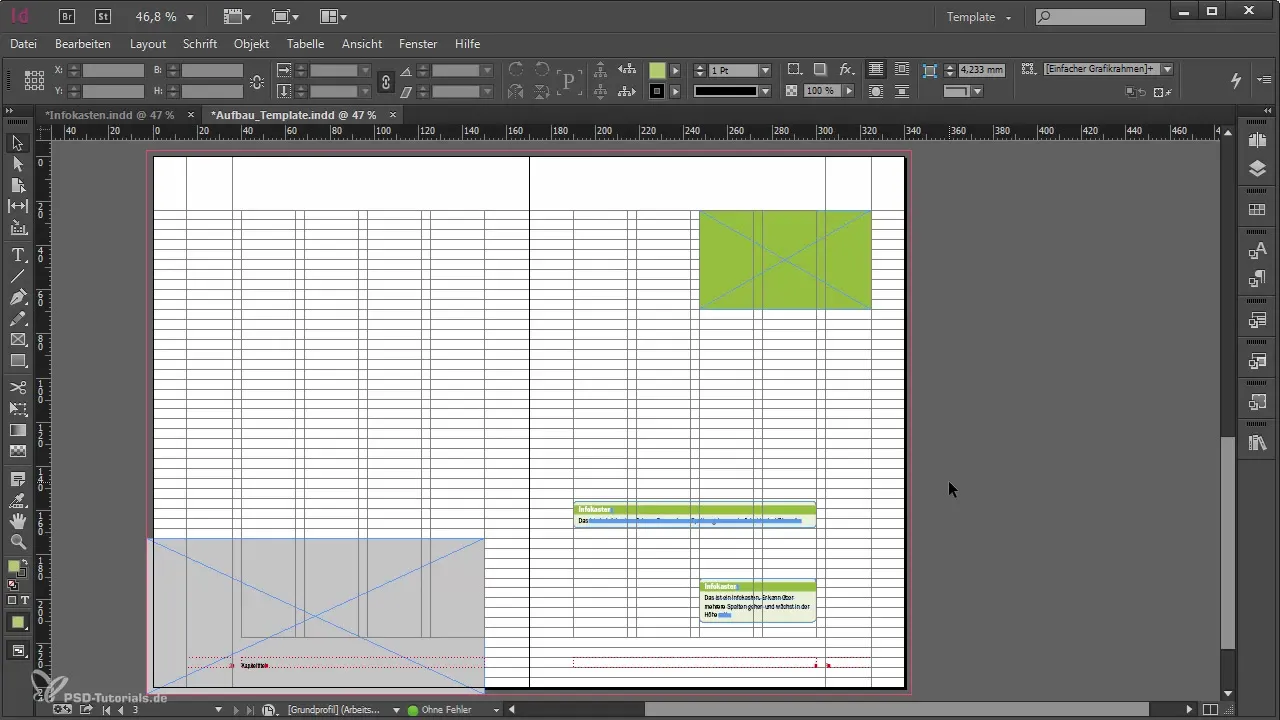
Check the layers and ensure they are tidy. Unnecessary layers can make the template cluttered. Remove anything that is no longer needed. The colors in the document should only include those you actually want to use.
Next, move on to the paragraph styles. These styles are crucial for the consistency of your design. If there are arbitrary styles present, clean that up as well. It is better to optimize your styles than to deal with too many options later.
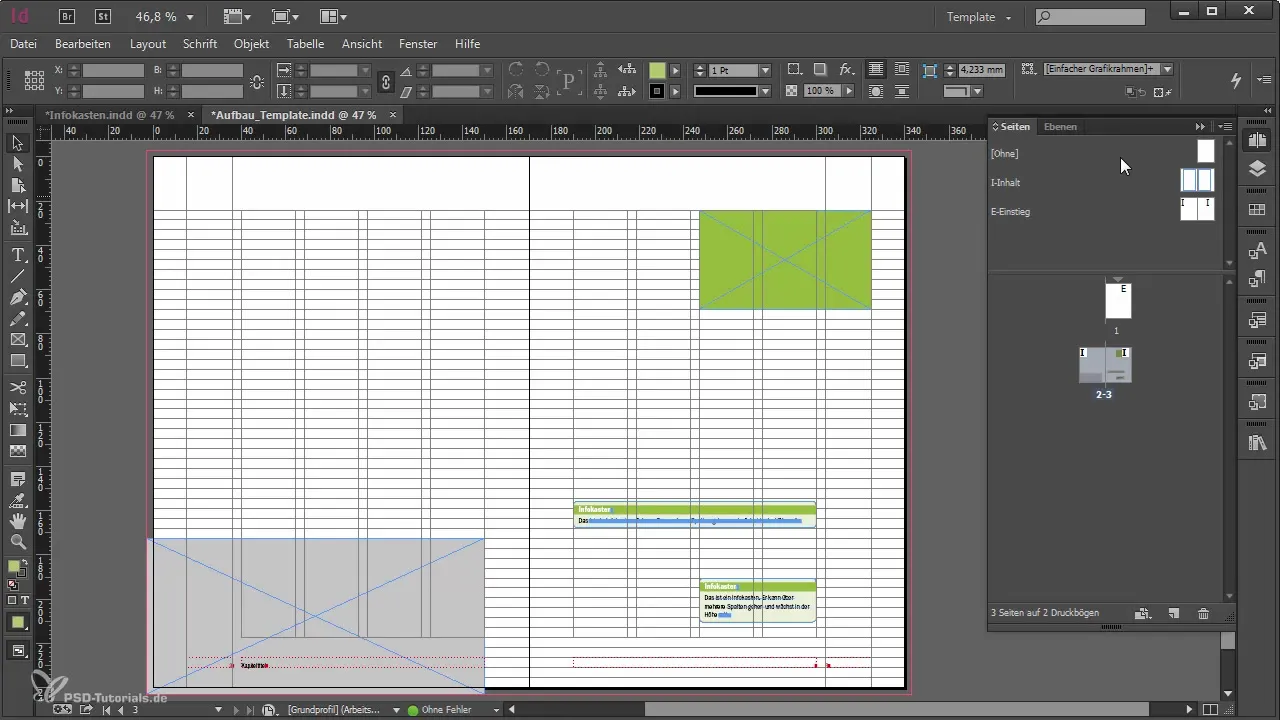
It is important to check the object styles. Here you should ensure that only the truly necessary styles remain. When you work with the template or paste content from other documents, it is easy for a lot of unnecessary information to accumulate.
Once you are confident that you have everything important, it is time to remove unnecessary pages. Blank pages should be deleted to keep your template clean. Consider whether you also want to delete pages 2 and 3 and only need the cover page. However, for each chapter, it is important to keep a cover page as well as the following spread.
Save the document as an InDesign template file (*.indt). Go to "File" and select "Save As." This is a crucial step to ensure the security of your work. Make sure to save the template in the correct format.
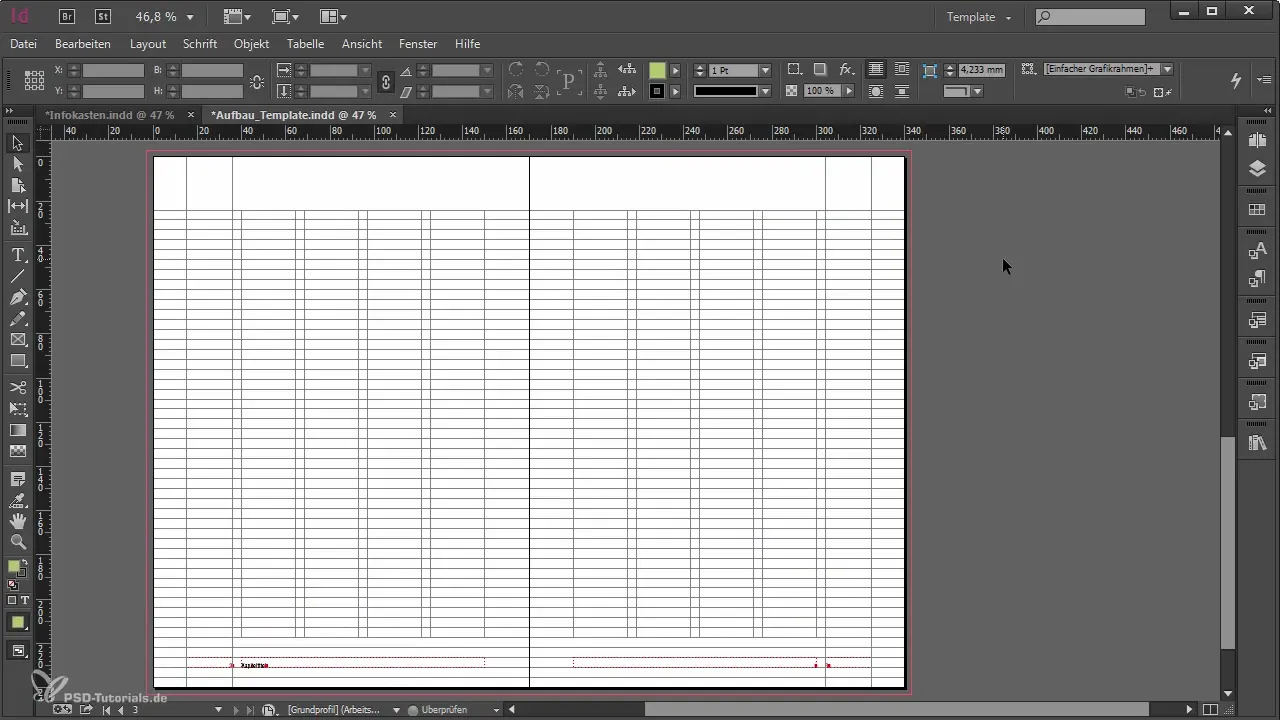
You will notice that the file now has the extension ".indt". This special extension indicates that it is a template – a copy will be automatically created when this file is opened. The original remains untouched.
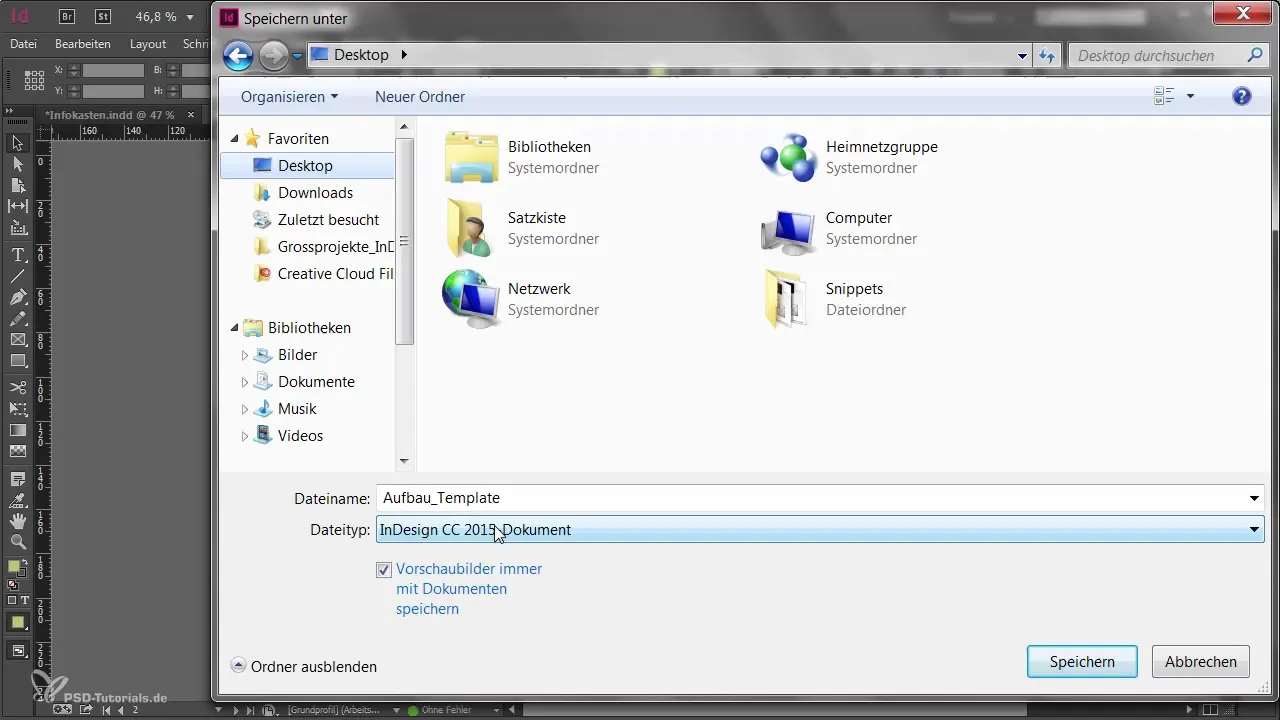
With the template, you can then create a new document. If you want to make changes to the template, you must open the template again. When saving changes, the copy is saved again as a template. Make sure to save these changes only if you are confident that they are meaningful.
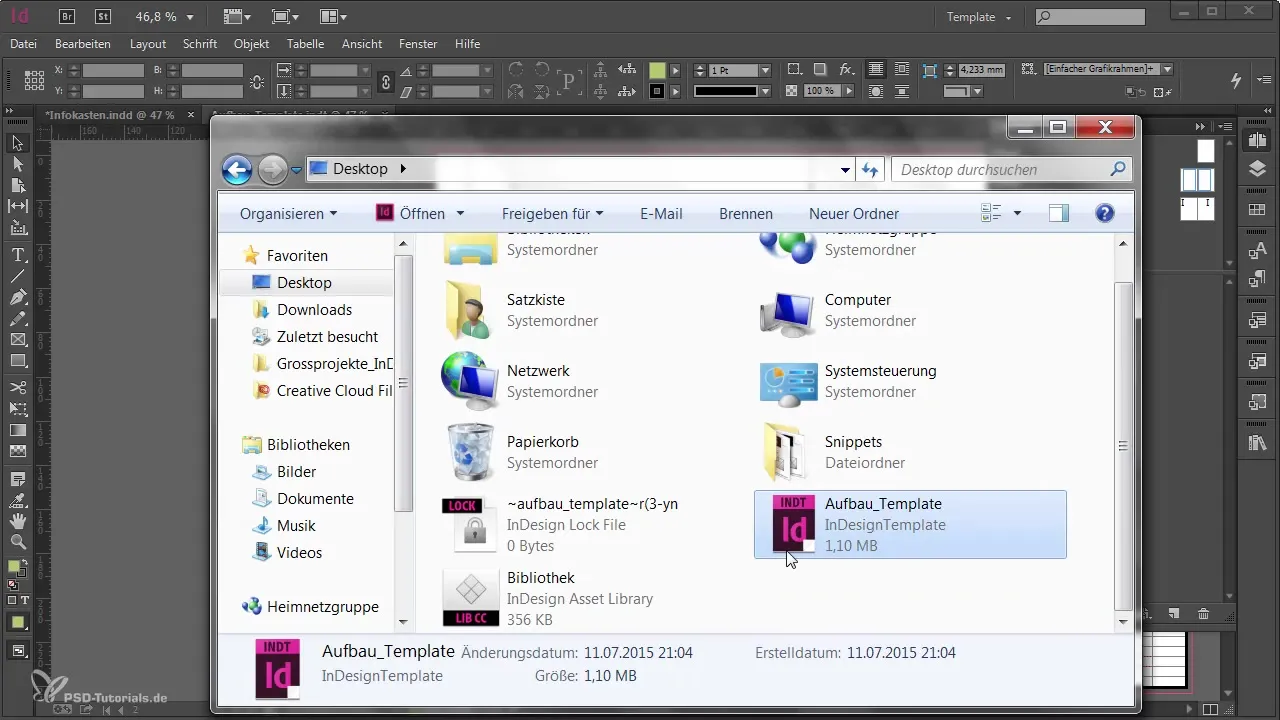
This way, you not only have a functional template but also a safe way to work with your designs. Be aware that the capabilities of Adobe InDesign give you the opportunity to continuously improve your templates.
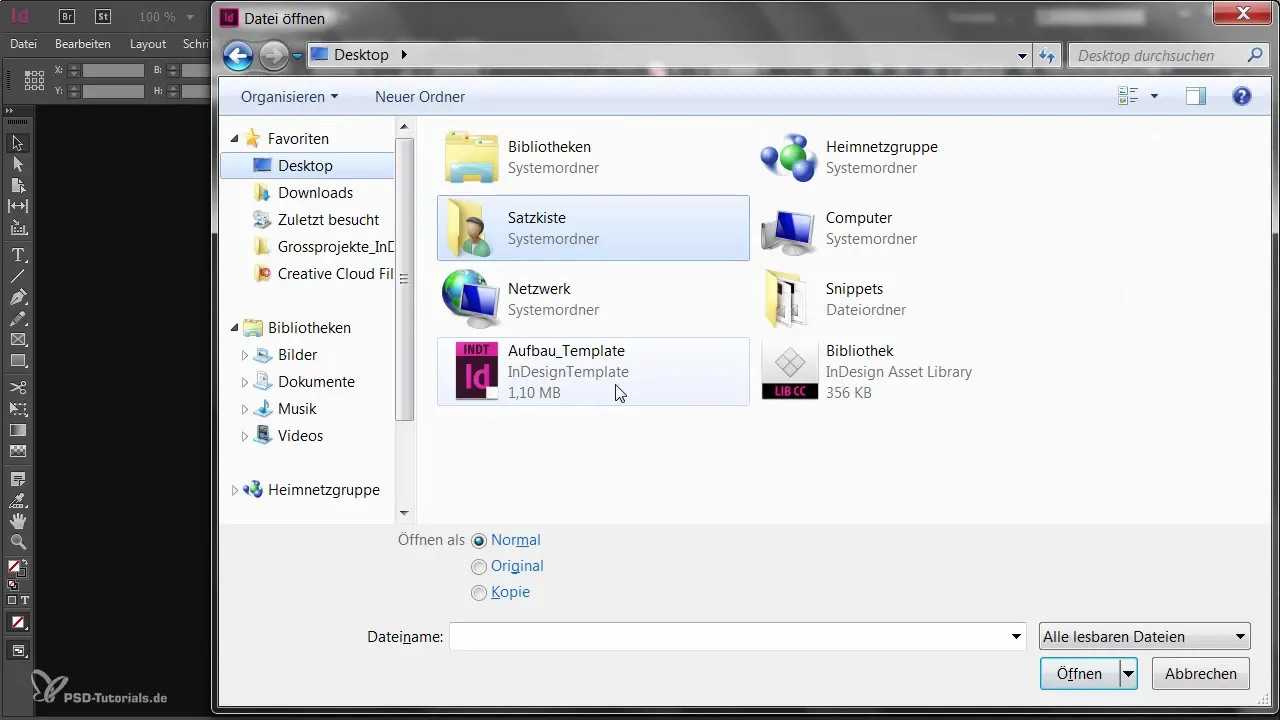
Summary – Optimal Template Creation in Adobe InDesign
This guide has shown you how to effectively clean up and save your template in Adobe InDesign. Make sure all unnecessary elements are removed and you save it in the correct format so that your template functions smoothly.
Frequently Asked Questions
How do I save my template in Adobe InDesign?Go to "File" and select "Save As" to save the template in the format *.indt.
What happens when I open my template?A copy is automatically created, the original remains unchanged.
Can I make changes to the template later?Yes, just open the template and save the changes as needed.
How can I improve the clarity of my template?Check the layers, colors, and formats and remove anything that is not needed.
Are blank pages allowed in the template?It is better to remove blank pages to keep the template clear.


