Create impressive artworks with the power of Photoshop that will astonish your viewers. In this tutorial, we will show you how to stage a church tower as a spaceship that is catapulted into orbit. You will learn not only the technical aspects of image editing but also important design principles that will elevate your artwork to the next level.
Key Insights
- Photography is crucial for the quality of your artwork.
- A thoughtful lighting design gives your image realism.
- The use of masks and light painting is essential for the dynamic launch moment.
Step-by-Step Guide
Step 1: Photography of the Subject
To ensure an effective start to your creation, everything begins with the right photography. Make sure your church tower is set in an appealing environment—not just somewhere in a field. An appropriate foreground and interesting architecture around the church tower greatly enhance the image impact. Ideally, the photography should be done later at night, as this eases the lighting design process.
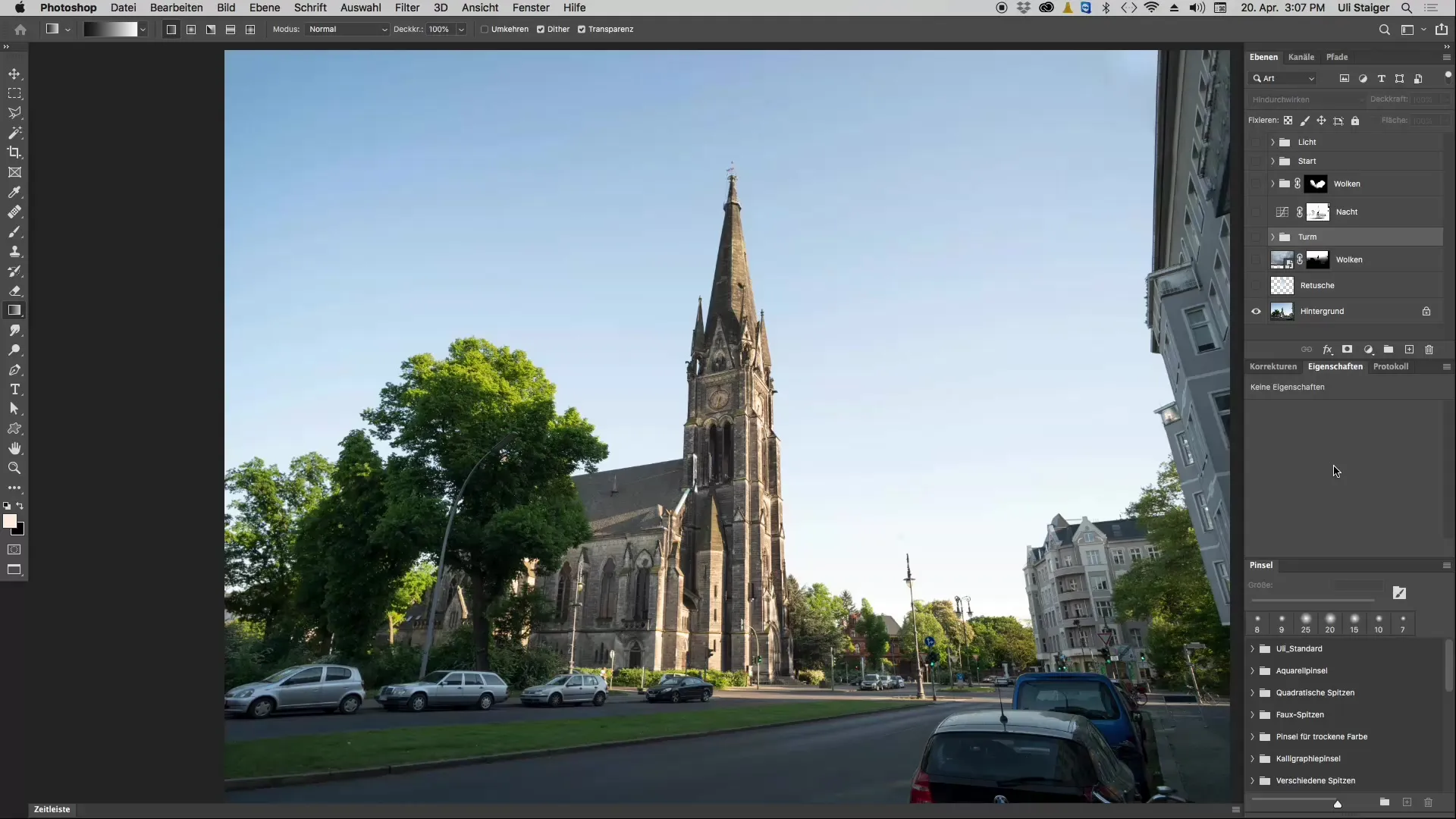
Step 2: Selecting the Church Tower
The church tower needs to be isolated from the original shot. Use appropriate selection tools in Photoshop to precisely cut out the tower. This trick allows you to use it later as the main object in your artwork. Ensure you make the selection as accurately as possible to achieve a clean and complete composition.
Step 3: Integration of Engines
Once the church tower is cut out, you can start designing it as a spaceship. Add engines and other elements that give the composition dynamism. These additional components should be placed so that they harmonize with the church tower and convey the feeling of a launch. It is important that all elements are visually connected.
Step 4: Adjusting the Image Mood
The mood of the artwork is crucial for the overall impression. Ensure that the color palette of the scene remains consistent. You want the church tower to not hover against a blue sky but to be depicted in a dark night shot. By playing with the lighting conditions, you can create the necessary realism.
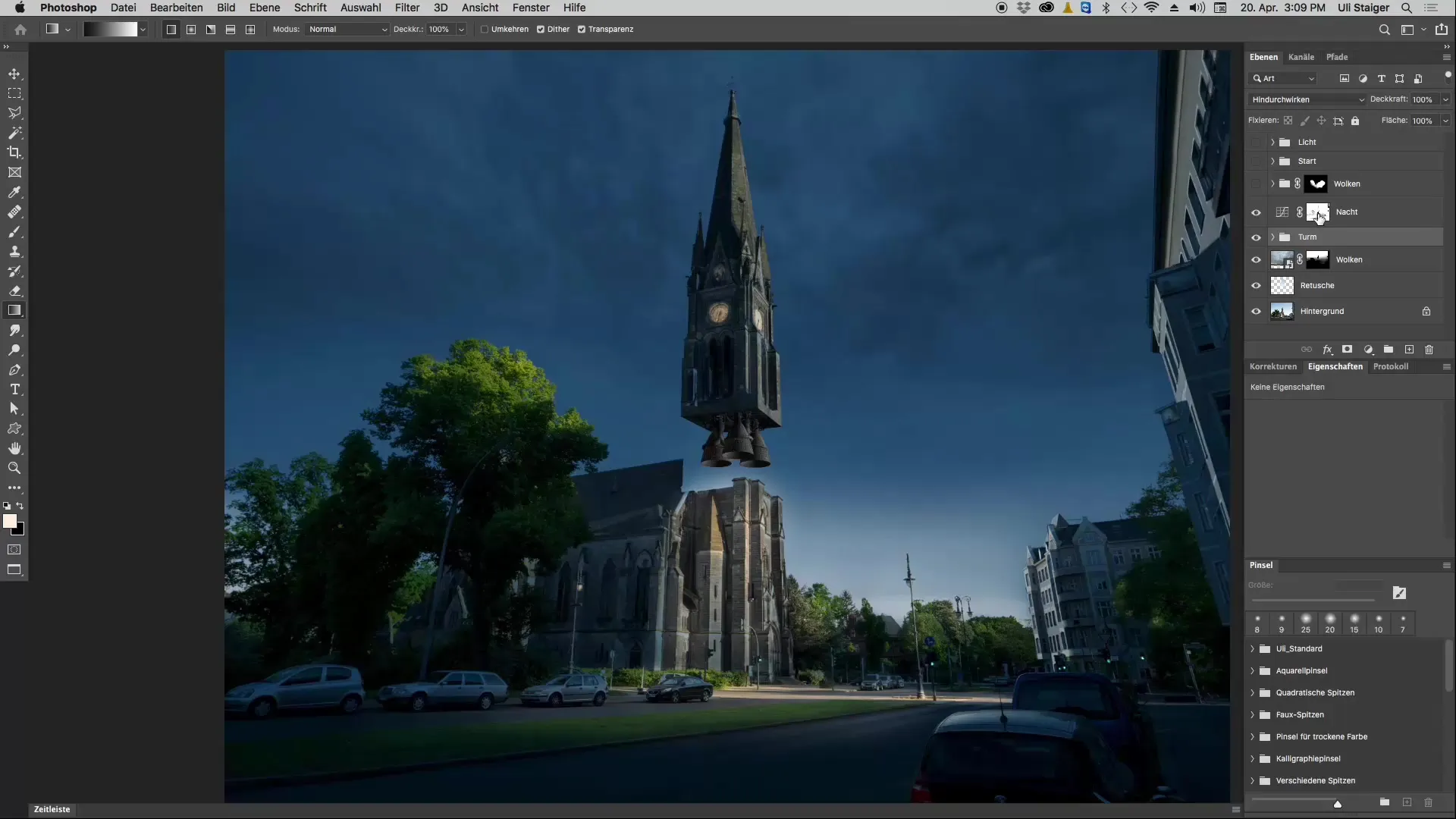
Step 5: Using Masks
An important tool for your project will be the mask. It allows you to precisely control light and shadow effects. Make sure that the light from the engines is made visible through the mask. This is a fundamental step in creating the effect of a rocket launch. Additionally, you can add clouds and other elements to enhance the atmosphere.
Step 6: Light Painting
To truly bring the final artwork to life, light will play a central role. You should work with light layers using various colors and techniques to create realistic shadows and light sources. This will not only enhance your artwork but also convey to the viewer the feeling of a real rocket launch.
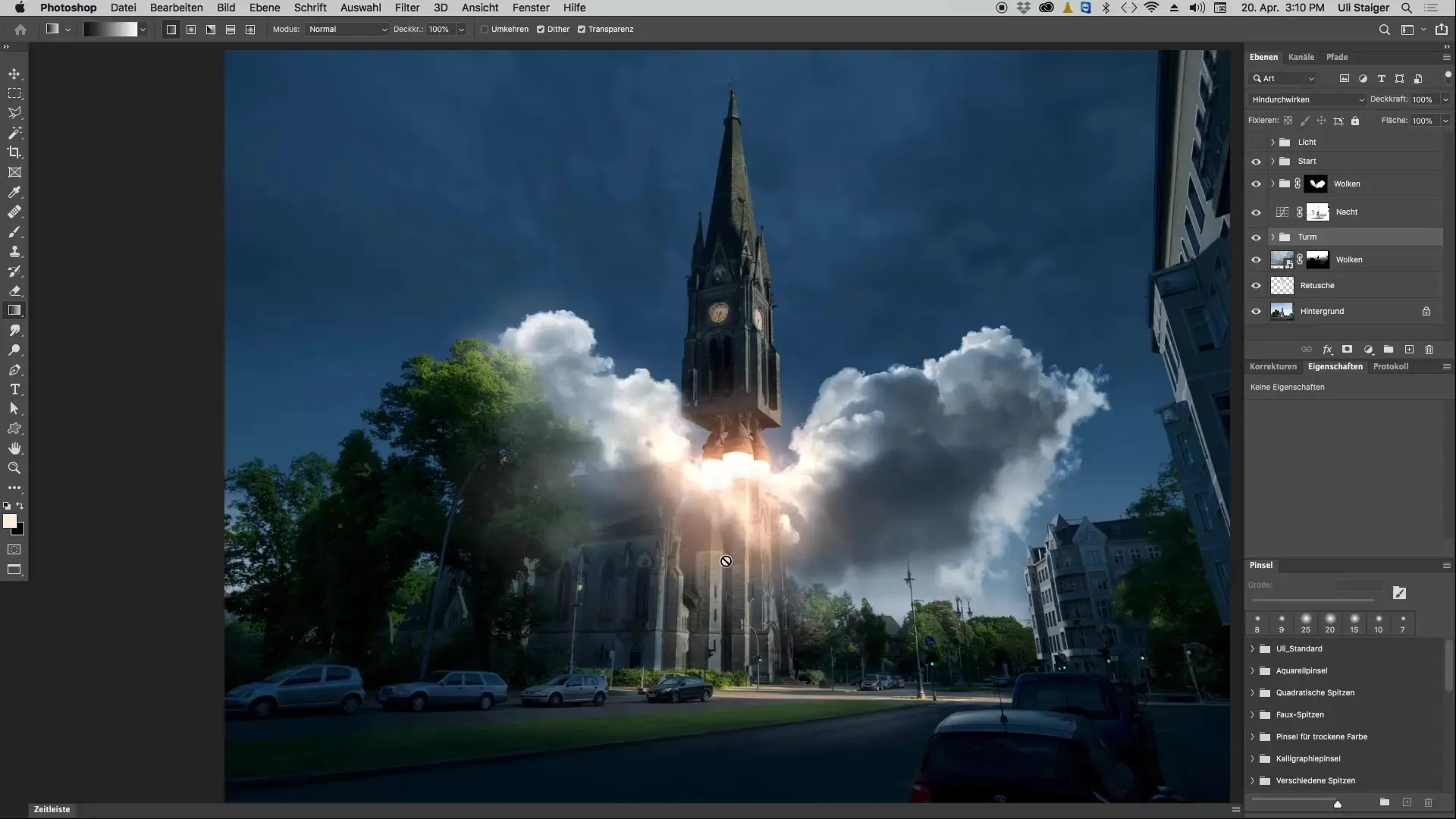
Step 7: Final Adjustments
After all elements have been integrated into your artwork, it’s time for the final adjustments. Ensure that the entire image is harmonized and any inconsistencies are corrected. By darkening the upper part of the image, you can draw attention to the church tower and create a feeling of height and uplift.
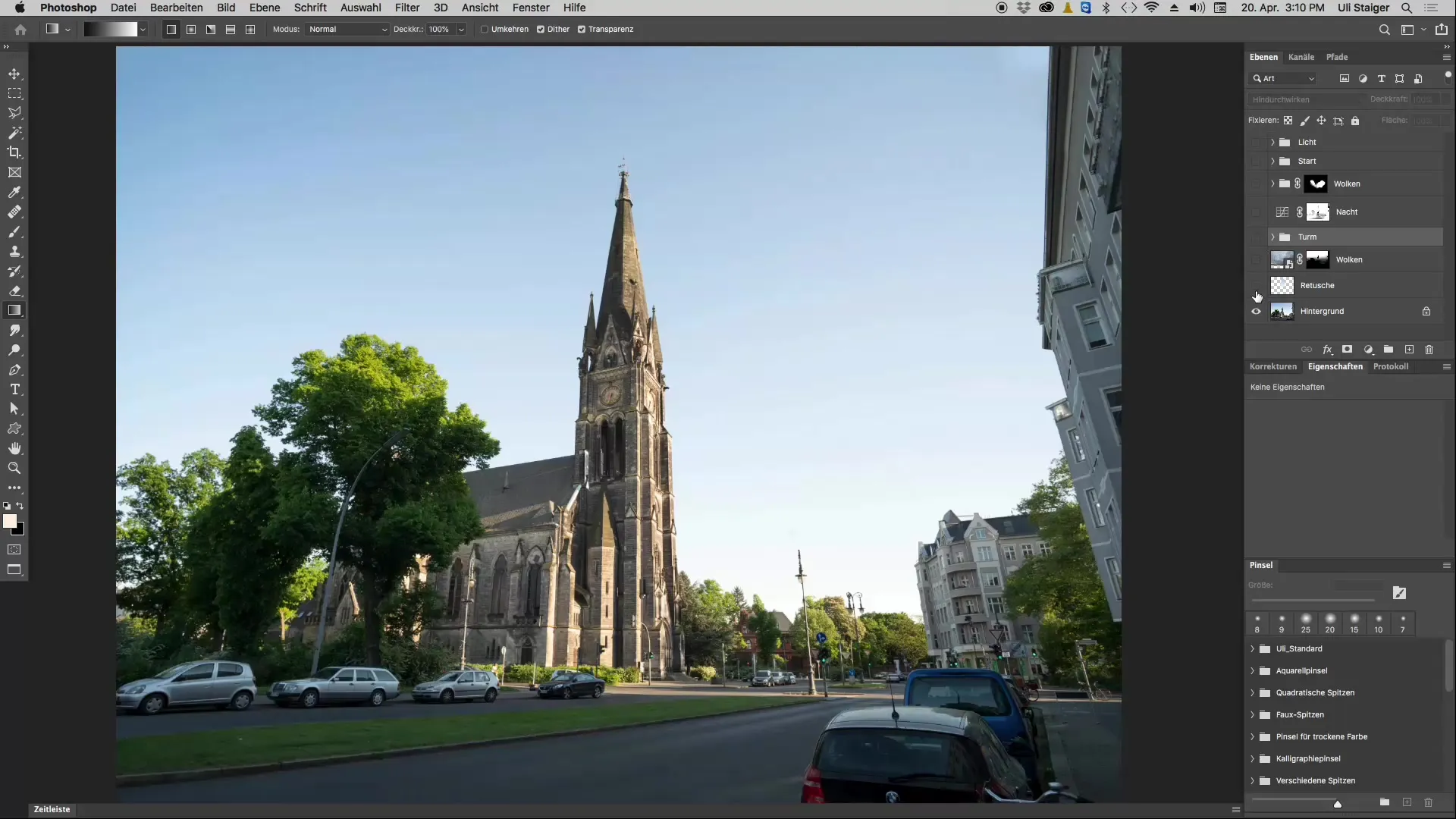
Summary - Photoshop Tutorial: Staging a Church Tower as a Spaceship
In this tutorial, you have learned the importance of photography, lighting design, and the use of masks in digital art. With the right tools and techniques, you can create impressive and realistic artwork. Experiment with light and shadow to simulate the perfect rocket launch.
Frequently Asked Questions
What is needed for photographing a church tower?Pay attention to an interesting foreground and suitable architecture around the church tower.
How do I choose the right elements for the artwork?Make sure that the elements harmonize with the church tower and support the impression of a launch.
Why is the night shot important?Night shots allow for spectacular lighting design and give your artwork realism.
What role do masks play in Photoshop?Masks help to precisely control light and shadow effects and make the artwork more vibrant.
How can I effectively use light in the artwork?Focus on light layers to simulate different light sources and influence the mood.

