In this tutorial, you will learn how to add the base of a church tower in Photoshop. This step can be a bit tricky, especially if you are not familiar with Photoshop's 3D features. You will learn how to either construct the base yourself or use a pre-made file. Let's get started and bring your church tower to life!
Key Insights
- You can manually create the base in Photoshop or use an existing file.
- Make sure the preferences for placing images are set correctly to avoid scaling issues.
Step 1: Preparing the Project
First, let's take a look at what's missing. We can examine the church tower closely and see that the base is not yet present. The area where the engines will be attached is immediately missing.
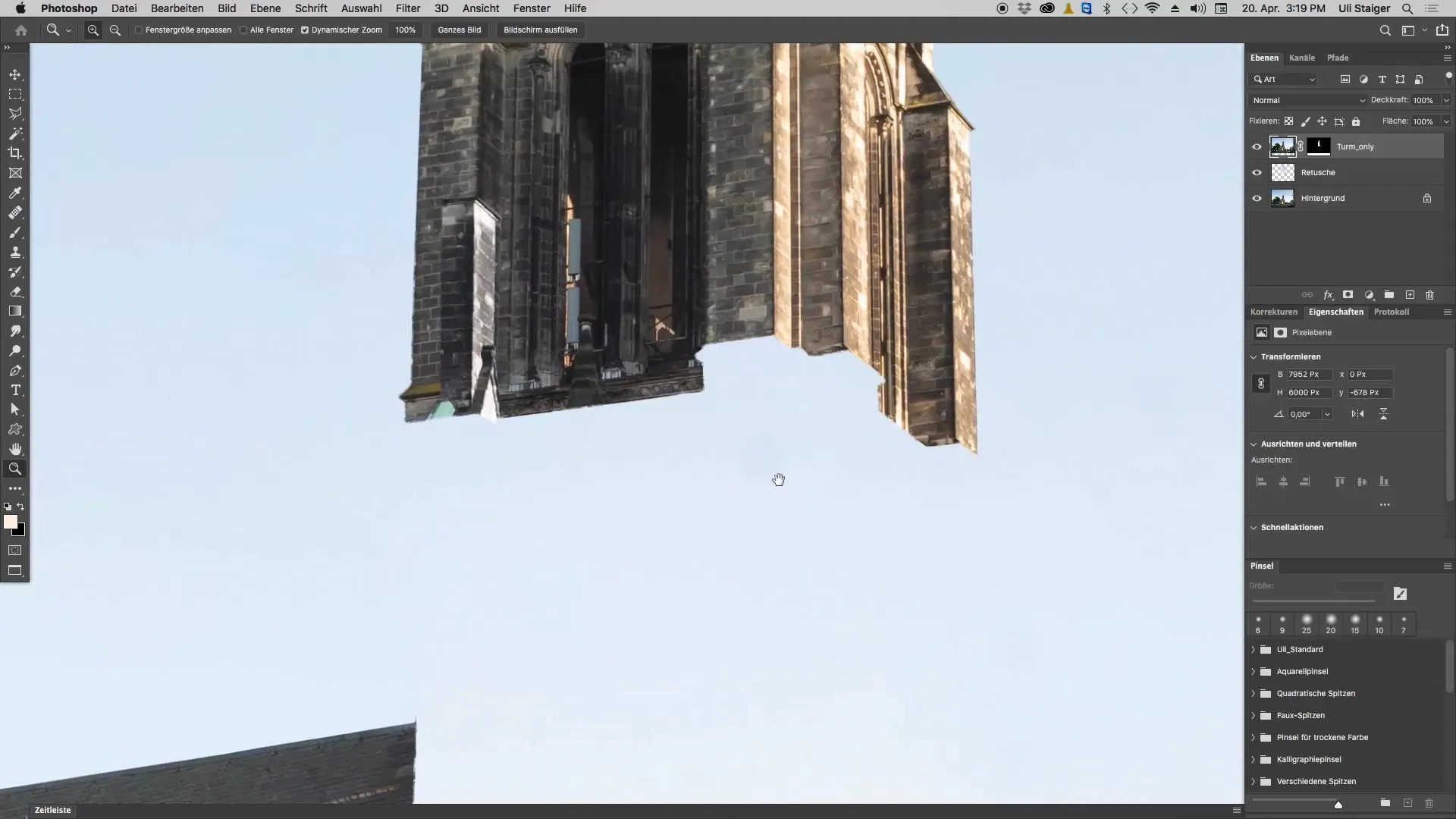
The base is crucial for the overall appearance of the church tower. Therefore, it is important not to overlook this step, even though it can be relatively challenging to construct it yourself.
Step 2: Using a Pre-Made File
For those who have difficulty creating a 3D object, there is a simple solution. You can use an existing local project file. To do this, go to "File," select "Place and Embed," and navigate to the available project files.
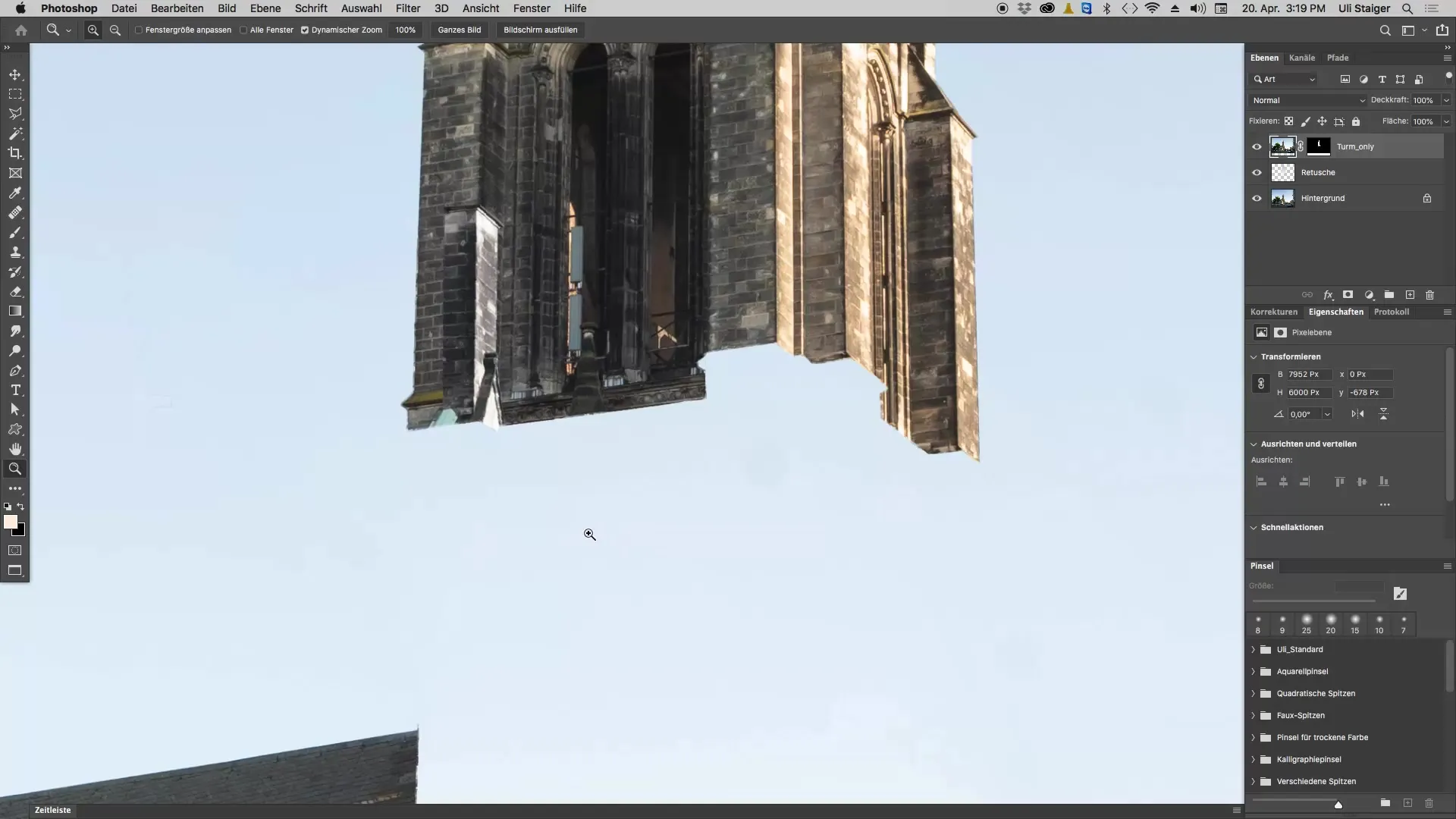
Here you will find the file for the base. When you click on it and place it, the base will be inserted into your project. Make sure to pull the base under the church tower to ensure everything is correctly aligned.
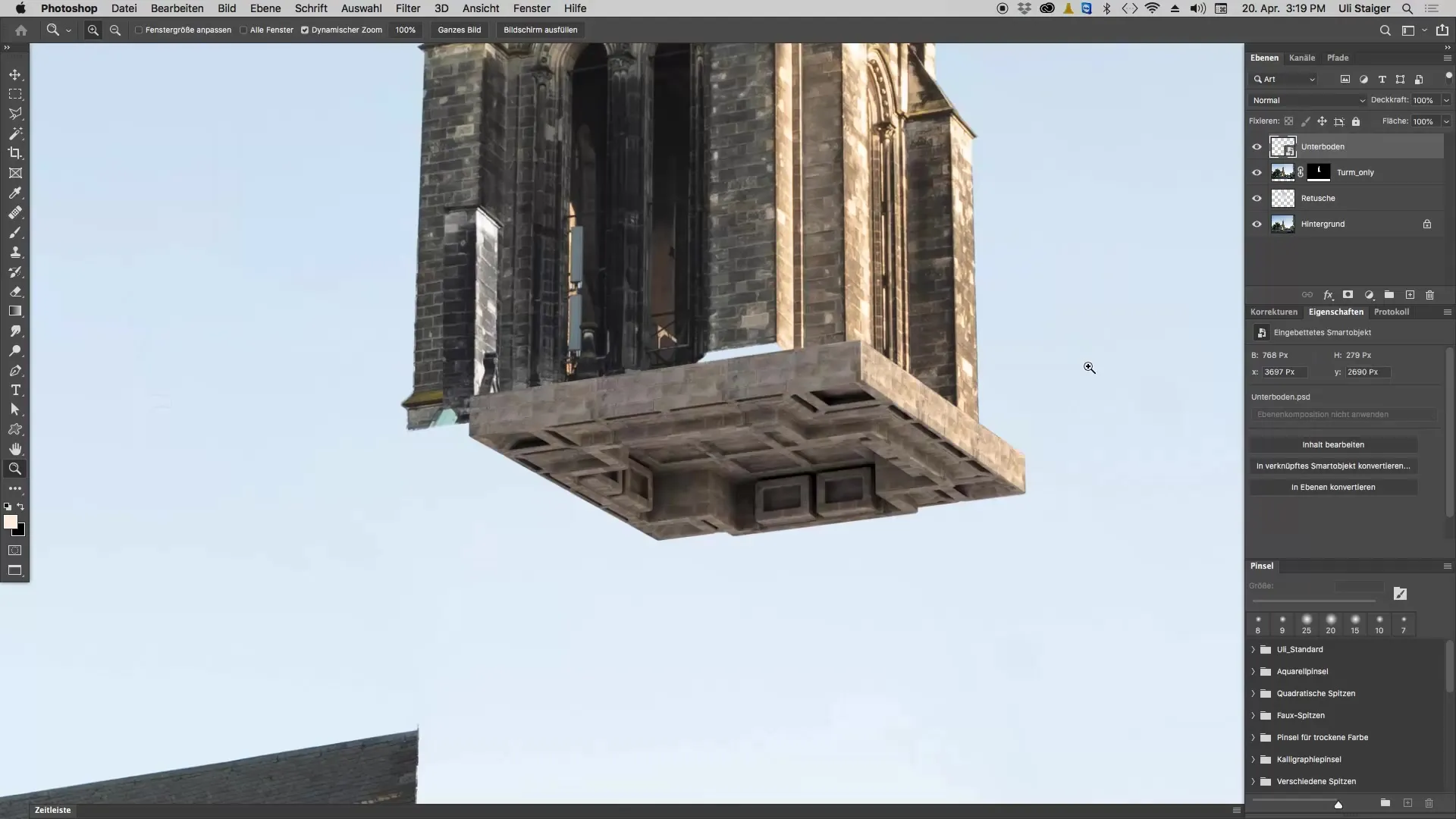
Step 3: Correct Positioning of the Base
Using the move tool, you can position the base optimally. Move it so that it looks logically positioned – that is, in a position where the engines can later be attached.
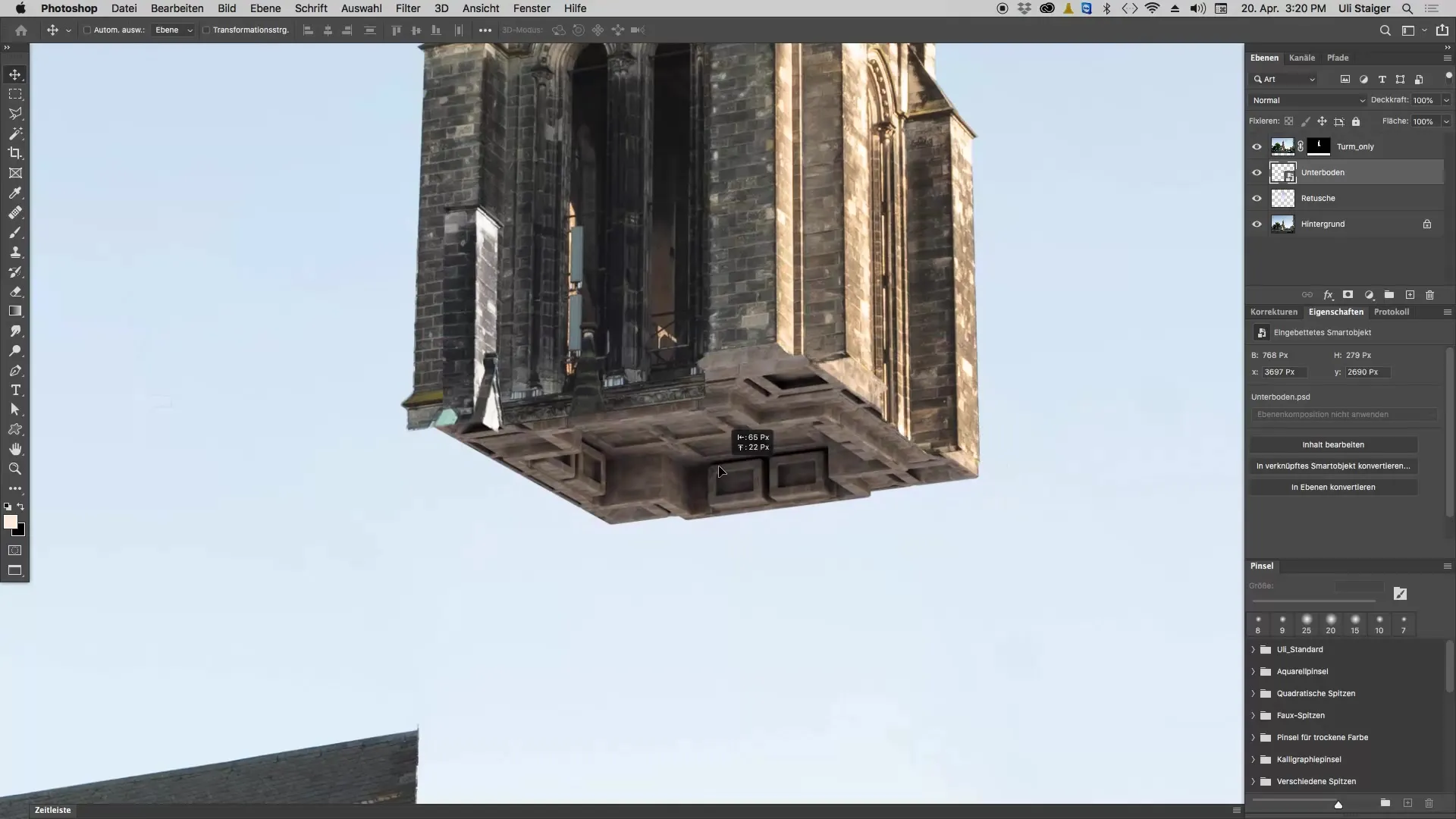
If you feel that the base is too small, you can enlarge it a bit with "Command + T." However, it is not necessary for the base to fit perfectly to the edges – an adjustment can also be shorter.
Step 4: Check Preferences
If you notice that your base does not look as you expect – it might be much too large – you should check the preferences in Photoshop.
Navigate to the general settings. There is a menu entry stating "Scale Image When Placing." If this checkbox is checked, it could lead to misunderstandings about the actual size of your image.
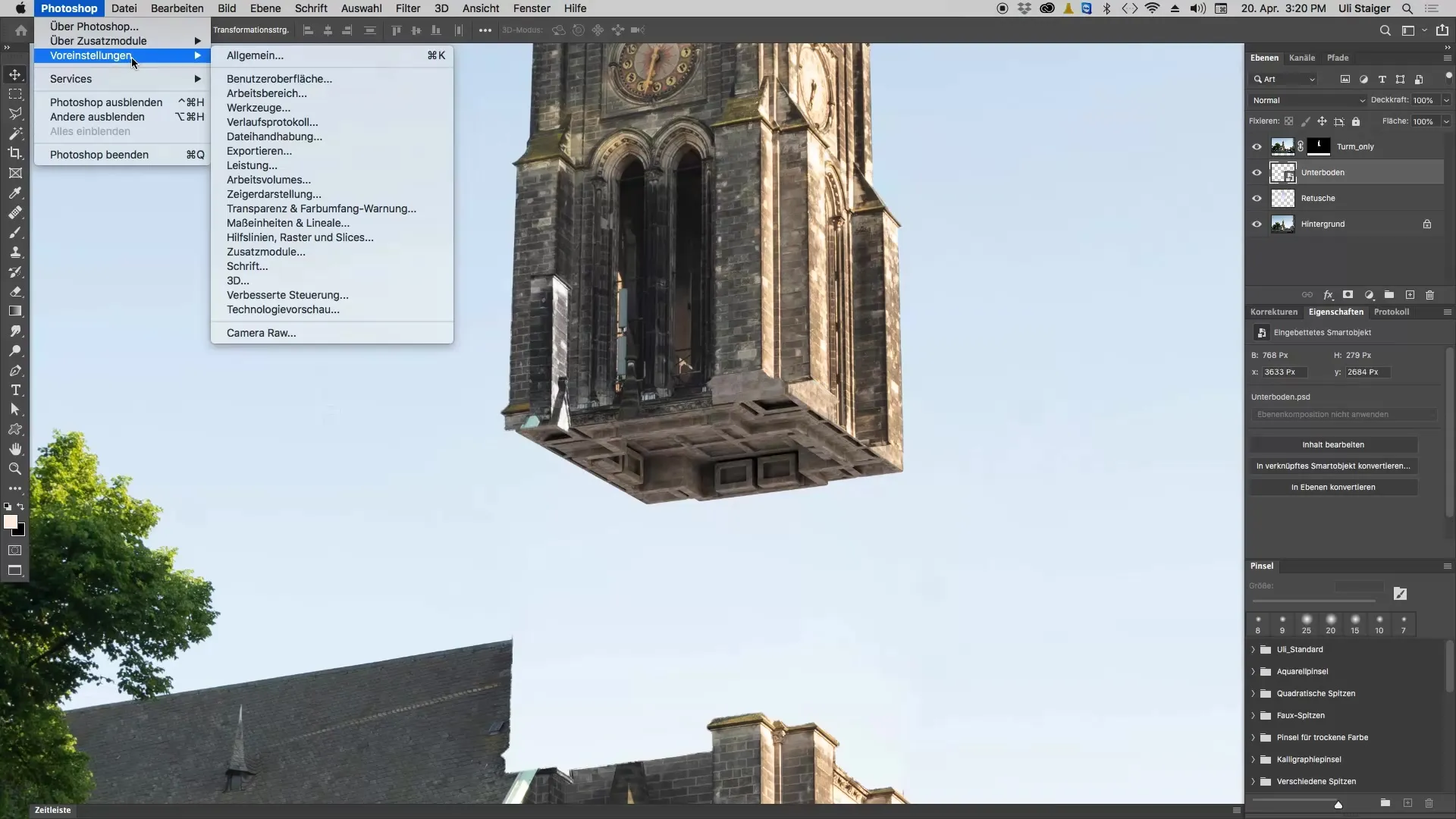
If you uncheck the box, the base will be inserted at the size it was actually created without being scaled. This way, you can be sure that the quality and details are preserved – it is especially important to avoid unexpected surprises when working later on.
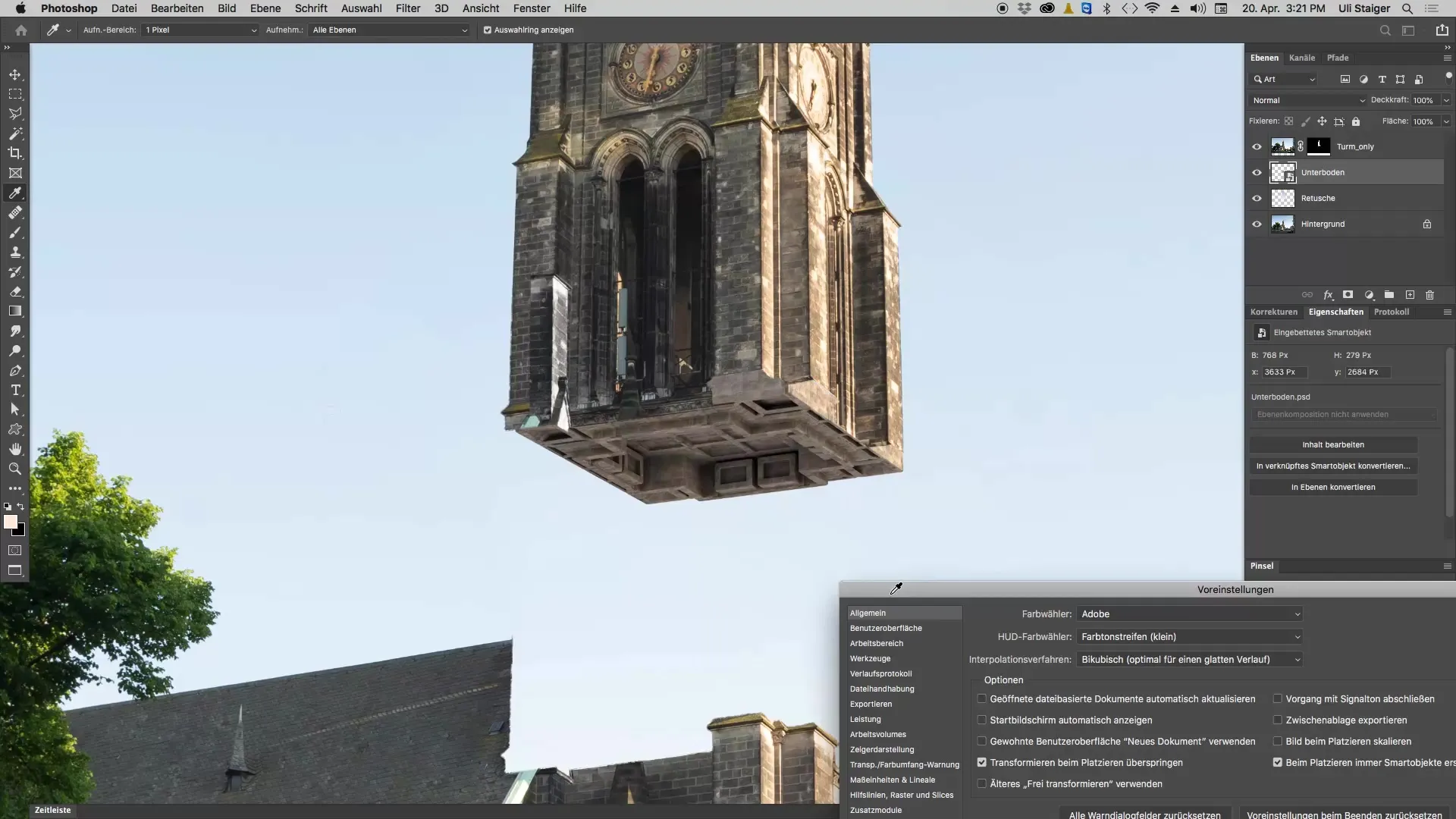
Step 5: Working with 3D Elements
If you choose to create the base yourself, you will be able to construct the 3D elements from scratch. However, this requires more time and practice with Photoshop's 3D tools.
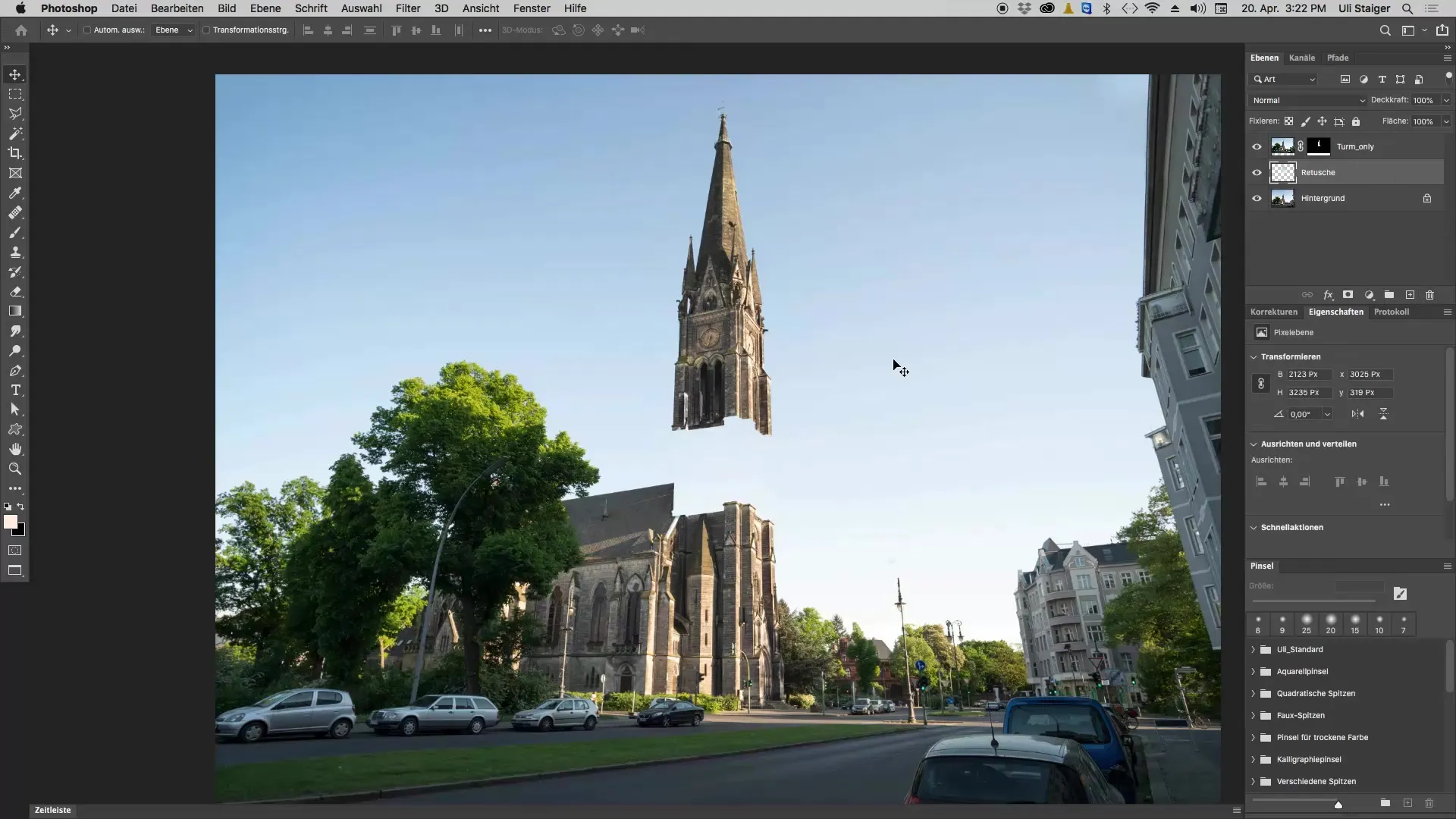
If this is too complex for you, I recommend sticking with the use of the pre-made file, as you will avoid much of the challenges in 3D design. This way, you have already made a first step into the 3D world of Photoshop without needing to have deeper knowledge.
Summary - Creating Base for Church Tower in Photoshop
In this tutorial, you learned how to add the base of a church tower in Photoshop. Whether by constructing your own 3D objects or using a pre-made file: You can implement your designs in your individual style.
Frequently Asked Questions
How do I add the base in Photoshop?You can add the base by going to "File" -> "Place and Embed" and selecting an existing file.
What to do if the base appears too large?Check the preferences in Photoshop and ensure that the menu item "Scale Image When Placing" is not checked.
Can I construct the base myself in Photoshop?Yes, it is possible, but it requires knowledge of Photoshop's 3D features.
How do I correctly position objects under the church tower?Use the move tool to drag the base under the church tower and adjust as needed.


