ZBrush 2018 brings some significant changes to the user interface that can make working more efficient. Particularly in flat design and with new language settings, it complements the functionality that artists and designers need to fully express their creativity. In this guide, you will learn how to best utilize the new features and customization options to optimize your work with ZBrush.
Key Insights The user interface of ZBrush 2018 and 4R8 offers a variety of new customization options. You can change the language settings, adjust the font size, and have an improved lightbox preview. Additionally, you can save your preferred material as the default.
Step-by-Step Guide
Starting ZBrush 2018
Start by launching ZBrush 2018 and exploring the user interface. An immediate striking feature is the flat design that resembles modern flat design. This visual change helps enable a clear separation between the various controls and functions.
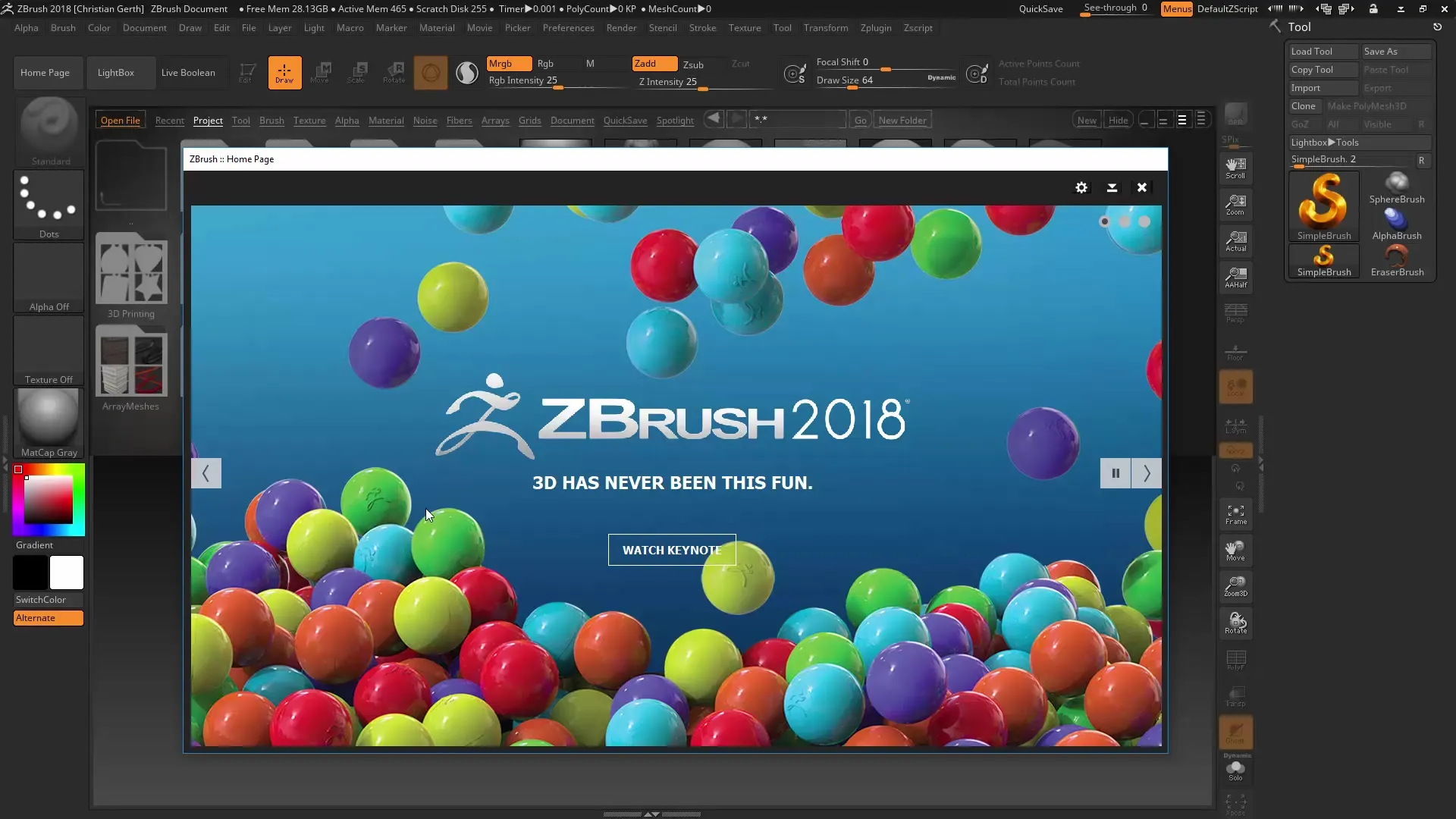
Customizing the Homepage
You will see a homepage displaying the latest news. If you don’t want to see this feature constantly, you can adjust the visibility via the settings gear. Choose the option to show the news only when there are new updates. This gives you the opportunity to customize the user interface to your preferences.
Resetting the User Interface
If you want to restore the default user interface of ZBrush 2018, go to the settings and select the default UI. This can be helpful if you are dissatisfied with the user interface or feel that something looks different than usual.
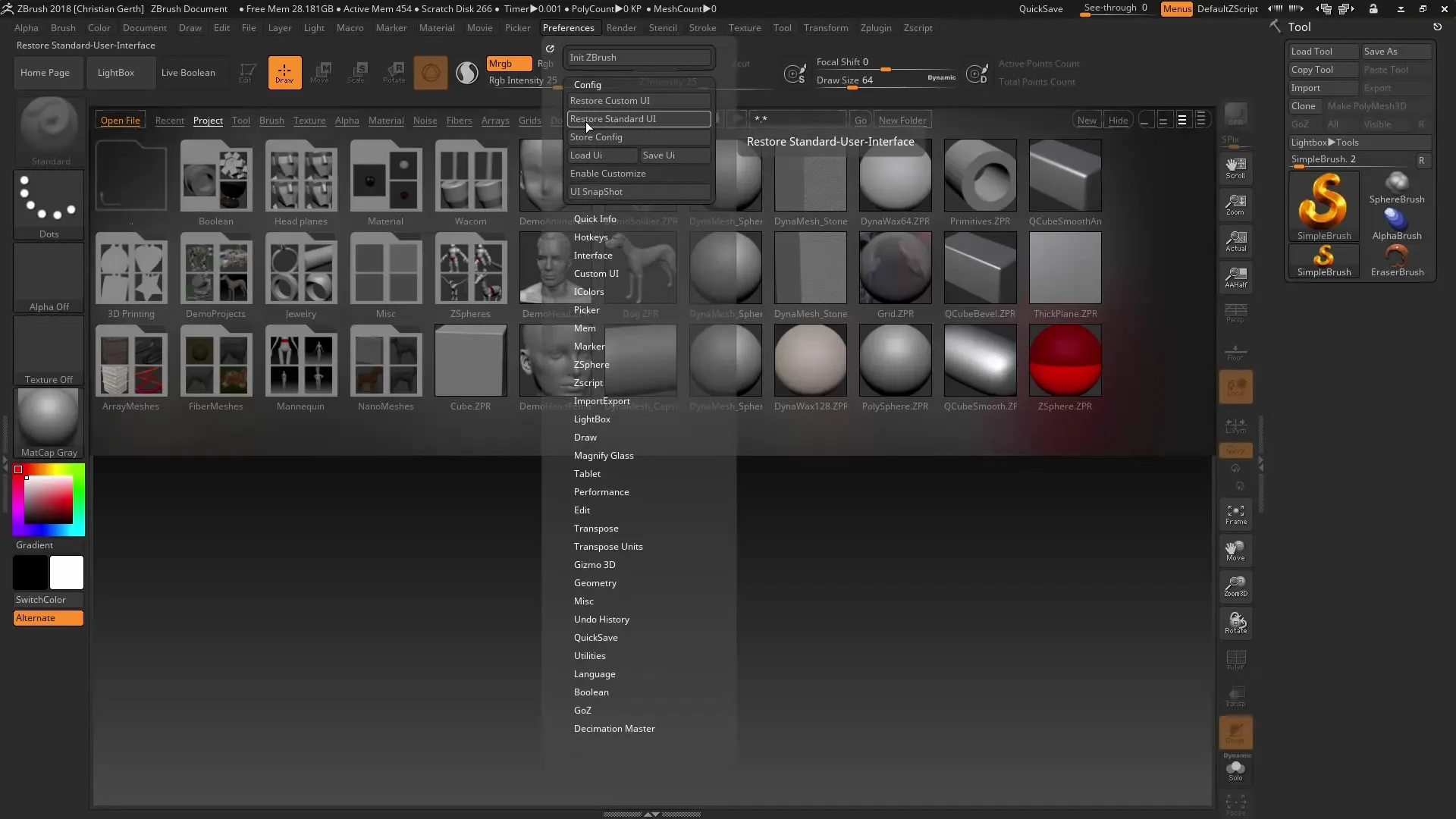
Customizing Language Settings
One of the new features in ZBrush 2018 is the ability to customize the language setting. Go to Preferences and select your desired language under "Language", such as German. However, note that some terms may not be translated. Take some time to explore the language options and see how the user interface feels.
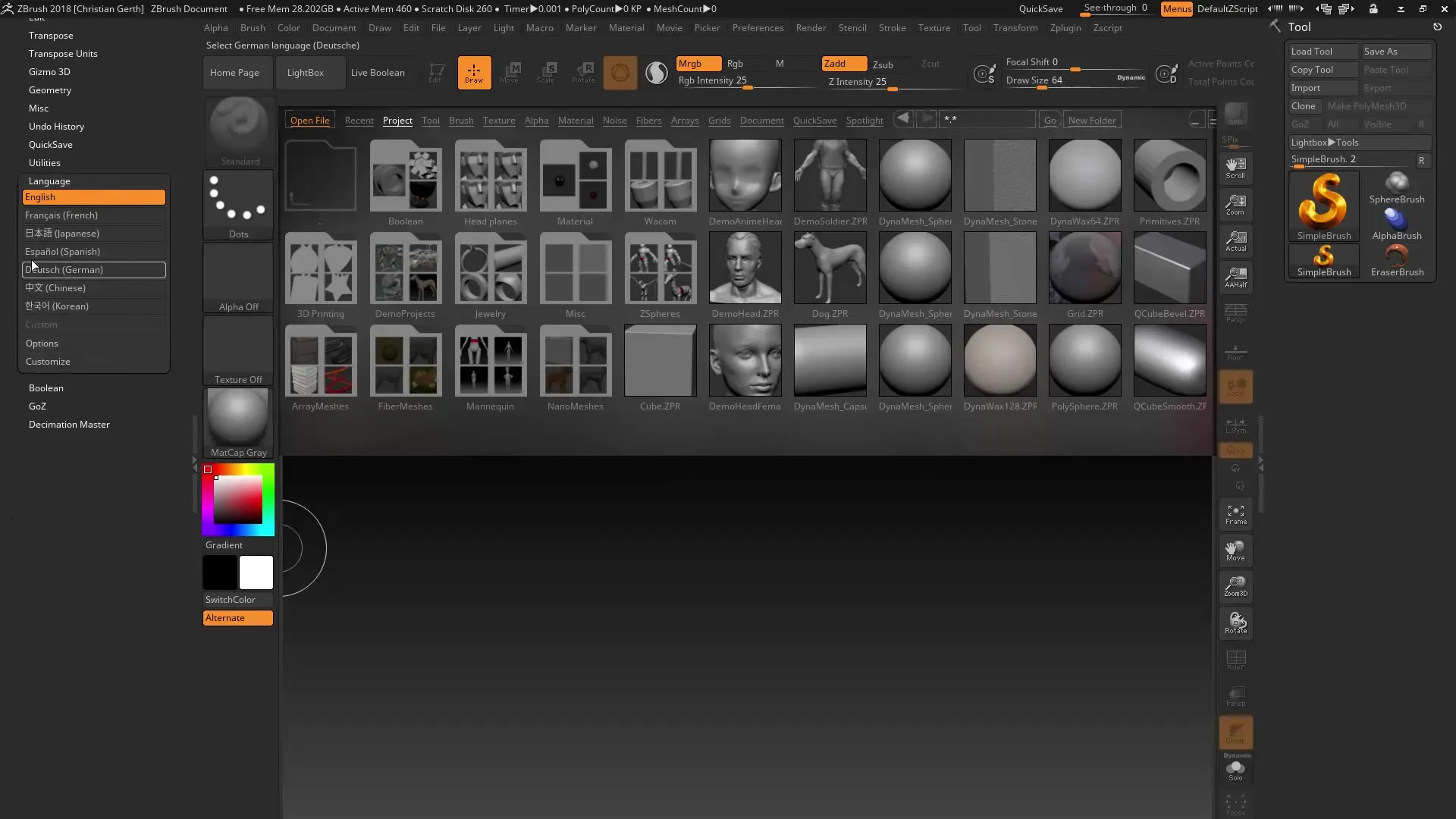
Changing Font Size
A useful feature for users with different screen resolutions is the ability to adjust the font size. You can find this option under "Interface". If you are using a 4K monitor, for example, it may make sense to increase the font size. Remember that changes will only become visible after restarting ZBrush.
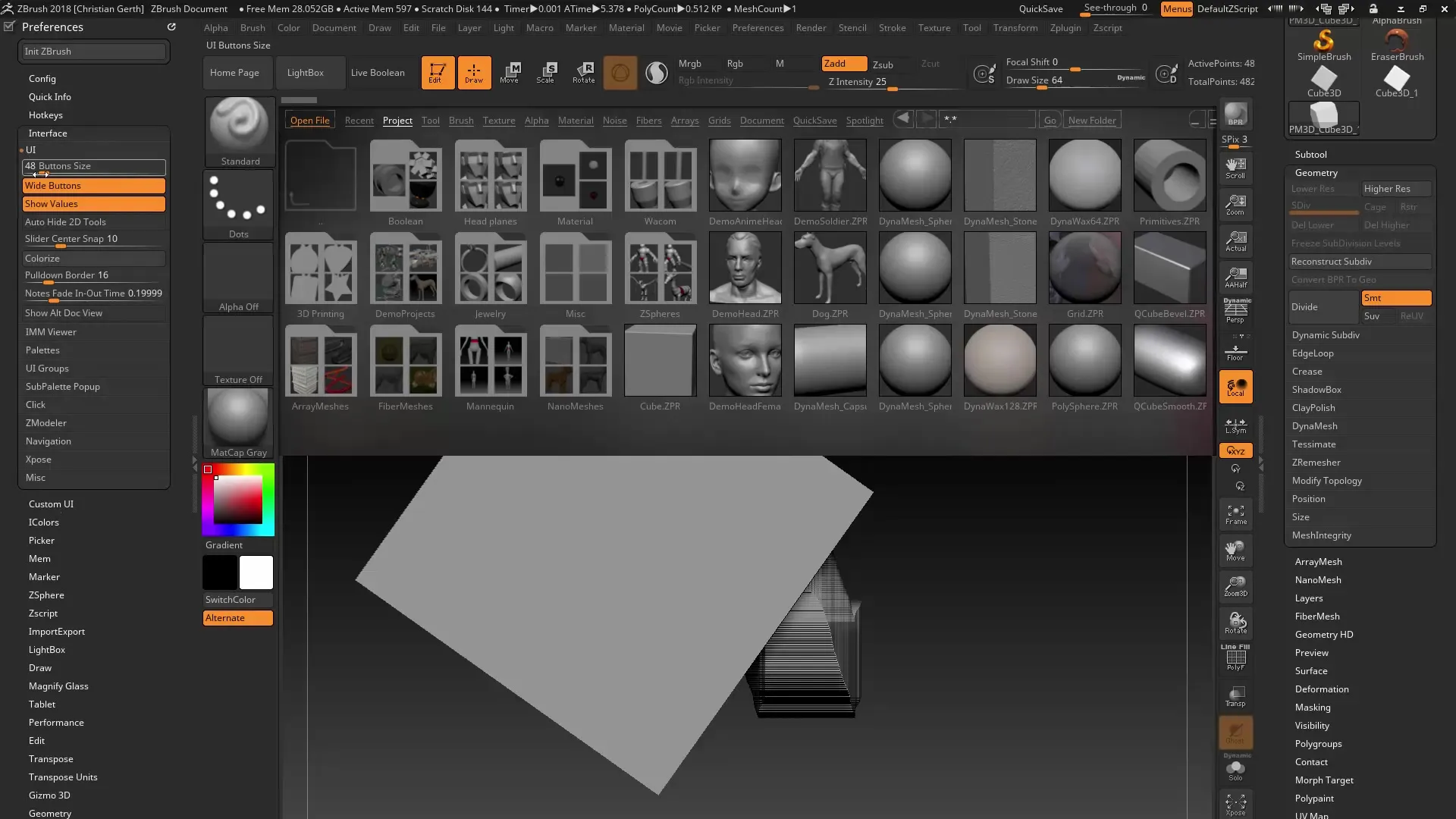
Changes in the Lightbox
In ZBrush 2018, there are significant improvements in the lightbox. You will receive a clear folder view that allows you to recognize the contents immediately without having to click into the files first. This function reduces the time you spend searching for resources.
Improvement of Brush Preview
When you select brushes, you will find that the preview options have been improved. Previously, you had to use the M key to get an overview. Now you see an appealing preview directly at the top, making it easier to select the right brush.
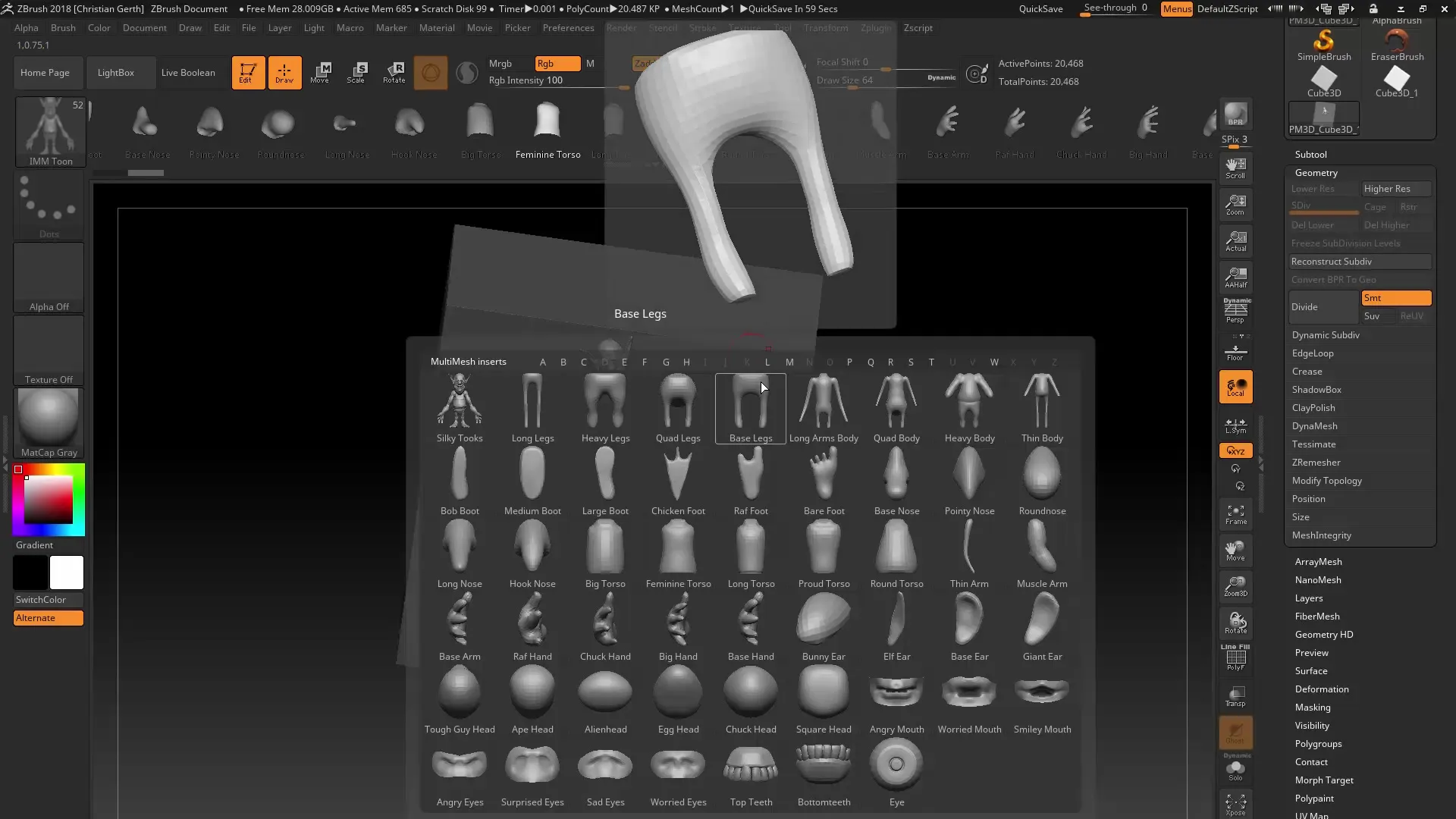
Saving Startup Material
Another useful aspect is the ability to save your preferred material as startup material. You can select any color or texture you want, so ZBrush no longer starts with the default red material upon the next launch. This personalizes your experience and can significantly enhance your workflow.
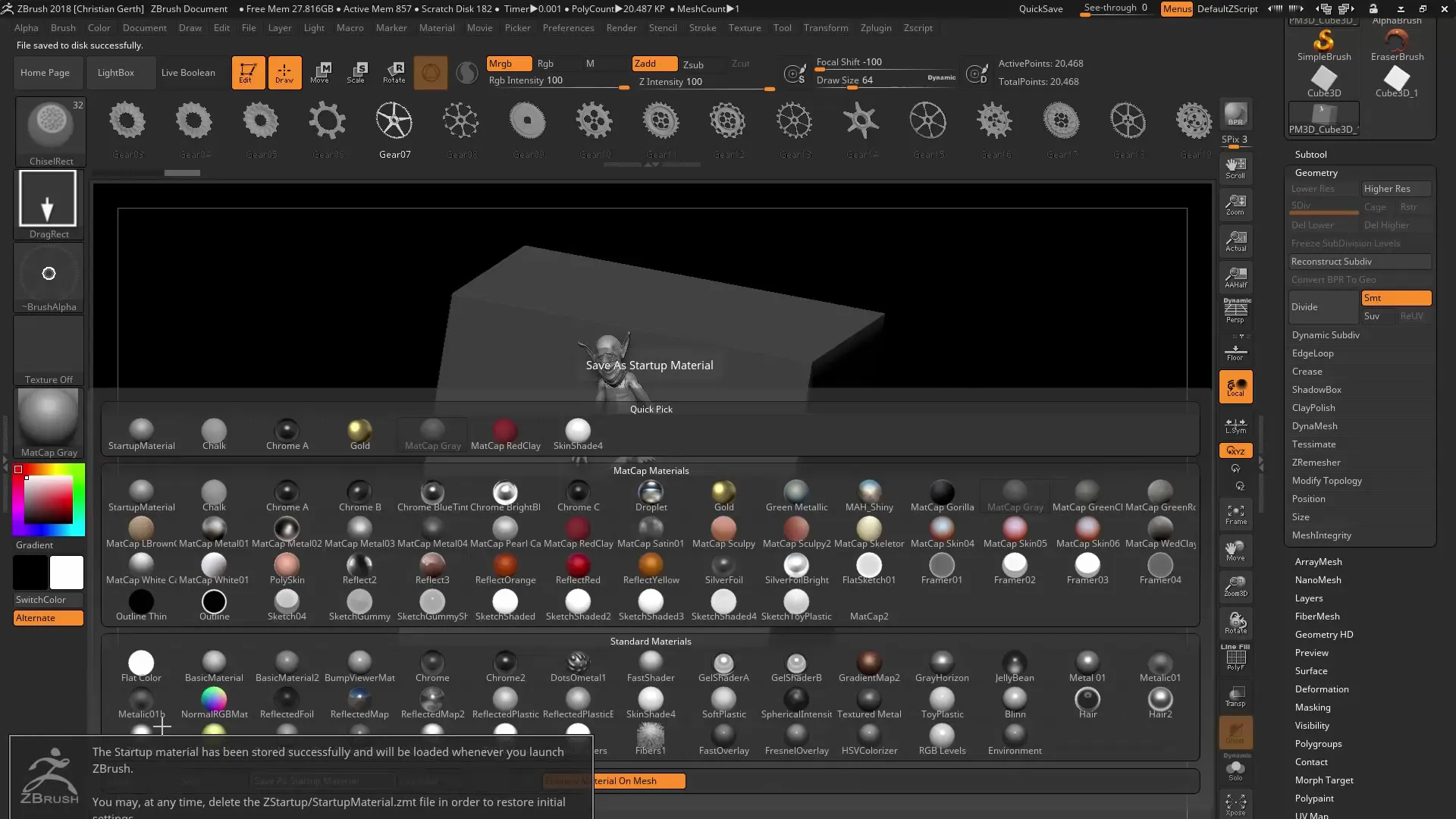
Summary – ZBrush 2018 and 4R8: Optimizing the User Interface
ZBrush 2018 offers a variety of improvements in the user interface. The customization options regarding language, font size, lightbox, and brush preview make work more effective. Furthermore, you will appreciate the benefit of saving your preferred material, allowing you a personalized user experience.
Frequently Asked Questions
How can I change the language in ZBrush 2018?Go to Preferences and select your desired language under "Language".
Can I reset the user interface?Yes, go to the settings and select the default UI to reset it.
How can I adjust the font size?Under "Interface" you can increase the font size, the changes will be visible after a restart.
Has the lightbox changed?Yes, the lightbox now shows a better folder view that makes navigation easier.
Can I save my material settings?Yes, you can save your preferred material as startup material, so it will be automatically loaded the next time you start ZBrush.


