Dynamesh has established itself as an indispensable tool in the ZBrush world. The updates in versions 8 and 2018 bring additional features that can significantly ease your work. In this guide, you will receive valuable tips for working with Dynamesh that will help you model more efficiently and refine your geometric structures.
Key Insights
- Dynamesh allows the preservation of Polygroups.
- Remeshing objects is non-destructive and transparent.
- Latest updates allow for more precise control of Dynamesh resolution.
Step-by-Step Guide
First Tip: Combine Polygroups and Dynamesh
To make the most of Dynamesh's new capabilities, start with a basic cylinder. Pull this out and make it editable so that you obtain a Polygroup. Check if the polyframes are activated.
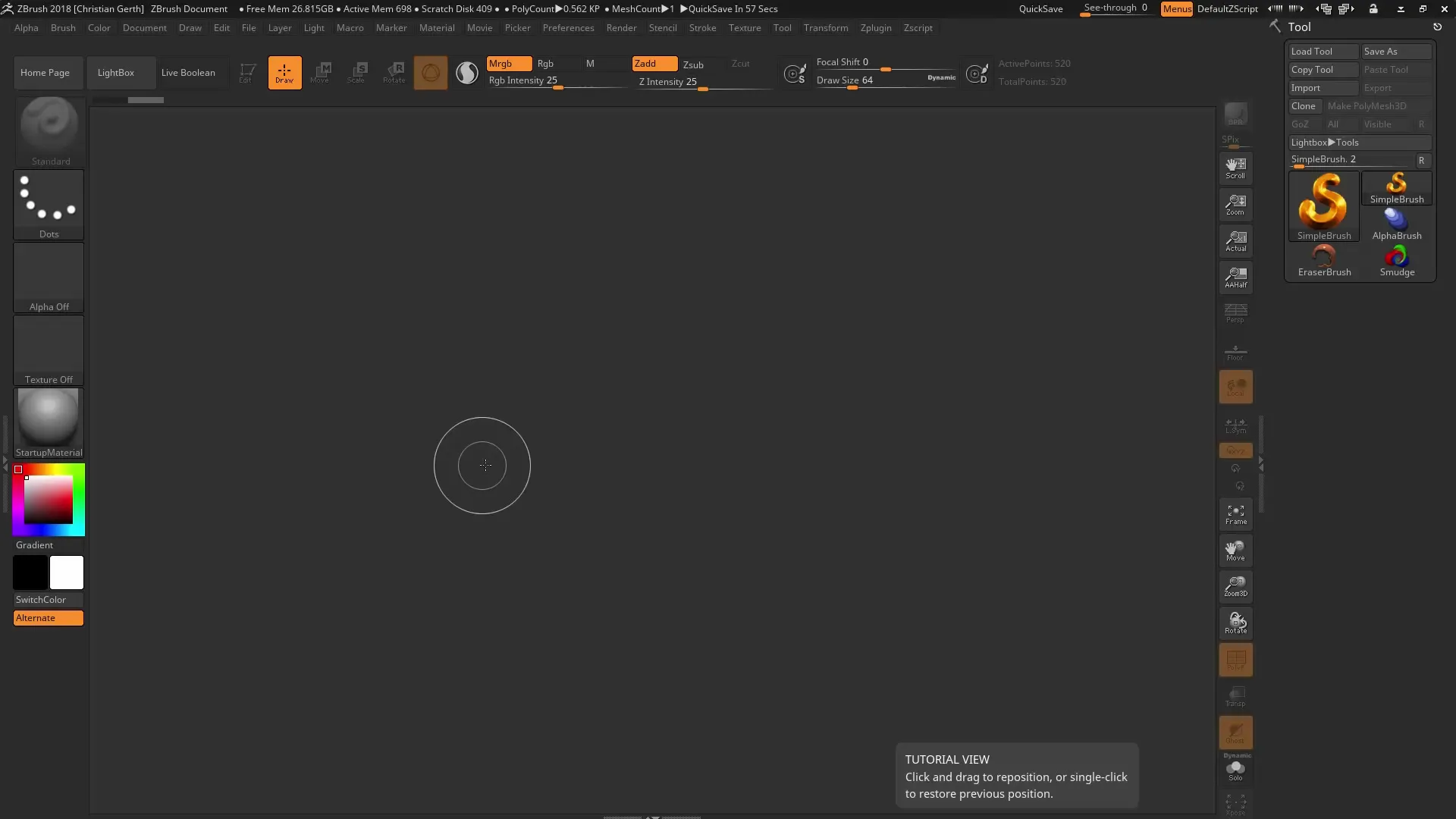
Now you want to split the cylinder into two Polygroups. Hold down the control and shift keys. Select the slicing option to segment your mesh. Press the slice button and make sure you have the correct brush set.
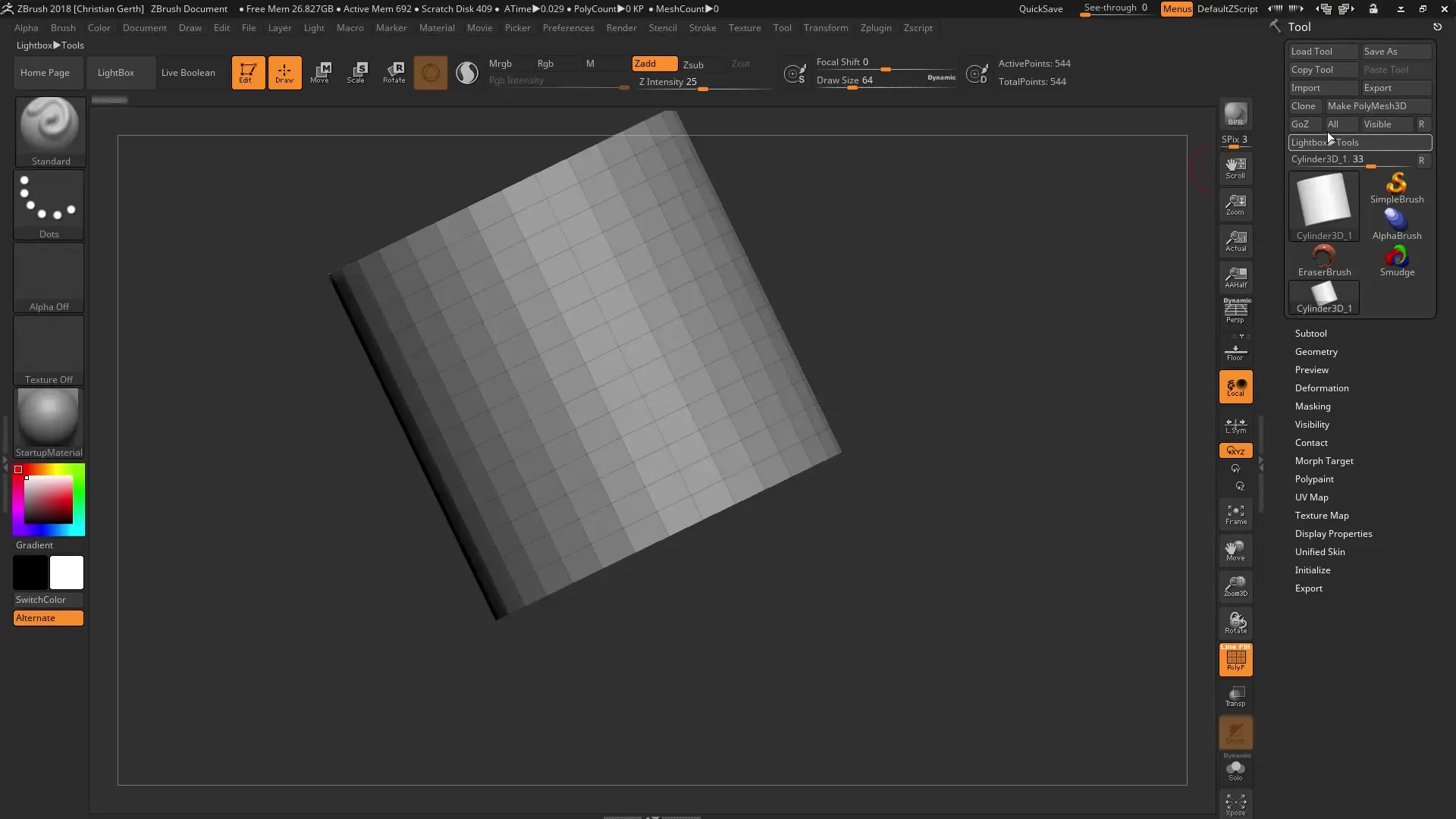
Once you have divided your mesh into two different Polygroups, you can select the geometry and switch to the geometry options. Here, the main advantage of Dynamesh is that you can preserve the geometry between the groups.
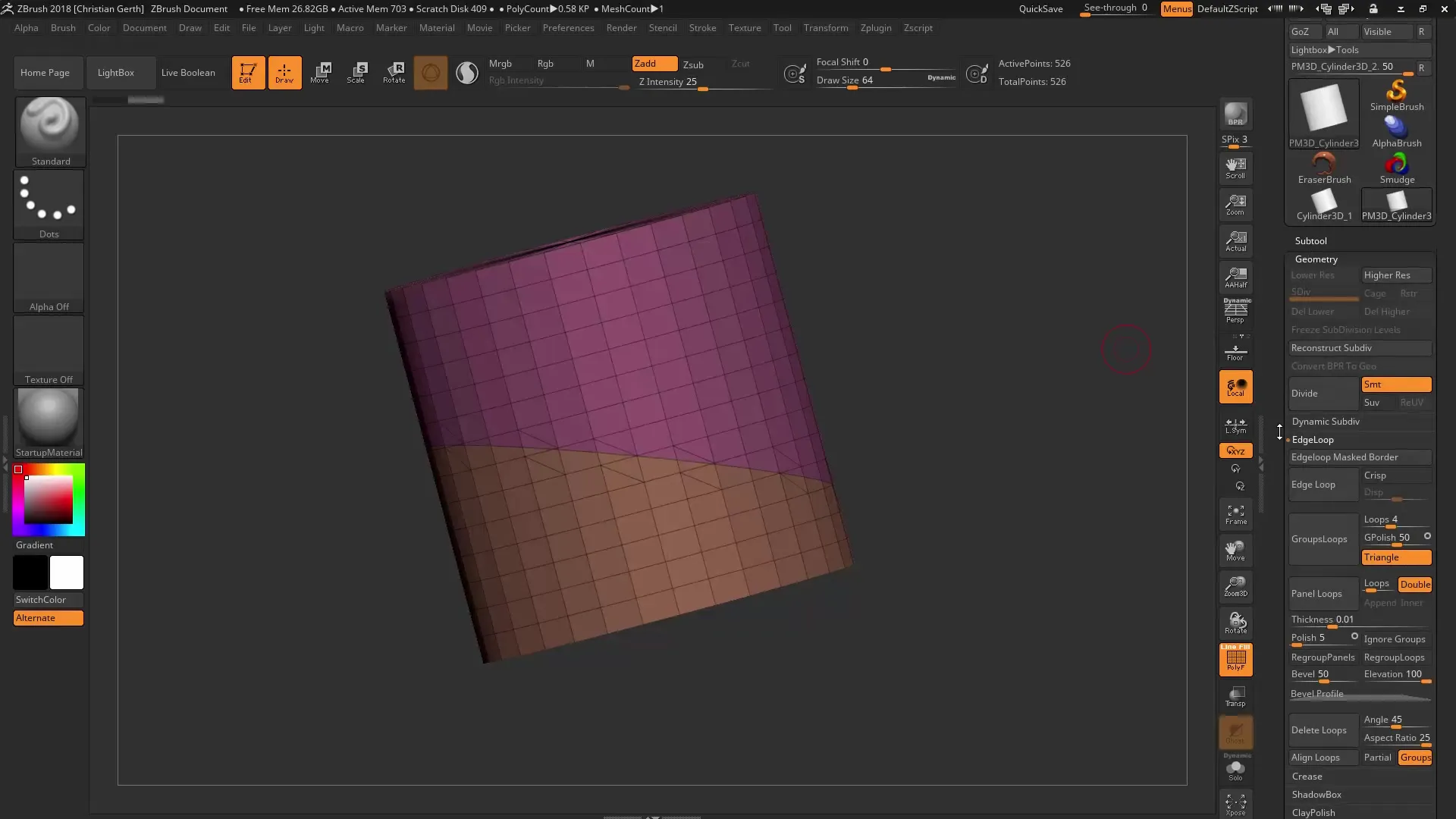
Use the Move Brush to move one of the Polygroups by clicking with the control key. This way, you can create clear and precisely shaped geometries that have already been developed from the original shape.
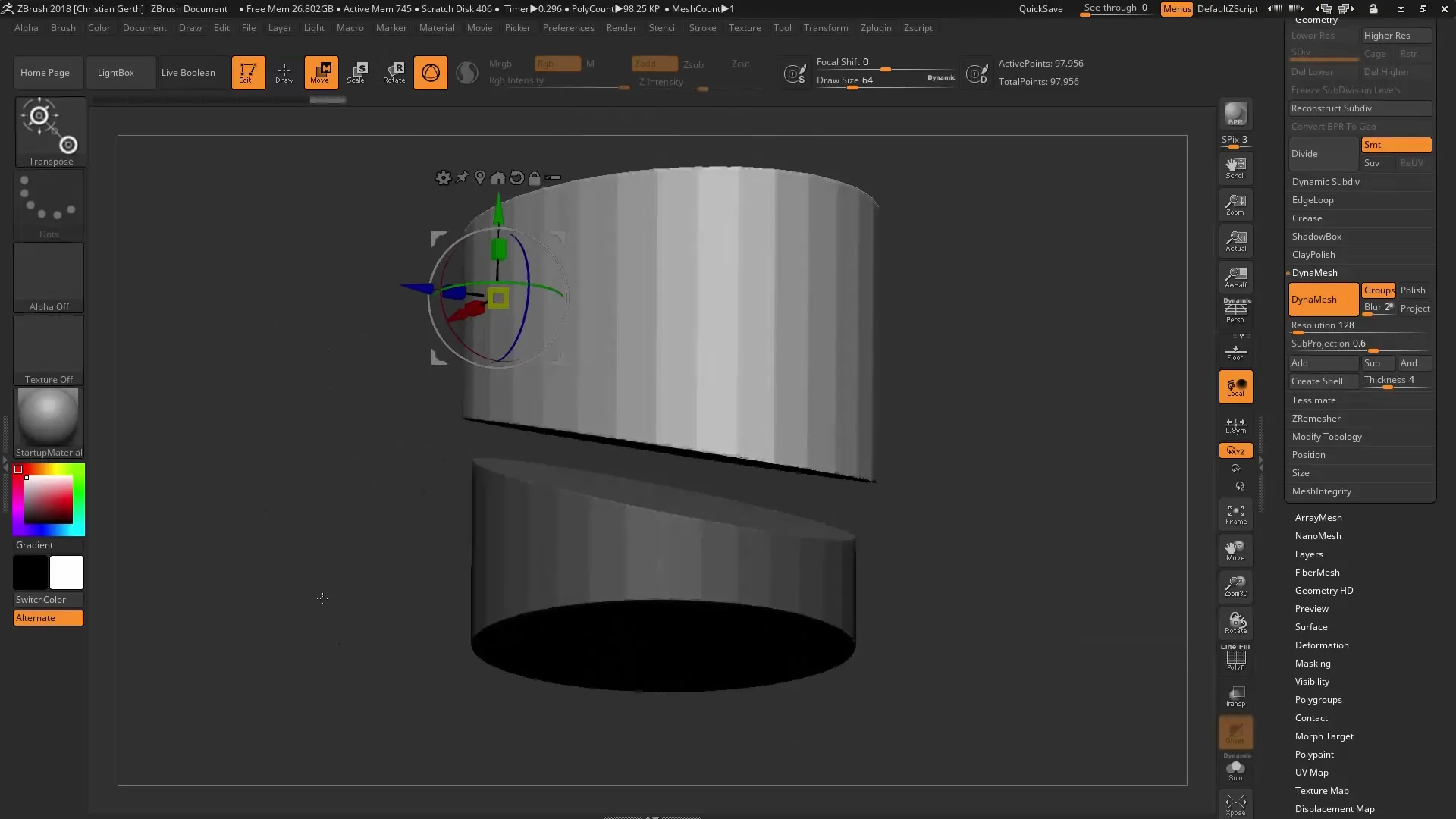
Second Tip: Non-Destructive Remeshing
Start again with a cylinder and create a simple sphere as the second geometry. If you find that the geometry is insufficient, you can use the remesh function. This gives you a non-destructive way to manage the polygons.
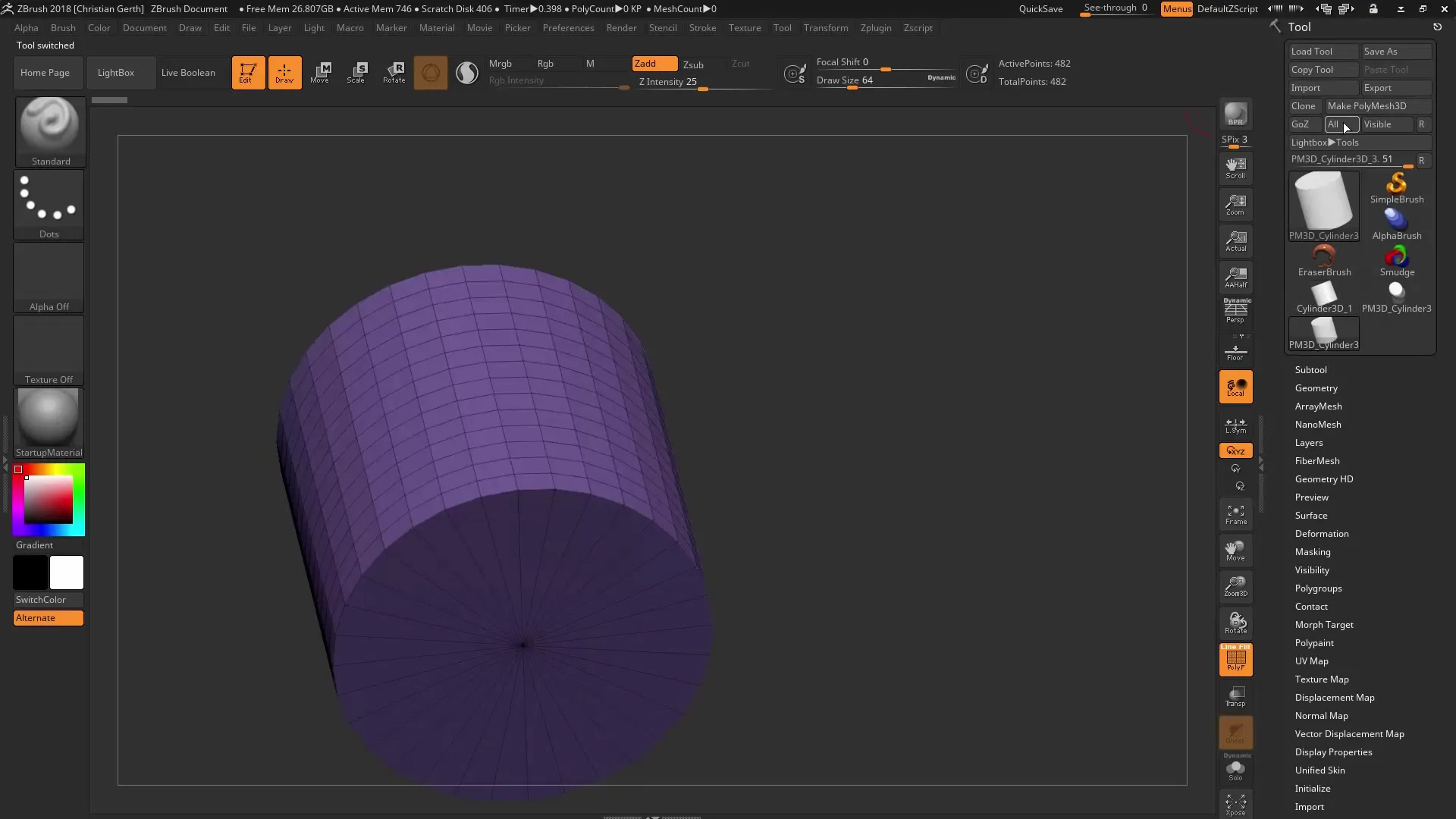
Activate the remesh function and consider that the number of polygons does not initially increase until you actively make a selection. You can dynamically and non-destructively adjust the number of polygons, giving you the flexibility to try different detail levels.
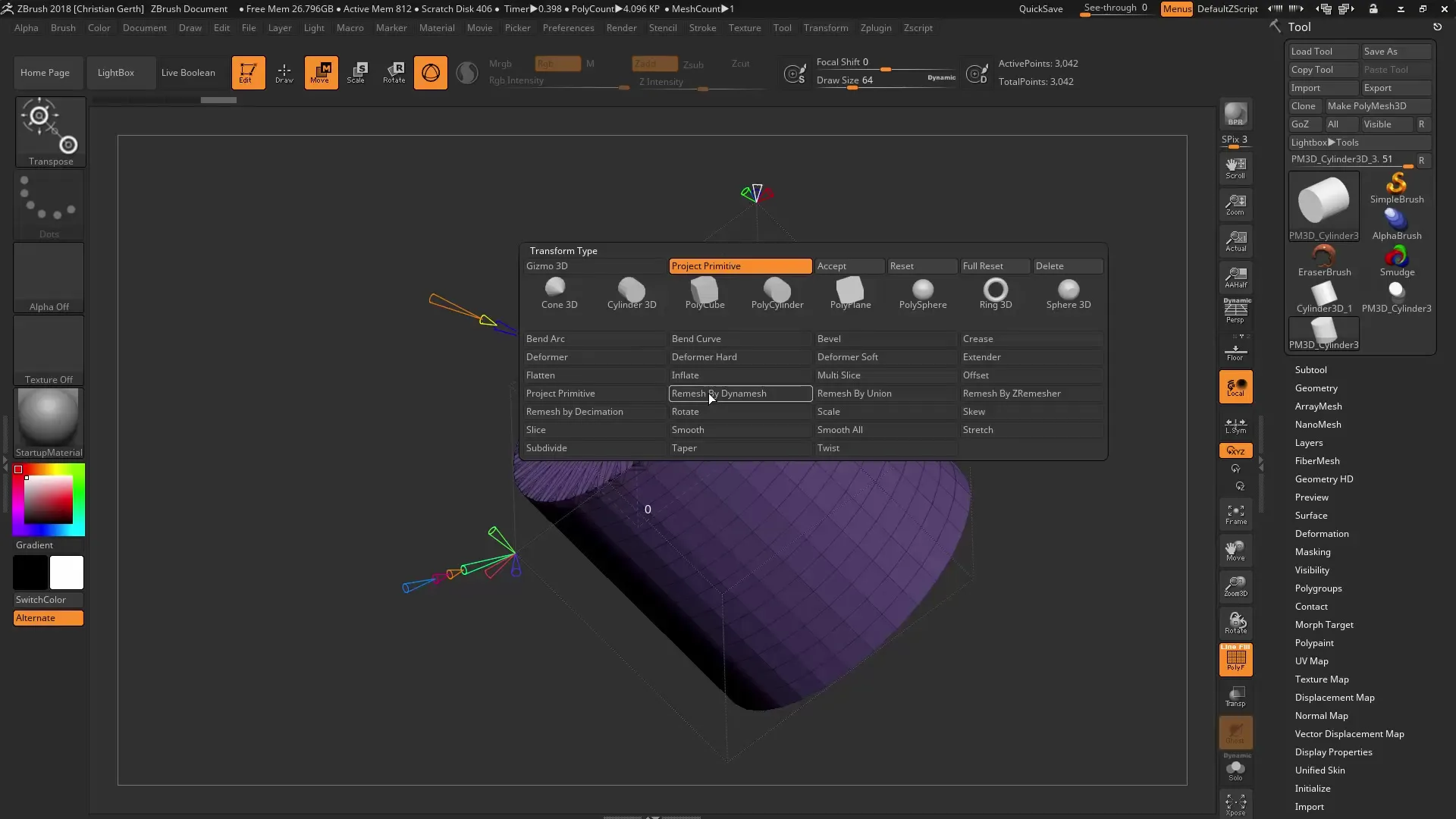
The ability to regulate polygons via the gizmo is advantageous, as you can make adjustments quickly. If you want to clear and reset the geometry, simply go back to the last settings to achieve the desired number of polygons.
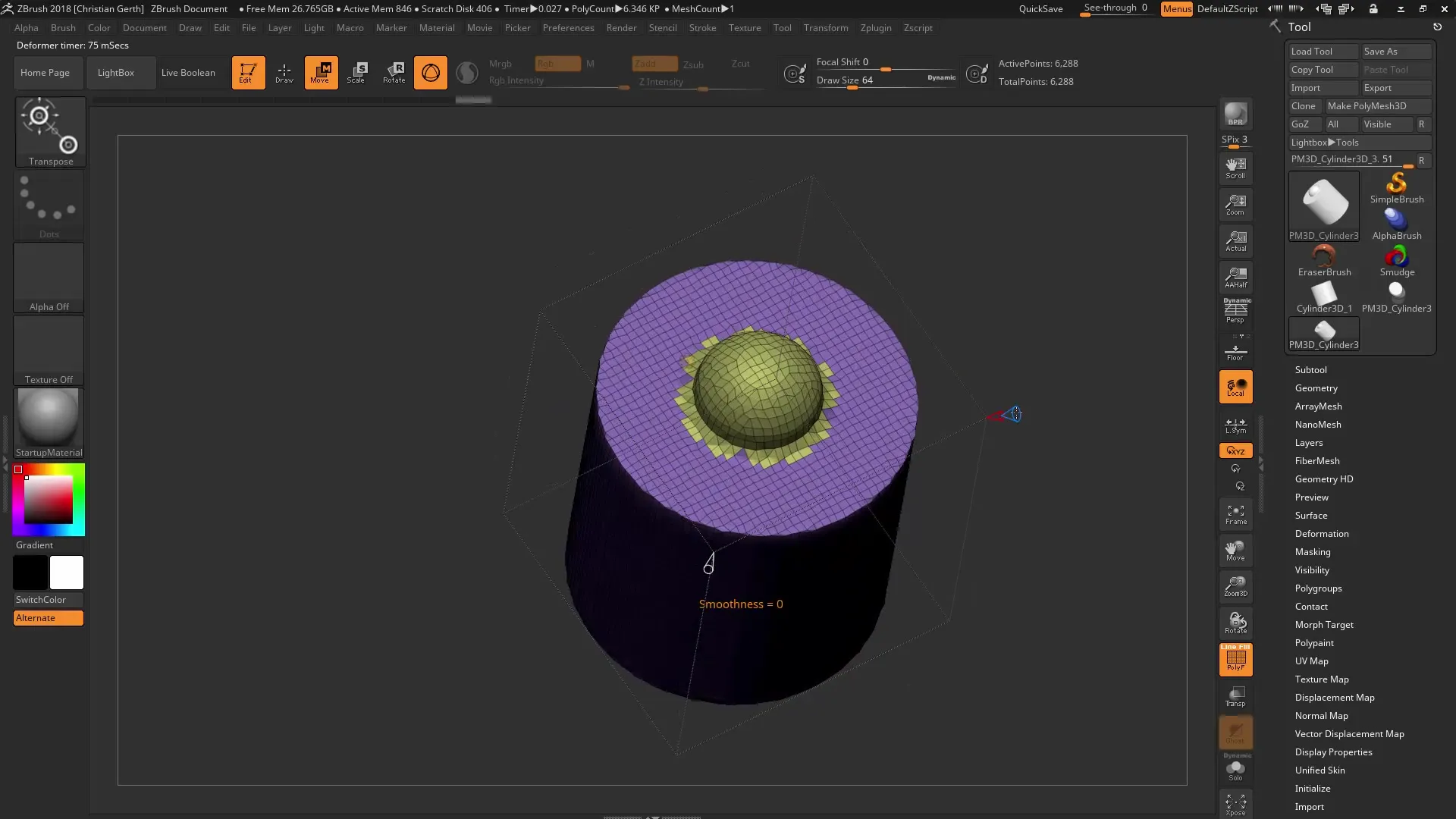
Third Tip: Optimizing Dynamesh Resolution
When working with Dynamesh, it is crucial to select the right resolution. You can increase the density in the Adaptive Skin menu while determining the resolution. This means you can work with high densities while keeping the resolution constant.
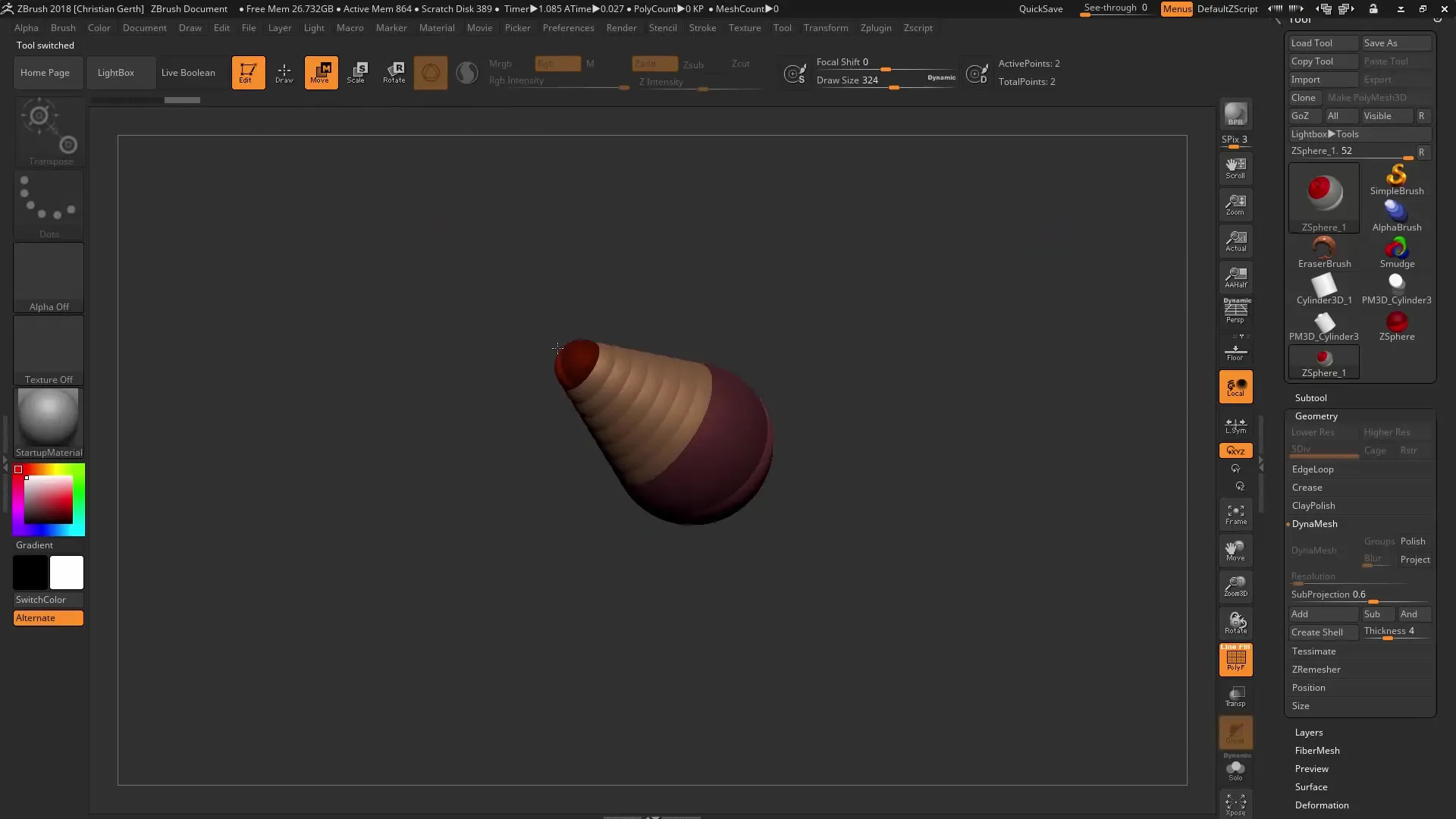
With the new functionality to define Dynamesh resolution, you can significantly improve surface quality. This is particularly useful when you want to create precise details.
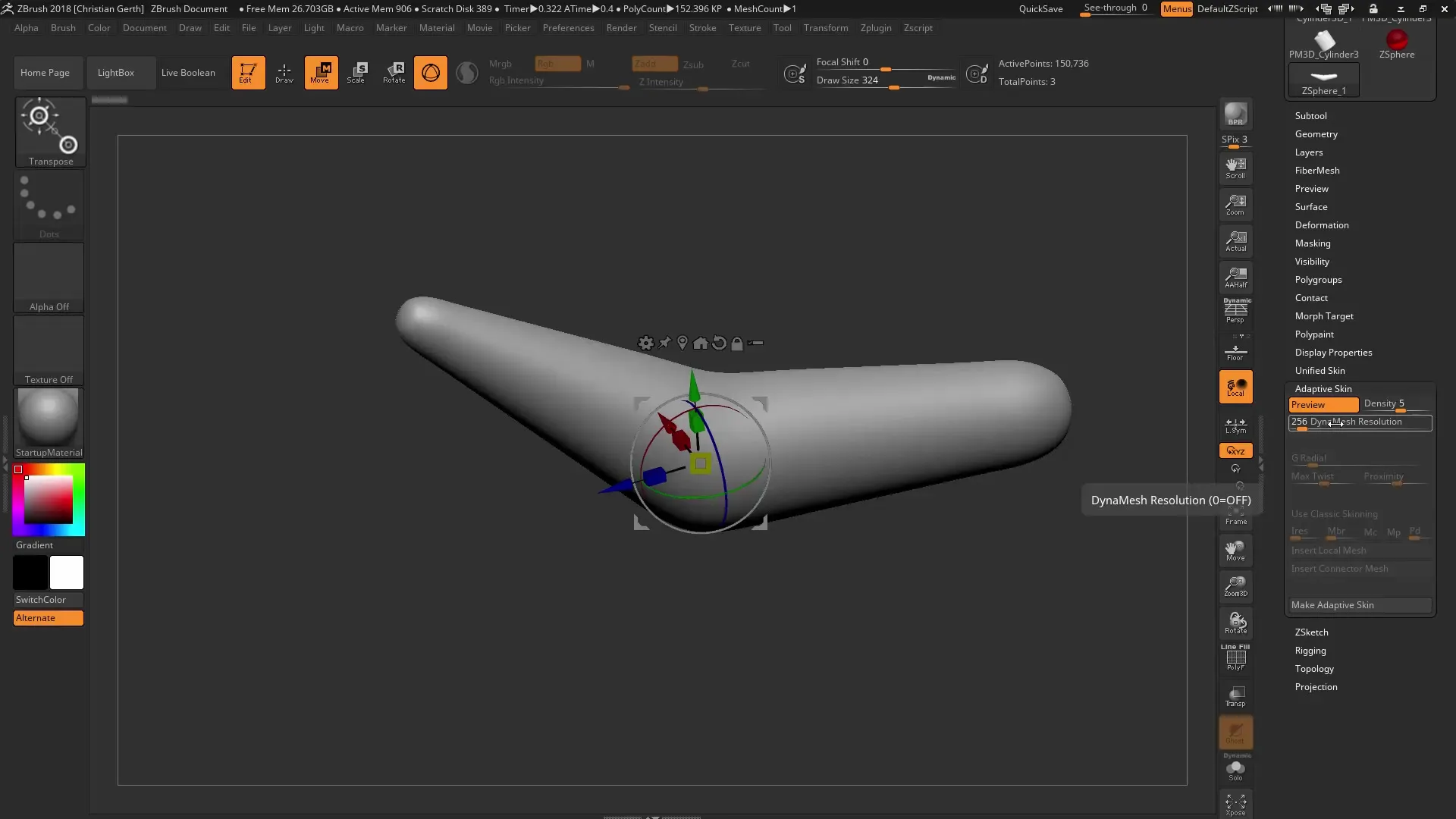
Use the various density options to ensure that you always achieve the best surface quality. This is done by thoroughly going through the adjustments until you find the perfect balance for your models.
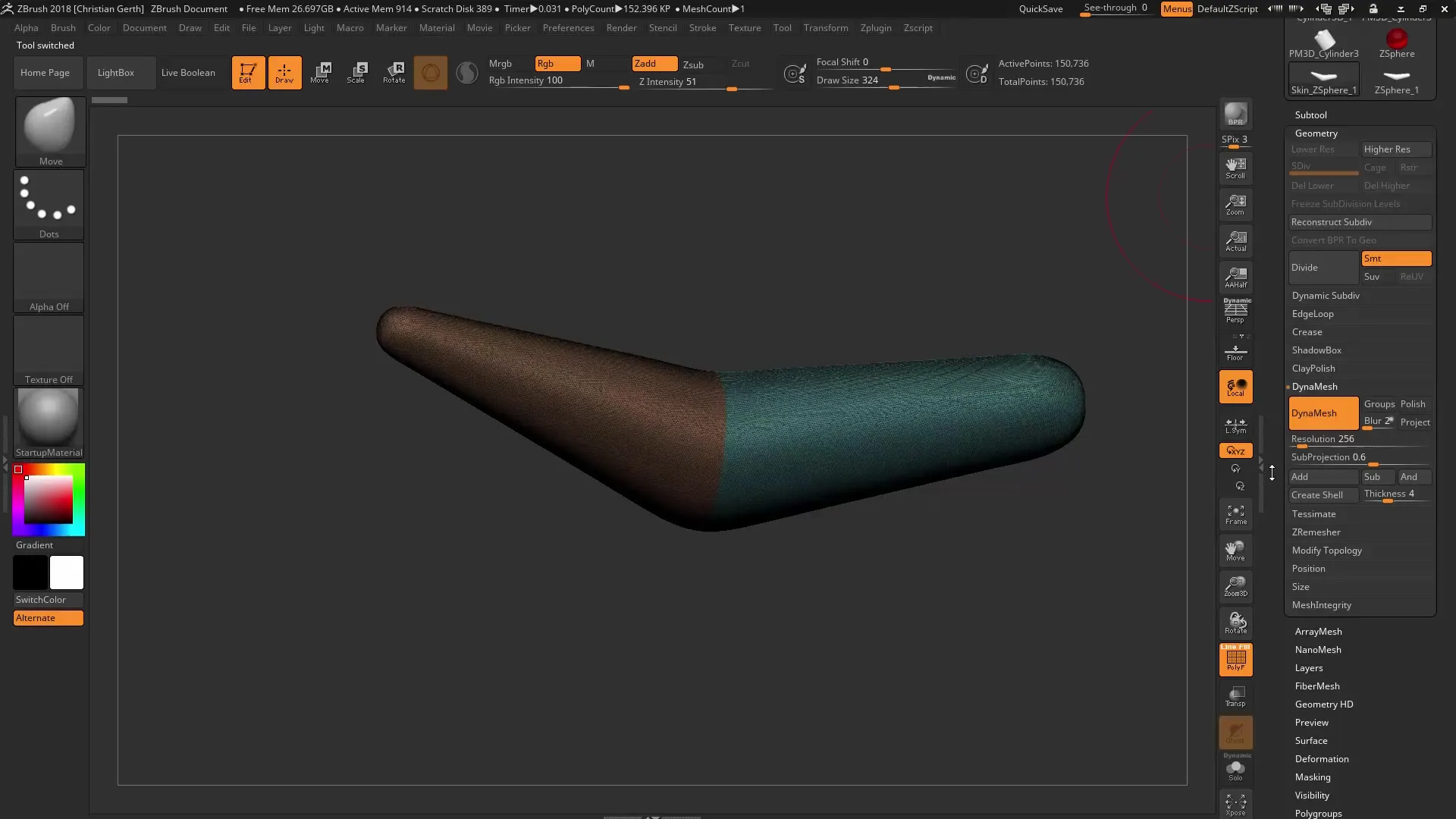
By combining these tips, you will find that working with ZBrush and Dynamesh opens up more creative possibilities than ever before. Use these tools to elevate your designs to the next level.
Summary – ZBrush 2018: Dynamesh Tips for Optimization and Creativity
In this guide, you have learned how to effectively use the new features of Dynamesh. By combining Polygroups, Remeshing, and resolution optimization, you can achieve impressive results and elevate your model details to a new level.
Frequently Asked Questions
How can I preserve the Polygroups in Dynamesh?You can activate the geometry in the geometry options to preserve the Polygroups when using Dynamesh.
What is the advantage of non-destructive remeshing?It allows you to dynamically adjust polygons without losing the original geometry.
How does the new resolution definition in Dynamesh work?The resolution is now defined independently of the density, giving you more control over surface quality.


