ZBrush offers a powerful tool with the Deformer Project Primitive to creatively shape forms and models. At first glance, the multitude of settings may seem overwhelming, but the possibilities available to you are virtually limitless. Once you grasp the basics of this tool, you'll find just how multifaceted your designs can become.
Main insights
- The Deformer Project Primitive allows for the projection of parametric objects onto existing shapes.
- With various types and settings, you can playfully adjust and refine your models.
- By simply experimenting, you will develop a feel for the application of these functions.
Step-by-step guide
Introduction to the Deformer Project Primitive
Start ZBrush and select a simple sphere as your base object. You enter Edit Mode to modify the object. Through the Deformer menu, you will find the Project Primitive Deformer. Here, there are many settings that assist you while working with different shapes.

Selecting and applying objects
After selecting the Deformer, you can begin to experiment with your sphere. When selecting parametric objects, you can use various base shapes like cubes, cones, or pyramids.

Projection and adjustment of shapes
Now begins the exciting part: the projection. When using Project Primitive, the basic shape of your sphere is altered by other geometric shapes. Higher or deeper strokes change the appearance of the sphere in fascinating ways. Here, you can experiment by pushing or pulling the shapes into or out of the sphere.

Using different types of projections
You will find that the Deformer provides three basic types of objects. You can modify these as you wish. Try out each type and discover what new design possibilities are available to you.

Adjusting transitions and blend modes
The transition structure between the shapes can be adjusted using sliders. A smooth transition can significantly alter the aesthetics of your model. You can use a pink slider to influence the softness of these transitions and decide how your model is assembled.

Changing surface properties
An exciting feature is the ability to manipulate the surface of the projected objects. With a special slider, you can adjust the resolution and thus the detail accuracy of the mesh.
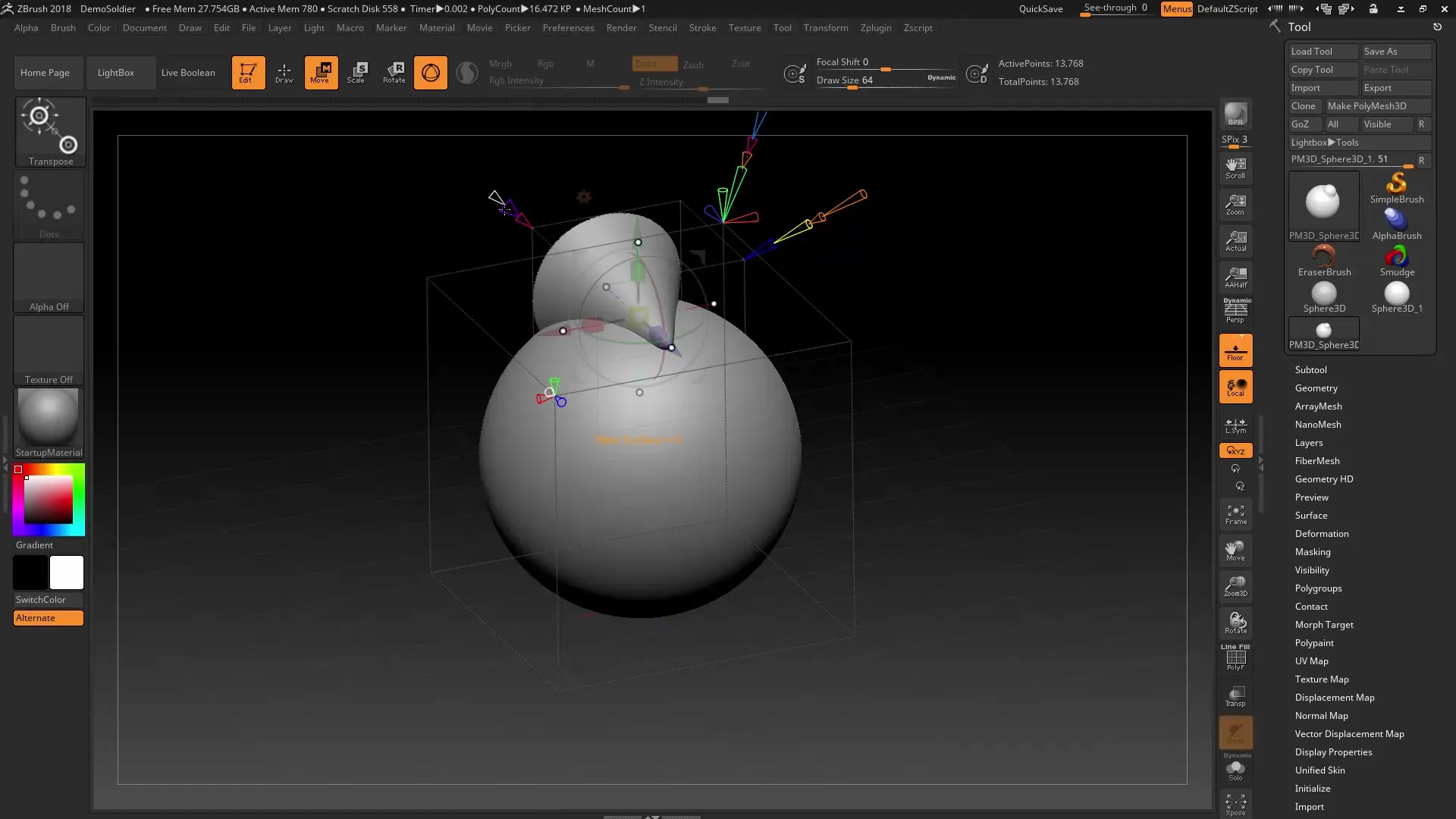
Creating and handling groups
If you use multiple shapes in your model, you can group them together. The helper tool also allows you to change the strength and displacement rate to adjust the overall image of your project.

Working symmetrically
To make your shapes uniform, you can activate symmetry in ZBrush. This is particularly useful when creating complex models that should be identical on both sides. It allows you to quickly develop creative designs.

Accepting changes
If you are satisfied with your adjustments, you can accept them. This means that the changes made to the model will be adopted and you can then make further changes.

Experimenting and playful working
ZBrush is a creative tool, and only through experimentation can you effectively utilize the various functions. There are no wrong ways as long as you are having fun and evolving your personal design. Dive into the world of shapes and let your imagination run free.

Summary - ZBrush 2018 – Tutorial Training on the Deformer Project Primitive
With the tools provided by the Deformer Project Primitive, you can shape your models in fascinating ways and refine them instantly. By experimenting with various shapes and the intuitive sliders, you unleash your artistic potential and create impressive designs.
Frequently asked questions
How do I activate the Deformer Project Primitive?You can find the Deformer under the Deformer menu after selecting an object in Edit Mode.
Can I combine different types of shapes?Yes, you can combine different types of shapes and adjust the transitions between them.
How can I activate symmetry?You activate symmetry through the corresponding menu before starting the shape design.
Can I undo my changes later?Yes, you can undo the changes as long as you have not accepted them.
How does the opacity affect the model?The opacity changes the visibility of the shapes you use, thereby affecting the perception of the mesh.


