Deleting a campaign can be a crucial step in managing your online marketing strategy. It is important to optimize your campaigns at any time and remove unnecessary or inefficient campaigns. Below you will learn how to quickly and effectively delete a campaign.
Key insights
- By deleting campaigns, you can keep your campaign manager organized.
- The process includes several simple steps that are easy to follow.
- It is important to select the right campaign manager and the appropriate actions to effectively remove your campaign.
Step 1: Select campaign
First, you need to identify the campaign you want to delete. Once you are done creating your campaign, you should check if it meets your expectations. If not, you can select the campaign for deletion. To start the deletion process, click on the three dots next to the campaign.
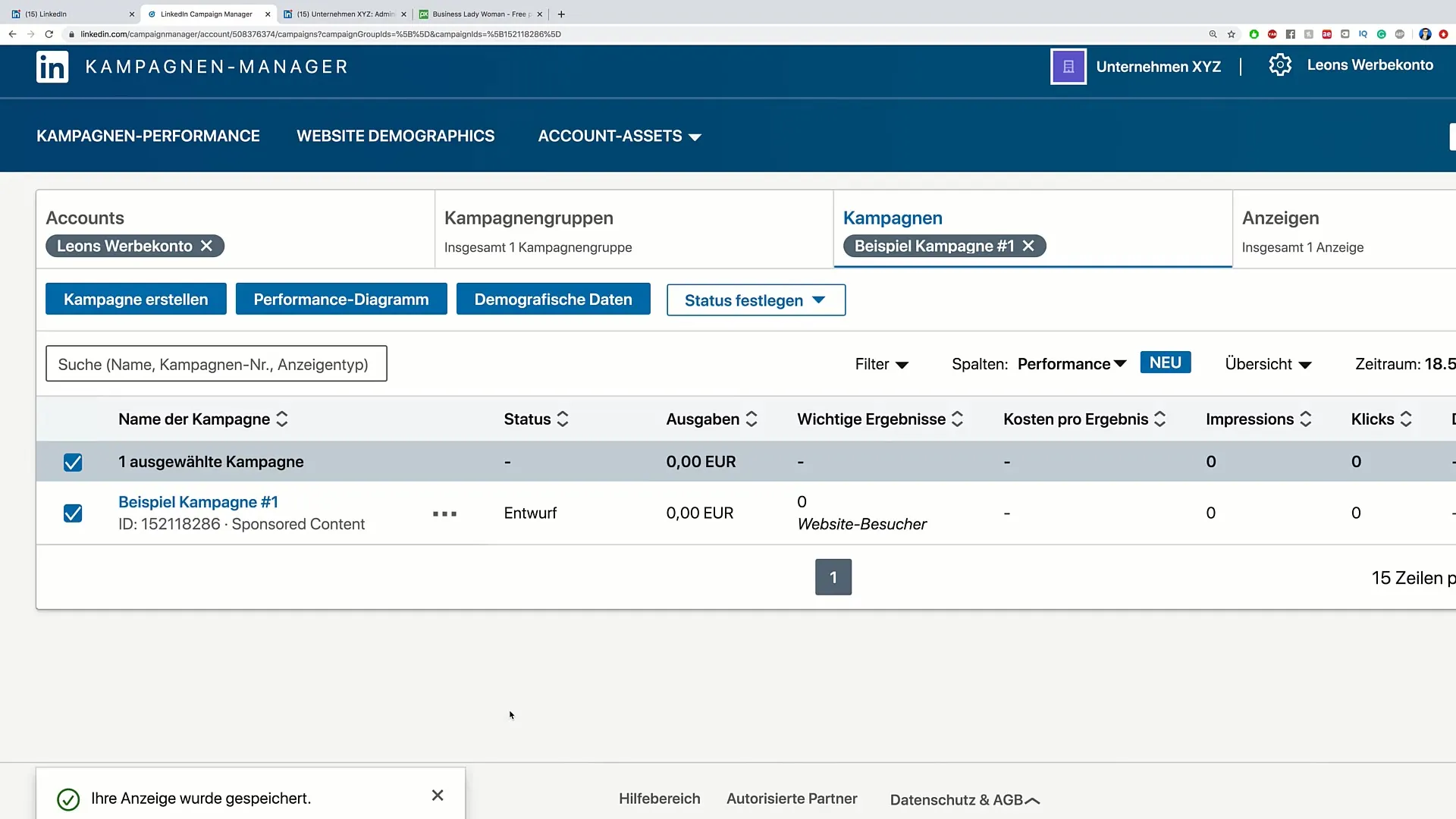
Step 2: Manage the campaign
After clicking on the three dots, a menu opens where you need to click on "Manage." This takes you to a window specifically designed for editing your advertisement. You now have access to all options for managing your campaign.
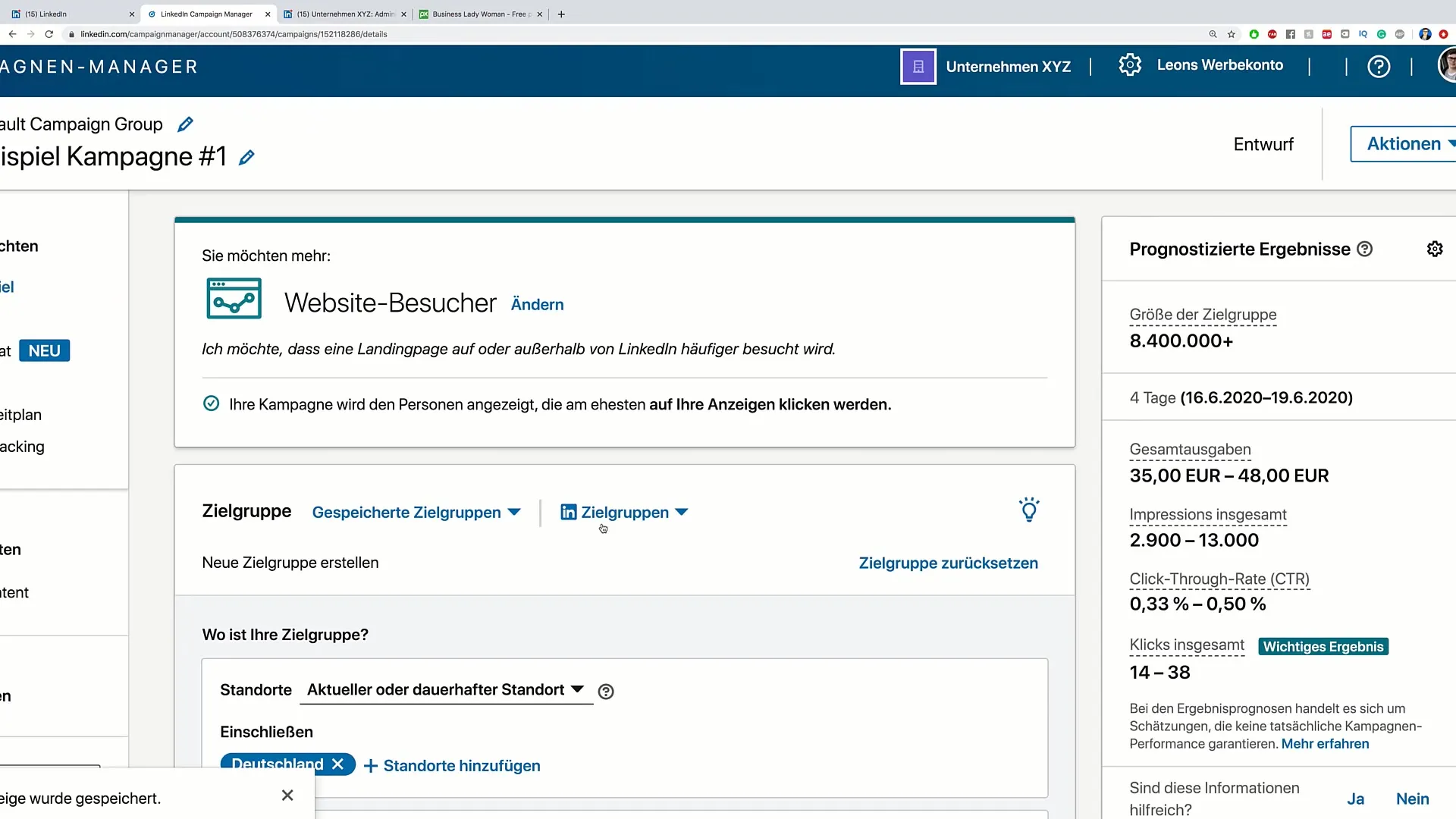
Step 3: Select actions
Now go to the upper right corner of the window. There you will find the “Action” button. Click on it to display more options, including the option to delete the campaign. This is an important step to ensure that you select the correct action in the next step.
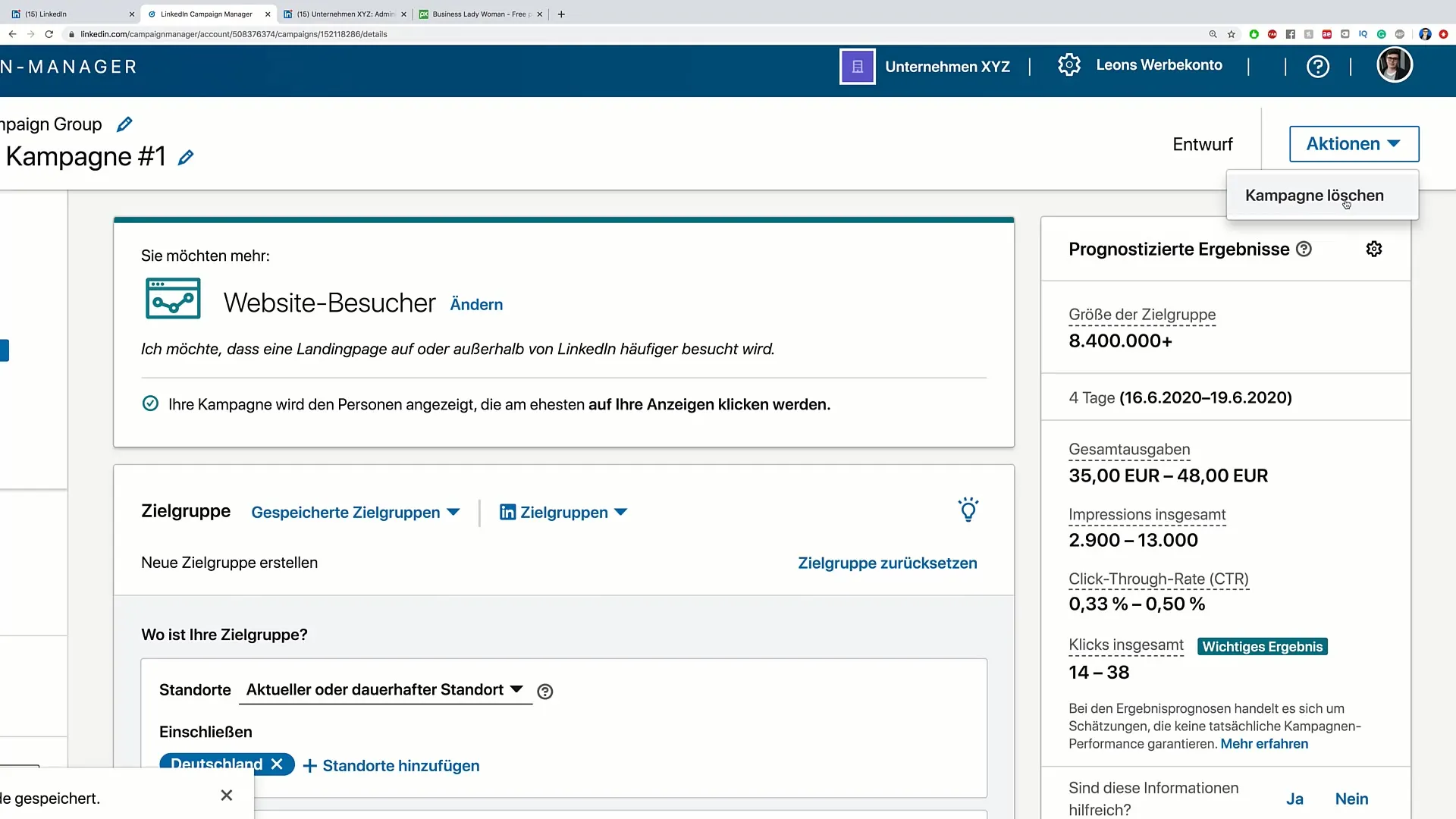
Step 4: Delete campaign
Once you are in the action menu, it is time to click on “Delete campaign.” This step removes the campaign from your campaign manager and makes it invisible to you. Confirm this by clicking “Delete campaign” again to complete the deletion process.
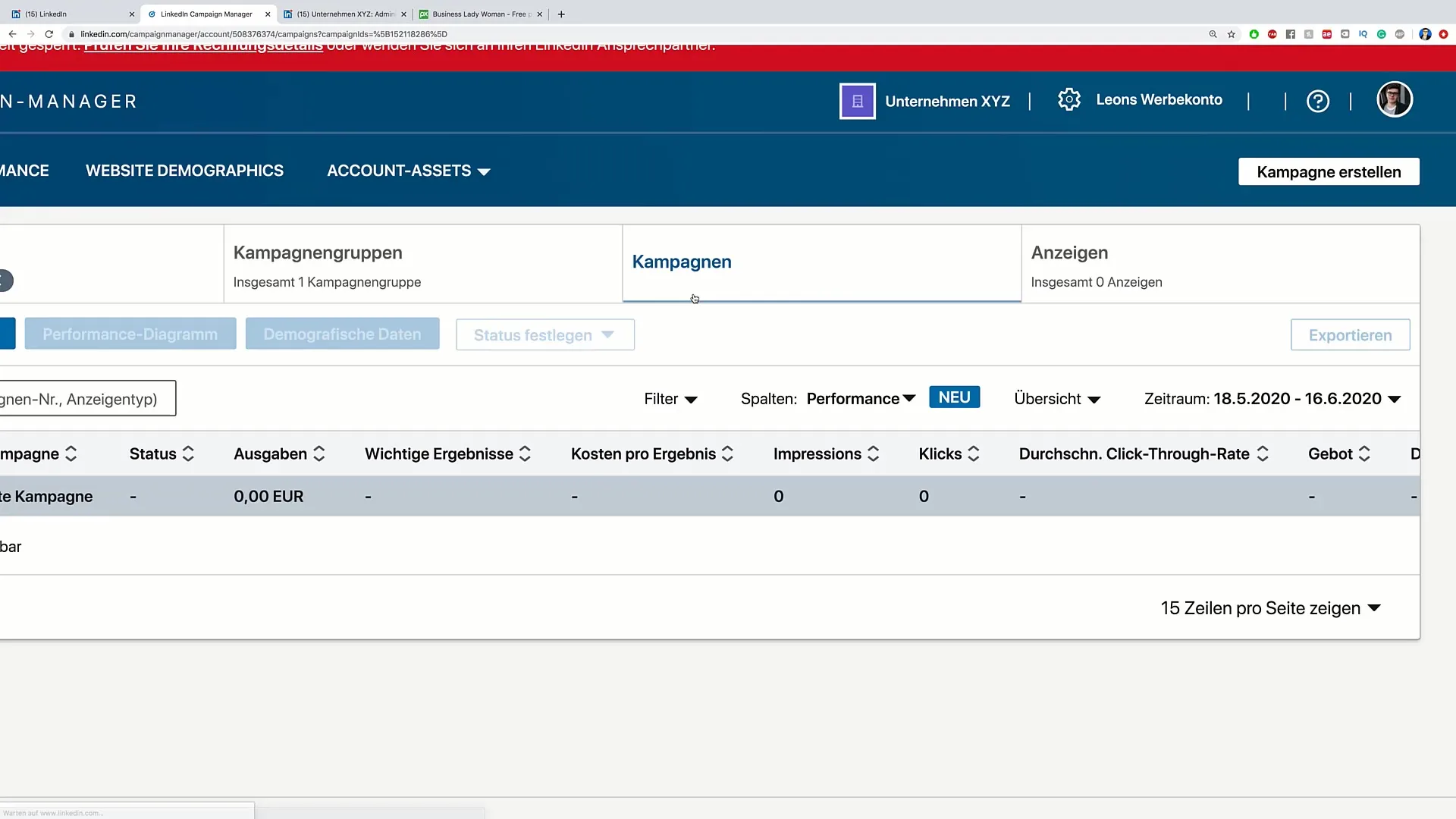
Step 5: Verify deletion
After you have confirmed the deletion, the campaign will be removed from the campaign manager. You should no longer see anything from this campaign. To ensure that the deletion process was successful, you can check the remaining campaign groups. Here you will only find the still active campaigns.
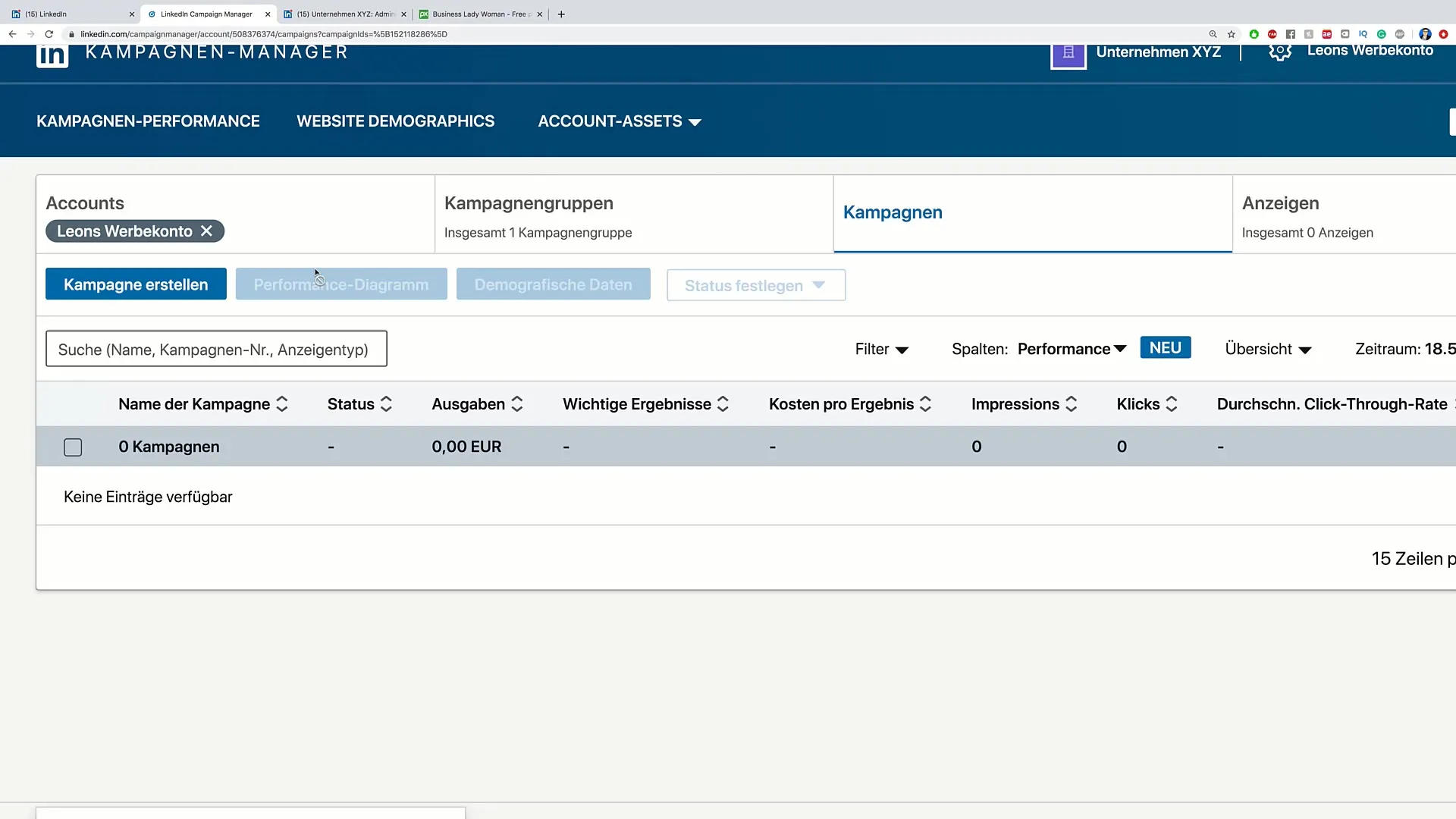
Step 6: Delete campaign group (optional)
If you also want to delete the campaign group, you can do so as well. Just click on “Edit” next to the desired campaign group and choose the option to remove it.
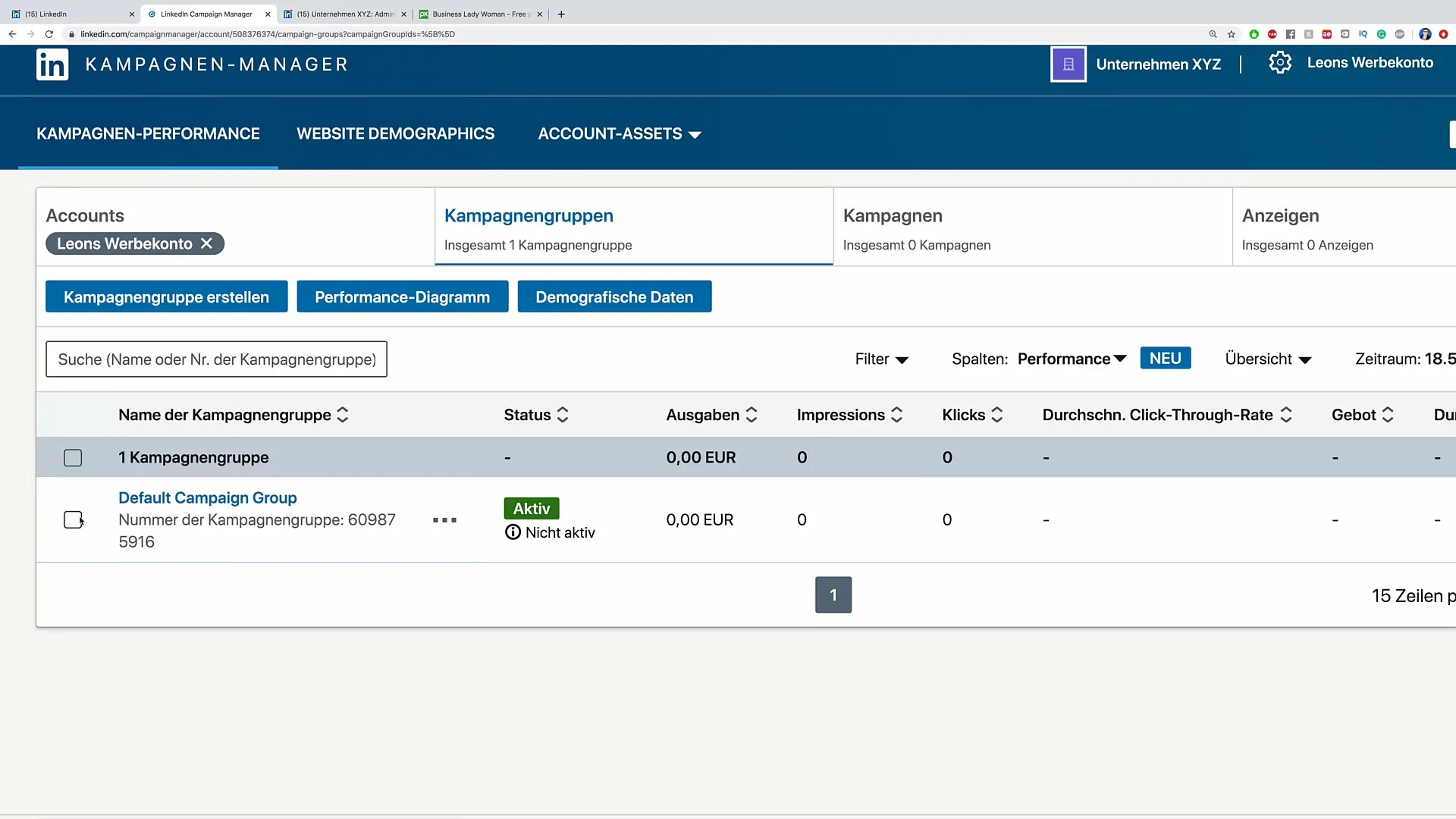
Summary - Delete campaign: Step-by-step guide to campaign management
You have now learned the steps on how to successfully delete a campaign. This helps you optimize your campaign manager and ensures that you only keep the campaigns that actually provide added value.
Frequently Asked Questions
How do I delete a campaign in my campaign manager?Click on the three dots next to the campaign, select “Manage” and then in the action menu “Delete campaign”.
Will the campaign be removed immediately from the campaign manager?Yes, after confirming the deletion, the campaign will be removed immediately.
Can I restore a campaign after I have deleted it?No, once deleted, a campaign cannot be restored.
What happens to the campaign group when I delete a campaign?The campaign group remains intact unless you delete it separately as well.


