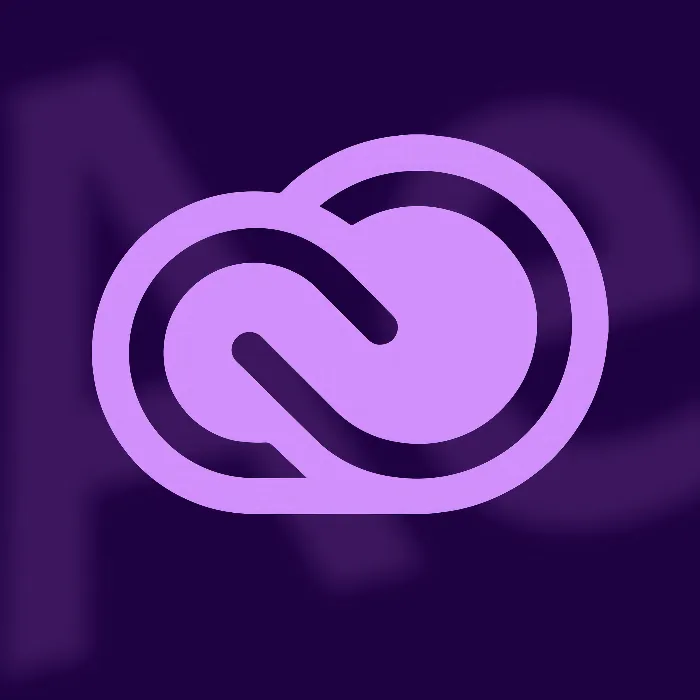You have downloaded the latestupdate of AfterEffectsCC 2020 and are eager to learn about the improvements in 3D navigation? I will address this desire in this guide. You will learn how to effectively use the new camera controls to make your animations easier and more precise. Let's start with the key aspects you should consider when working with the new camera tools.
Key Insights
- The new 3D camera positions allow for more precise navigation in 3D space.
- Control is done through mouse movements and keyboard shortcuts.
- Features such as the "Point of Interest" make it easier to work on specific points.
- Customizable keyboard shortcuts are available to help you maintain your usual workflow.
Step-by-Step Guide
Accessing the Enhanced Camera Controls
First, you need to open After Effects CC2020and ensure that you are working on a project that contains 3D layers. Once you have loaded the project, find the new camera controls that have been specially designed for navigation in 3D space.

Using Global Rotation
To activate the global rotation of the camera, you can hold the mouse button and rotate around the desired point. The crosshair shows you the area around which you are rotating. This function is particularly useful when you want to create a general view of your 3D scene.
Panning the Cursor
If you want to focus on a specific area of your scene, you can activate the pan cursor. This allows the camera to move around a specific point while the rest of the scene remains in the background.
Dolly Towards the Cursor
The ability to dolly towards the cursor with the right mouse button gives you more freedom in 3D animation. This allows you to zoom in closer to objects or zoom out further away. This significantly enhances the detail of your work.
Configuring Preferences
To optimize your workflow, go to the preferences and adjust the 3D settings. Here, you can also individually configure the keyboard commands for navigation. Adjusting keyboard shortcuts saves time and makes the operation more intuitive.
Using the Point of Interest
A particularly helpful tool is the "Point of Interest." You can select a point in your scene around which the camera rotates. This enables precise work when you want to create an animation around a central object, for example.
Functionality of Restriction Options
To make control even more precise, you can activate the functions for horizontal and vertical restrictions. This is particularly useful when you need absolute control over the camera settings and want to avoid mistakes.

Freeform Control
With the freeform function, you can move the camera without restrictions. This means you can navigate both horizontally and vertically to find the perfect perspective for your scene. This flexibility is crucial for being able to work creatively.
Animating Camera Settings
To further enhance your work, you can animate the camera settings. This means that you can create smooth transitions for the camera and dynamically set your scenes in motion.

Adjusting Individual Camera Functions
By zooming the camera in or out, you can optimally showcase the details of your 3D scene. Adjustments can be made at any time so that you always maintain control.
Summary – Enhanced Camera Tools in After Effects CC 2020
The new camera controls in After Effects CC 2020 open up entirely new possibilities in 3D navigation. You can now work precisely, activate various functions with different mouse buttons, and make your camera animations more efficient.
FAQ
What is the "Point of Interest"?The "Point of Interest" is a central point in your 3D scene around which the camera rotates.
How can I customize keyboard shortcuts?You can customize keyboard shortcuts in the preferences of After Effects to optimize your workflow.
What restrictions can be easily activated for the camera?You can activate the functions for horizontal or vertical restrictions to navigate more precisely in your scene.
How do I activate the global rotation of the camera?To activate the global rotation, hold down the mouse button and move around the desired point.