After Effects CC 2020 brings some exciting new features, especially when it comes to editing and handling shapes. Here you will learn how to use them efficiently to make your projects faster and more productive.
Key insights
- The speed of editing shapes has improved significantly.
- New features allow for easier handling of multiple shapes within a single shape layer.
- The options for grouping shapes have been greatly expanded.
- The workflow within the viewport is facilitated by optimized selection options.
Getting Started with the New World of Shapes
Open your existing project in After Effects CC 2020. You will notice that the speed of working with shapes has now been optimized, which is particularly noticeable when you are working with many shapes in your composition window.
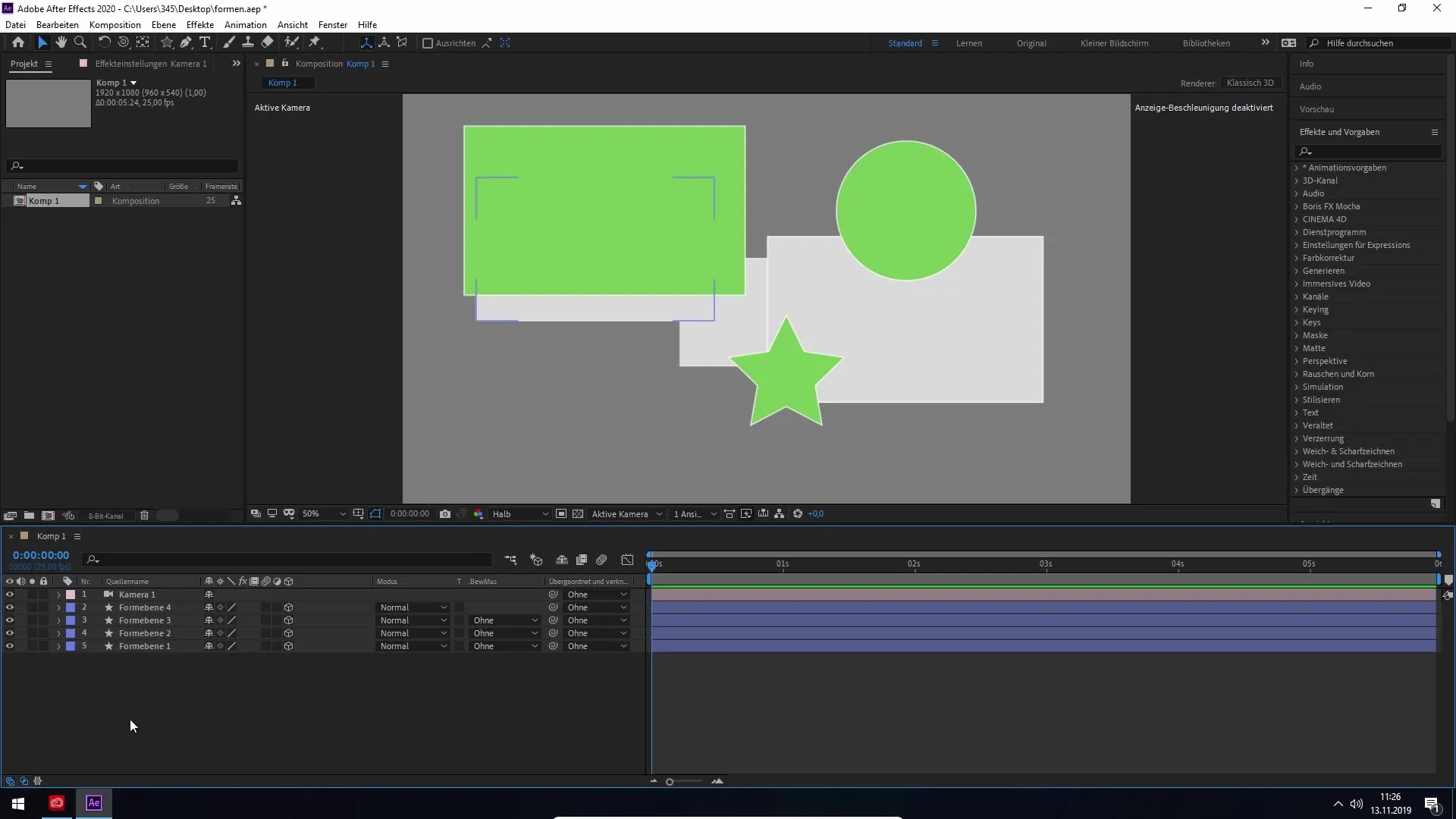
The handling becomes smoother and more efficient. Especially as the number of shapes increases, the advantage of performance improvement becomes apparent. Let’s take a closer look at the most fundamental changes.
Improved Selection Options in the Viewport
A remarkable advantage in the new version is the improved ability to select shapes within the viewport. You can now specifically click on certain areas that are not covered by other objects, greatly increasing usability.
This capability allows you to efficiently access individual shapes that previously posed difficulties, especially when multiple shapes are in one layer.
Working with Multiple Shapes in a Shape Layer
A new feature is the handling of multiple shapes within a single shape layer. To demonstrate this, click once on the desired shape layer that contains multiple shapes.
You will be prompted to see the contents. Simply click the "Show Content" button here to get an overview of the individual shapes. You will see the different shapes, like stars, ellipses, and rectangles at a glance.
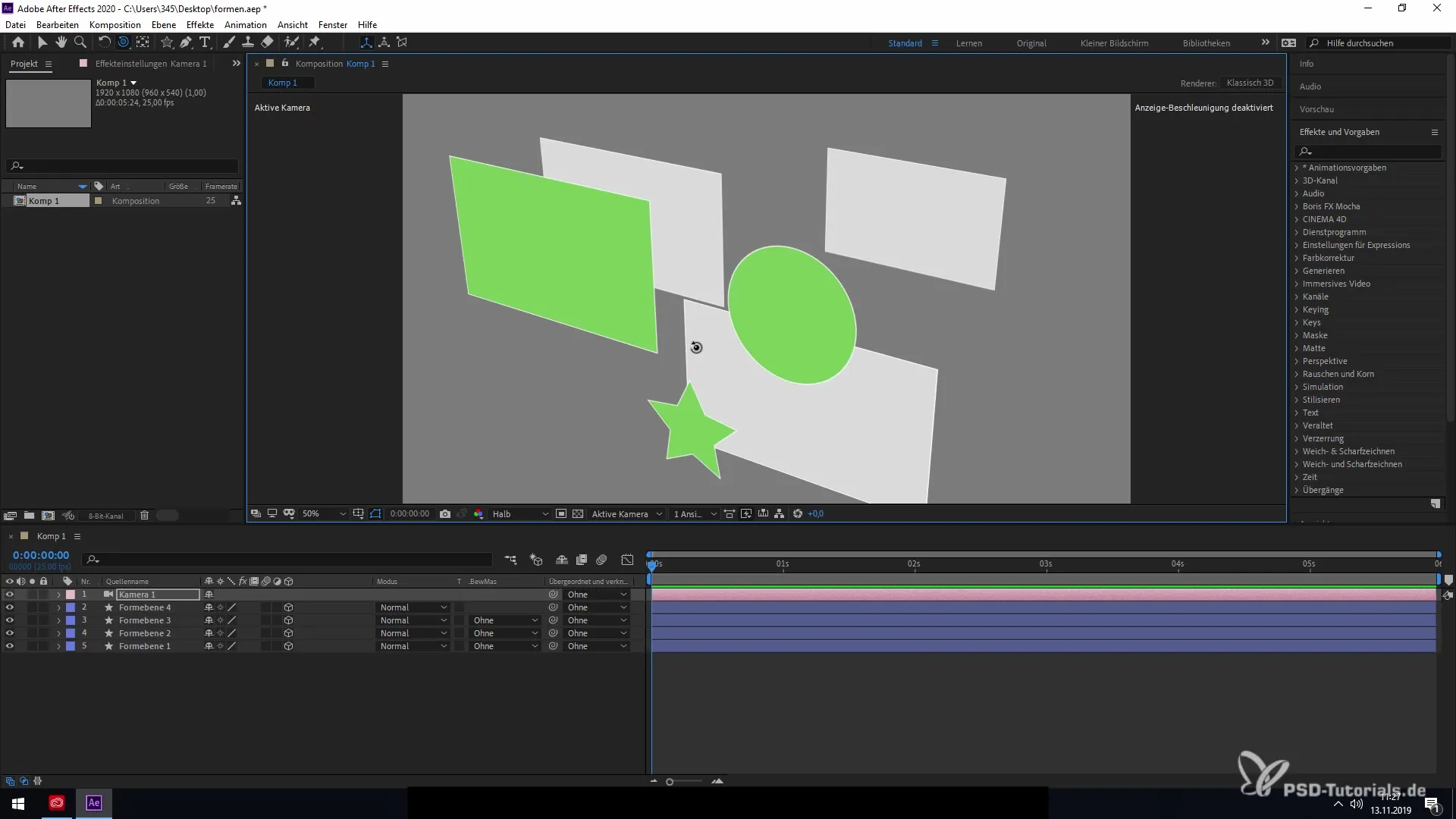
By selecting the specific shape within the shape layer, you now have the option to move and edit it without affecting the entire shape layer. This gives you a new dimension of control over your designs.
Grouping and Rearranging Shapes
Another feature is the ability to group shapes within a layer. To select multiple shapes, for example, hold down the Shift key and click on the desired shapes.
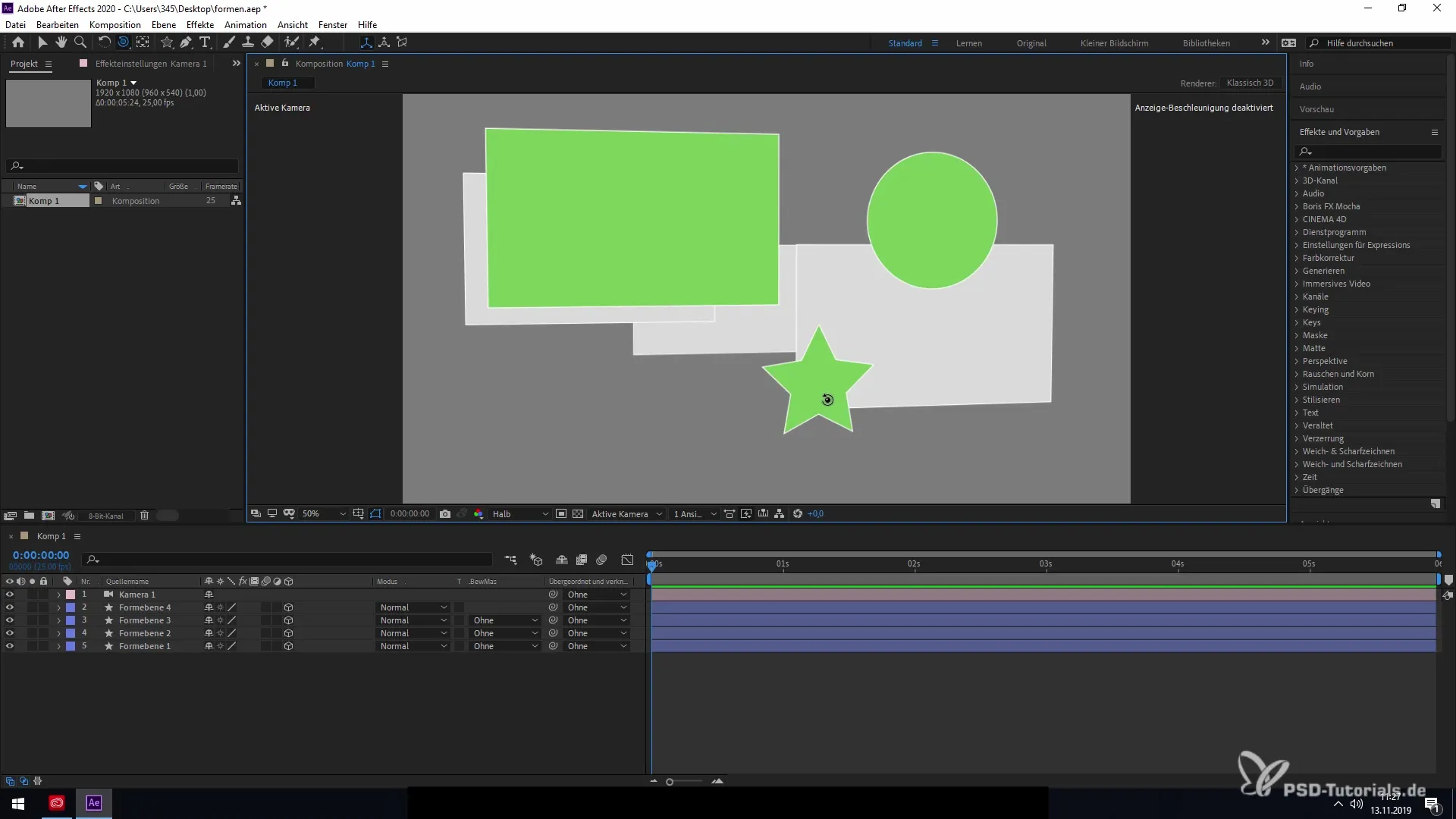
Then you can use the group function with a right-click to create a new group. This grouping not only allows for better organization of your elements but also specific settings for each group.
To ungroup, right-click again and select "Ungroup". This way you can individually return to your shapes and maintain the flexibility of your designs.
In the viewport itself, you also have the option to double-click on your layer to reach your shape layer even faster and make changes there as well.
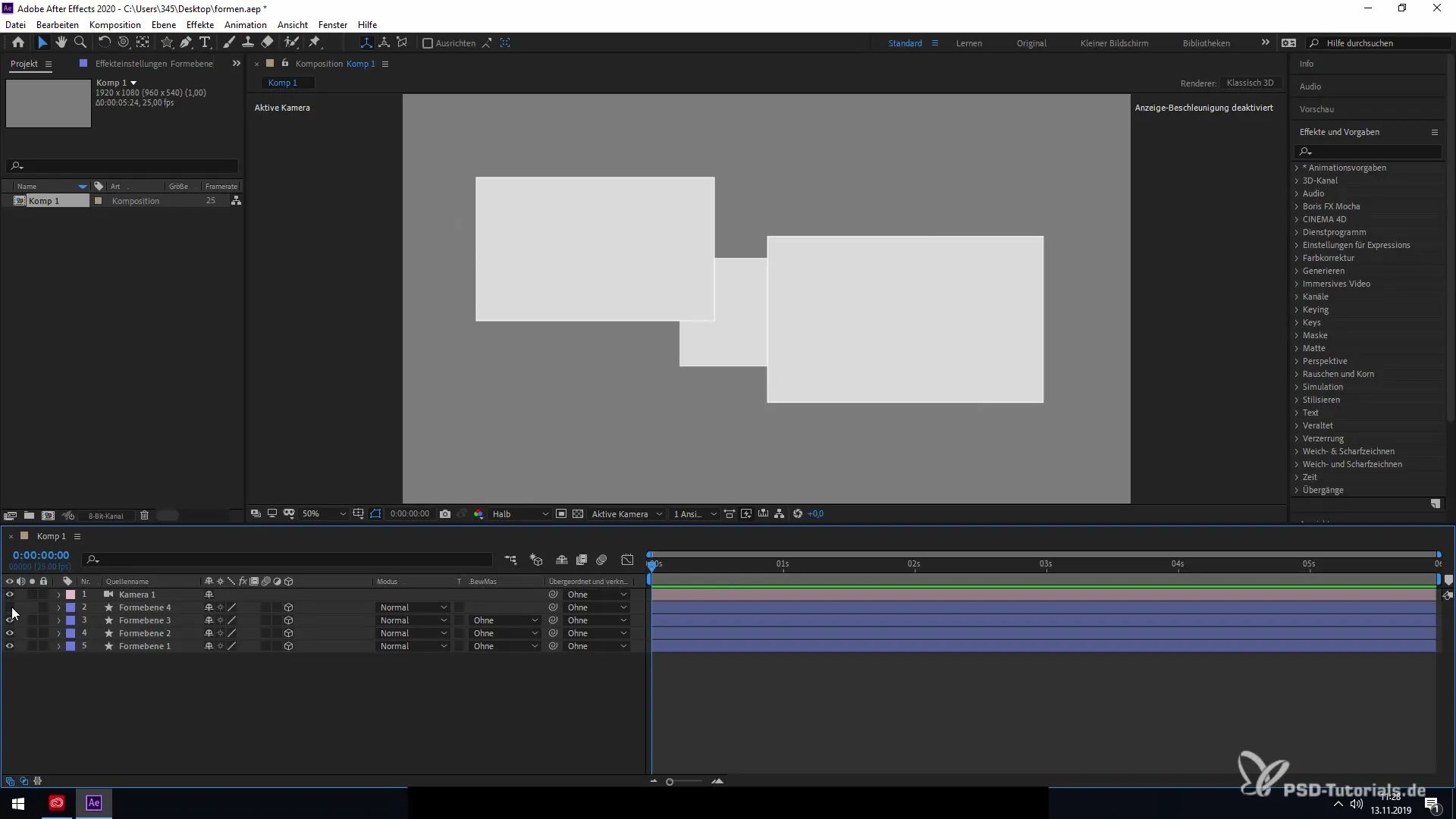
Conclusion of the New Features
The new features in After Effects CC 2020 for working with shapes enable you to make your projects significantly more effective. The performance improvements and the new selection and grouping features offer extensive possibilities to optimize your workflow.
The accelerated work with shapes will increase your productivity and help you implement creative visions faster.
Summary - Efficient Practices with New Shapes in After Effects CC 2020
In this guide, you have learned about the new features for working with shapes in After Effects CC 2020. The ability for easier selection, grouping, and editing of shapes significantly increases the efficiency and productivity of your projects. Use these innovations to improve your workflow in the After Effects environment.
Frequently Asked Questions
How has the editing of shapes improved?The speed of editing has increased significantly, which is noticeable when editing many shapes in a project.
What can I do if I want to edit multiple shapes at the same time?You can group shapes within a shape layer to edit them together.
How can I ungroup?Right-click on the group and select the "Ungroup" option.
Can I easily select shapes in the viewport?Yes, improved selection options allow you to specifically select hidden shapes.
Are the new features easy to learn?Yes, the user interface is intuitive and makes it easier to get acquainted with the new features.


