With the November update of After Effects CC 2015.1, several exciting new features and improvements to the plugins have emerged to help you make your video projects more creative and professional. This tutorial will guide you step by step through the new features, particularly the revamped plugins and the powerful color grading tool. You will learn how to best use these tools to achieve impressive effects and aesthetics.
Key Insights
- Introduction of promising plugins, such as CC Vignette and CC HexTile.
- Optimization of the Color Finesse plugin for effective color grading.
- Extensive possibilities for adjusting colors and brightness for various moods.
Step-by-step guide
1. CC Vignette Plugin
First, let's take a look at the new CC Vignette plugin, which allows you to create vignettes easily. To use the plugin, open After Effects and go to "Effects and Presets" and select "CC Vignette".

You should now have the option to create an adjustment layer. Click on it and select the CC Vignette plugin. There aren't many adjustment options, making it a user-friendly tool. Here you can set the amount for the vignette and also adjust the angle.
An interesting trick with vignettes is to define the center point. Click on the screen to set the center of the vignette and experiment with the brightness settings. You can highlight certain areas and create a darker mood.

With this plugin, you can create a dark atmosphere from bright scenes, supporting cinematic techniques. It allows you to design scenes in such a way that certain subjects are more visible and achieve a deeper emotional impact.
2. CC HexTile Plugin
After the vignette, let's now look at the CC HexTile plugin. This allows you to create interesting hexagonal patterns. Go to the "Color Solid" section and click on "New Color Solid". Drag the HexTile plugin onto the color solid.

Once you activate the plugin, many adjustment options appear. Here you can set the radius of the hexagons and determine the center. It’s a creative way to insert different patterns into your videos or highlight areas.
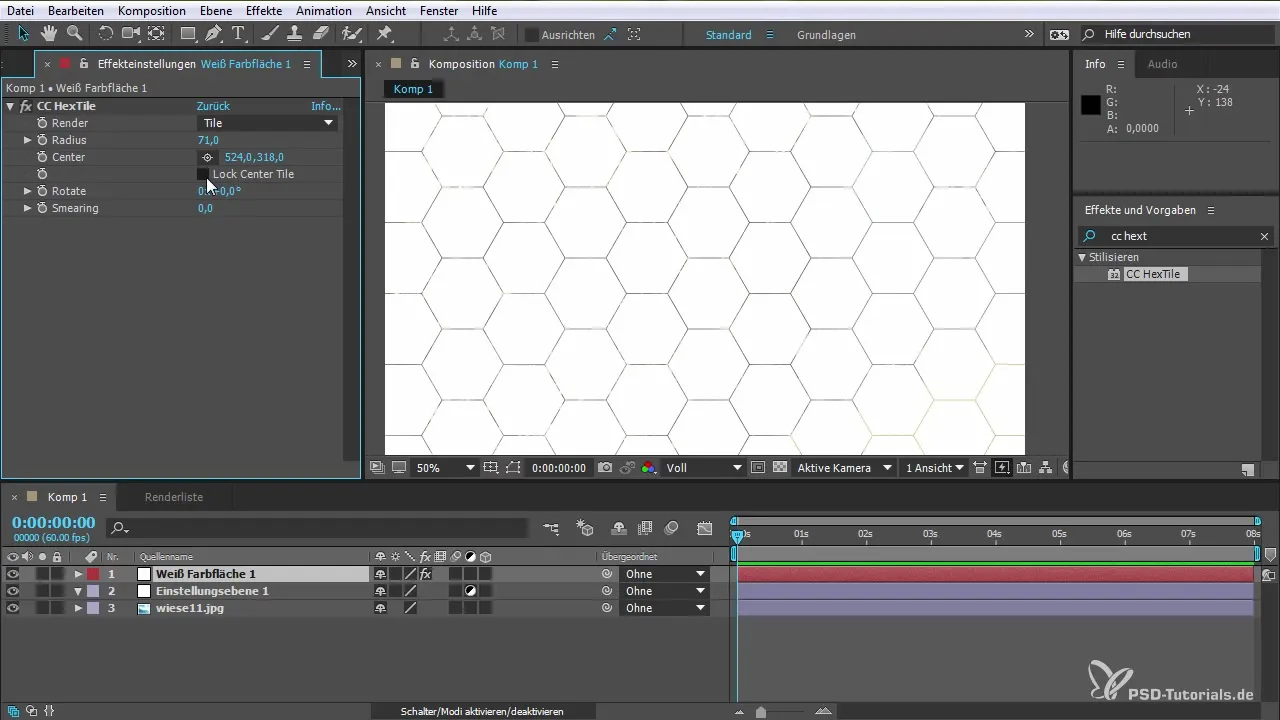
Additionally, you can activate movements with the smearing effect, resulting in dynamic and engaging outcomes. There are numerous possibilities: use it for graphic backgrounds or to create creative color areas. Let your imagination run wild!
3. Color Finesse Plugin
The last plugin we will discuss is the updated Color Finesse. This tool offers a complex interface for color grading and resembles the Color Lumetri but with extended features. Drag the Color Finesse plugin onto your composition.
Here you can load presets, reset settings, or switch to the full user interface. The program allows adjustments for the Luma, Red, Green, and Blue values. You can professionally modify color intensity, contrast, and many other parameters.
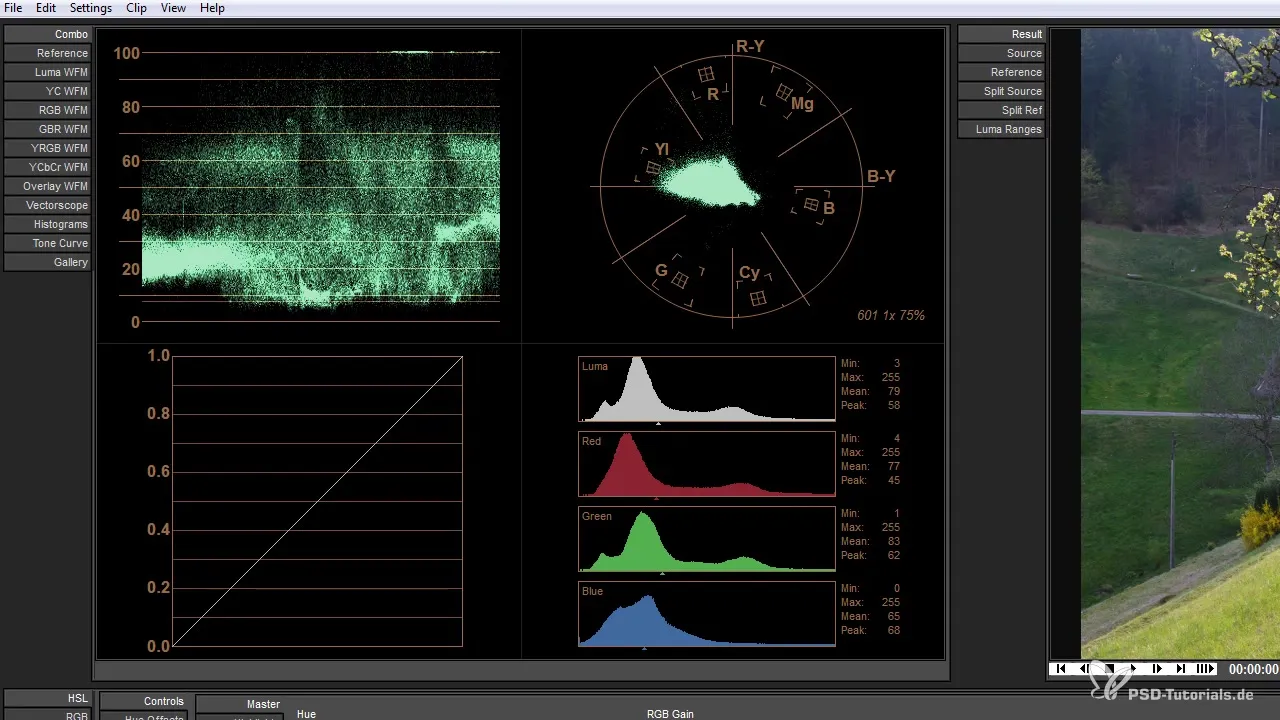
An important part of color grading are the curves and auto-correction, allowing you to make finer adjustments. Through the HSL Master section, you can precisely control the saturation and nuances of colors.
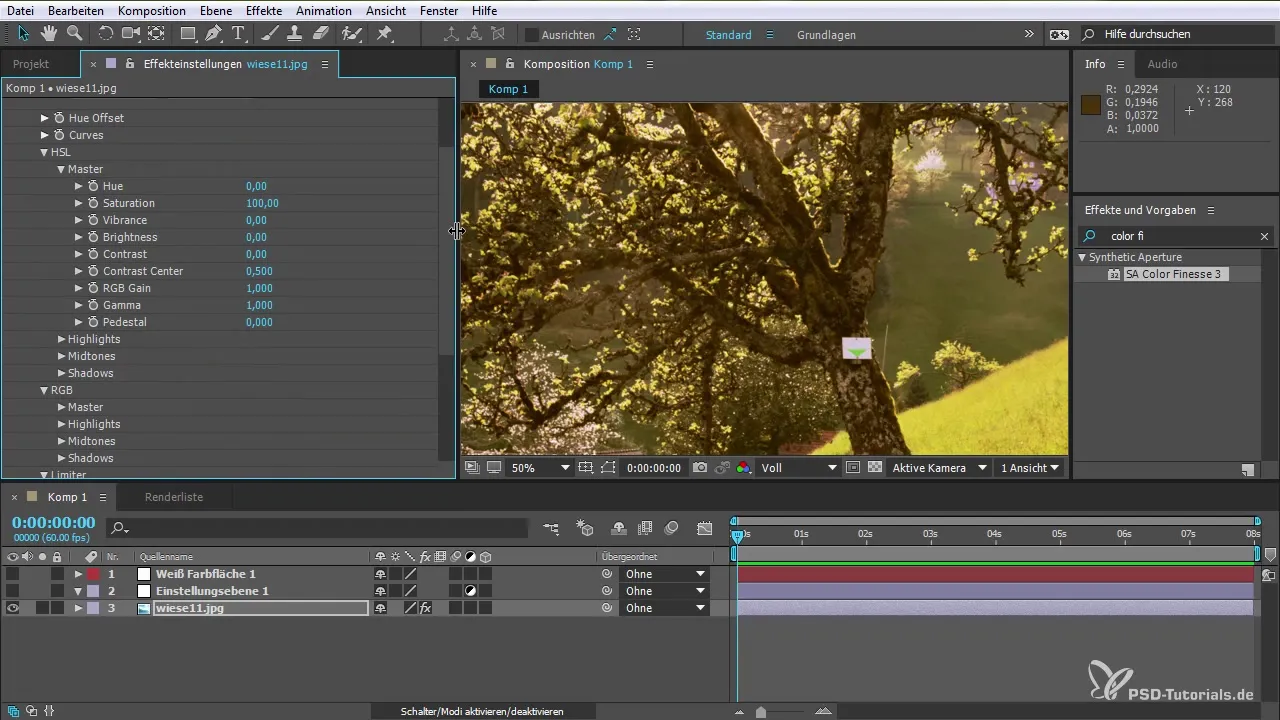
Adjusting thresholds can result in dramatic changes in the mood of your video shot. You can experiment with different settings to create the perfect atmosphere. This gives you control over how the colors harmonize and work in your project.
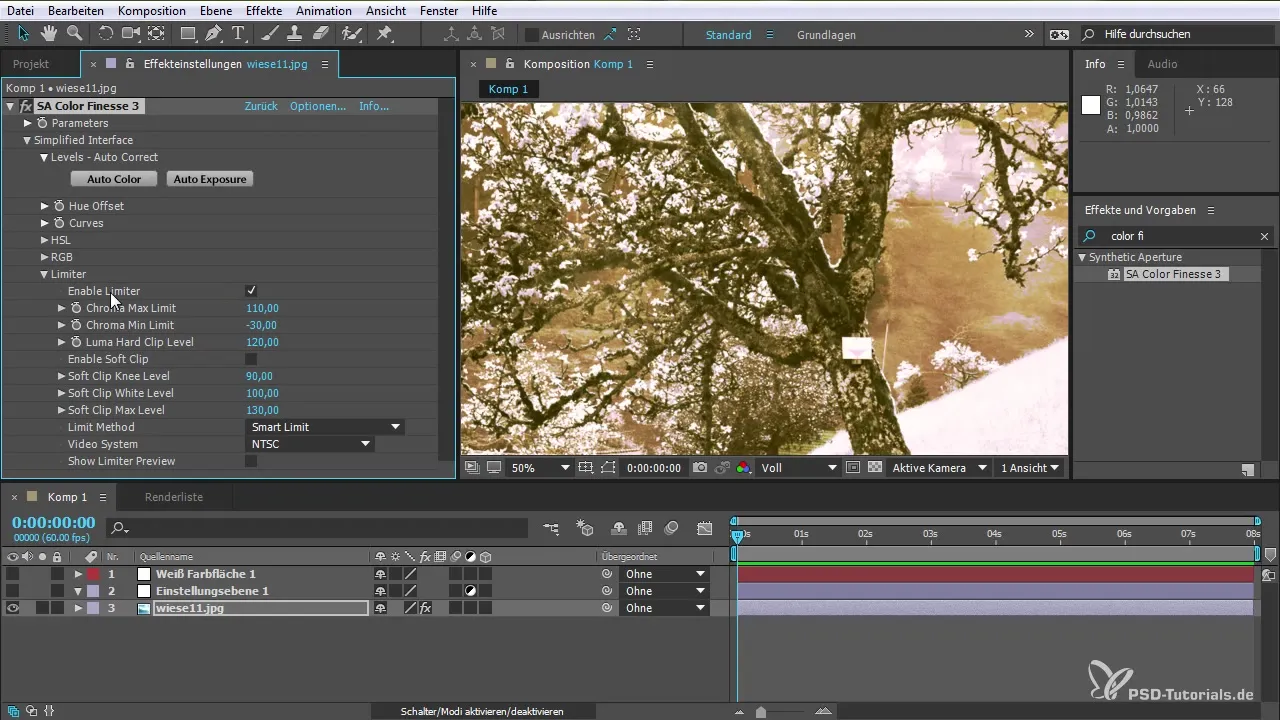
4. Conclusion of the Color Grading
Finally, you should think about the limiter function that gives you additional options in editing. Here you can adjust the Chroma levels and experiment further until you reach the desired scene.
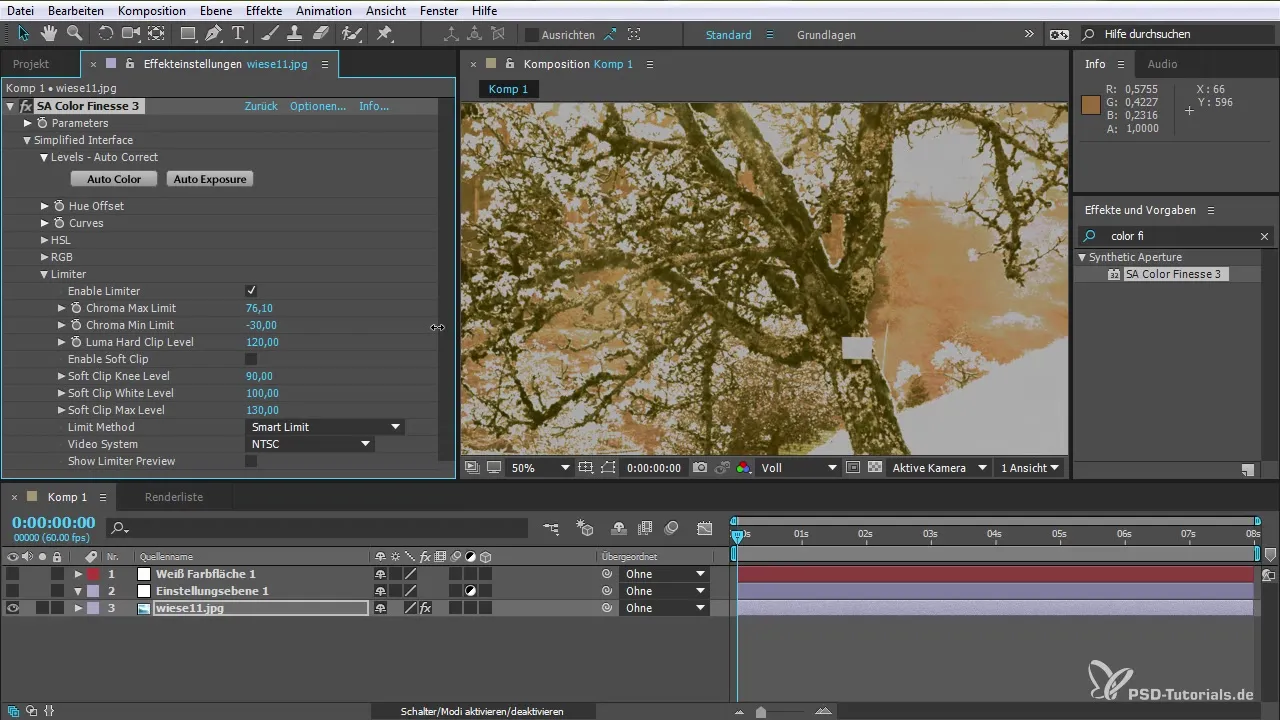
After these adjustments, it's worth checking everything and making corrections if necessary. It’s important to save regularly to ensure your changes are not lost. This way, you can create a whole new atmosphere and depth in your videos.
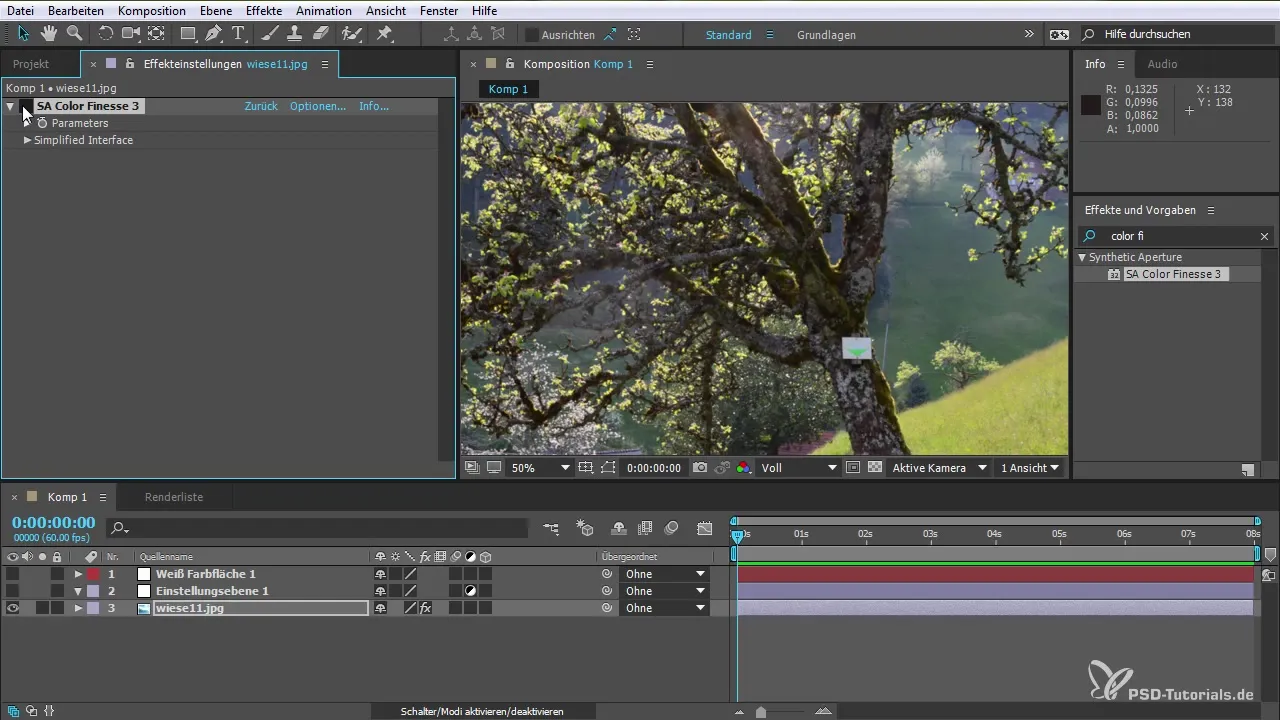
Summary – After Effects CC 2015.1: New Color Grading Tool and Plugins in the Tutorial
In this tutorial, you learned how to effectively use the new plugins of After Effects CC 2015.1. The CC Vignette and CC HexTile plugins, as well as the optimizations in Color Finesse, offer you numerous possibilities for creatively designing your projects. Experiment with different settings and find out what best fits your desired style.
Frequently Asked Questions
What new plugins are included in the November update of After Effects CC 2015.1?The update brings the CC Vignette, CC HexTile, and the revised Color Finesse plugin.
How does the CC Vignette plugin work exactly?With this plugin, you can create vignettes by adjusting the vignette amount and angle and then defining the center point.
What can I do with the CC HexTile plugin?The CC HexTile plugin allows you to create hexagonal patterns and adjust size, center, and other parameters.
How can I use the new color grading features in the Color Finesse plugin?The Color Finesse allows detailed adjustments in the areas of Luma, RGB, and curves for precise color grading.
What tips are there for working with these plugins?Use presets, experiment with colors and brightness, and don't forget to save regularly!


