Do you want to dive into the world of animation and compositing? After Effects by Adobe is a powerful tool designed for both beginners and professionals. With After Effects, you have the opportunity to create impressive video effects, design animations, and bring your creative ideas to life. In this guide, you will learn the basics to get started with After Effects.
Main Insights
- After Effects is a compositing and animation software.
- The timeline is a central element for animating parameters.
- You can import various file formats and organize your projects into folders.
- Plugins extend functionality and facilitate work.
- The software operates on a stacking principle, meaning layers are stacked on top of each other.
- With Angular animation and 3D effects, you can create impressive visualizations.
Step-by-Step Guide
1. Basic Interface and Timeline
When you open After Effects, you will first see the user interface with the timeline. This bar is crucial for animating your project. Here you can set parameters that change over time. For example, it is possible to change the visibility of elements over time.
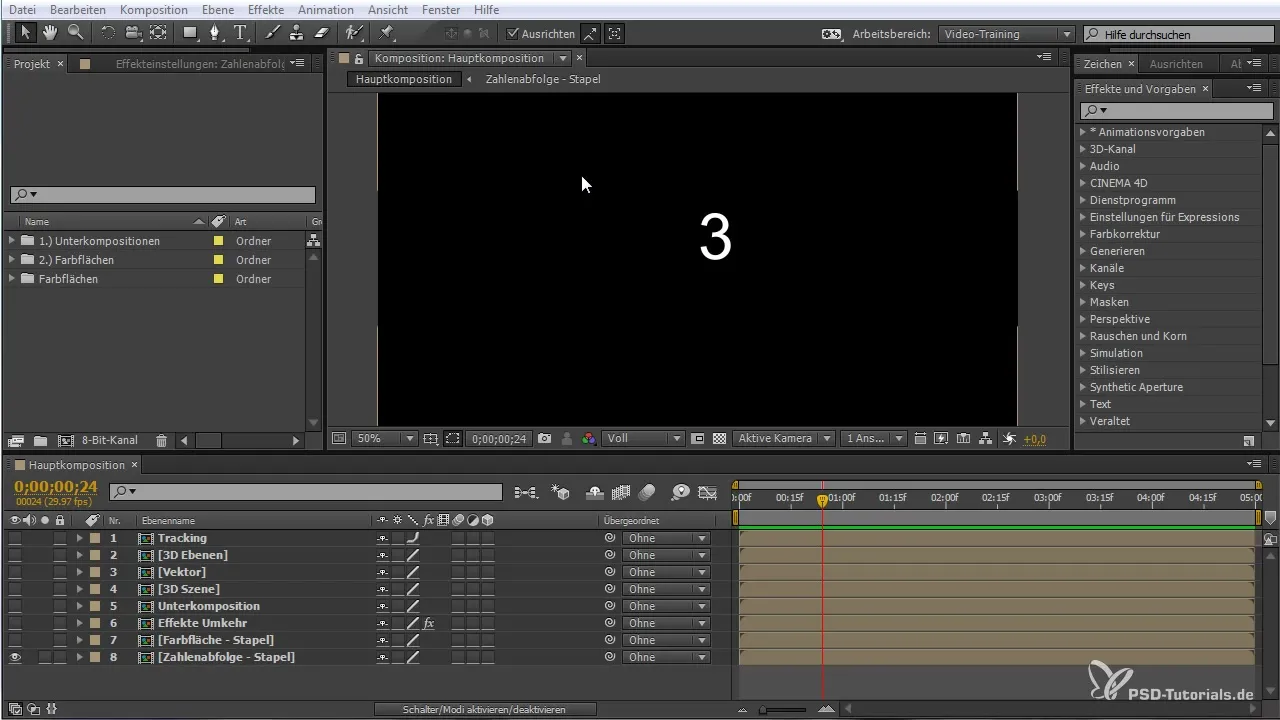
2. Organizing Projects
To manage your projects effectively, you can create folders and place your materials there. This helps you maintain an overview. Besides simple visibility, you can also use the search bar to find content within your project.
3. Importing Data
Importing data into After Effects is incredibly simple. You can import pixel-based images, vector graphics, or even finished videos. Just drag and drop the files into the software. This way, you can use your own resources in your projects.
4. Using Plugins
With plugins, you can extend the functionality of After Effects. These little helpers assist you in manipulating images. Through effects, for example, you can adjust the brightness or contrast of your layers. This allows you to achieve visual effects that give your projects that special touch.
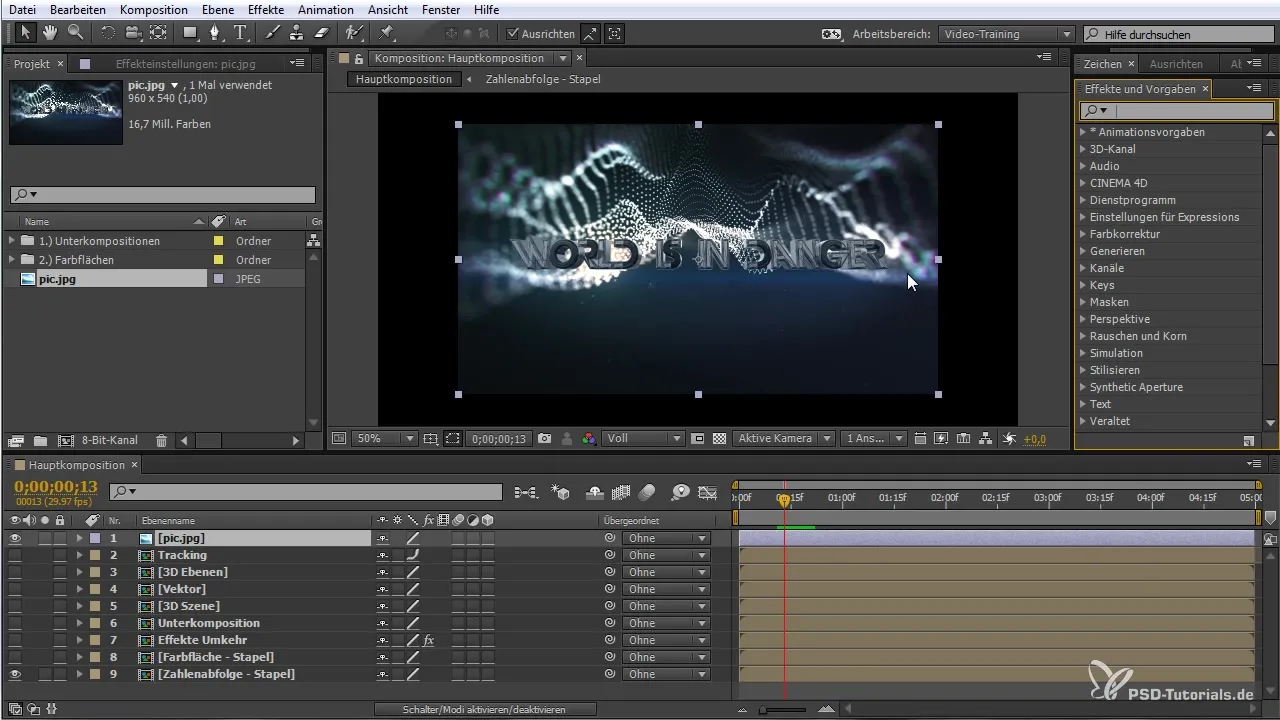
5. Animation with Keyframes
To create animations, you set keyframes. A keyframe is an important point on the timeline that marks changes in your parameters. You can, for example, animate the position, brightness, or size of an object. By setting multiple keyframes, you can create smooth transitions and animations.
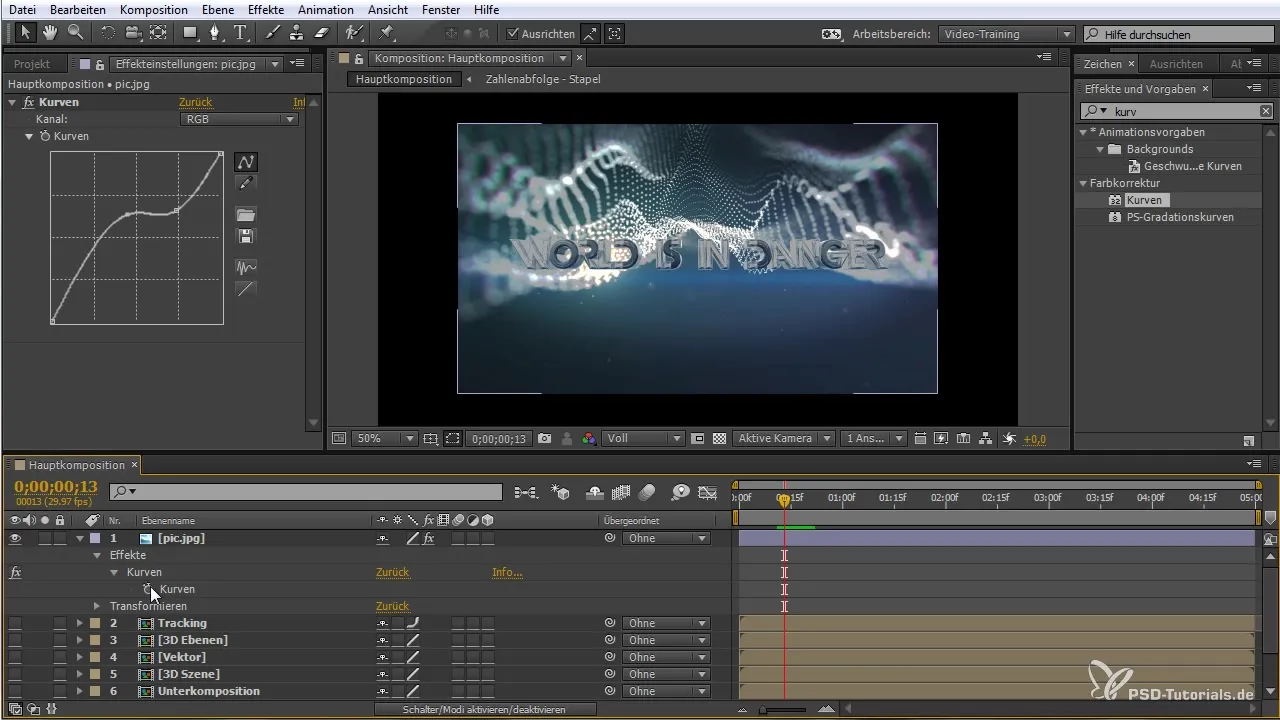
6. Typical Toolset
You will find a variety of tools in the top bar that help you edit your video material or layers. Tools like the brush tool or the eraser are available to customize your creations.
7. Working with Layers and Stacking Principle
After Effects is based on a stacking principle, which means you can layer different elements on top of each other. You can decide which layer is visible by changing the order in the timeline. This allows you to create creative and complex compositions.
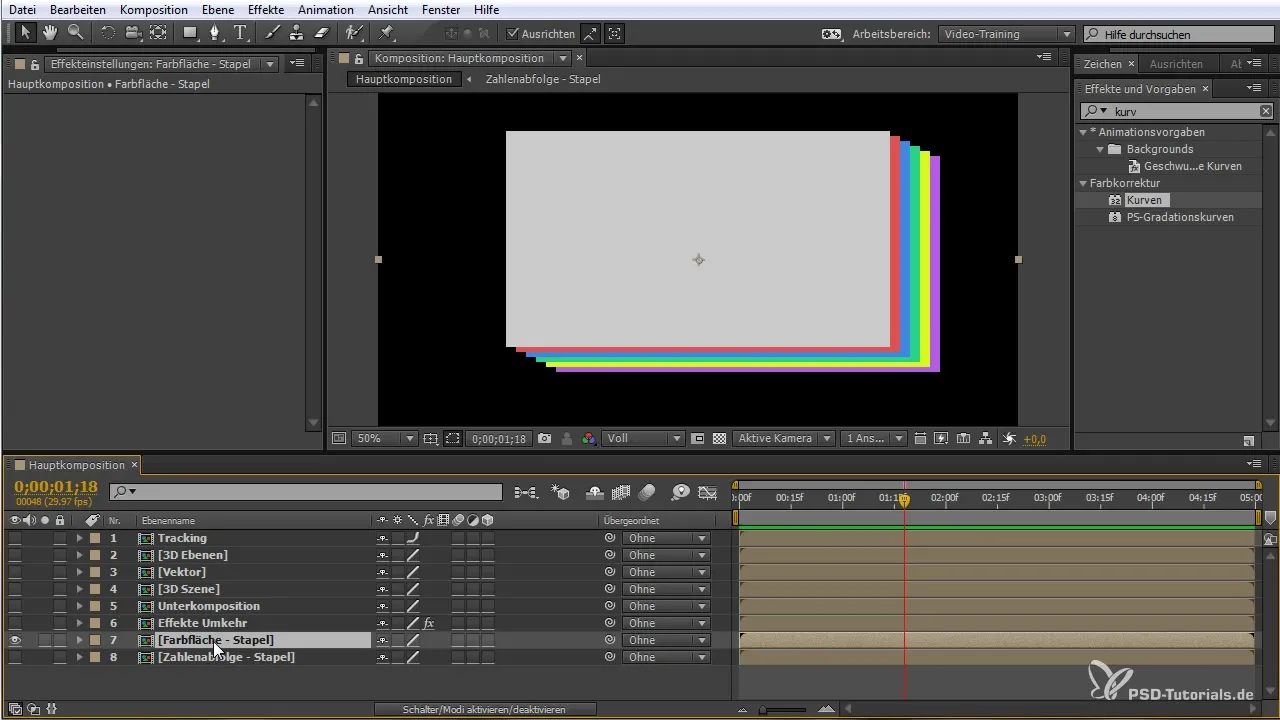
8. Transformation and Manipulation
With the transformation tools, you can adjust your layers by moving, rotating, or scaling them. These manipulations are crucial for creating dynamic and interesting animations.
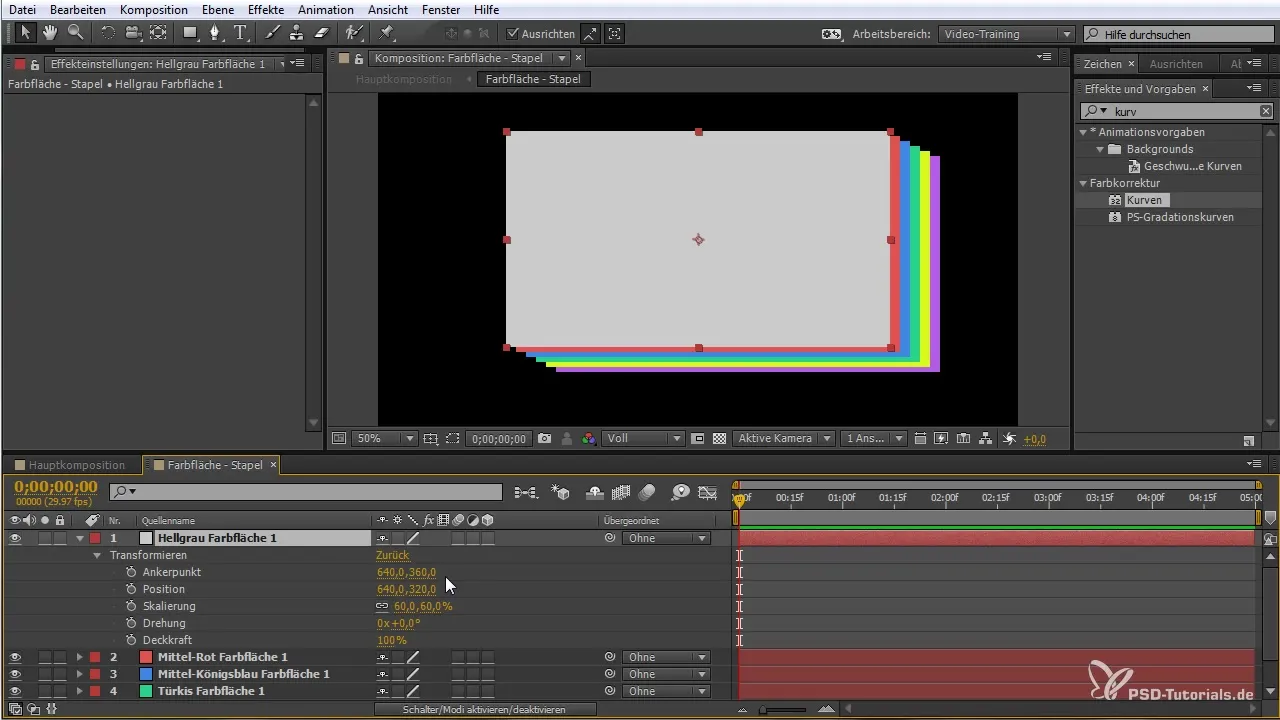
9. 3D Effects and Camera Usage
After Effects allows you to work in a 3D space. You can use cameras to visualize these effects. The depth of your composition is emphasized, and you can insert and animate 3D objects.
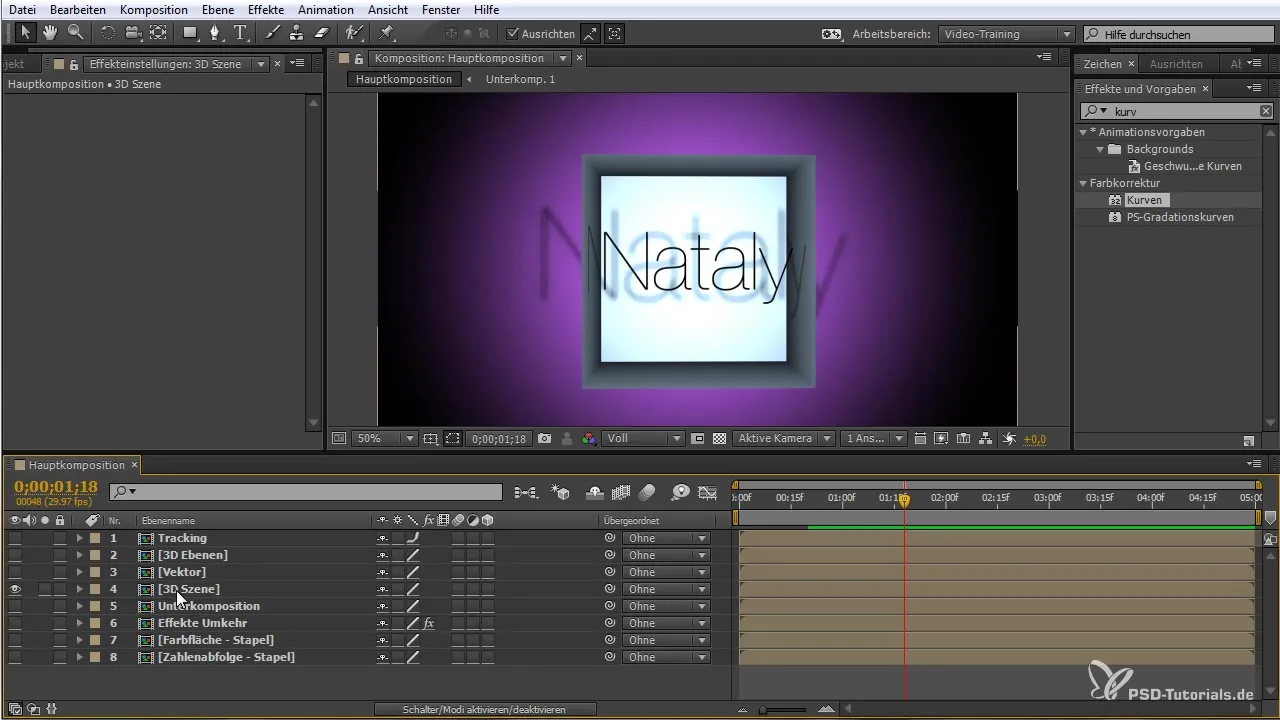
10. Working with Vector Graphics
Additionally, you can work with vector graphics, which allow for lossless editing. These graphics are particularly useful if you want to scale or use them in different sizes without losing quality.
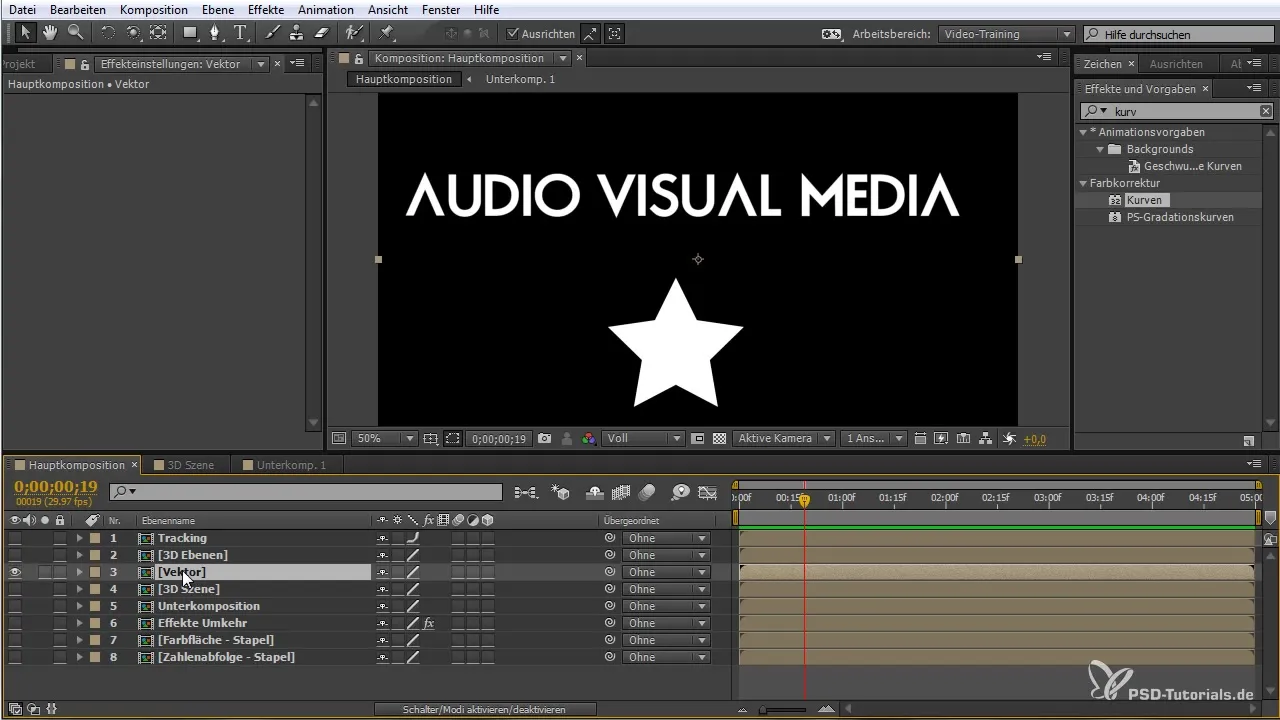
11. Using the Project Flowchart
The project flowchart in After Effects provides an overview of all elements in your project. Here you can see the relationships between the different components and navigate faster. This is especially useful when working with large and complex projects.
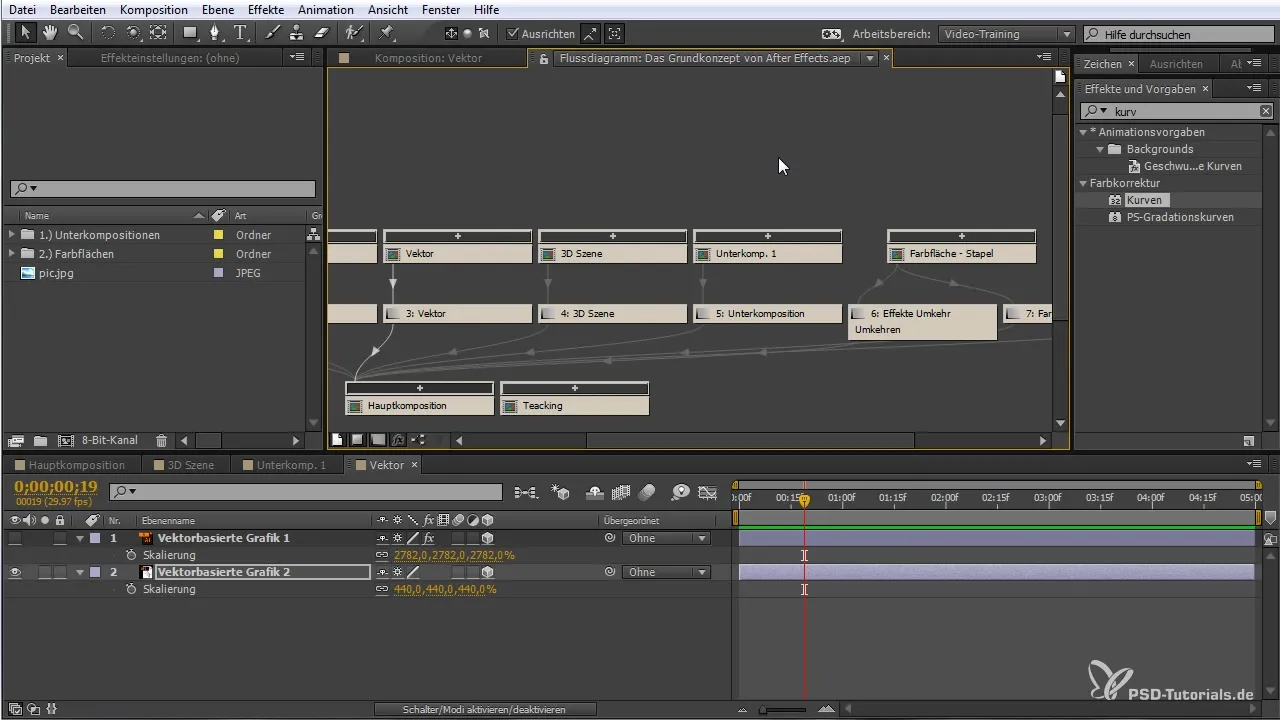
12. Tracking Function
One of the most impressive features is tracking. You can track movements and attach text or elements to specific points in your video. This works especially well in dynamic scenes and gives your animations a professional look.

13. Using the Renderer
At the end, you can render your compositions or animations. During the rendering process, the final video is created, which you can then export in various formats. This is the final step to share your creations with the world.
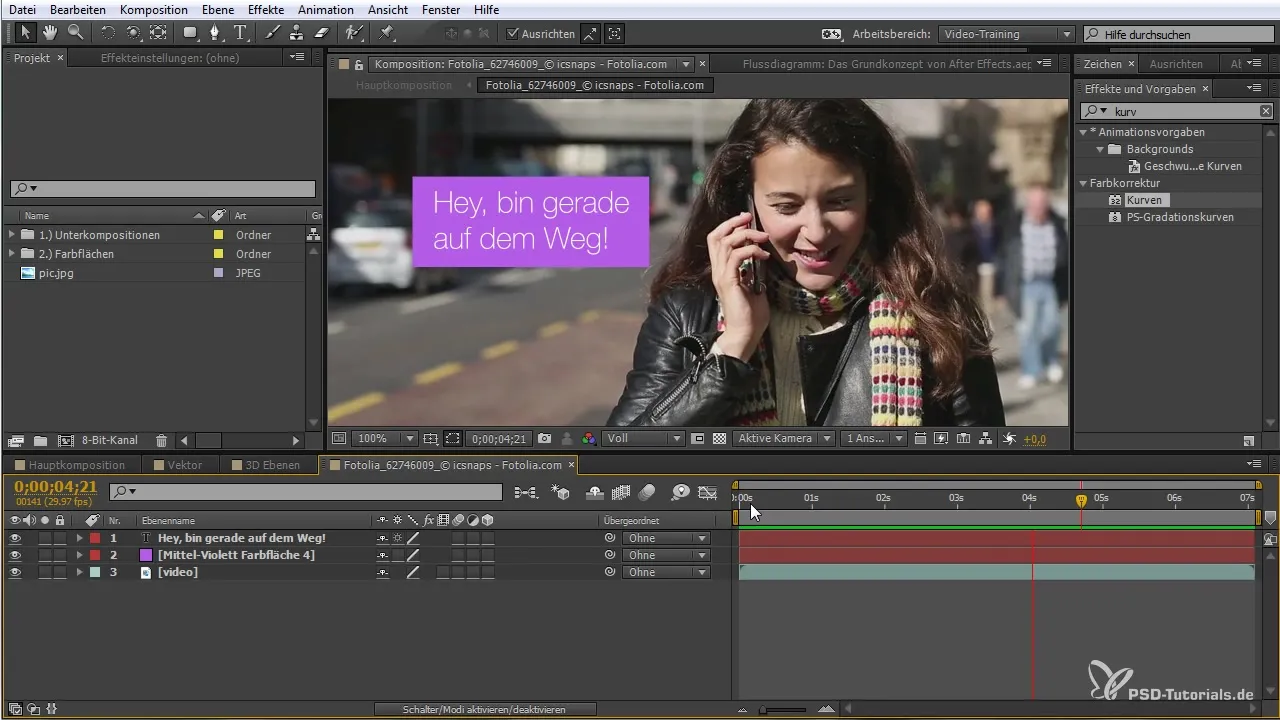
Summary – After Effects for Beginners: Core Concepts and First Steps
After going through this guide, you should have a good foundational understanding of After Effects. You now know the user interface, the possibilities of animation, and how to work with layers and effects. Continue experimenting with the features to fully express your creativity.
Frequently Asked Questions
What is After Effects?After Effects is a software by Adobe used for animation and compositing.
Which file formats can I import?You can import pixel-based images, vector graphics, videos, and audio files.
How do keyframes work?Keyframes are points on the timeline that define changes in the parameters of your animations.
What are plugins in After Effects?Plugins are complementary software modules that provide additional features and effects in After Effects.
How can I structure my projects?You can create folders to organize assets and keep an overview.


