You are facing the challenge of designing your video content professionally and smoothly, but are struggling with choppy or stuttering video playback? No reason to panic. The solution may lie in the right handling of the framerate. In this guide, I will explain what frames per second are and how you can utilize this effectiveness for your projects in After Effects.
Key Takeaways
- The framerate (frames per second) is crucial for the perception of fluidity in videos.
- Too low framerates lead to choppy images.
- The correct interpretation of the framerate is essential to display the video correctly.
- Post-processing allows for the creation of interpolated frames to optimize the sequence of images.
Step-by-Step Guide
Understanding Framerate
Every video representation consists of a specific number of images played back over a set time interval. This number is determined by the framerate, often abbreviated as FPS (Frames Per Second). For example, if you have a video with only 20 FPS for a project that uses 30 FPS as standard values, it can lead to choppy transitions. Therefore, you need to be aware of what framerate your material has and what your project expects.
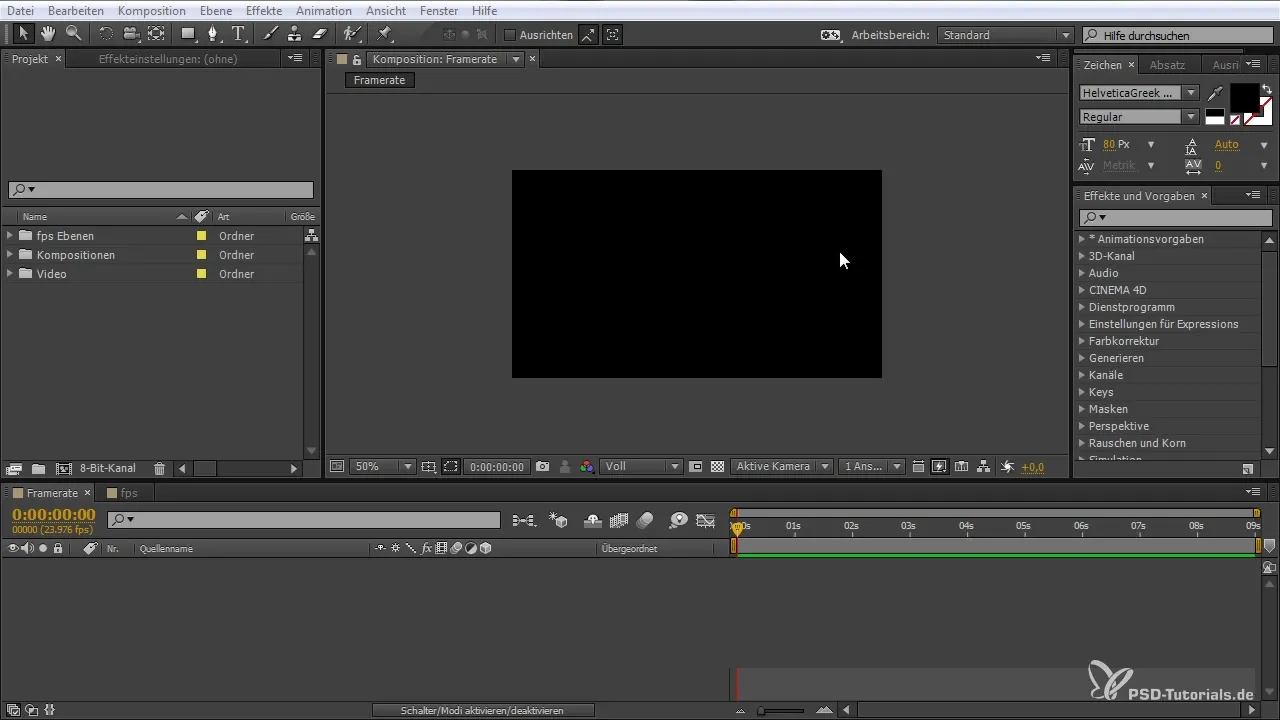
Creating a New Project in After Effects
First, create a new project in After Effects. The program assumes 30 FPS by default, but it is crucial that your imported material matches this framerate. For example, if you upload a video with 20 FPS, you may interpret it incorrectly, leading to choppy playback. It is important that your material, your composition, and your export settings align.
Adjusting Composition and Settings
When you create your composition, make sure to set the framerate correctly before you start cutting. Click on the composition settings and check the framerate. Do not deviate from the framerate of your source material. Even if After Effects does not warn you, this could lead to problems later.
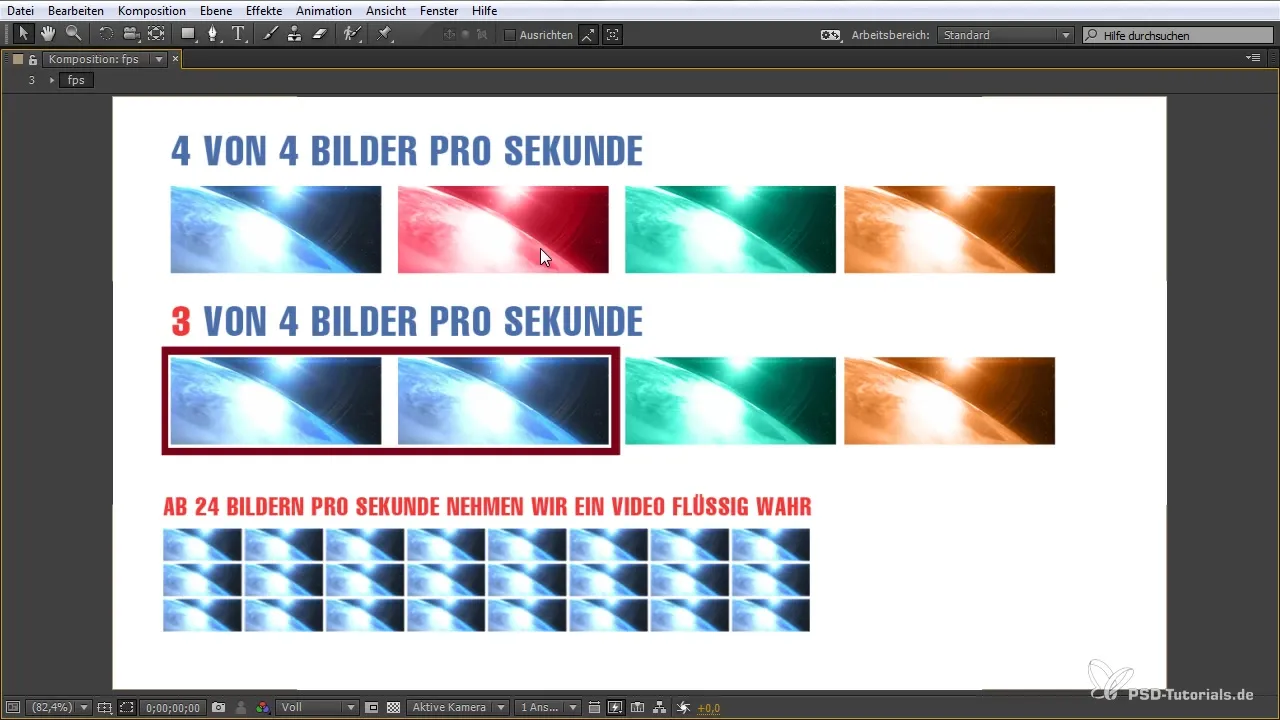
Generating Interpolated Frames
At this point, you can instruct After Effects to create an interpolated frame between certain frames. This is done by activating Frame Blending. This technique allows you to create interpolated frames that make the overall image smoother, even when there is only little movement in the picture. For example, you can work with zooms or design action sequences effectively.
Interpreting Framerate
You have the option to specify the framerate of your videos during import. This action is especially important for image sequences that do not have a framerate stored internally. Therefore, you must manually specify the FPS before starting the editing process to ensure everything runs smoothly.
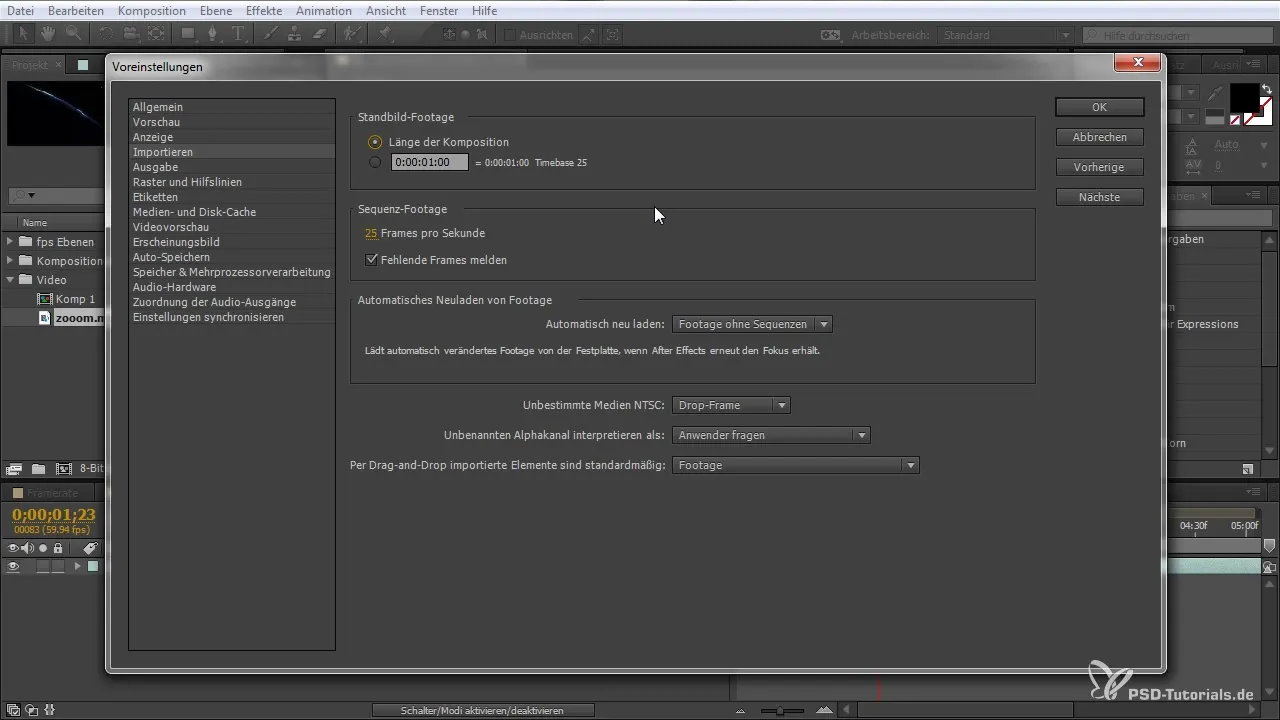
Preparing to Render and Export
Now it’s time to render your project in the final format. Choose "Lossless" to select the TIF sequence or any other desired format and specify the framerate accordingly. Make sure all settings align with the desired framerate before starting the render process.
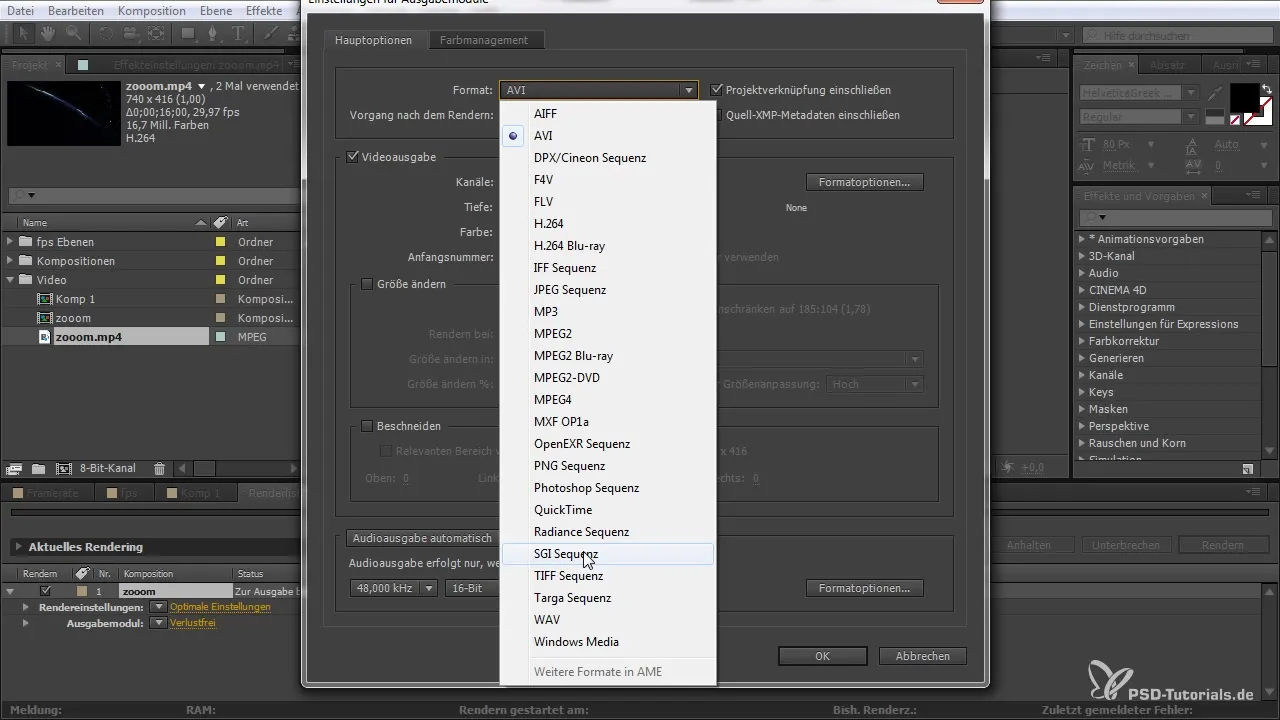
Importing Files
After rendering, you have the option to import the corresponding files back in to include them in further project steps. Make sure to set the correct sequence here as well so that the framerate remains uniform.
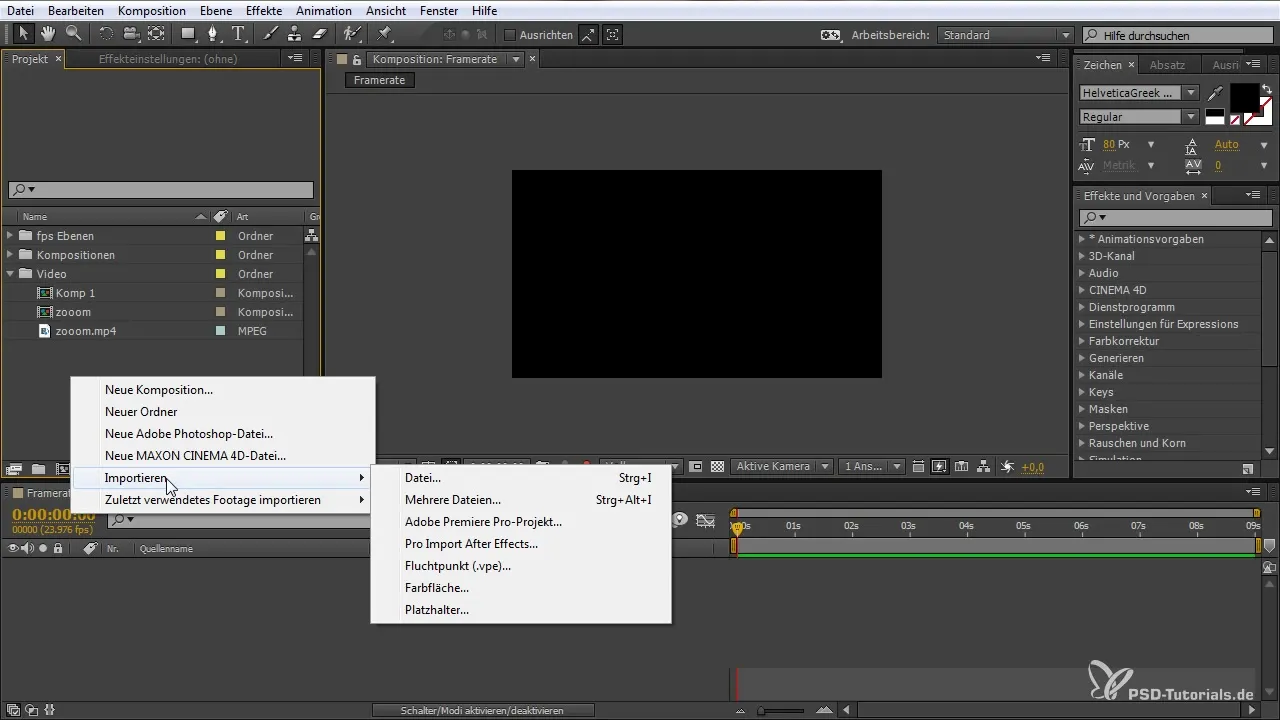
Correcting Frame Rate
If there is a discrepancy in the framerate, you can easily adjust it. Right-click on your material, go to "Interpret" and set the desired framerate. This allows you to work more flexibly with different resolution settings and adapt them to your requirements.
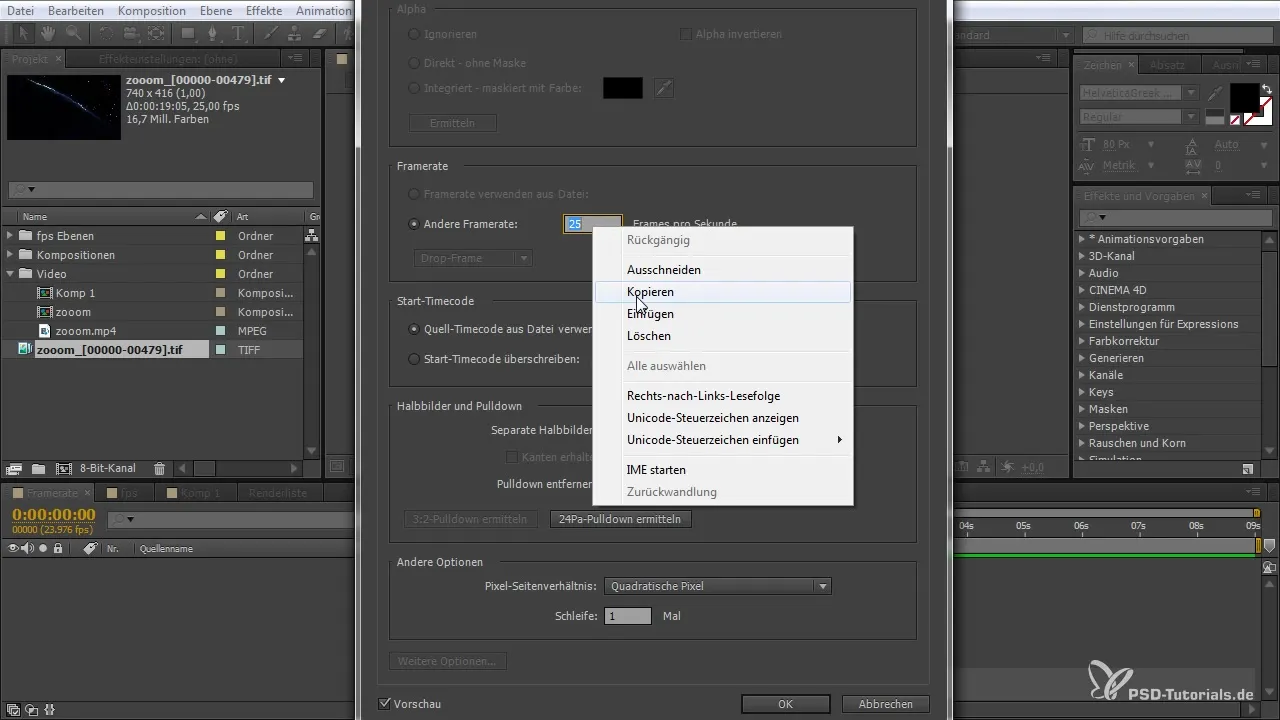
Summary - After Effects for Beginners: The Importance of Framerate
The correct handling of the framerate is crucial for the quality of your video projects in After Effects. You should critically evaluate every setting and import to avoid choppy playback. By following the steps mentioned, you can ensure that your videos appear smooth and professional.
Frequently Asked Questions
How many FPS should I use for a smooth video?Optimal is 24 FPS for a cinematic feel, 30 FPS for TV formats, and 60 FPS for fast movements.
What happens if I mix different FPS in a project?It can lead to choppy transitions and irregular playback.
How do I set the framerate of my composition?Go to composition settings and select the desired framerate.
Can I change the framerate of a video afterward?Yes, through the interpretation options you can adjust the FPS values.
Do I need to adjust the framerate for every new file?Yes, it is advisable to check the framerate of each file before further editing steps.


