Working with After Effects becomes significantly more efficient with the introduction of the new RAM-Preview feature in the 2015 version. This feature allows you to work during the preview without interrupting the rendering process. In this guide, I will show you how to make the most of this new feature.
Main Findings
- The RAM preview now runs as an independent process.
- You can still make changes while the preview is rendering.
- Changes are preserved in the already rendered part in RAM and can be displayed immediately.
Step-by-Step Guide
Step 1: Introduction to the new RAM Preview
The RAM preview in After Effects 2015 allows you to work during the rendering process. This means you can click into the composition and browse through various menus without interrupting the rendering process. Additionally, no render bar is displayed, enabling you to track the preview progress at any time.
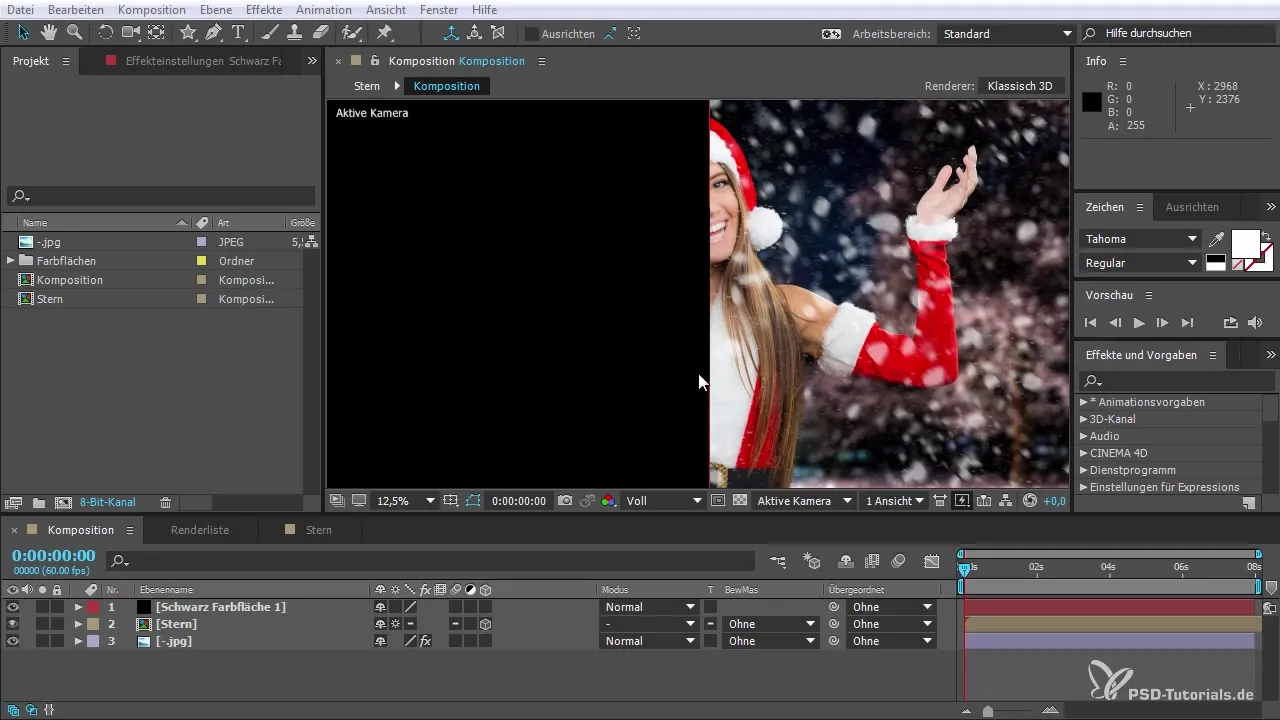
Step 2: Starting the Preview
Begin by opening a composition and activating the preview. You will see that despite the rendering, the display of FPS (Frames per Second) remains up to date. You can then start the preview while simultaneously using other tools in the After Effects interface.
Step 3: Interaction During Rendering
Click in the composition window or in the effects controls during rendering. You will find that After Effects continues to render without requiring you to interrupt or restart anything. You are free to make adjustments to color layers or effects, which will be displayed immediately without stopping the preview.

Step 4: Using RAM for Changes
If you make an adjustment to a color and deactivate the object, the rendered area remains stored in RAM. This means you won't lose any changes, and you can restore the previous view at any time. This ability to make changes "on the fly" greatly enhances your flexibility.

Step 5: Deleting Layers During RAM Preview
You can also delete or adjust layers during the preview without negatively affecting the rendering process. This gives you the control to optimize your composition while keeping the RAM preview running.

Step 6: Using Effects During Rendering
Go to the effects and presets and add new effects while the RAM preview is active. You can immediately see how the changes affect the preview. This instant feedback is crucial for the creative process.

Step 7: Working with Multiple Compositions
A new feature is the ability to have multiple compositions open at the same time. You can create a new composition view so that you can work in one view and have the preview active in another. This increases efficiency, as you keep track of the state of the composition.

Step 8: Using 3D View
Advanced users can also activate the 3D view and work in it while the RAM preview runs in the background. You can adjust the 3D elements in real time and see how this affects the preview.
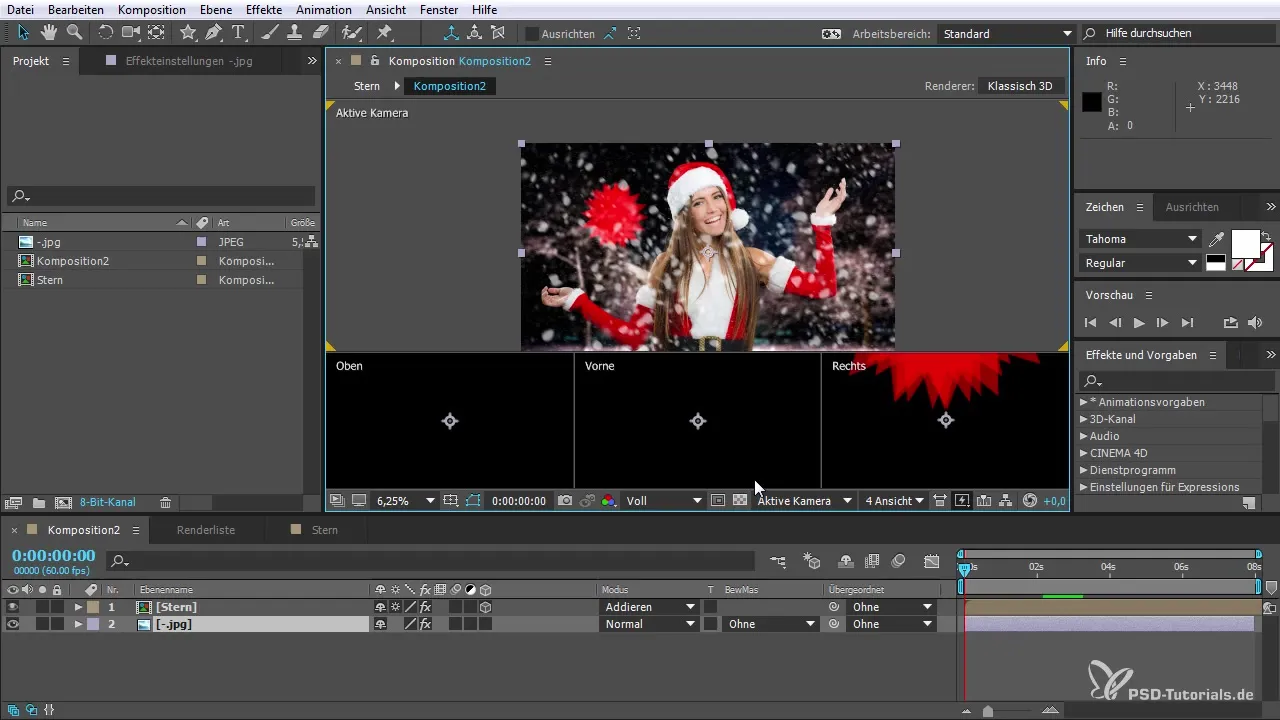
Step 9: Using External Monitors
A new feature is the ability to set up an external video preview to better check your work. Activate the Mercury Transmit Engine and set up your external display to ensure even more precise editing of your project.
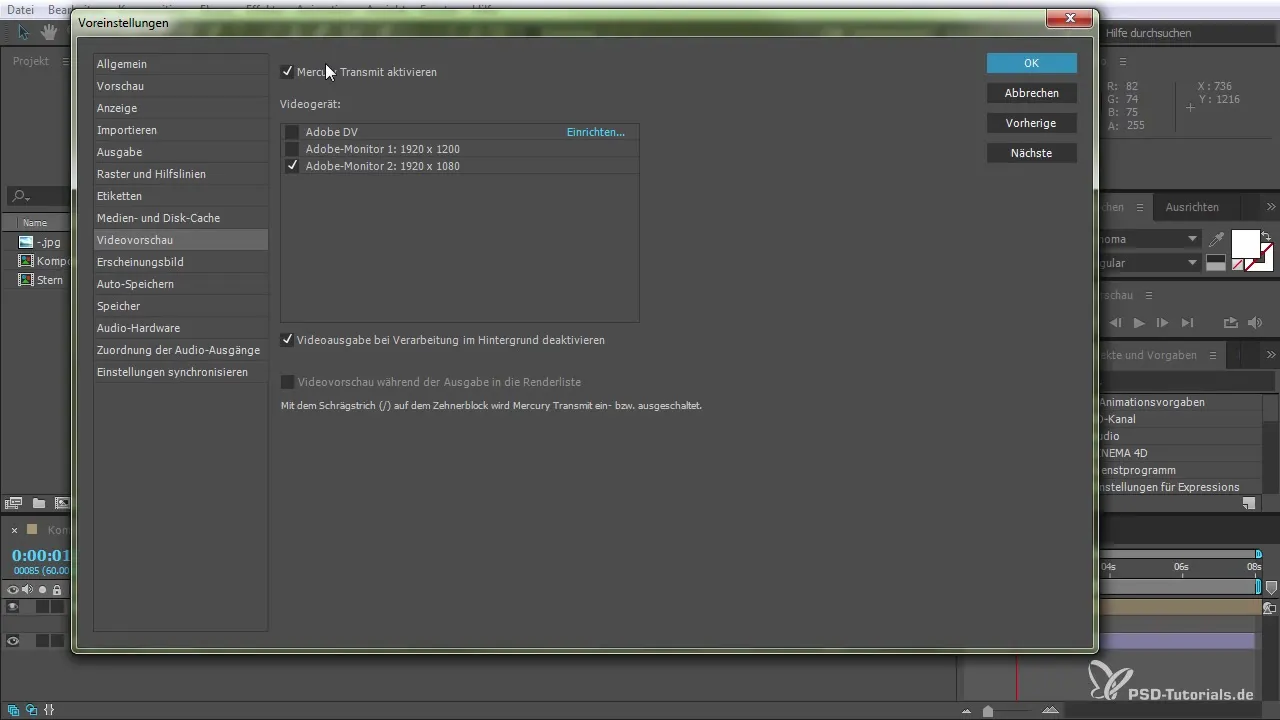
Step 10: Final Adjustments and Increasing Productivity
The new features in After Effects 2015 promote higher productivity, as they allow you to make changes quickly while monitoring the preview. Take advantage of all the possibilities this software offers to make your projects efficient and creative.

Summary – Independent RAM Preview in After Effects CC 2015: Step-by-Step Guide
The RAM preview in After Effects CC 2015 revolutionizes the workflow by giving you the freedom to make changes while rendering a preview. This feature makes editing easier and speeds up production.
Frequently Asked Questions
What is the RAM preview in After Effects CC 2015?The RAM preview is a new feature that allows you to work while rendering previews without interrupting the rendering process.
How can I activate the RAM preview?You simply activate the RAM preview through the preview options in the menu.
Can I make changes to the composition while the preview is running?Yes, you can make changes without stopping the preview.
Where can I find the option to display multiple compositions?You can create a new composition display through the composition menu to utilize side-by-side views.
How do I connect an external monitor for video preview?Activate the Mercury Transmit Engine in the preferences and set up your external monitor to display the preview.


