Animations are an integral part of modern media production and one of the main reasons why visual content is so engaging. Whether in advertising, social media, or film – animations attract attention and convey information convincingly. In this guide, I will introduce you to the basics of After Effects, with which you can effectively create animations. Whether you are just starting out or want to refresh your skills, you will learn everything important about this creative process here.
Key Insights
- Animations consist of sequences of images and keyframes.
- You can vary colors, positions, and more to achieve creative effects.
- 3D animations expand your possibilities with camera movements and lighting.
- After Effects offers handy presets for easier animation.
Step-by-Step Guide
1. Understand the Basics of Animation
Before you start practical implementation, it's important to understand what animations are and how they work. The term animation describes the process of bringing still images to life to create the illusion of movement. You may have seen an advertisement where texts or graphics are animated – these are examples of animations widely used in today's media world.
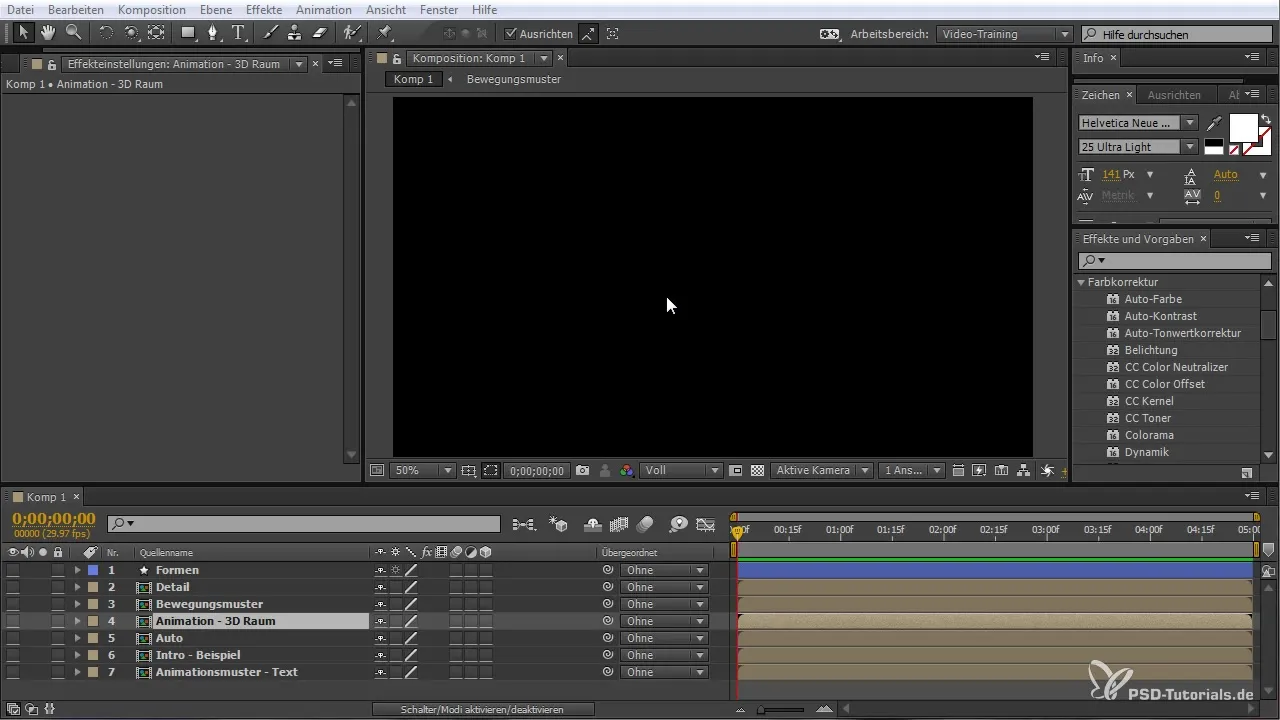
2. Choose the Right Style and Colors
Before you start creating an animation, you should think about the visual style and colors. After Effects offers you numerous options to design formal elements like circles, squares, or other shapes. Choose colors that work well together and leave the desired impression on your audience.
3. Create Your First Keyframe
Animations in After Effects are largely based on keyframes. A keyframe is a set point in time that defines a specific property of your object, such as its position, scaling, or color. To set a keyframe, select the desired object and move it to the new position. At this point, you should set your first keyframe.
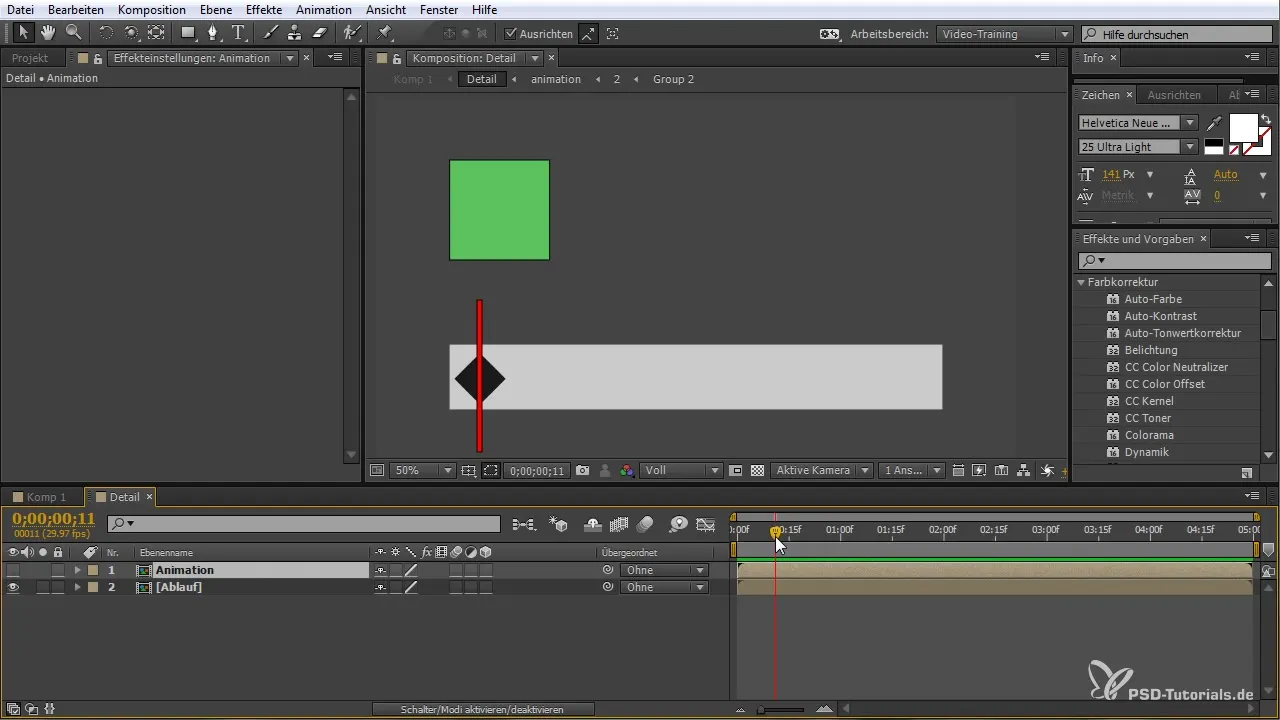
4. Set Up the Timeline and Sequences
The timeline in After Effects is the centerpiece of the animation. The timeline indicates when which keyframes are set and allows you to control the flow of the animation. Shift your timeline forward by a certain period and set another keyframe to depict the change your object undergoes over time.
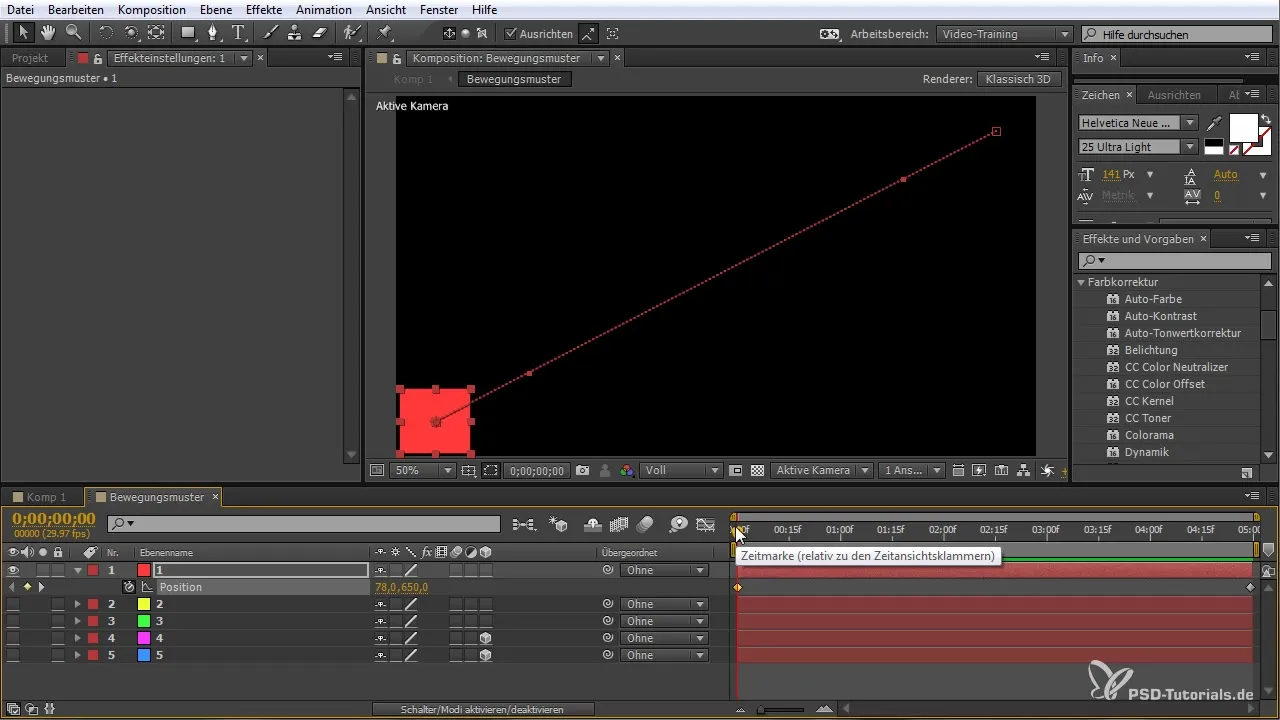
5. Create Animations in 3D Space
To make animations even more interesting, you can also work in 3D space. After Effects allows you to place objects in three dimensions and animate them precisely. You can add a camera that moves around your animated objects, adding extra depth to the animation.

6. Work with Light and Shadow
Another way to enhance the visual impression of your animation is to add light sources. Light can change the entire look of your animation and add new dimensions. Experiment with different lights to achieve the best effects for your animation.
7. Use Effects and Presets
After Effects has a variety of predefined effects and animations that you can easily apply to your elements. These presets can help you get started quickly while providing a solid foundation for developing your own animations. You just need to select the desired effect and apply it to your element.

8. Adjust Colors and Masks
Another way to change the look of your animation is by working with masks. Masks allow you to cover or reveal certain areas of your graphic, creating interesting visual designs. This way, you can focus on specific parts of your animation and highlight them through color changes.

9. Animate Text
Text animations are a significant aspect of graphic design. After Effects offers you many possibilities to animate text. You can experiment with typography to give your text a dynamic look. Use presets or create your own animations to present the texts engagingly.
10. Export the Entire Animation
Once you are satisfied with your animation, you can export it. After Effects allows you to save your animation in various formats suitable for use on websites or in social media. Make sure to select the right settings to achieve the best quality.
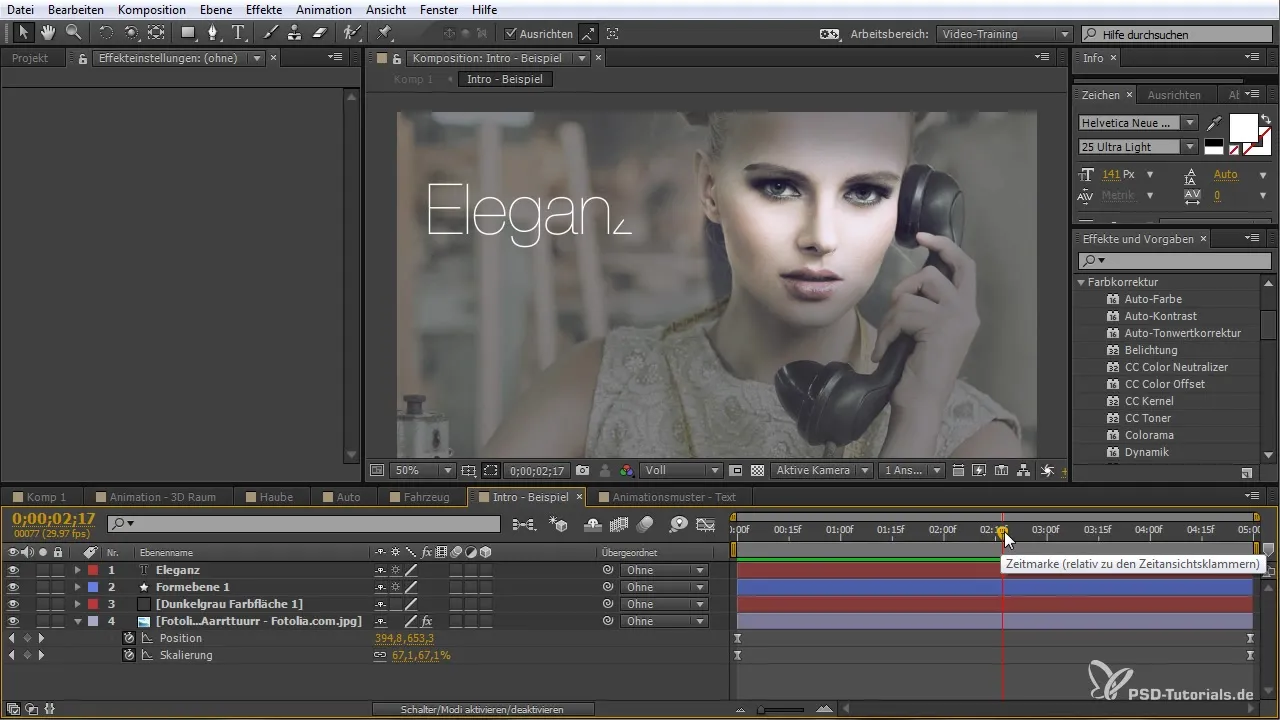
Summary – Creating Animation in After Effects
In this guide, you have learned the basic steps for creating animations in After Effects. You now know what to pay attention to in order to achieve creative and professional results. Use the tips and tricks to bring your own ideas to life.
Frequently Asked Questions
What are keyframes?Keyframes are points in time that define a specific property of an object.
How can I work with 3D animations?By adding 3D objects and cameras in After Effects, you can create exciting animations in three-dimensional space.
What are presets in After Effects?Presets are predefined effects or animations that you can quickly apply to your elements.
How can I animate text?After Effects offers many ways to animate text, including predefined presets or custom adjustments.
How do I export my animation?You can save your animation in various formats, depending on where you want to upload or use it.


