Working with masks in After Effects opens up numerous creative possibilities for designing and editing your projects. In this second part of the tutorial, you will learn how to effectively use masks to achieve various effects. You will learn how to create, edit, and even use masks in pre-compositions. Let's get started.
Key Insights
- Masks help you hide or highlight specific areas in your compositions.
- With the Roto Brush tool, you can efficiently create curvy masks.
- You can use masks in pre-compositions and edit their settings independently.
- Efficient management of your layers and masks opens up creative possibilities.
Step-by-Step Guide
1. Drawing Masks with the Roto Brush Tool
To start with the Roto Brush tool, select it from the toolbar. Make sure you have the layer selected on which you want to create the mask. Activate the Roto Brush tool and draw your mask. Using this method, After Effects automatically detects the points and creates a smooth curve. This makes it easier to create curvy masks.
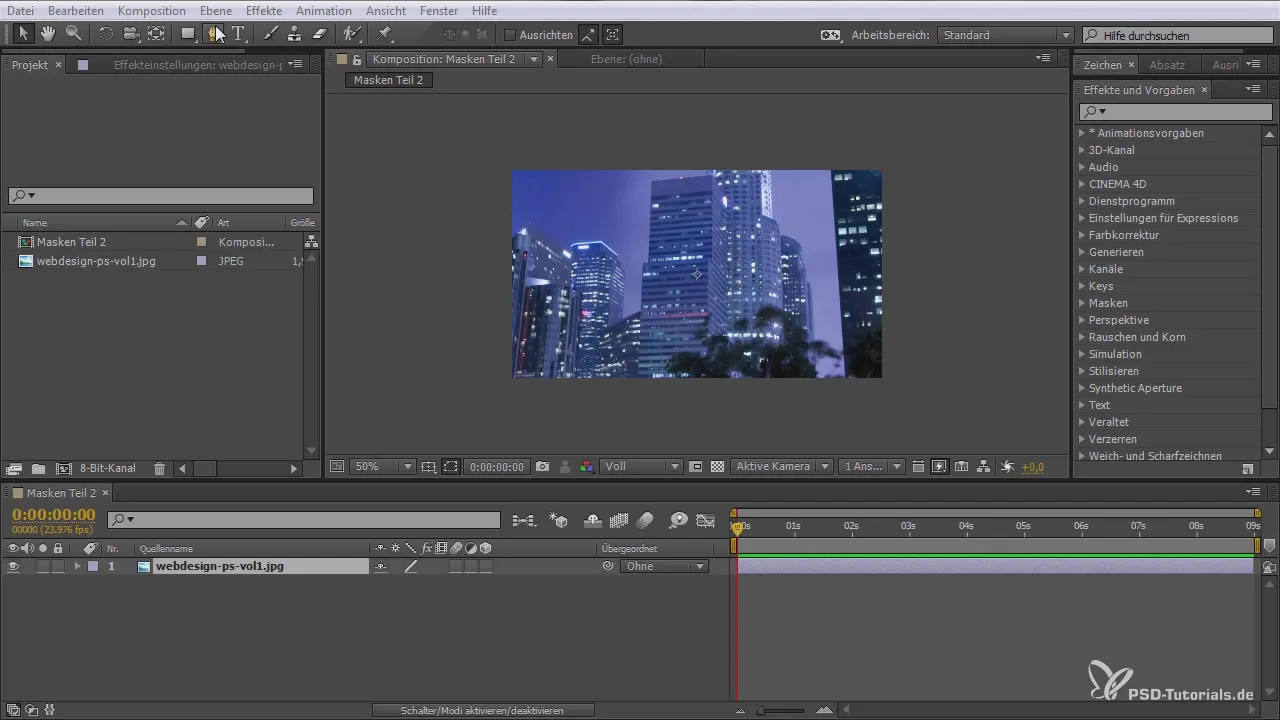
2. Creating Masks with the Pen Tool
If you want more precise control over your masks, you can also use the Pen tool. Select the Pen tool and start placing points by clicking on the workspace. You can adjust the points and add more to create the desired shape. This is particularly well-suited for complex mask shapes.

3. Adjusting and Editing Masks
To adjust the masks, you can move or delete their points at any time. If you want to edit the mask path, select the mask in your timeline and go to the mask parameter. Here you can easily adjust the shape or size of the mask. Experiment with the different options to achieve the desired effect.
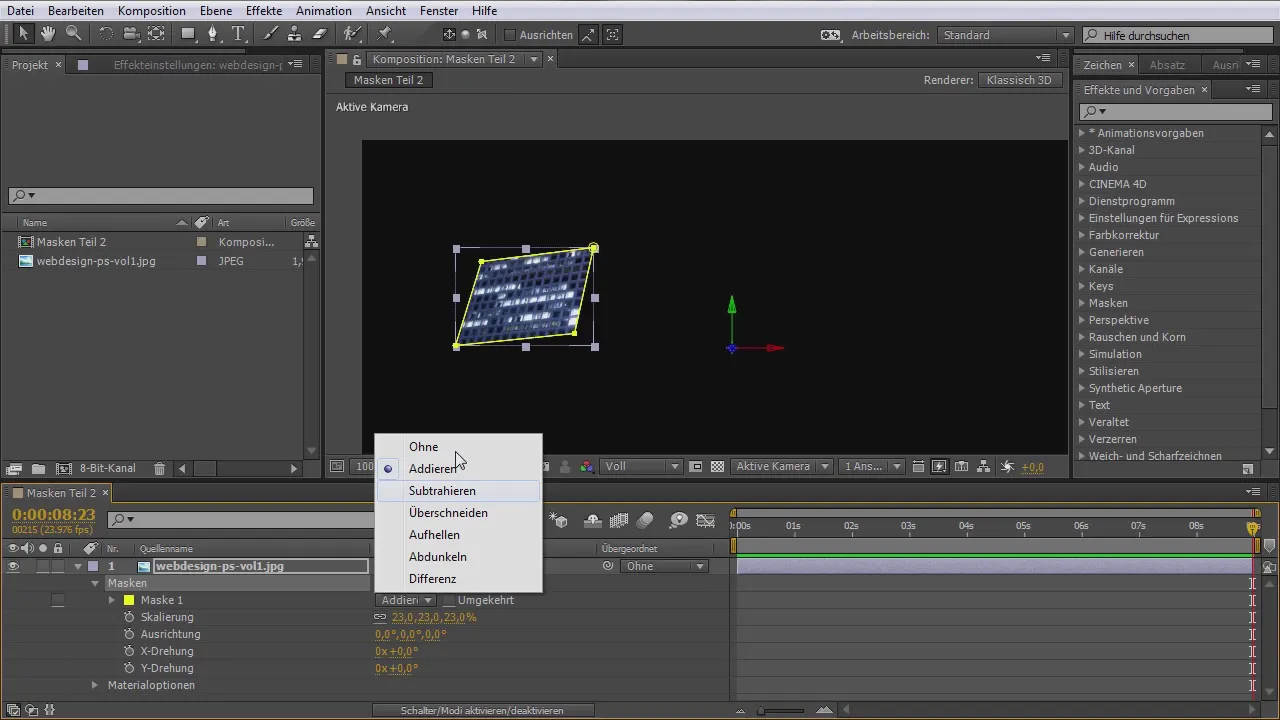
4. Inserting Masks into Pre-Compositions
An interesting feature of After Effects is the ability to insert masks into pre-compositions. You can convert your layer into a new composition by pressing Ctrl + Shift + C. This creates a new composition with the current layer and its masks. This is particularly useful when you want to combine multiple objects and manage their masks in a separate composition.

5. Using Masks with 3D Layers
When working with 3D layers, you can also use masks to achieve interesting effects. You have the option to apply masks to 3D layers and rotate them from different angles. This creates dynamic visual effects that can enhance the project. Experiment here and figure out how to best combine your masks.
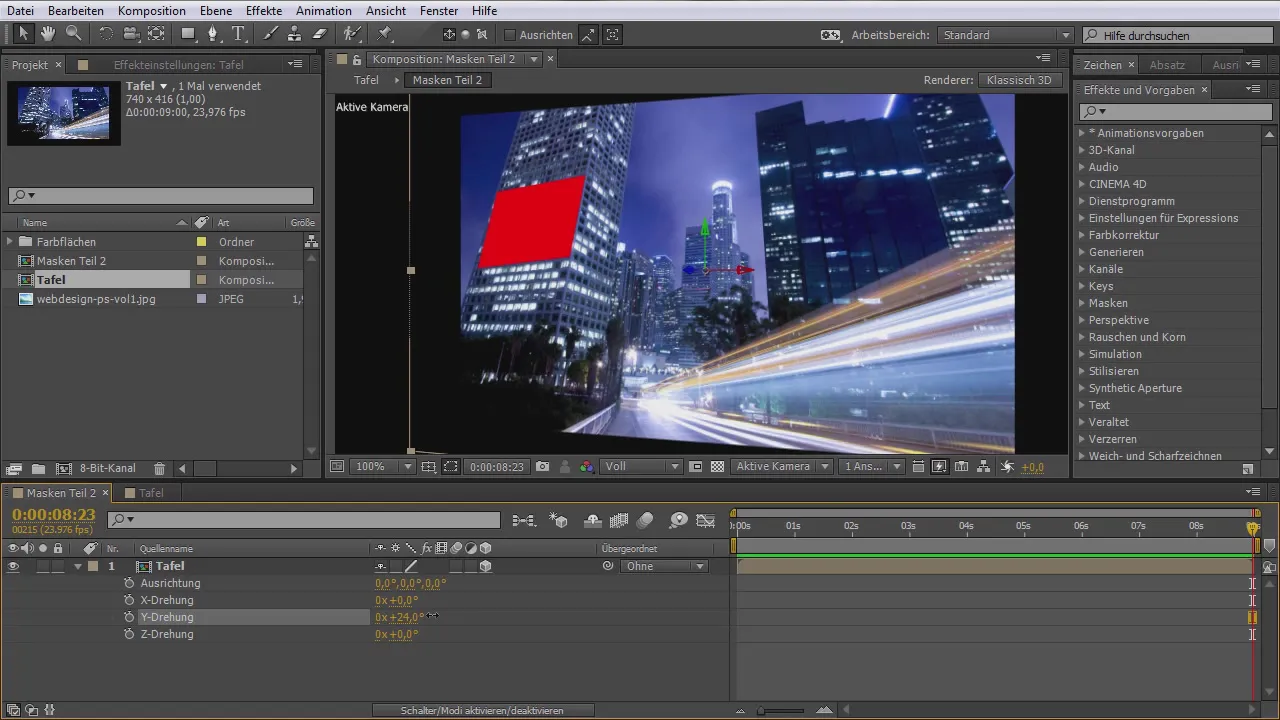
6. Using Masks for Animations
One of the strongest features of masks is their applicability in animations. You can enter keyframes in the mask path to create dynamic movements. To do this, select the mask and insert keyframes for the mask path. This allows you to change the shape of the mask over time, creating interesting animation effects.

7. Creating Groups of Masks
If you work a lot with masks, it can be helpful to create groups of masks. You can change multiple masks within a single layer, allowing for more effective work. This is especially practical when you want to create complex structures and effects that require multiple masks. It is important to keep track and name the masks well.
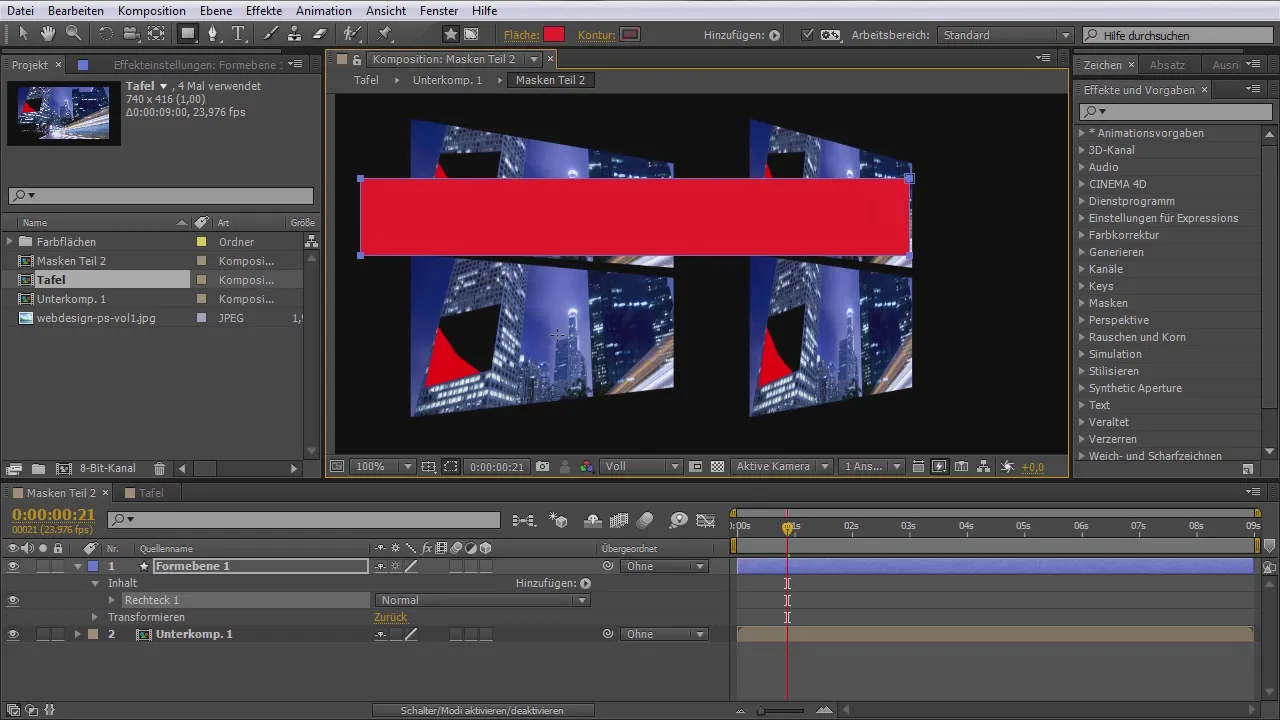
Summary - Masks in After Effects: Everything You Need to Know
Masks are a fundamental tool in After Effects that allow you to edit and design specific areas of your compositions. They provide you with immense freedom and flexibility, whether in the form of simple adjustments or complex animations. Use the Roto Brush tool and the Pen tool to create your masks precisely. Remember to use masks in pre-compositions to optimize your workflow and realize creative projects.
Frequently Asked Questions
What is a mask in After Effects?A mask in After Effects allows you to hide or reveal specific areas of a layer.
How do I create a mask shape?You can create a mask shape using the Roto Brush tool or the Pen tool.
Can I animate masks?Yes, you can use keyframes for the mask path to create dynamic movements.
What are pre-compositions?Pre-compositions are separate compositions within a project that help you organize complex animations and effects.
How can I use masks for 3D layers?You can apply masks to 3D layers and rotate them at various angles to create interesting visual effects.


