If you're working with After Effects CC, then you know how important the proper masking of objects is. Especially in the area of keying, there are many challenges, particularly with complex backgrounds and fine details like hair. A new plug-in called "Improve Soft Mask" offers you advanced options to optimize and refine your keying results. This guide shows you step by step how to effectively use this tool.
Key Insights
- The "Improve Soft Mask" plug-in provides advanced functions for enhancing keying results.
- The combination with Keylight leads to more precise results and easier adjustments.
- You can customize the parameters to achieve optimal results.
Step-by-Step Guide
To successfully utilize the new features of "Improve Soft Mask," you must follow several steps.
First, open your project in After Effects CC and load the material you want to mask. In our example, we use an image taken against a blue background. Now you can activate Keylight to begin keying. Set the Keylight tool on the layer you want to edit and click in the blue area of the background.

After the initial application of Keylight, you may already see some improvement, but the result will often not be perfect. It’s important to select the correct hue and manually adjust the values if necessary. For slight inconsistencies in edges or hue, you can fine-tune the tolerance values manually.

A helpful tip at this point: Use the "Change Color" effect to adjust the hue color. Drag the effect onto your layer and adjust the saturation as well as the tolerances to achieve a more harmonious hue.

Once you have achieved an acceptable result, you can render the image and re-import the file. This ensures that the initial results for the edited layer are further optimized as you make more adjustments.

Now you can apply Keylight again. This time, choose a mid-tone area of the image. You will notice that the results will be significantly better than in the first attempt. However, smaller inconsistencies may still exist despite the improved result. Reposition the settings by opening the options in the status. Here, you can view the entire mask that you may want to adjust.

A look at the parameters of "Improve Soft Mask" now reveals that effective fine adjustments are possible. By clicking on "Calculate Edge Details," you can make the edge areas visible and adjust them accordingly.
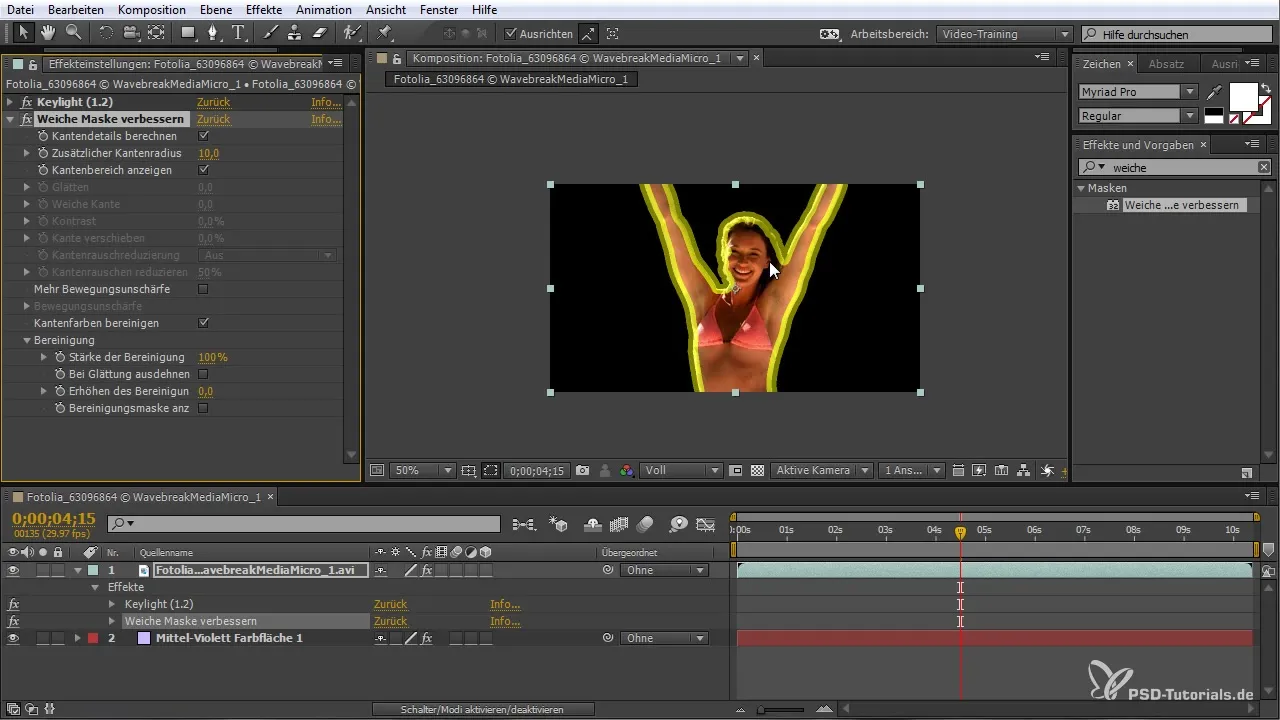
This makes it clear that you can further refine the edges. Pay particular attention to fine details that may have been distracting in the shot. Adjust these with the sliders for contrast and softness to improve the result. A softness value of about 2.5 often yields the best results, especially when editing hair.
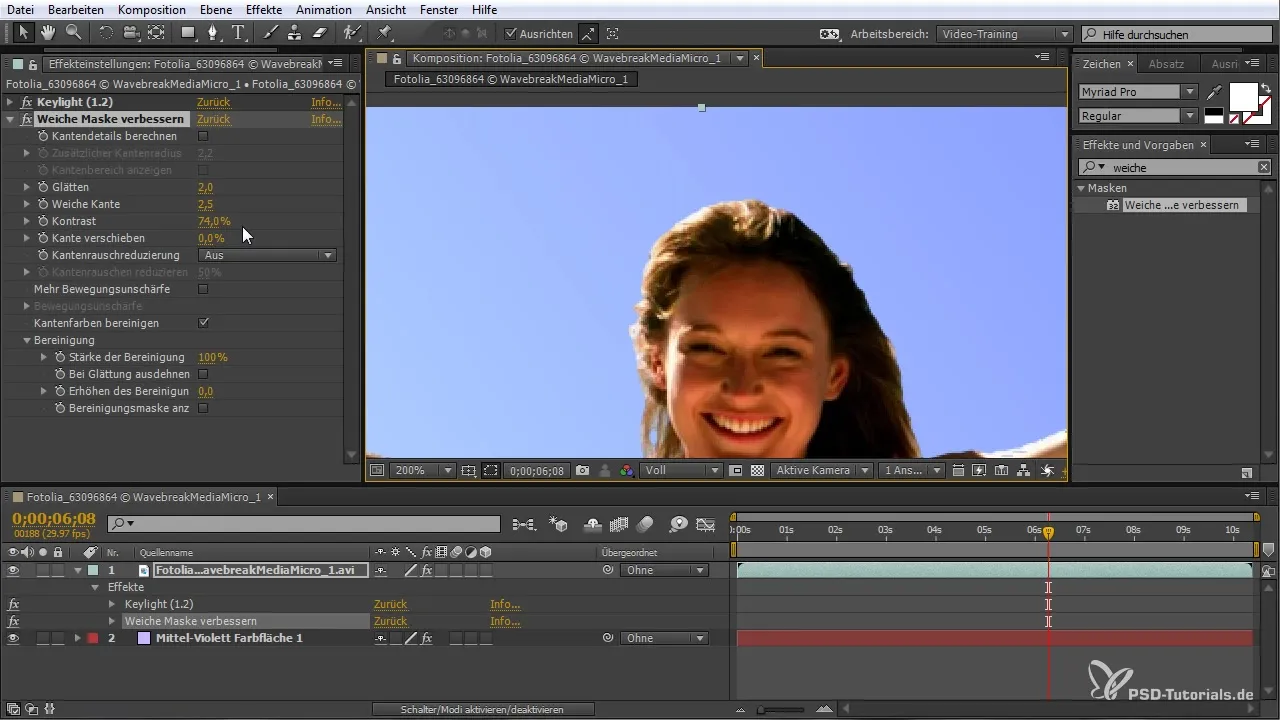
After you have adjusted the basic settings, you should check the result. You should find that the animation looks much clearer and cleaner now. For any smaller errors that may be apparent, you can fix them with further fine adjustments.

In conclusion, you can see how valuable the "Improve Soft Mask" plug-in is within After Effects CC. It can help you achieve significant advances in the quality of your work in combination with the Keylight tool.
Summary – After Effects CC: Improved Keying with "Improve Soft Mask"
The use of the "Improve Soft Mask" plug-in opens up new possibilities in the area of keying in After Effects CC. Through targeted adjustments of the parameters and the combination with Keylight, you can achieve impressive results and save a lot of time in post-production.
Frequently Asked Questions
How does the "Improve Soft Mask" plug-in work?The plug-in enhances the quality of extractions by fine-tuning and regulating the edge areas.
Can I use the plug-in with other keying tools?Yes, the plug-in can also be used with other keying tools, not just Keylight.
What parameters can I adjust in the plug-in?You can adjust softness, contrast, and edge parameters, among others, to achieve the best results.
Can I reset the adjustments?Yes, you have the option to reset the settings and adjust them again.
How do I achieve the best results using the plug-in?By gradually adjusting the parameters and using the preview function to make visual adjustments.


