In the current version of Adobe After Effects CC 2015.1, there are numerous interesting innovations in the area of scripts. Whether you already have experience with scripts or are dealing with these possibilities for the first time, this guide will teach you how to effectively use the new functions. I will provide you with all the important information about the innovations and the application of scripts in After Effects.
Key Findings
- New scripts allow for reading text attributes and positioning layers.
- The new generate random number command fixes issues that occurred when using random values.
- Scripts offer the ability to apply multiple effects and changes to various layers at once.
Step-by-step Guide to Using the New Script Functions
To take advantage of the new capabilities in Adobe After Effects CC 2015.1, you can take various steps. Here is a detailed guide on how to start with the new script functions.
First of all, it is important to know that you can create a text layer in After Effects to work with scripts. Click on the text tool in the main interface and then add a text layer.
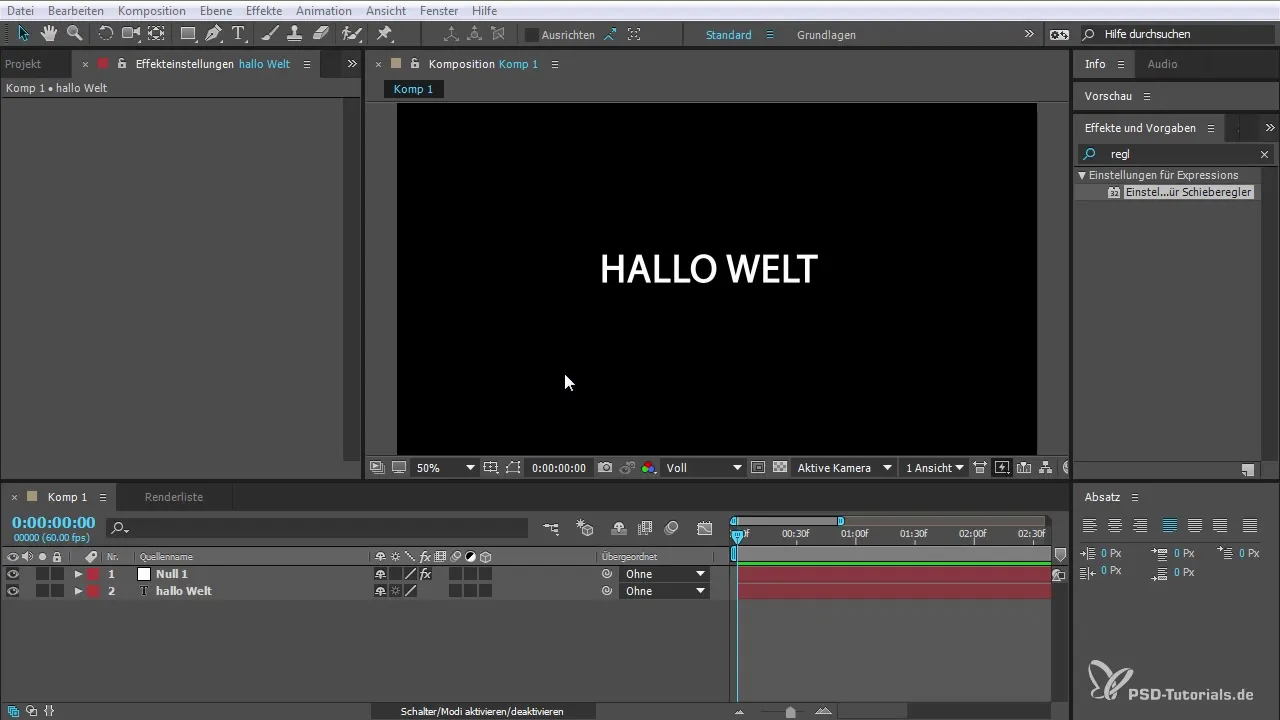
Now that you have created a text layer, you should experiment with the effects. In addition to the effects you already know, there is a new set of functions that you can activate via scripts. One example would be reading positions or color adjustments of these layers.
To link the position of a layer to a null object, first select the null object. Hold down the Alt key and click on the small clock icon next to the position of the corresponding layer. This opens an expressions field where you can execute new parameters.
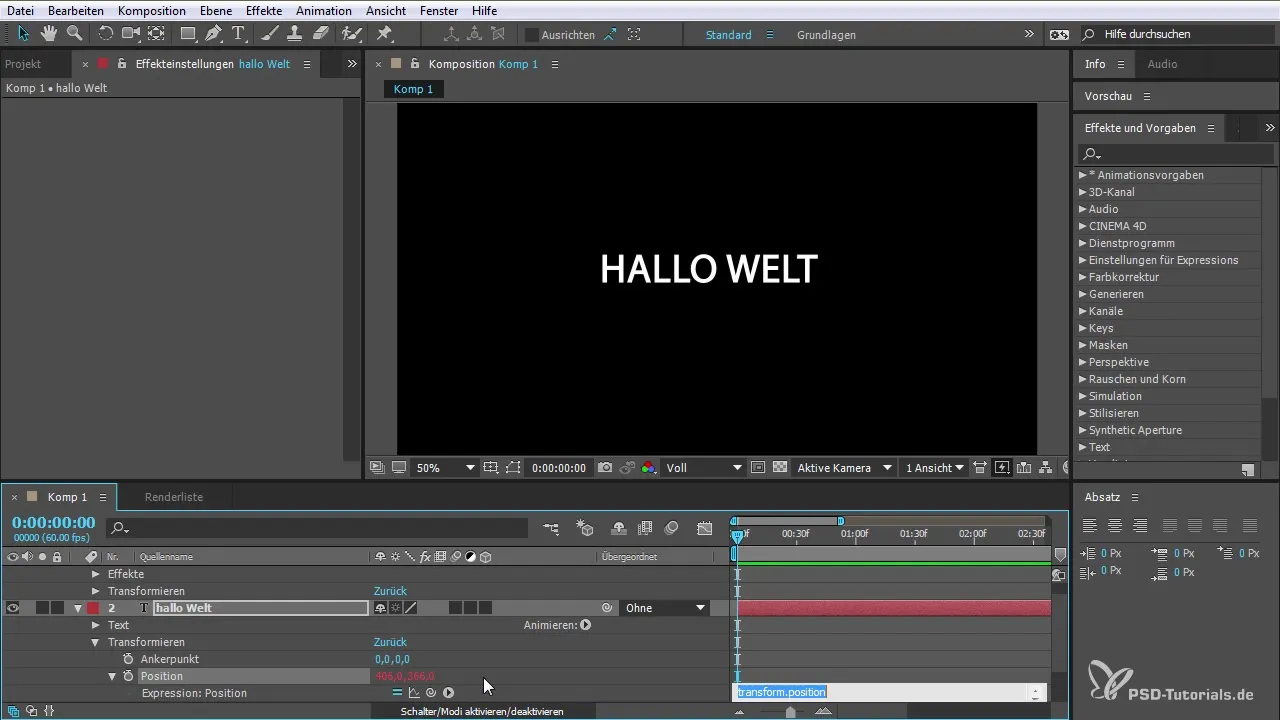
In this expressions field, you can choose the position of the null object and link it to the position of your layer. This allows you to move the layer dynamically without needing to manually adjust the original position. Make sure you can also unlink the expression to return to the original position.
The new scripting options significantly expand your possibilities. For example, you can read and adjust the X and Y position of the baseline of a text. You need the attribute source text value, which you can find in the text document.
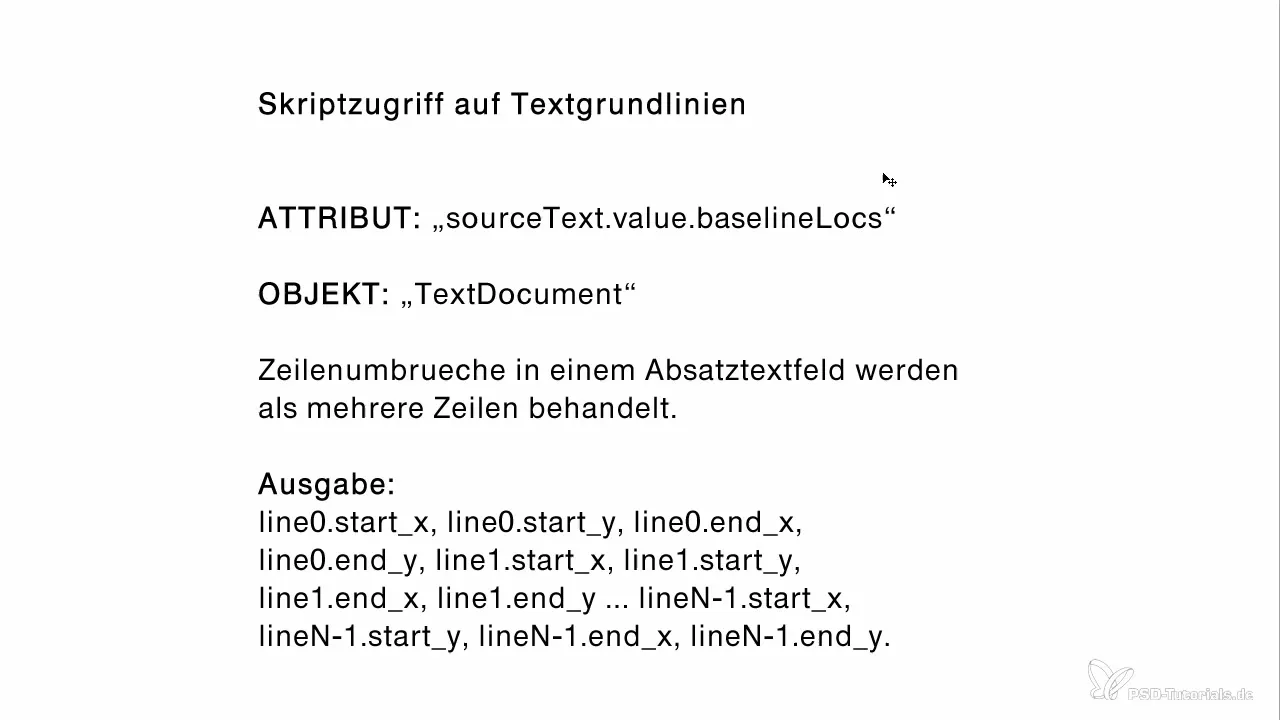
There is a new functionality that helps you better understand the outputs of the X and Y positions, especially when text is displayed in multiple lines. When dealing with text in After Effects, it is important to keep these settings in mind to obtain the correct output for text elements.
Additionally, a bug fix has been implemented that concerns the generation of random numbers. The old function math random had technical issues when processing on multi-core CPUs, which led to the random values not being output correctly. Now there's the new generate random number function, which fixes these issues and provides a robust solution for random values and layer offsets.
Use the new generate random number function to apply random values in your projects, making your animations more dynamic and variable.
This efficiently utilizes the new commands and gives you the opportunity to integrate creative applications into your projects.
Summary – What's New in the Creative Cloud: After Effects CC 2015.1 – The New Script Functions
In this guide, you learned how to effectively use the new script functions in Adobe After Effects CC 2015.1. You discovered how to:
- Read text attributes
- Dynamically link layer positions
- Generate random numbers without technical issues.
Utilize these new possibilities to make your projects more creative and efficient.
Frequently Asked Questions
What are the new script functions in After Effects CC 2015.1?The new functions allow for reading text attributes and linking layers.
How can I read the X and Y position of the text baseline?You can use the attribute source text value to read and adjust the positions.
What problem did the old math random function have?There were issues when used on multi-core CPUs that caused the random values to be output incorrectly.
How does the new generate random number function work?It fixes the previous bugs of the old function and provides reliable generation of random numbers.
Why should I use scripts in my projects?Scripts enable more efficient workflows and expand the design possibilities of your animations.


