There are many ways you can optimize your creative workflow, especially when working with two powerful tools like Photoshop CC and After Effects CC. This guide will show you how to seamlessly integrate and animate designs you've created in Photoshop within After Effects. Let's dive into the world of creative design and discover how you can leverage the benefits of both programs.
Main Insights
- Photoshop layers can be imported as a composition in After Effects.
- Folder structures in Photoshop are represented as sub-compositions in After Effects.
- Various file formats are suitable for import into After Effects.
- Adjustments in After Effects are possible even after the files have been imported.
Step-by-Step Guide
Step 1: Preparation in Photoshop
Before you work with After Effects, you need to create your designs in Photoshop. Start by creating layers and folders that contain the various elements of your design. This helps you keep the structure clear and organized. Don't forget to save your designs in an appropriate format, like PNG or PSD.
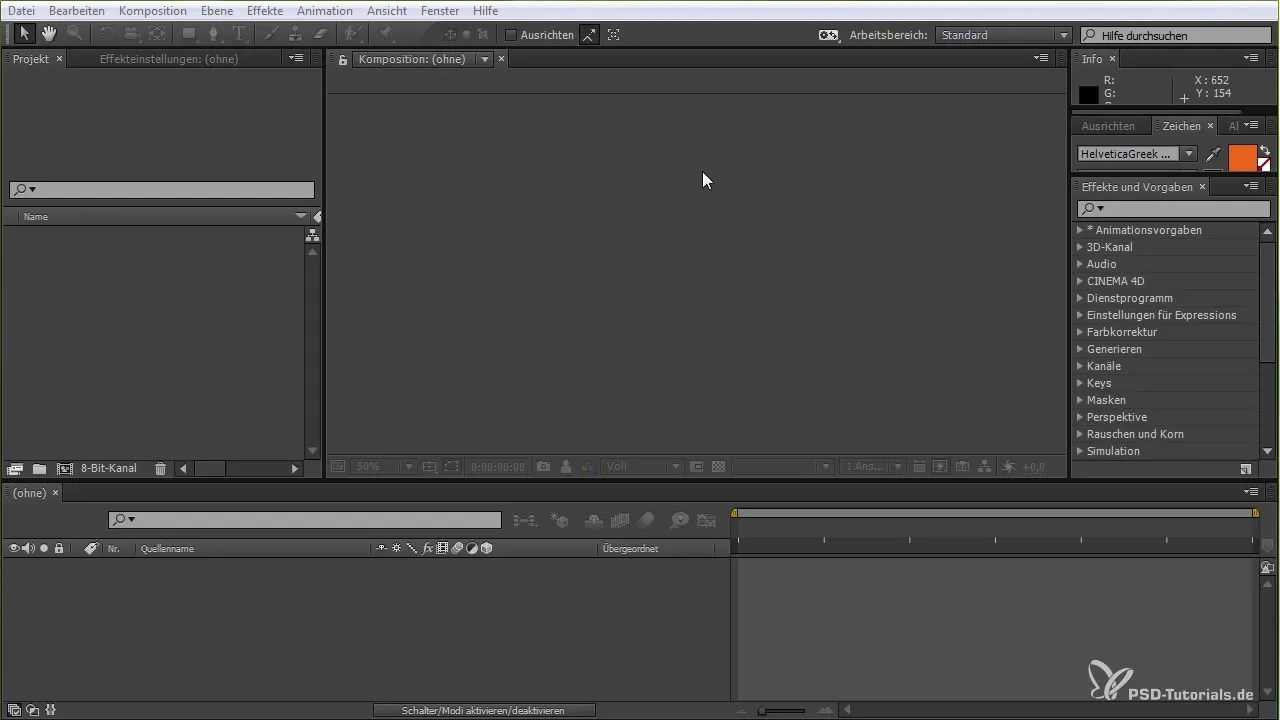
Step 2: Create the Design
If you want to create a specific design element, like a lower third, open your Photoshop document and select your desired colors and fonts. Add text and shapes, grouping them in folders. This helps you keep your design elements organized. You can also add shadows or other effects to refine the design.
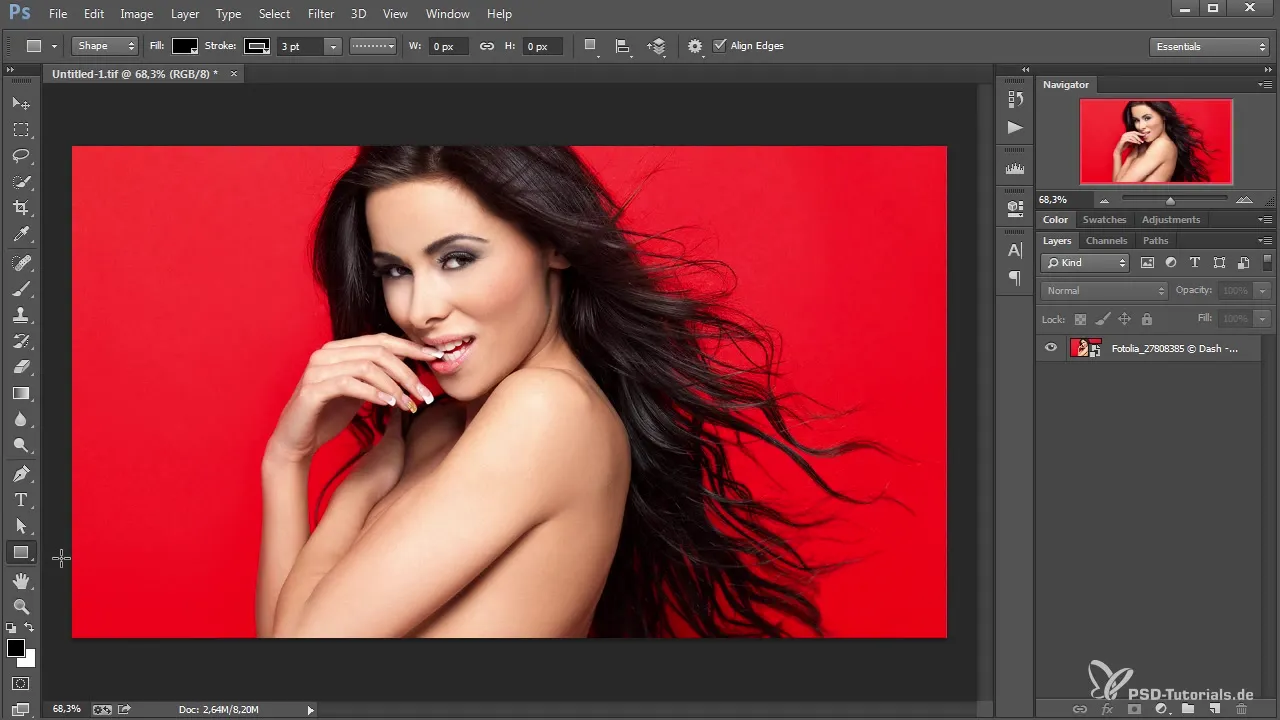
Step 3: Export the Photoshop Document
Once you are satisfied with your design, save the Photoshop document in PSD format. This is important so you can continue to edit the layers in After Effects. Before switching to After Effects, close the Photoshop document.
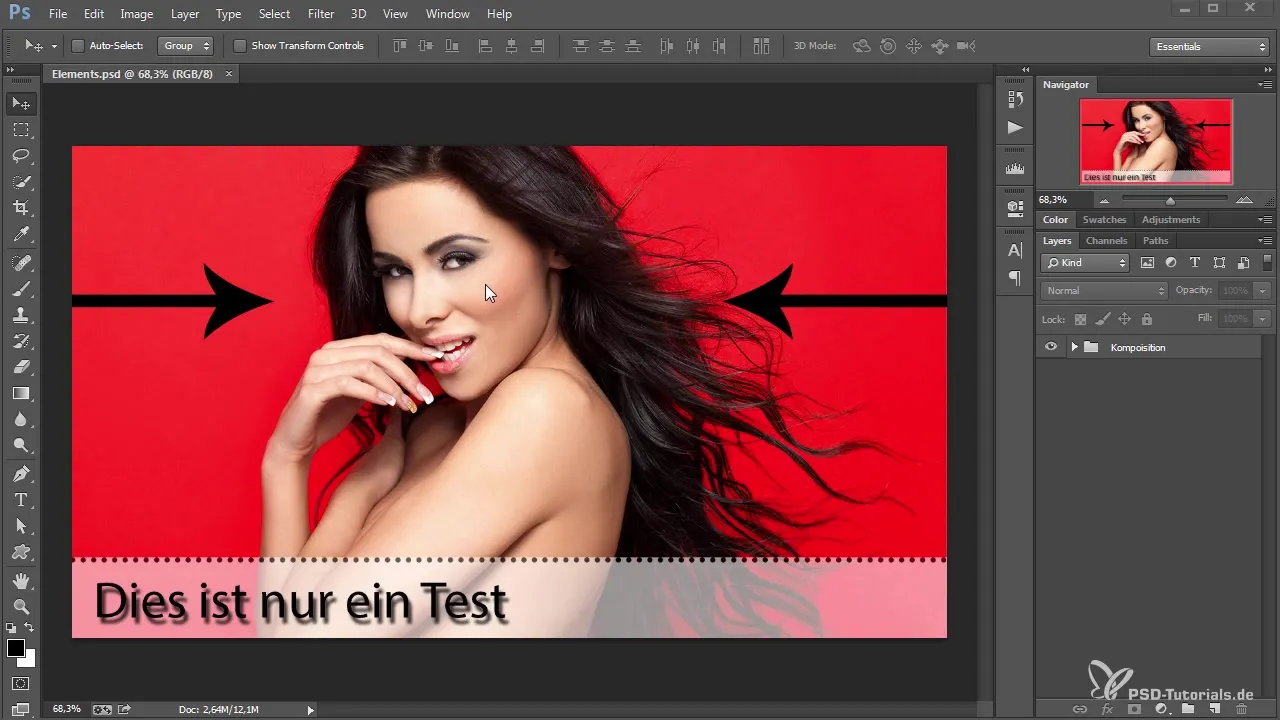
Step 4: Import the PSD Document into After Effects
Open After Effects and create a new project or open an existing one. You can now import your saved PSD document into After Effects. When prompted, select the "Composition" option and ensure you activate the option to maintain layer sizes. This ensures that your designs are displayed correctly in After Effects.
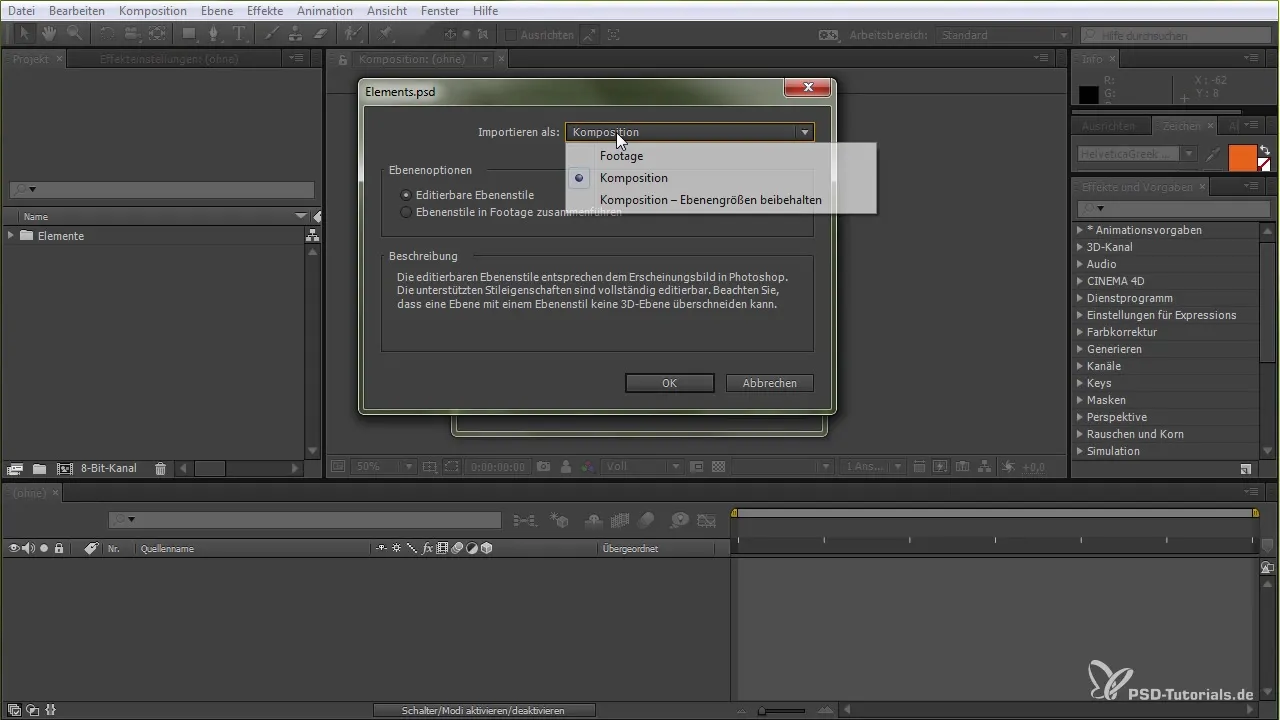
Step 5: Working with Imported Layers
Once the PSD file is imported, you will see all the layers you've created in Photoshop in the After Effects timeline. You can now animate the imported elements by applying transformation effects like position, scale, and rotation. It is important to look at the structure of your layers in After Effects to place the animations effectively.
Step 6: Making Adjustments
After importing, you have the option to navigate to layer styles and other settings. For example, you can adjust the opacity of layers or edit drop shadows and other effects. These adjustments allow you to make the designs more dynamic in After Effects without having to return to Photoshop.

Step 7: Animating the Designs
Now comes the exciting part: animating your designs. You can set keyframes to bring your elements to life. Use the timeline to determine timing and control the movements of your designs.
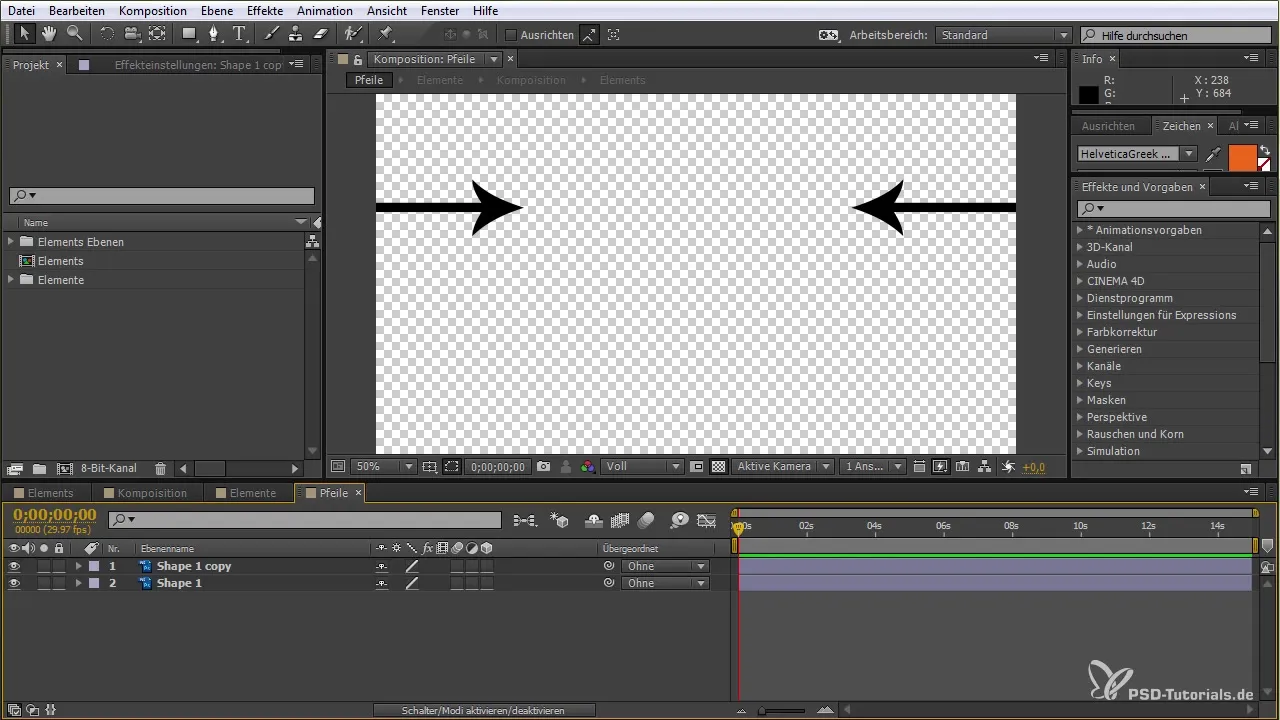
Step 8: Export Your Project
Once you are satisfied with the animation, you can export the entire project. Choose the appropriate codec and output settings to ensure the quality of the final product meets your expectations.
Summary – Effective Use of Photoshop in After Effects
By following the steps described, you can combine the strengths of Photoshop and After Effects. From creating a design in Photoshop to animating it in After Effects, you now have all the necessary knowledge to bring your creative ideas to life, and you can utilize this effective workflow for your projects.
Frequently Asked Questions
How do I import Photoshop files into After Effects?You can import Photoshop files as a composition to retain all layers.
Can I edit layers from Photoshop in After Effects?Yes, after you have imported the PSD file, you can adjust the layers and their styles in After Effects.
What file format do I need for import from Photoshop to After Effects?The best formats are PSD or TIFF to retain all layers and transparencies.
Are all Photoshop layers animatable in After Effects?Yes, all imported layers are animatable in After Effects as long as you import the PSD document correctly.
Can I switch between programs while working?Yes, you can switch between Photoshop and After Effects to make further adjustments.


