With the update of After Effects CC 2015.1 in November 2015, significant improvements were introduced to the preview window. These changes allow you to work with your visualization even more precisely and diversely. Look forward to new features that help you optimize and efficiently shape the various aspects of your projects. In this guide, you will learn all the important details about the innovations and gradually find out how to use them effectively.
Main Insights
- Introduction of new keyboard shortcuts for previewing
- Improved rendering and playback options
- Ability to mute audio during preview
- Detailed display of guides and masks in the preview
- Customizable playback options for more precise previews
Step-by-Step Guide
1. Get to Know Keyboard Shortcuts
The new keyboard shortcuts in After Effects CC 2015.1 are a central point. You can now control your preview with various keys, including the spacebar, shift key, and number pad keys. These adjustments allow you to set your preview behavior according to specific requirements. Make sure you familiarize yourself with these new keyboard shortcuts to increase your efficiency.
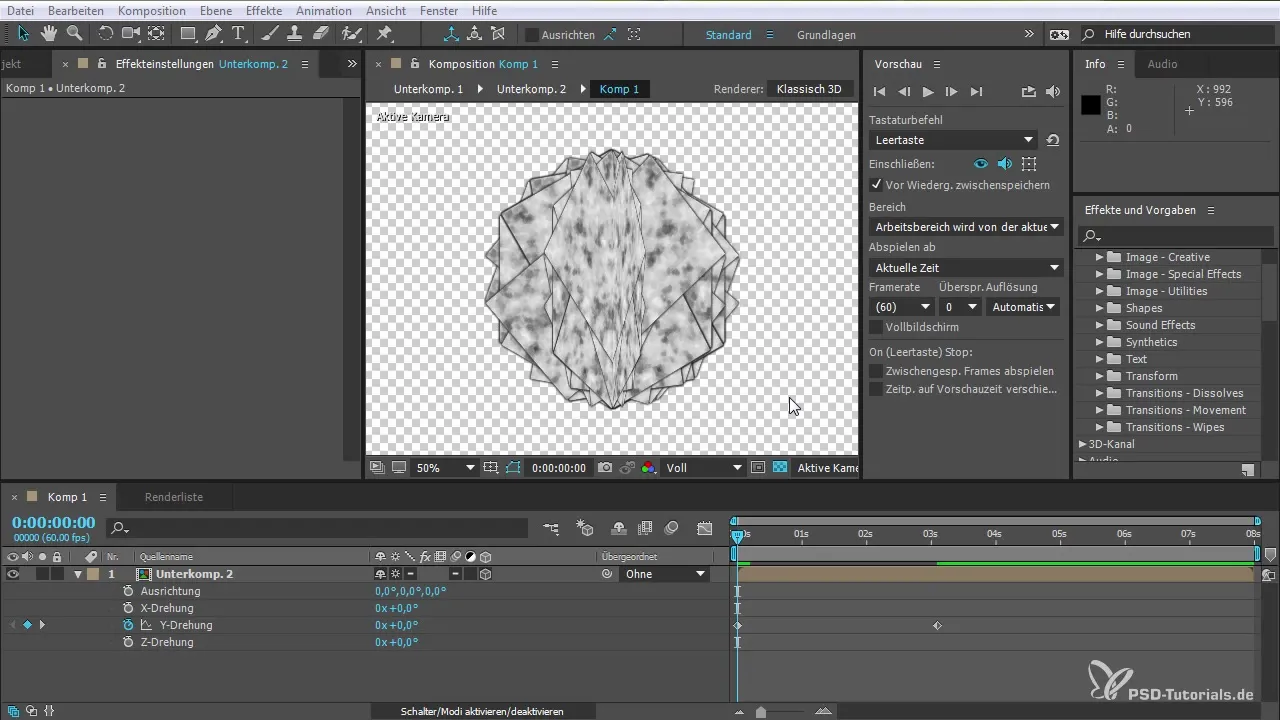
2. Caching Frames
One of the most notable new features is caching frames during playback. To render different scenes, simply press the key, and After Effects will begin rendering at your desired point. You can pause the process at any time by pressing the key again, giving you an accurate preview of the animation you're currently creating.
3. Activate and Render Area
You can also select a specific area in your timeline that you want to render. Activate the desired area, and After Effects will render that specific excerpt. This makes it easier for you to render scenes, providing a smooth workflow without having to render the entire project.
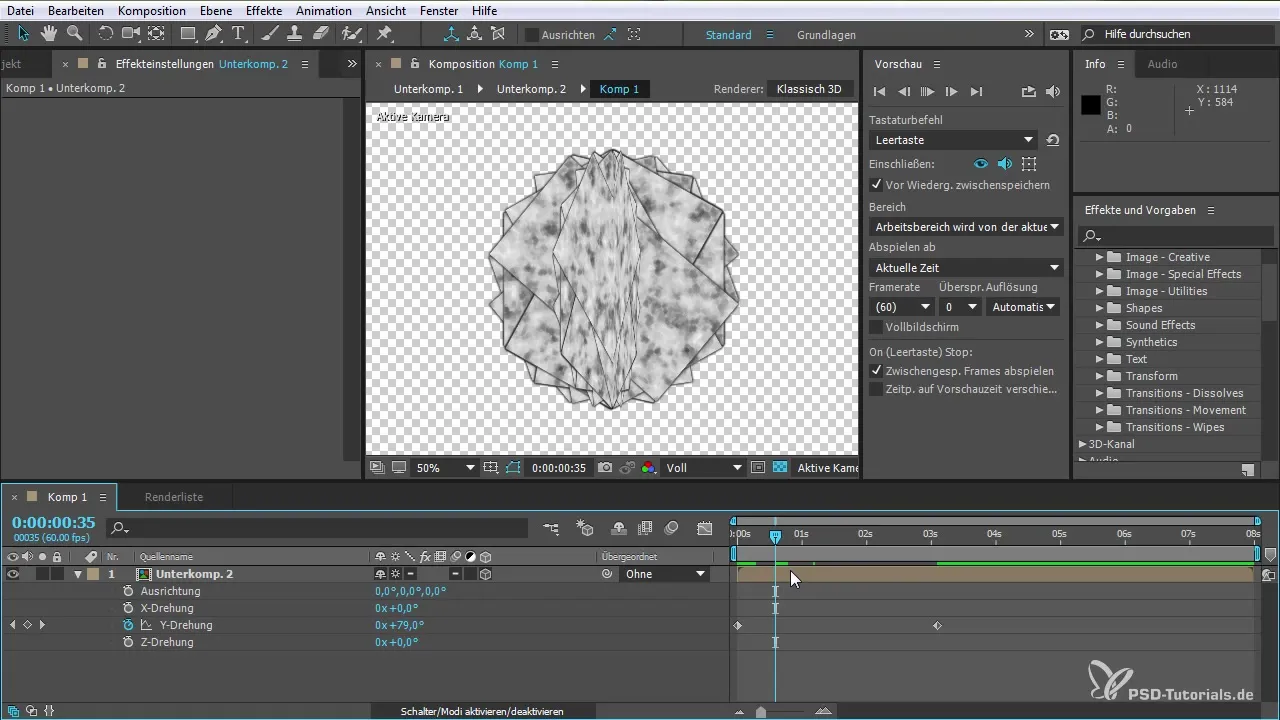
4. Efficient Use of the Preview Window
The preview window has been redesigned to allow you to view your projects more effectively. You can switch between different rendering and playback options to see how your animations look and whether adjustments are necessary. This way, you can check in real-time whether everything works according to your expectations.
5. Mute Audio During Preview
The ability to mute audio during the preview is a great new feature that gives you more control. If you want to turn off the audio during the preview, you can simply navigate through the appropriate menu section and activate the mute option. This helps you focus better on the visual composition without being distracted by sound.
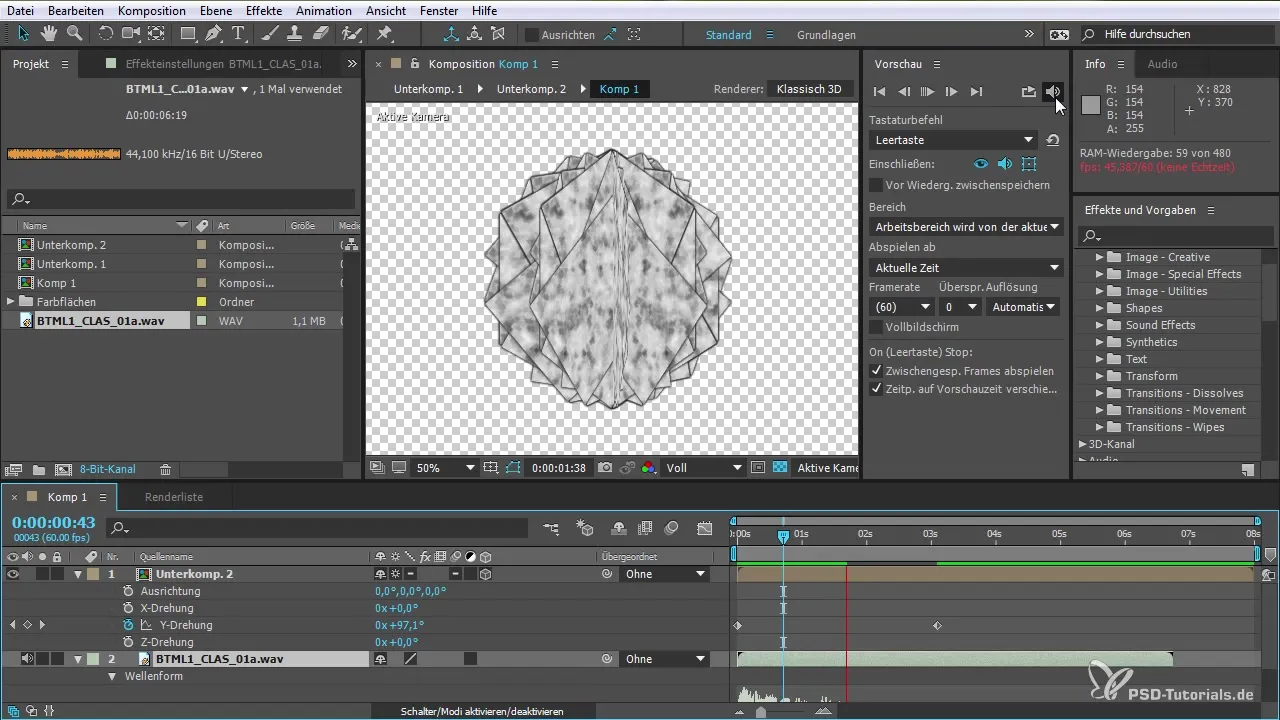
6. Overlay and Layer Control
With the new options for overlay and layer control, you can also make guides and masks visible during the preview. This feature is especially helpful when you have complex compositions and want to ensure everything is correctly positioned. By making these elements visible, you can check your work more efficiently and make adjustments as necessary.
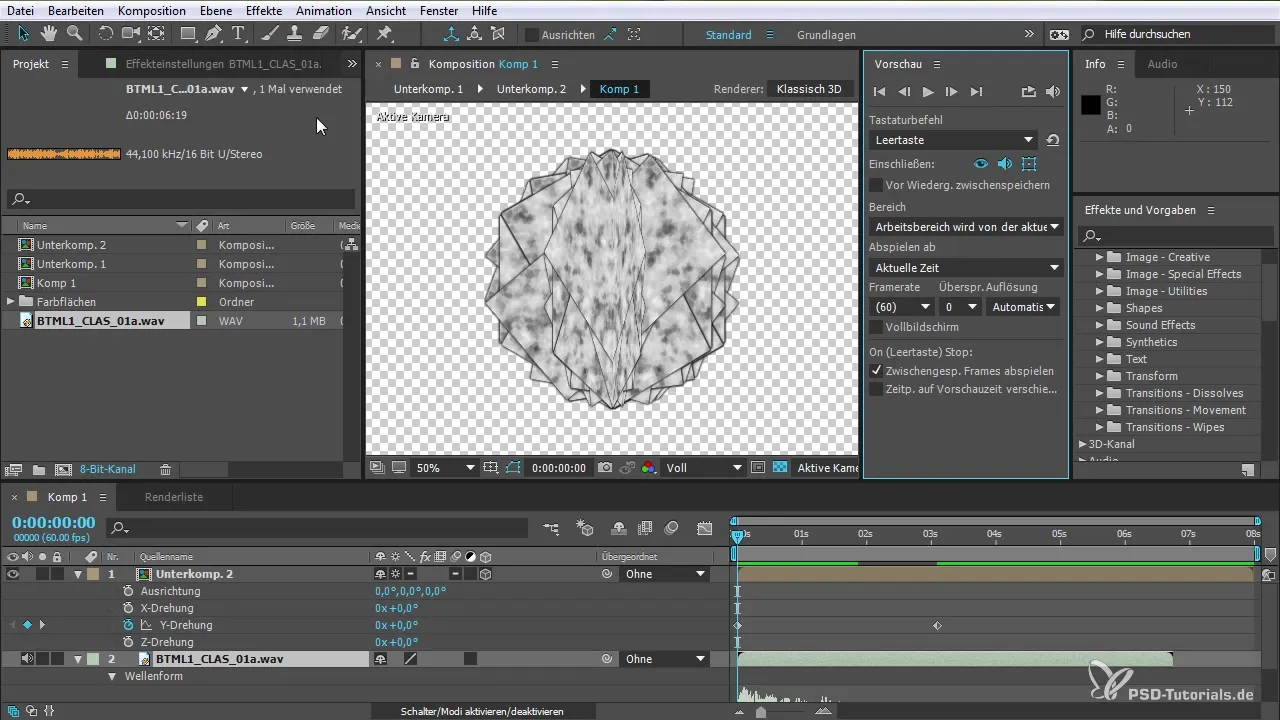
7. Set Playback at Current Time
A new feature in After Effects is the playback at current time. With this feature, you can activate a lead time, allowing your preview to start a few frames before the current point. This is especially useful when you are refining a specific scene and want to quickly see how changes play out.
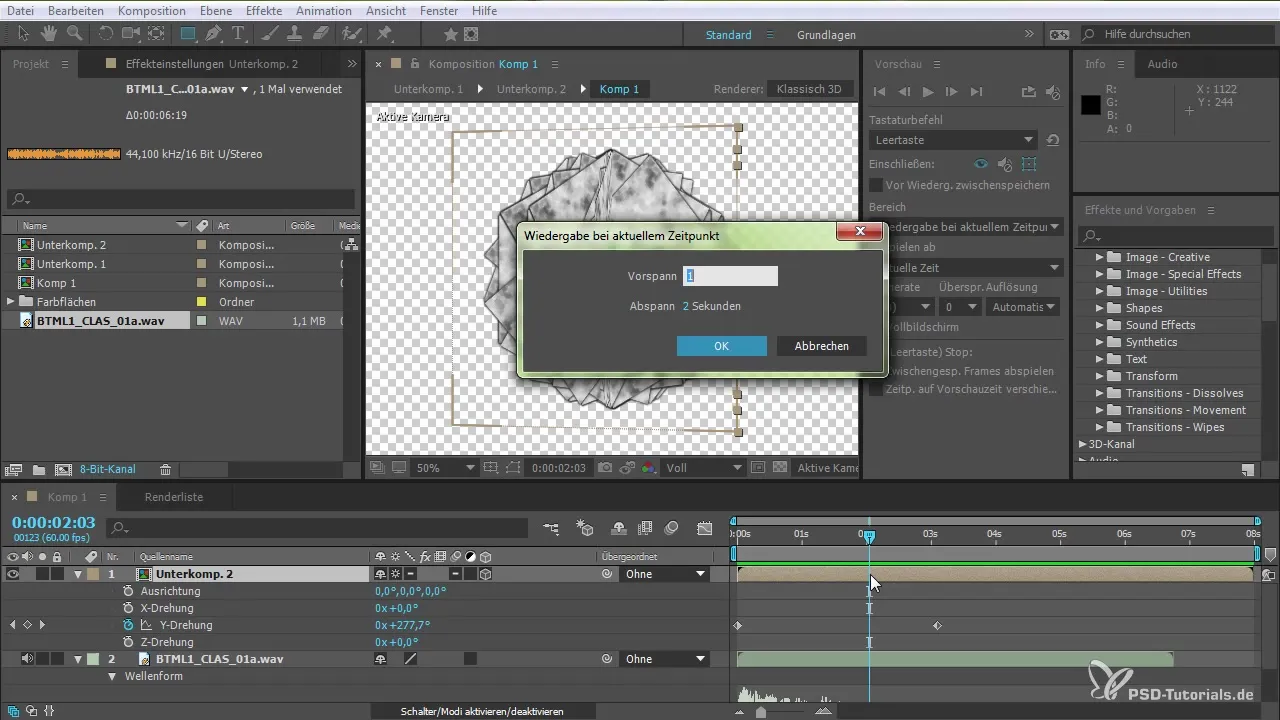
Summary – After Effects CC 2015.1: Improvements to the Preview Window
In this guide, you learned about the improvements that were introduced to the preview window in After Effects CC 2015.1. From new keyboard shortcuts to better audio management and visibility of layers – these features significantly optimize your workflow. Use these valuable tips to make your projects more effective.
Frequently Asked Questions
How can I use the new keyboard shortcuts?The new keyboard shortcuts can be found in the settings. You can use various combinations to control previewing and rendering more quickly.
Can I mute audio during the preview?Yes, under the audio section, you can mute or activate the audio during the preview.
How do I activate frame caching?Press the corresponding key to start rendering. You can pause the process at any time by pressing the key again.
What are the new overlay options?The overlay options allow you to make guides and masks visible during the preview, giving you a more accurate view of your project.
Can I set playback at a specific point?Yes, the playback at current time allows you to activate a lead time from the current marker, giving you smooth control over your preview.


