The functionalities of animation software are constantly evolving. The introduction of the stiffening-tool in the Character Animator allows you to create more detailed animations and purposefully control the movement flow of your puppets. In this guide, I will show you how to effectively use the stiffening tool in your workflow and which techniques you should consider.
Key Insights
- The stiffening tool allows you to stiffen joints and body parts, thereby creating more realistic animations.
- You can customize various areas of your character to gain more control over movements.
- Errors in the application of the tool are displayed immediately, allowing you to make adjustments if necessary.
Step-by-Step Guide
1. Getting Started with the Stiffening Tool
First, open the character you want to animate. Click on the character animator and navigate to the puppet you want to edit. The stiffening tool is located in the toolbar.
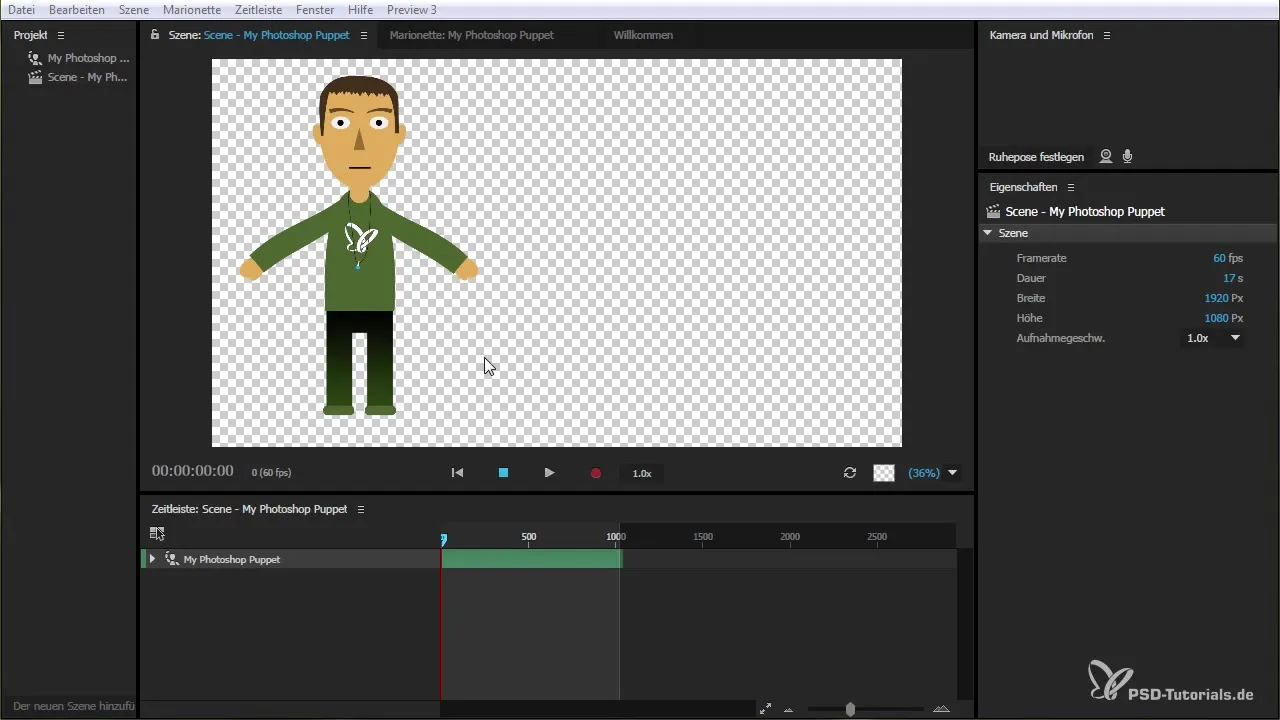
2. Removing Old Handles
If you created handles in the previous session but no longer need them, you can simply delete them. This will give you a clean workspace for your new animations.
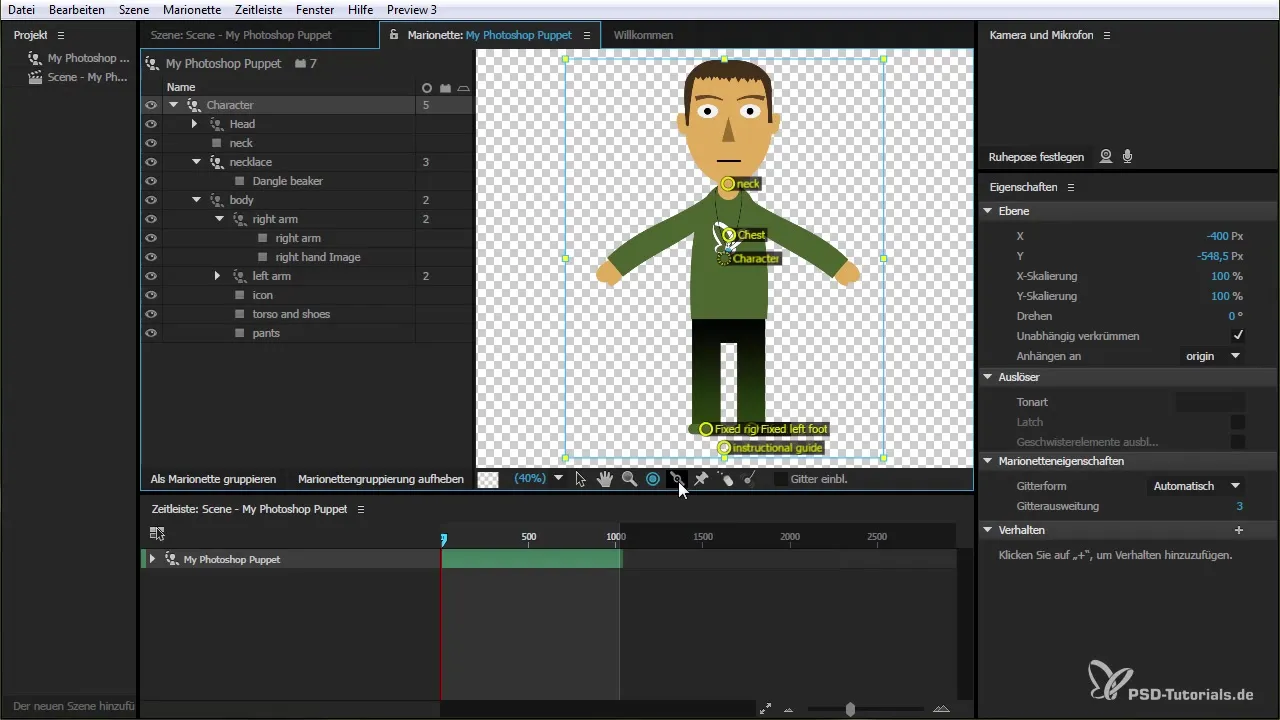
3. Activating the Stiffening Tool
Now select the stiffening tool from the toolbar. This tool allows you to edit individual body parts so that they bend or deform less, which helps you create more stable animations.
4. Applying the Tool to the Arm
To show an example, select the arm of your puppet. If you want to lift or bend the arm, you can use the stiffening tool. Click and drag a line at the point where the stiffening should be applied.
5. Adjusting the Stiffening
Release the line to set the stiffening. You have the option to adjust the position and strength of the stiffening to achieve the desired movement experience.
6. Checking the Animation
After applying the stiffening tool, you should wait for a short calculation. Now you can check how the arm of your puppet behaves. You will notice that the mobility has been significantly reduced – the result should be a more stable animation.
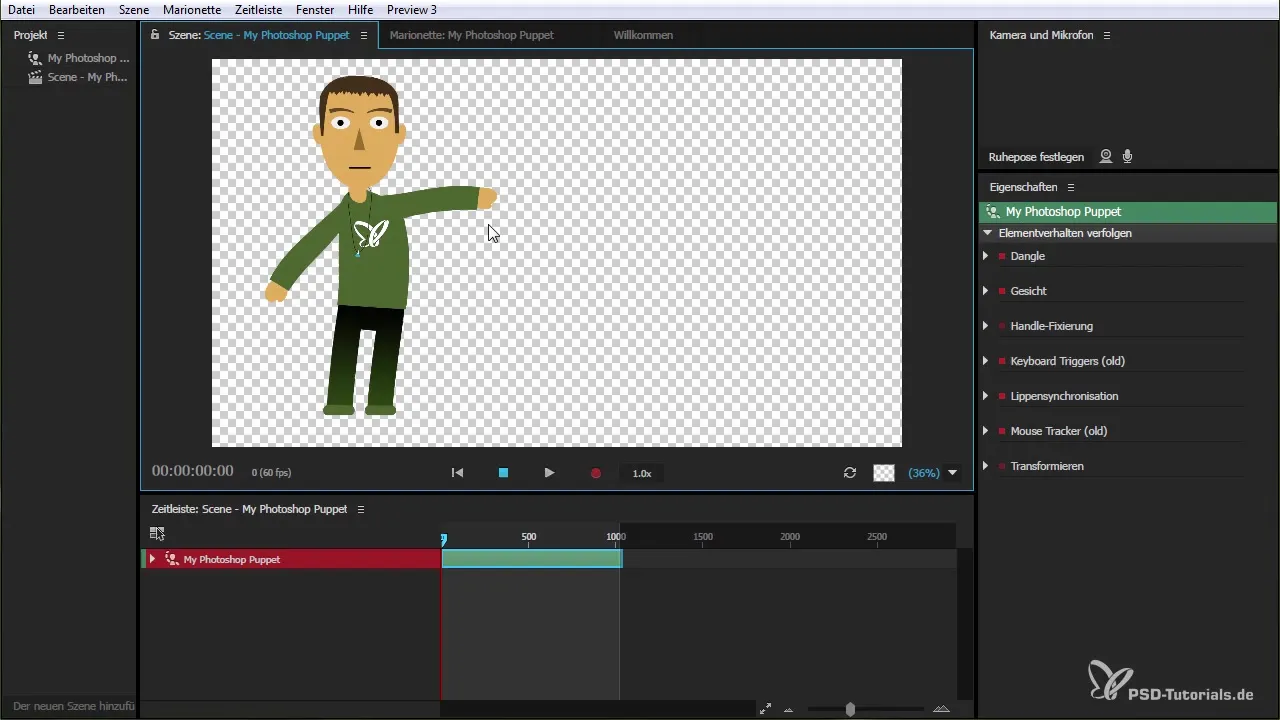
7. Adjusting the Body
You can now apply the tool to other areas such as the body. This allows you to maintain consistent movement, especially when the puppet is animated in different positions.
8. Using Grid Options
With the grid option, you can better monitor the positioning of your character and ensure that your animations appear realistic. This feature helps you understand how flexible mesh and stiffenings interact.
9. Creating Complex Movements
With the stiffening tool, you also have the ability to create more complex movements, such as bending the arm at different angles. This helps you create a more dynamic animation.
10. Error Correction
If you make a mistake or try to place a stiffening in an unsupported area, you will be indicated by a red marker. So be sure to always work at the correct points to avoid unexpected results.
11. Finalizing and Evaluating the Animation
After making all adjustments, take a look at your animation in its entirety. Check if all parts of your character are working as desired and look harmonious.
Summary - Using the Stiffening Tool Efficiently
The stiffening tool is a great addition that gives you more control and flexibility in creating your animations. By applying it purposefully, you can achieve livelier and more convincing movements for your puppets. Experiment with the different possibilities of this tool and enhance your creative skills in the Character Animator.
Frequently Asked Questions
How do I activate the stiffening tool?You can find the stiffening tool in the toolbar of the Character Animator.
Can I apply the tool to any part of my character?Yes, you can apply the tool to various body parts, but be cautious as some areas may not be supported.
How can I check my animations?After applying the tool, a short calculation should take place, followed by an animation of the character that you can review.
What happens if I make a mistake?A red indicator will show when a stiffening is not possible. Be sure to correct your inputs if necessary.
How does the tool improve my animations?The tool allows for more precise control over your character's movements, leading to a more stable and realistic animation.


