Adobe After Effects CC 2015 comes with many new features, including improved handling of Expressions. These new error messages allow you to detect and fix problems directly, making your workflow more efficient. Let's go through the new features step by step to ensure you can get the most out of After Effects.
Key Takeaways
- Improved error messages for expressions
- Ability to quickly locate and fix errors
- Immediate feedback on the status of expressions in the composition
Step-by-Step Guide
Step 1: Create a Null Object
Start by creating a null object that you want to use for your animation. You can use the menu bar or simply apply the keyboard shortcut. In After Effects, go to "Layer" and then "New Null Object". Name it, for example, "Rotation".

Step 2: Adjust Properties
To adjust the properties of the null object, go to the "Rotation" of your layer. Press the "R" key to reveal the rotation parameters.
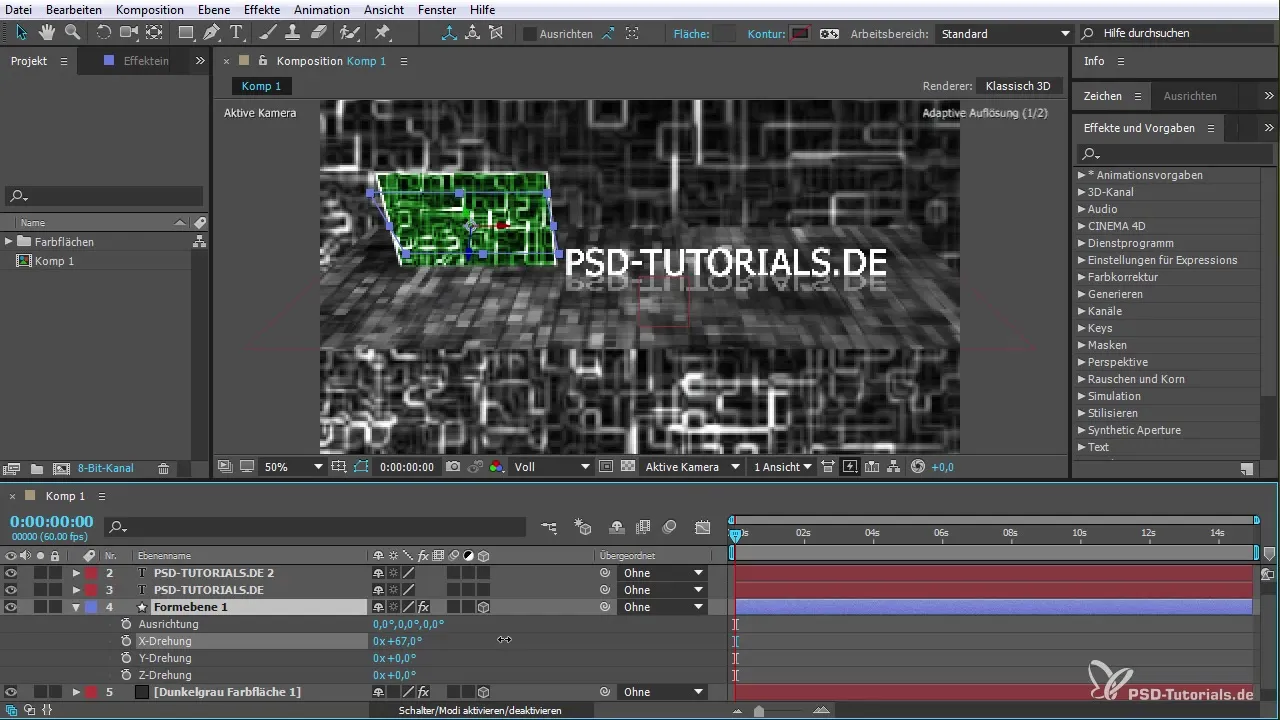
Step 3: Add an Expression
To add an expression to the rotation, hold down the "Alt" key and click on the stopwatch icon next to "Rotation". Now you can enter an expression to control the rotation dynamically.
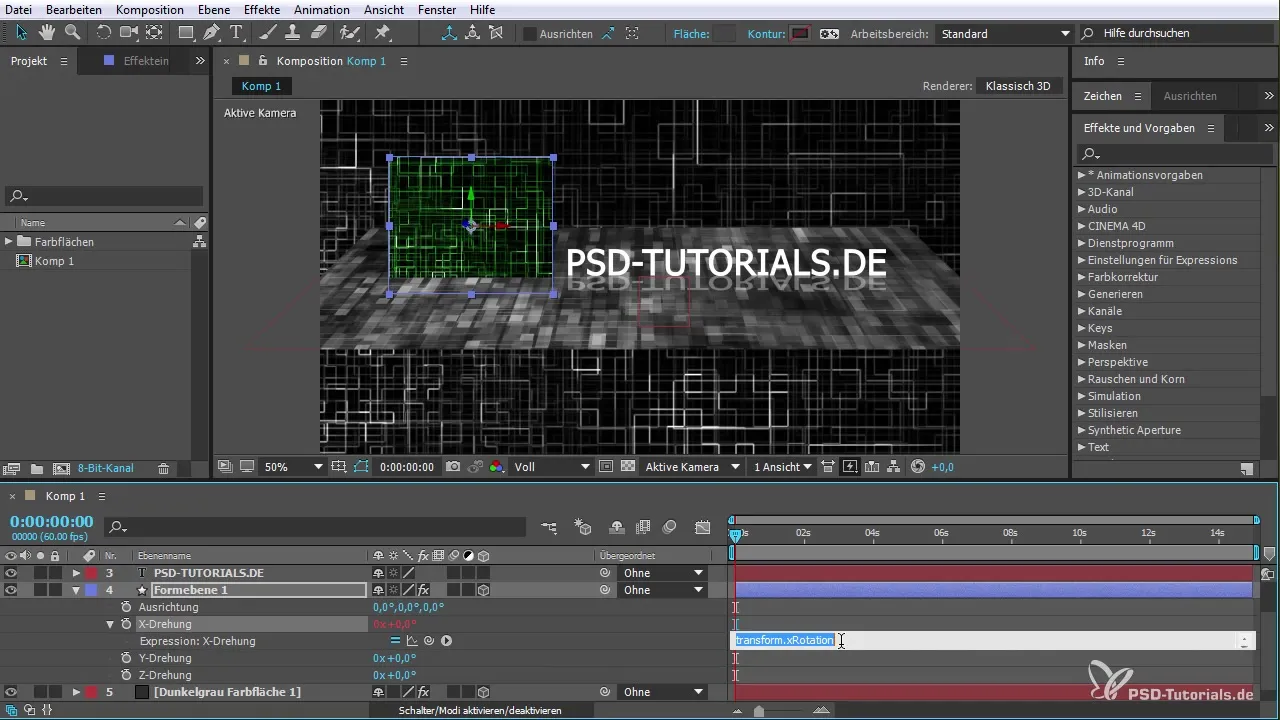
Step 4: Generate Errors
To demonstrate the error message function, you can intentionally create an error in your expression. Omit a dot or a crucial character to see how After Effects reacts.
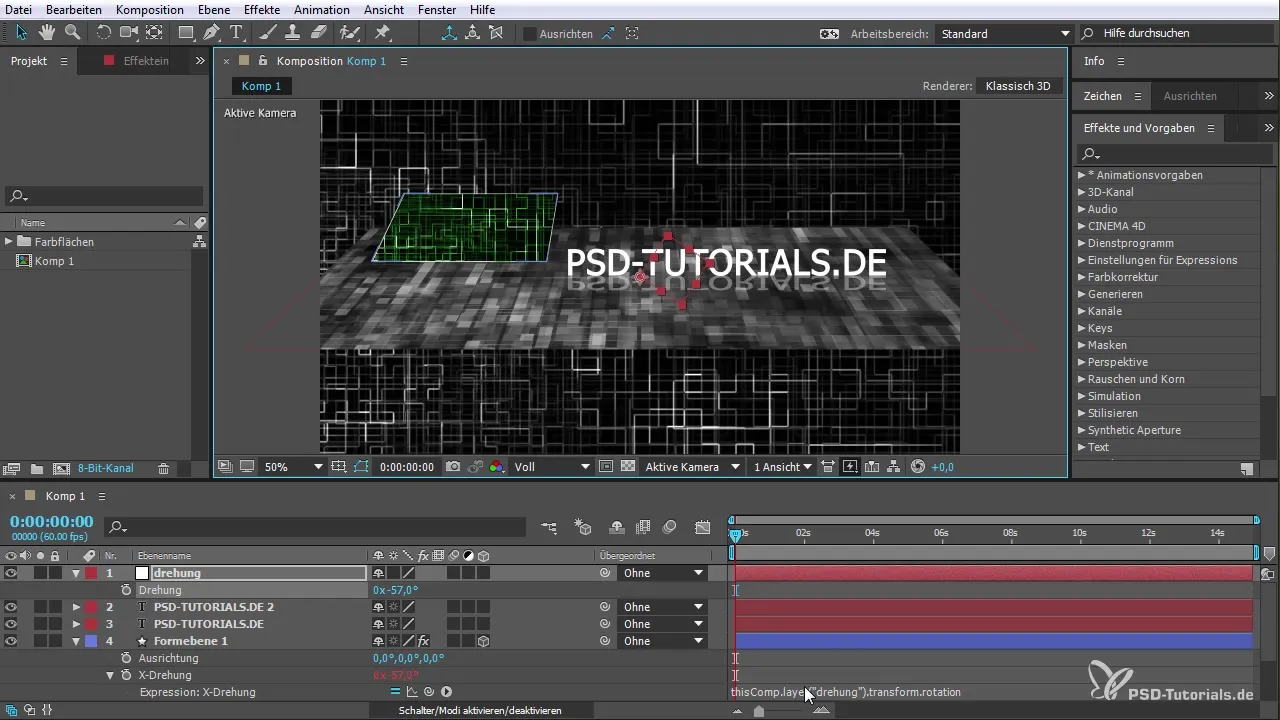
Step 5: Understand the Error Message
When an error occurs, an error message will appear at the bottom of the screen. It explains that there is an error in your expression. Click on the error message to get more details about the error.

Step 6: Navigate Through Errors
You can now click directly on the error message to jump to the relevant property in your composition. This is especially useful when working with complex compositions.

Step 7: Generate More Errors
Add more errors to test the multi-error management feature. Develop a strategy on how to jump from one error to the next to keep track of everything.

Step 8: Troubleshooting
At this point, you can fix the errors by inserting the correct values into your expressions. Review each error displayed in the list and address them one by one.
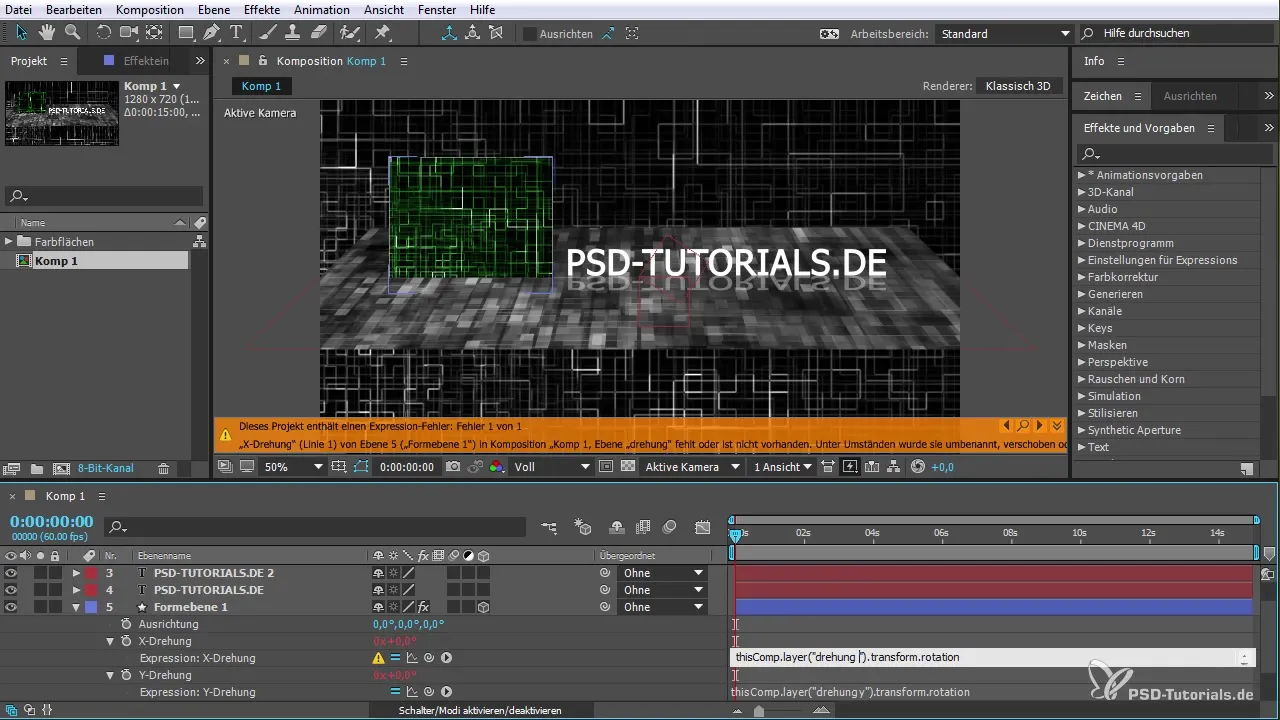
Step 9: Final Review
Once all errors are corrected, conduct a final review of your animation. Ensure that all expressions are functioning properly and delivering the desired results.

Summary – Latest Features in After Effects CC 2015: Handling Expression Error Messages
The new features in After Effects CC 2015 make handling expressions easier and more efficient. The ability to quickly identify and correct errors significantly improves workflow, making it more time-saving when working with complex projects.
Frequently Asked Questions
How do I add an expression in After Effects?Hold down the "Alt" key and click on the stopwatch icon next to the desired property.
What happens if I make a mistake in my expression?After Effects shows an error message that helps you identify the mistake.
Can I navigate through multiple errors at once?Yes, After Effects allows you to navigate through the displayed errors.
How can I access the error messages?Simply click on the error message at the bottom of the screen to get more information.
What should I do if I can't fix an error myself?Use the error message to understand where the problem lies and look for possible solutions.


