If you work with video editing, there’s hardly a better partner than After Effects. The combination of these two powerful tools can elevate your projects to the next level and give you the freedom to integrate creative effects that significantly enhance storytelling. In this guide, I will show you how to effectively connect After Effects with your video editing software to gain maximum control over your editing.
Key Insights
- You can efficiently integrate After Effects into your editing workflow.
- Raw files allow flexible work without loss of quality.
- Effect applications are possible in both the editing software and After Effects.
- With the right composition settings, you maintain control over the quality of your effects.
Step-by-Step Guide
Step 1: Prepare Project
Start with your video editing software, for example, Sony Vegas or Final Cut Pro. Here you should have a project where you have already prepared your clips. Select the clip you want to edit in After Effects.
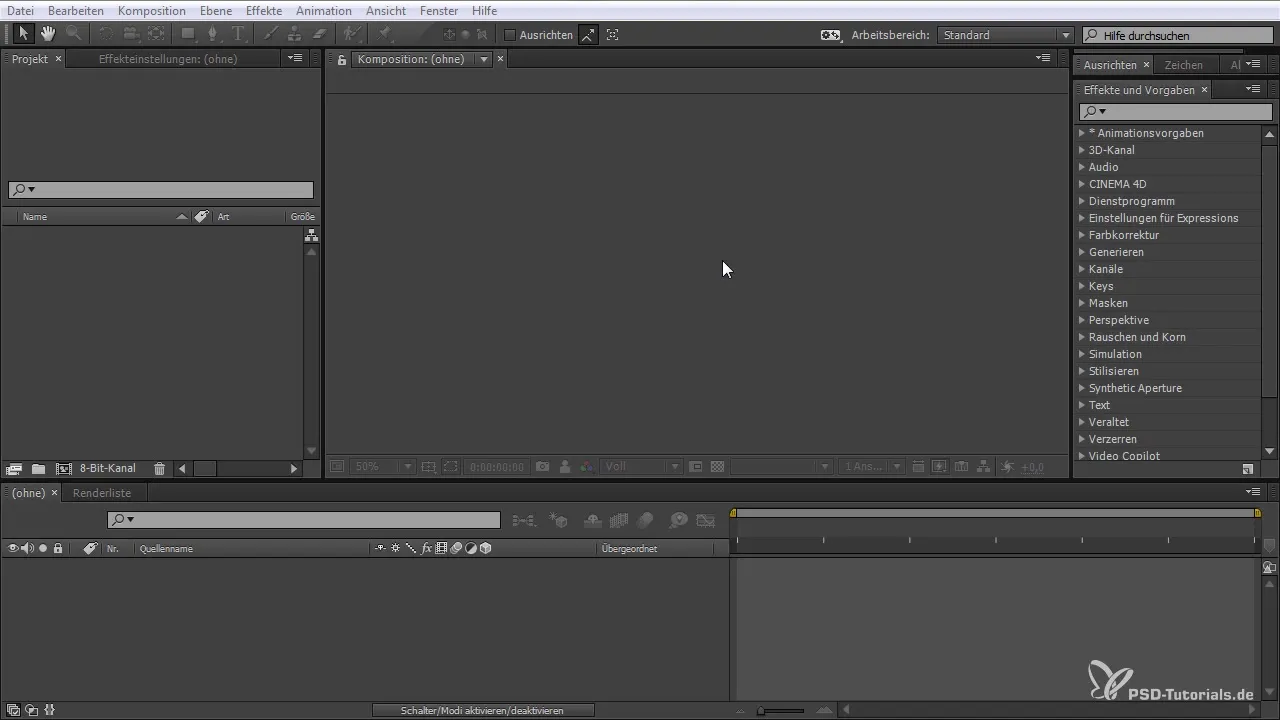
Step 2: Export Clip to After Effects
Once you have selected the clip, optimize it to your needs in the editing program. Mark the desired area and export it. Make sure to save the file in a folder that After Effects can access.
Step 3: Open After Effects
Switch to After Effects. You can now simply drag the file in to create a new composition. This allows you to instantly adjust to the settings used.
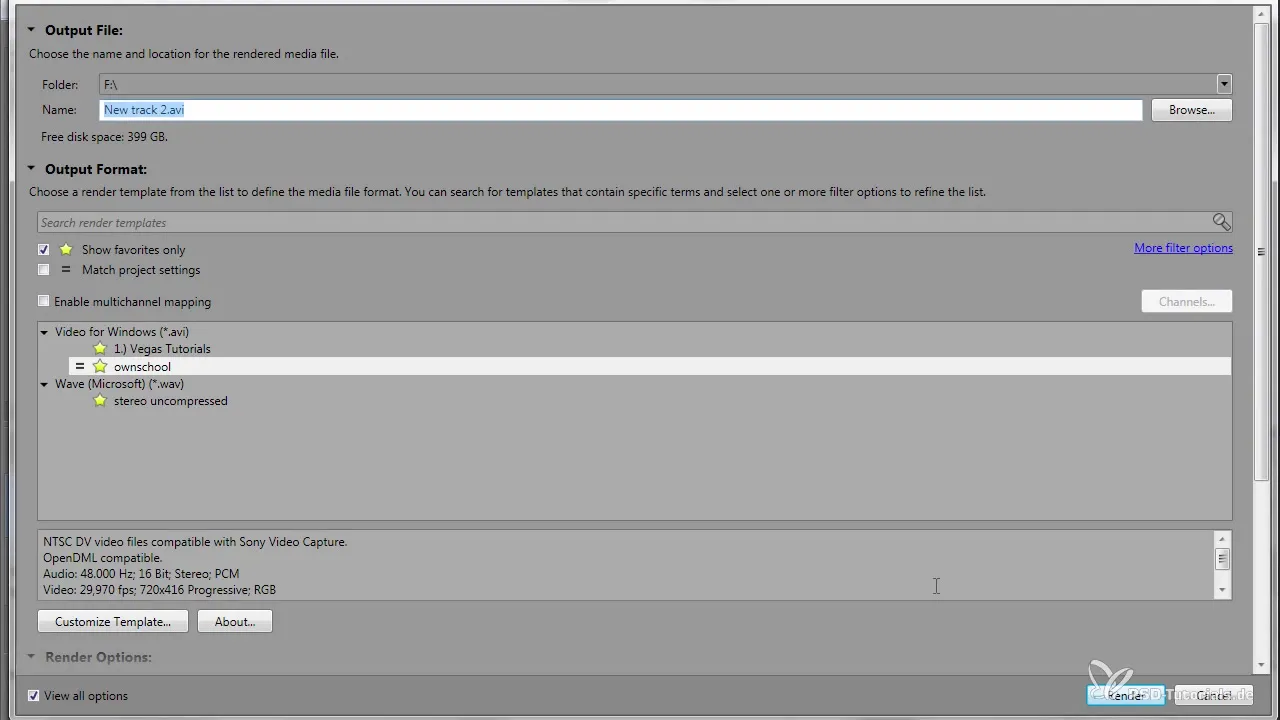
Step 4: Check Composition Settings
Once you have imported the clip, check the composition settings in After Effects to ensure that the resolution and frame rate match your original clip. This gives you control over the editing.
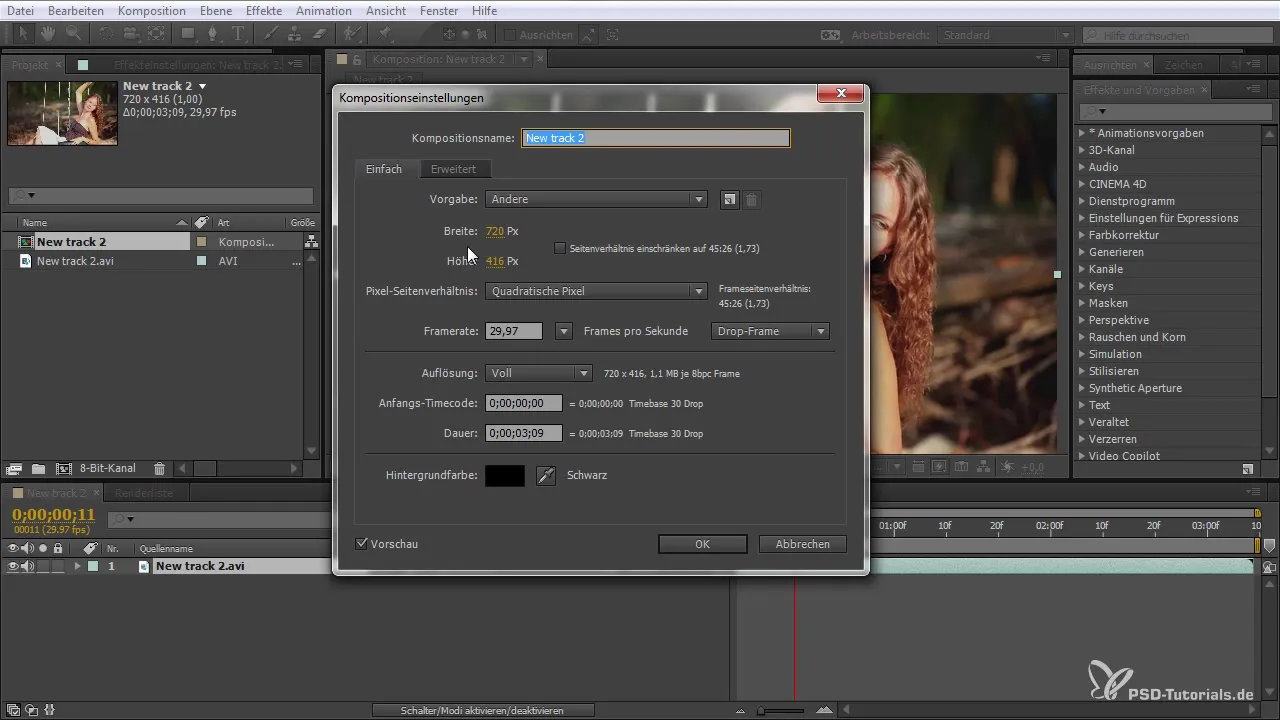
Step 5: Apply Effects
Now you can start applying effects. You can create a new file or, for example, add a color solid or noise. Go to the menu, click on “Layer”, select “New”, and then “Solid”. Choose the color changes non-linearly that you want.

Step 6: Test Adjustments
Test the effects you have added. You can adjust the transparency or other properties to achieve the desired result. Experiment with different effects to find the best look for your scene.

Step 7: Render Clip
If you are satisfied with the result, go to the “File” menu and select “Export”. Here, you can adjust the output formats and ensure that you save an uncompressed version to avoid quality loss. This is crucial if you want to further process the clip later.
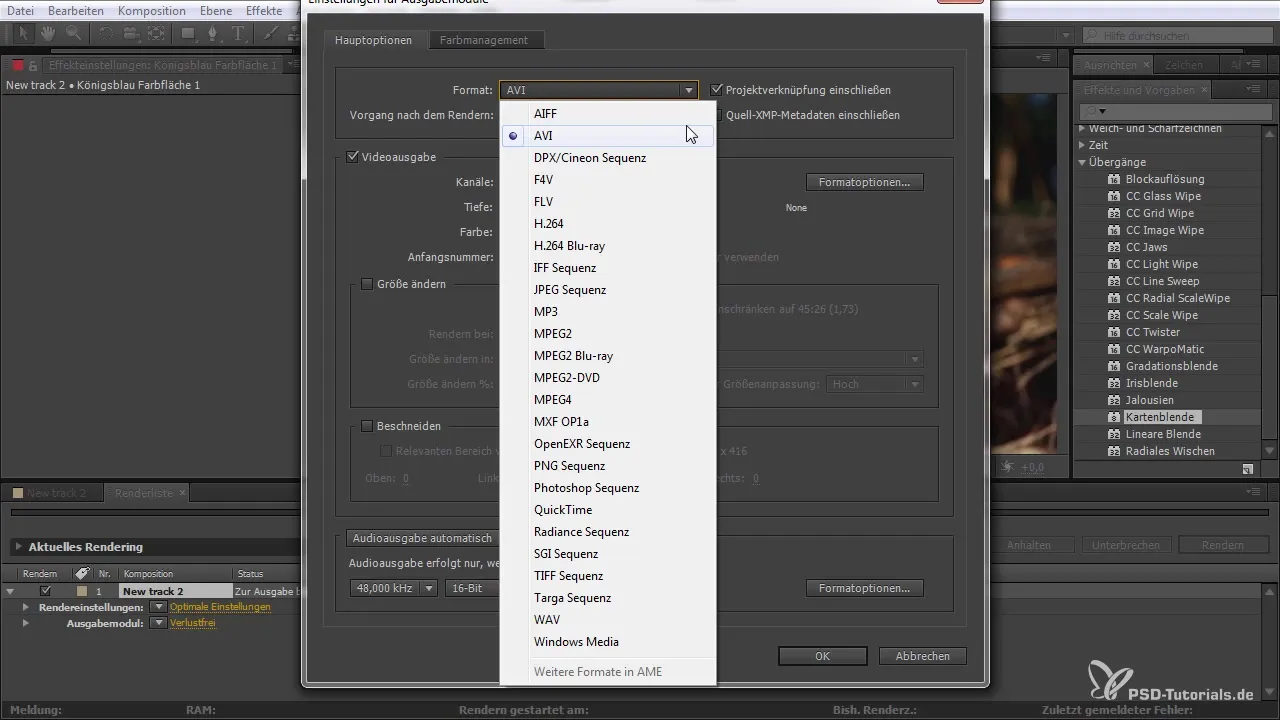
Step 8: Back to the Editing Program
After rendering, return to your editing program. You can now easily insert the rendered clip into your project. Make sure to check the quality of the newly added clip to recognize any differences.
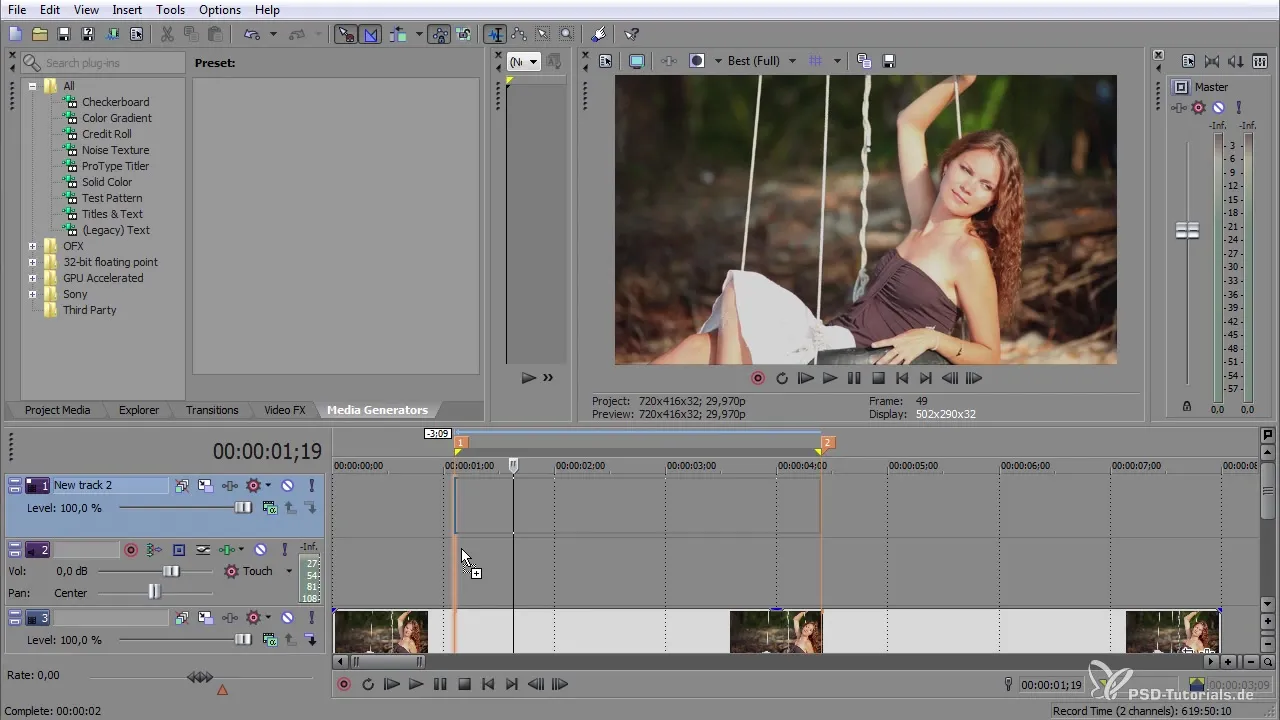
Step 9: Make Adjustments in the Editing Program
Once the clip is inserted, you have the opportunity to make further adjustments. This gives you the flexibility to control the effect according to your desires. For example, you can adjust the transparency or fade in the clip partially.
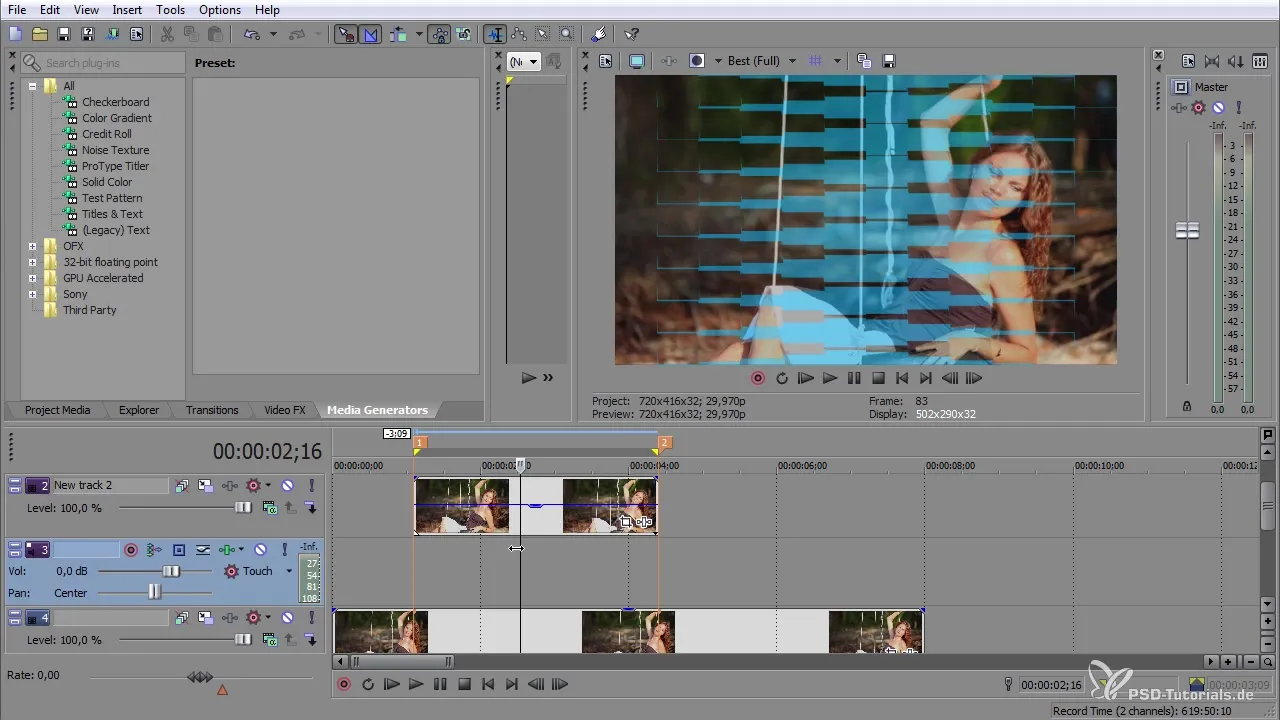
Step 10: Final Review
Finally, check your project to ensure everything functions perfectly. Preview the clip and check if all effects stand out as desired. If necessary, you can make changes or adjust effects at any time.
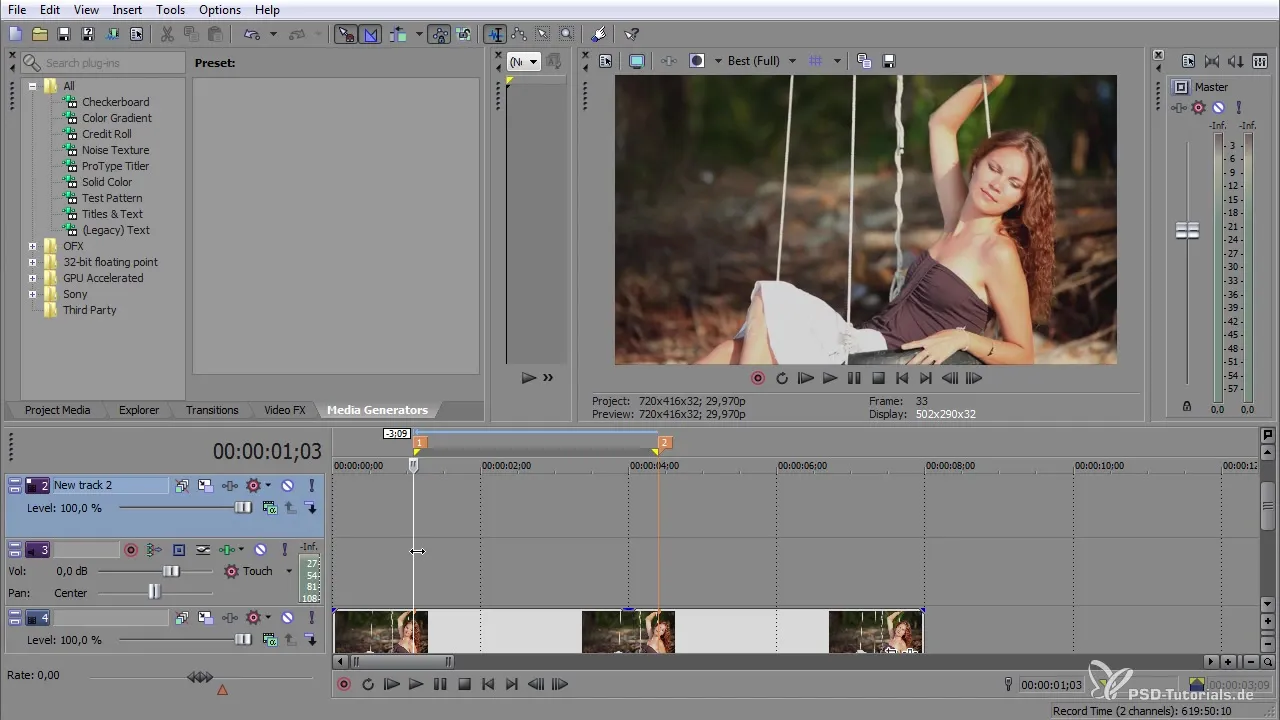
Summary - Tips for Effectively Using After Effects in Editing
The combination of After Effects and a video editing program opens up numerous possibilities and gives you control over your projects. With the right steps and a clear approach, you will achieve professional results that enhance your videos.
Frequently Asked Questions
How can I integrate After Effects with my editing program?You can export clips from your editing program and import them into After Effects to apply effects there.
What format should I choose to avoid quality loss?Use uncompressed formats or the highest quality codec to achieve the best image quality.
Can I apply effects simultaneously in both programs?Yes, you can add effects in both After Effects and your editing program.
Can I make changes to the effects after I have exported the video?Yes, you can adjust effects in After Effects at any time and re-render the result.
How can I check the quality of my rendered clip?Make sure to preview the clip to ensure no quality loss has occurred.


