The Video Limiter is a new CUDA-based plugin in After Effects CC 2018 that helps you limit video signals to the permissible transmission range. With this feature, you can specifically adjust the luminance and chroma signals of your material according to broadcast requirements. In this guide, I will show you how to effectively use the Video Limiter to give your video production that certain something.
Key Insights
- The Video Limiter is a GPU-based effect that limits luminance and chroma signals.
- You can choose between different settings and ranges.
- The effect can be applied to adjustment layers as well as directly to clips.
- There are various modes for adjusting color range and compression.
Step-by-Step Guide
First of all, you need After Effects CC 2018. Make sure you have all your projects prepared and have the Video Limiter at hand.
Step 1: Add Video Limiter
Open your project in After Effects and drag the Video Limiter onto your desired adjustment layer. If you are editing an existing composition, you can also apply the effect directly to the clip.
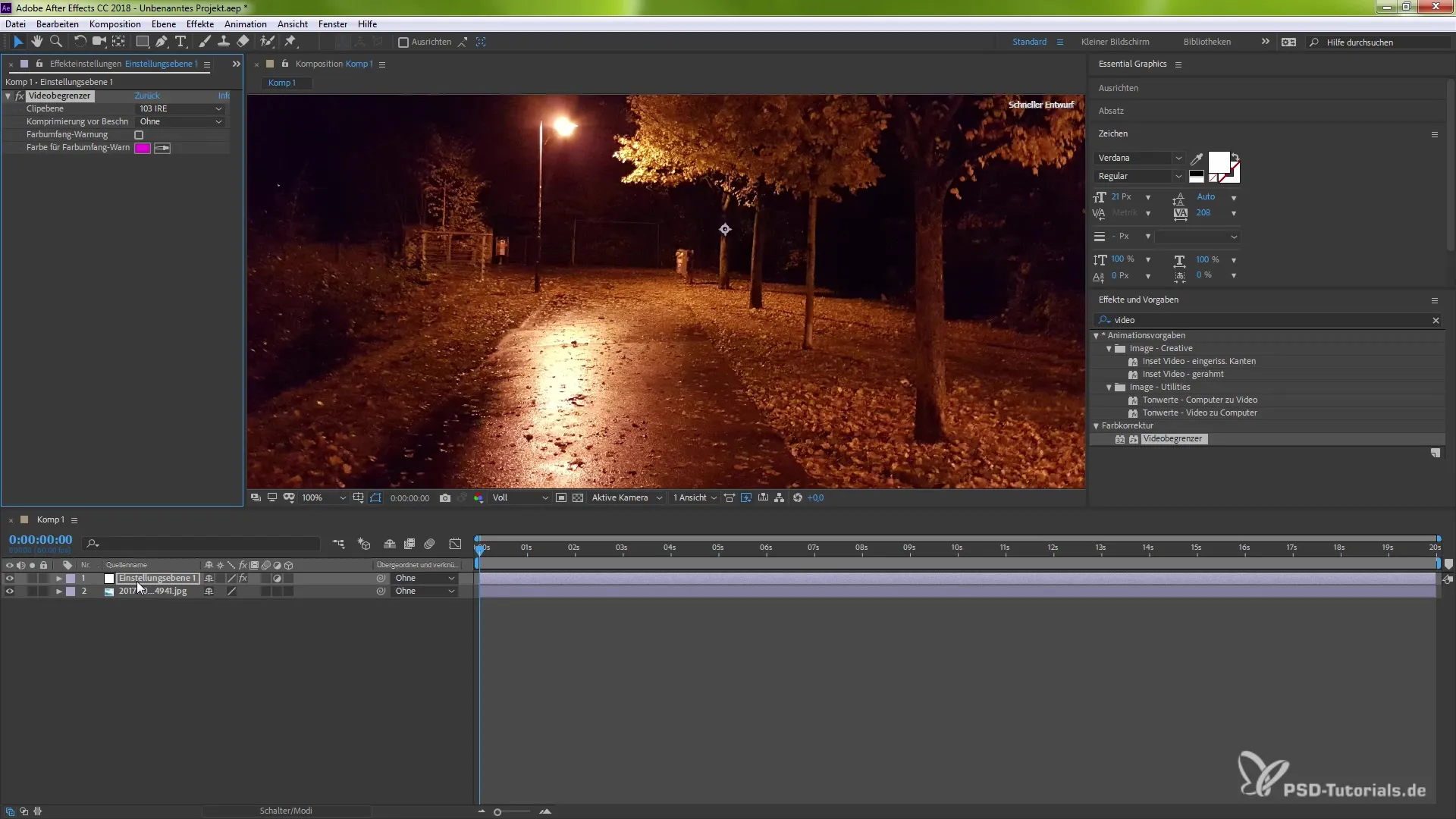
Step 2: Disable Effect and Check Settings
Activate and deactivate the effect to take a look at your adjustment layer. Here you will find various panels that allow you to customize the Video Limiter.
Step 3: Select Color and Color Range
The most important thing about the Video Limiter is the ability to select your desired colors and the color range. Use the eyedropper tool to set the exact color values for your compression. Go to the area you want to crystallize and click to make the selection.
Step 4: Adjust Compression
After selecting the color, you can set the compression. Play with the values to see how the representation of your video changes. For an intense effect, you can set the compression rate to 20%.
Step 5: Try Alternatives
The Video Limiter offers various modes that allow you to customize the effects individually. Experiment with the different settings to find the look that suits you.
Step 6: Adjust Brightness
An important advantage of using the Video Limiter on an adjustment layer is the ability to adjust brightness as well. Press the "T" key while on the adjustment layer to change the brightness.
Step 7: Limit Darker Areas
Besides bright areas, you can also edit darker tones. Select a darker color and adjust the color range as well as the intensity of the effect to achieve different looks.
Step 8: Final Adjustments
Experiment with different modes and settings to achieve the exact result you need for your project. Make sure to check all changes thoroughly to ensure nothing is overlooked.
Step 9: Integrate into Your Project
Now that you have learned about the Video Limiter, you can integrate it into your future projects. Remember that fine adjustments can often make a significant difference.
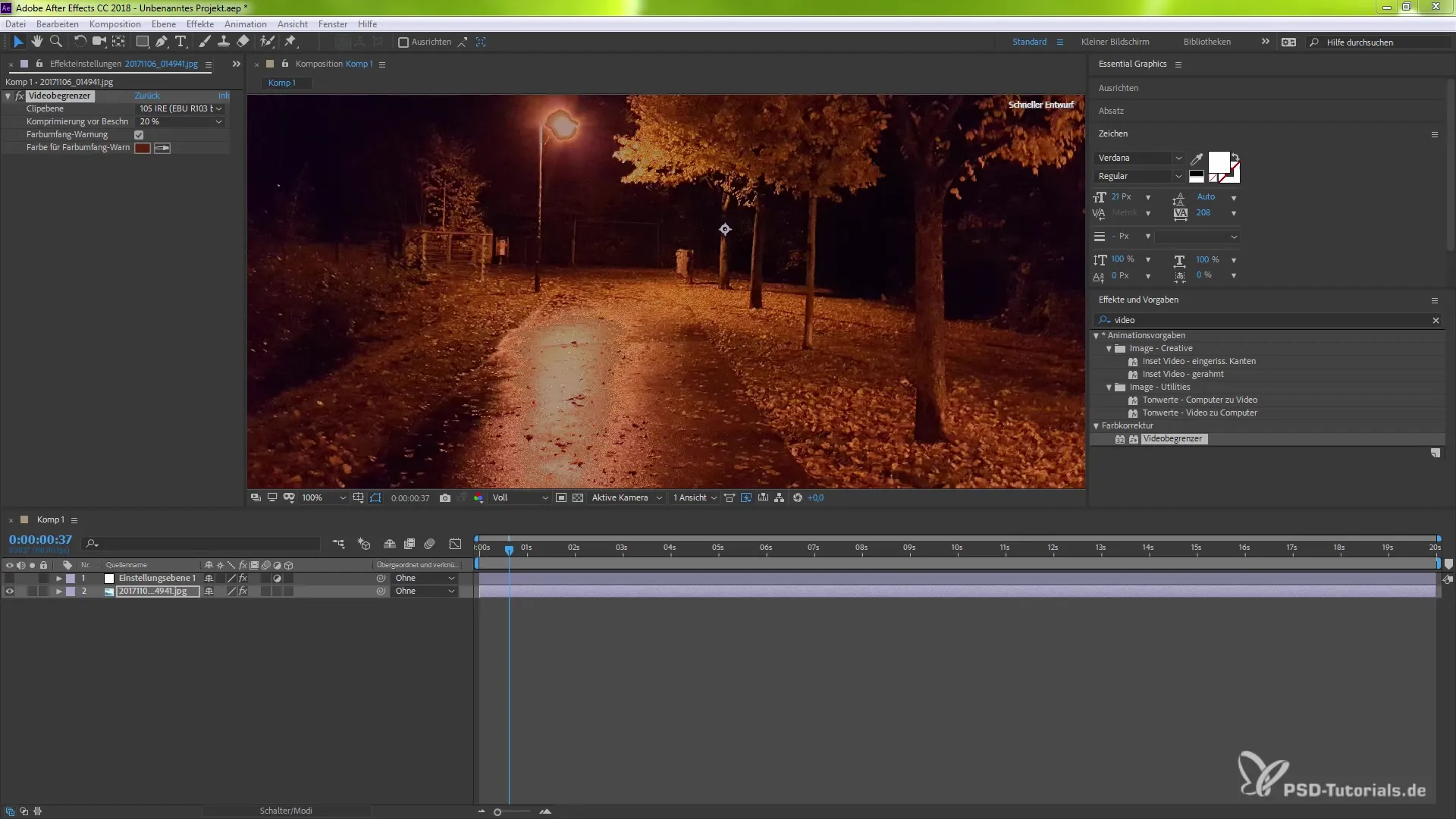
Summary – Effectively Using the Video Limiter
The application of the Video Limiter in After Effects CC 2018 opens up numerous possibilities for adjusting video signals. From luminance to chroma signals, you have control and can give your material the professional polish it deserves.
Frequently Asked Questions
What is the Video Limiter in After Effects?The Video Limiter is a GPU-based effect that compresses luminance and chroma signals to comply with broadcast specifications.
How can I apply the Video Limiter?You can drag the effect onto an adjustment layer or directly onto your clips.
What are the advantages of an adjustment effect?Adjustment effects allow you to adjust multiple clips simultaneously and offer more flexibility in changes.
How do I change the brightness in conjunction with the Video Limiter?You can easily adjust the brightness by pressing the "T" key while on the adjustment layer.
Can I customize the color range of the Video Limiter?Yes, you can customize the color range using eyedroppers and various settings.


