Are you working with Cinema 4D and After Effects and want to organize your projects effectively? With the CINEWARE 3.0 plug-in, you have the ability to easily enable or disable your C4D layers to control the visible elements of your composition. In this guide, you will be taken step by step through the process so that you can take full advantage of this new feature.
Key Insights
- With CINEWARE 3.0, you can synchronize Cinema 4D layers directly in After Effects.
- You have the option to group layers and control the visibility of these groups at any time.
- Regularly save your projects to avoid synchronization issues.
Step-by-Step Guide
To take advantage of the new features of the CINEWARE 3.0 plug-in, follow these steps:
Create Your Elements in Cinema 4D
Start by creating your objects in Cinema 4D. For example, you can generate a plane (floor) and several spheres or cubes. Make sure to distinguish your objects by color to make controlling visibility easier later on.
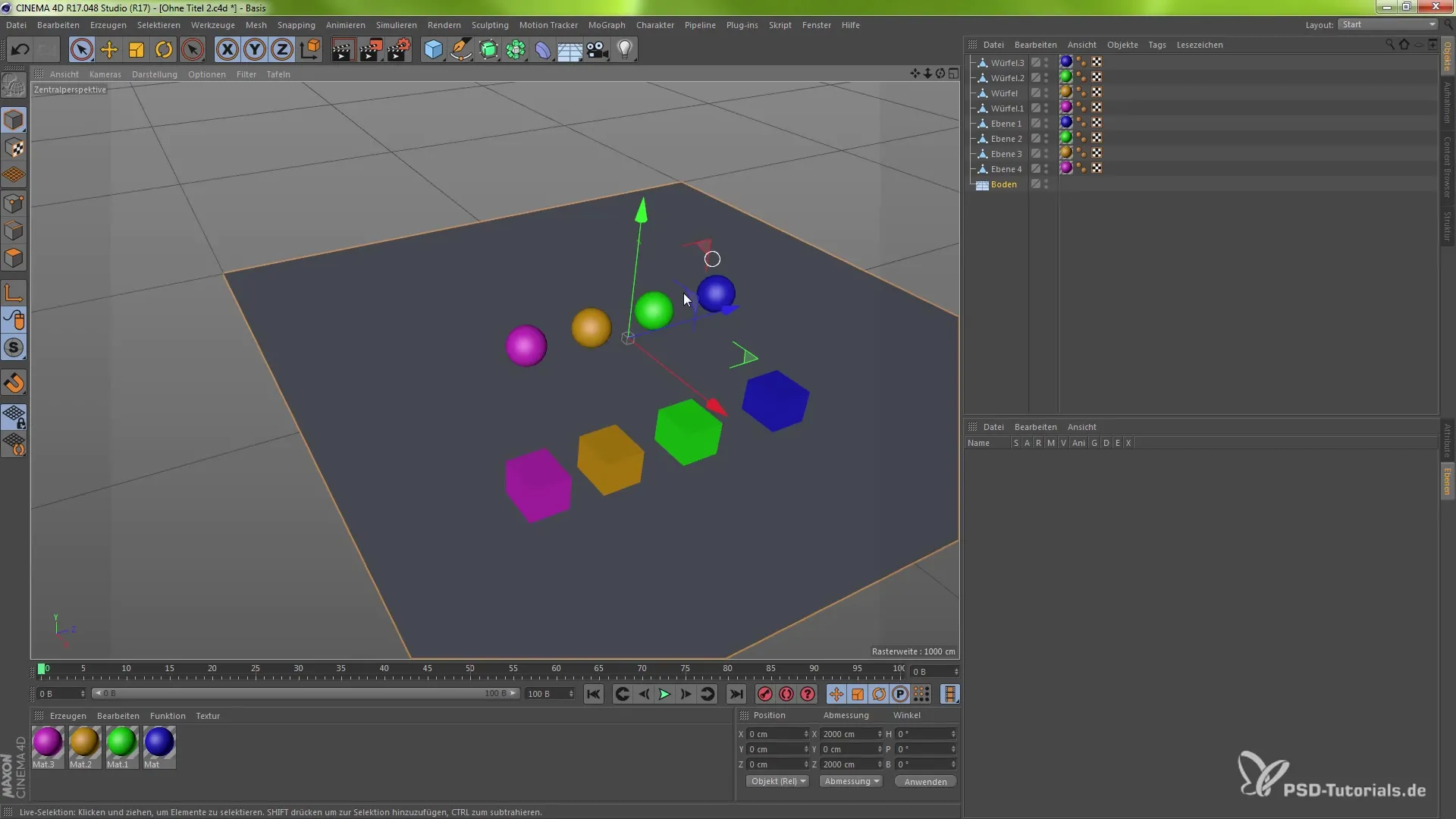
Create Groups in Cinema 4D
To better organize your objects, you should create groups. You can do this by selecting your objects and adding a new layer via the menu or by using the keyboard shortcut Shift + F4 to open the layer manager. Here you can categorize your objects into groups, such as "Spheres" or "Cubes."
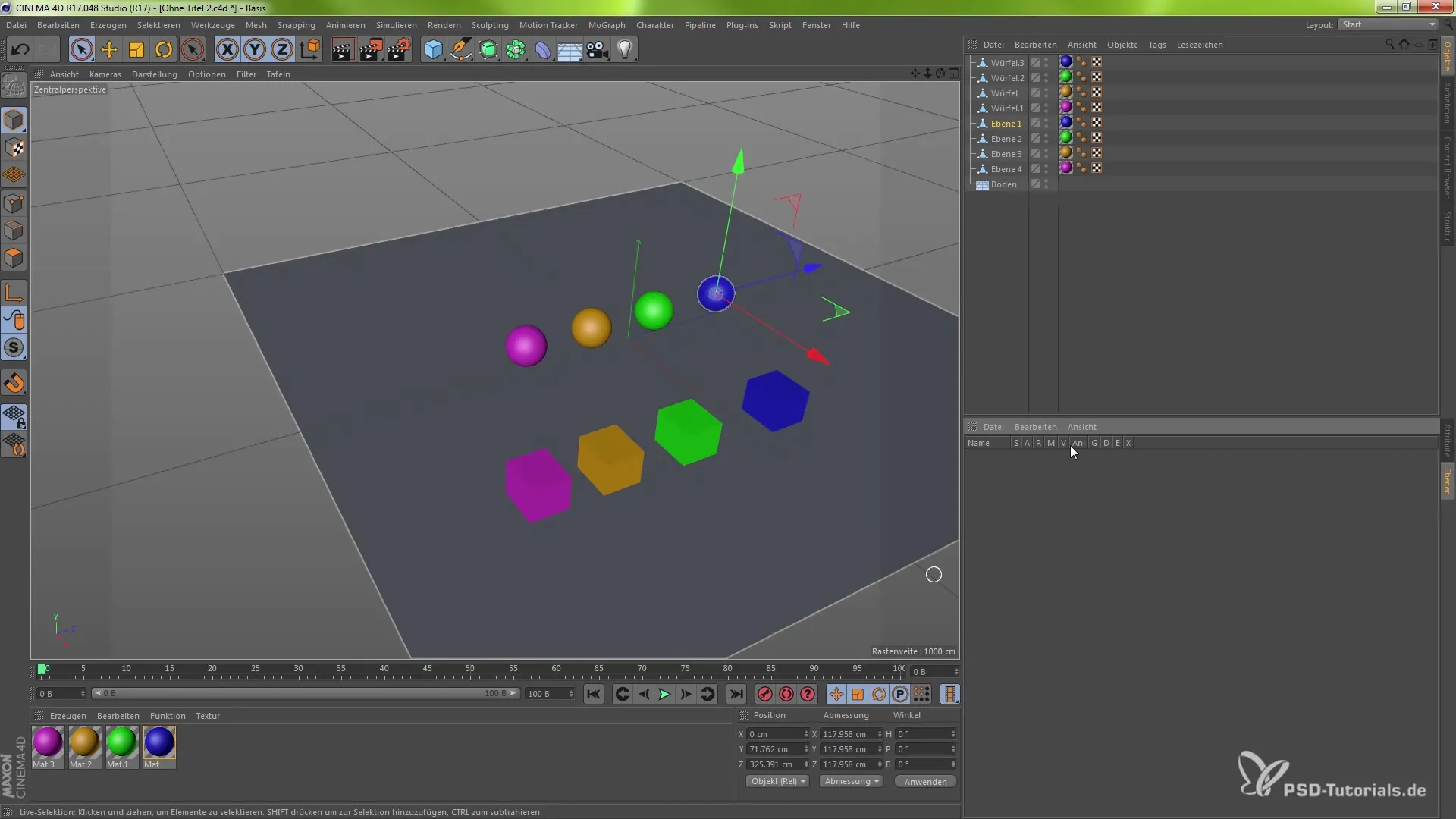
Assigning Layers
After creating your groups, you have various options for assigning your objects to the groups. You can do this either by right-clicking and selecting “Add New Layer” or by dragging and dropping all relevant objects into the correct group. This way, you can create a clear structure in your project.
Visibility and Deactivation of Groups
After you have created your groups, you can influence the visibility of these groups with a click. For example, if you deactivate the visibility of the "Spheres" group, they will disappear from your composition but will still physically exist, meaning they will not be displayed during rendering. This allows for flexible control of the elements in the project.
Save Your Project
To ensure that your settings and changes are saved, you should regularly save your project. Use the keyboard shortcut Cmd (Mac) or Ctrl (Windows) + S to save your current work.
Export Your Layers to After Effects
Once your groups and visibility settings are managed in Cinema 4D, you can import the file into After Effects. You need to enable the CINEWARE 3.0 plug-in to properly set up the layer synchronization. Check the project settings in After Effects to ensure that your C4D layers have been imported correctly.
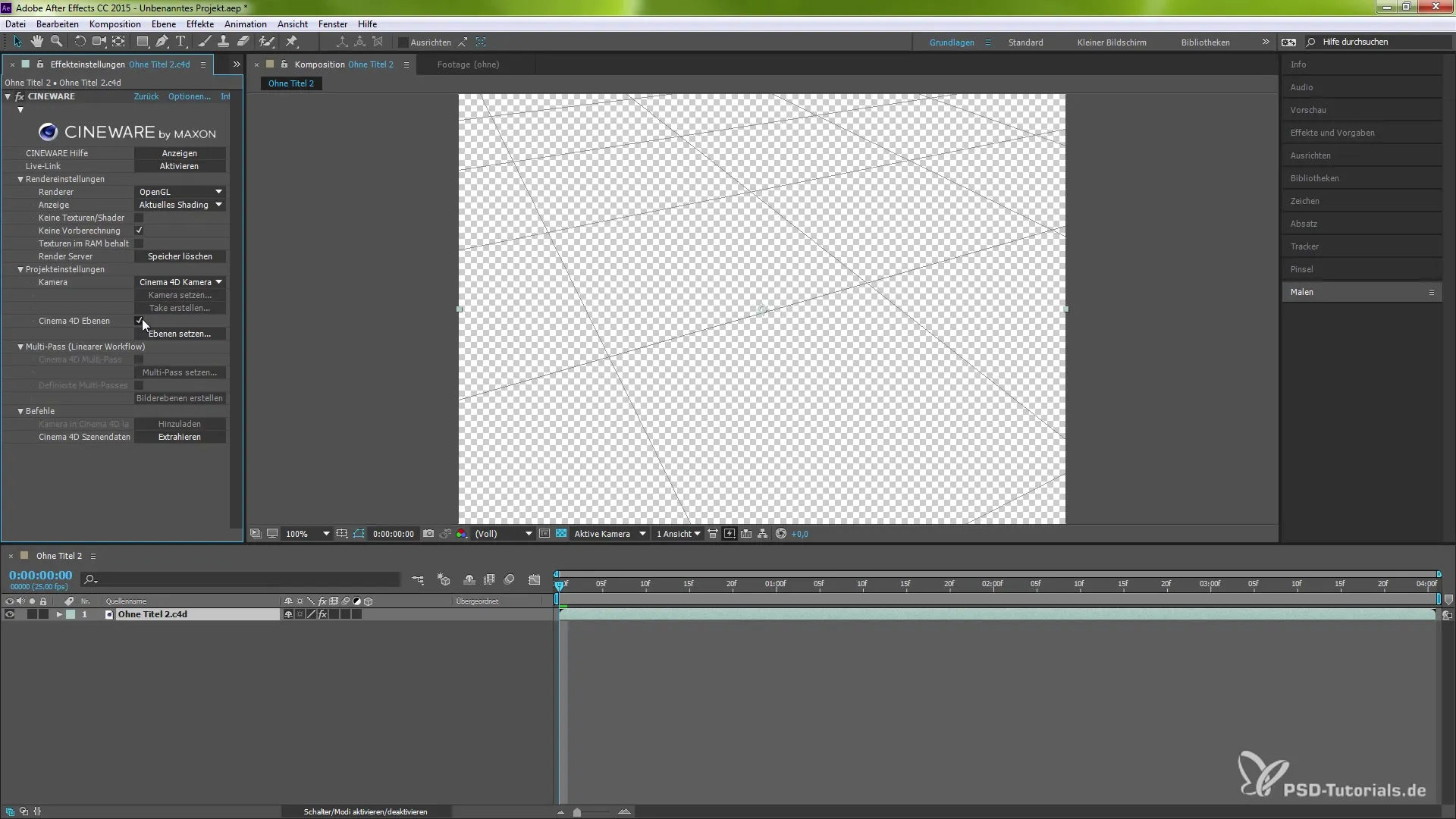
Managing Visibility in After Effects
Once in After Effects, go to the layer manager (Shift + F4) and make sure the desired layers are activated. There, you have the option to easily show or hide layers to see how they behave in your composition. This provides you with the flexibility to experiment with different scenarios.
Final Adjustments and Rendering
After you have adjusted all visibility settings and activated all necessary layers, you can finalize your composition and render the project. Test to see if everything synchronizes as desired and make any necessary adjustments.
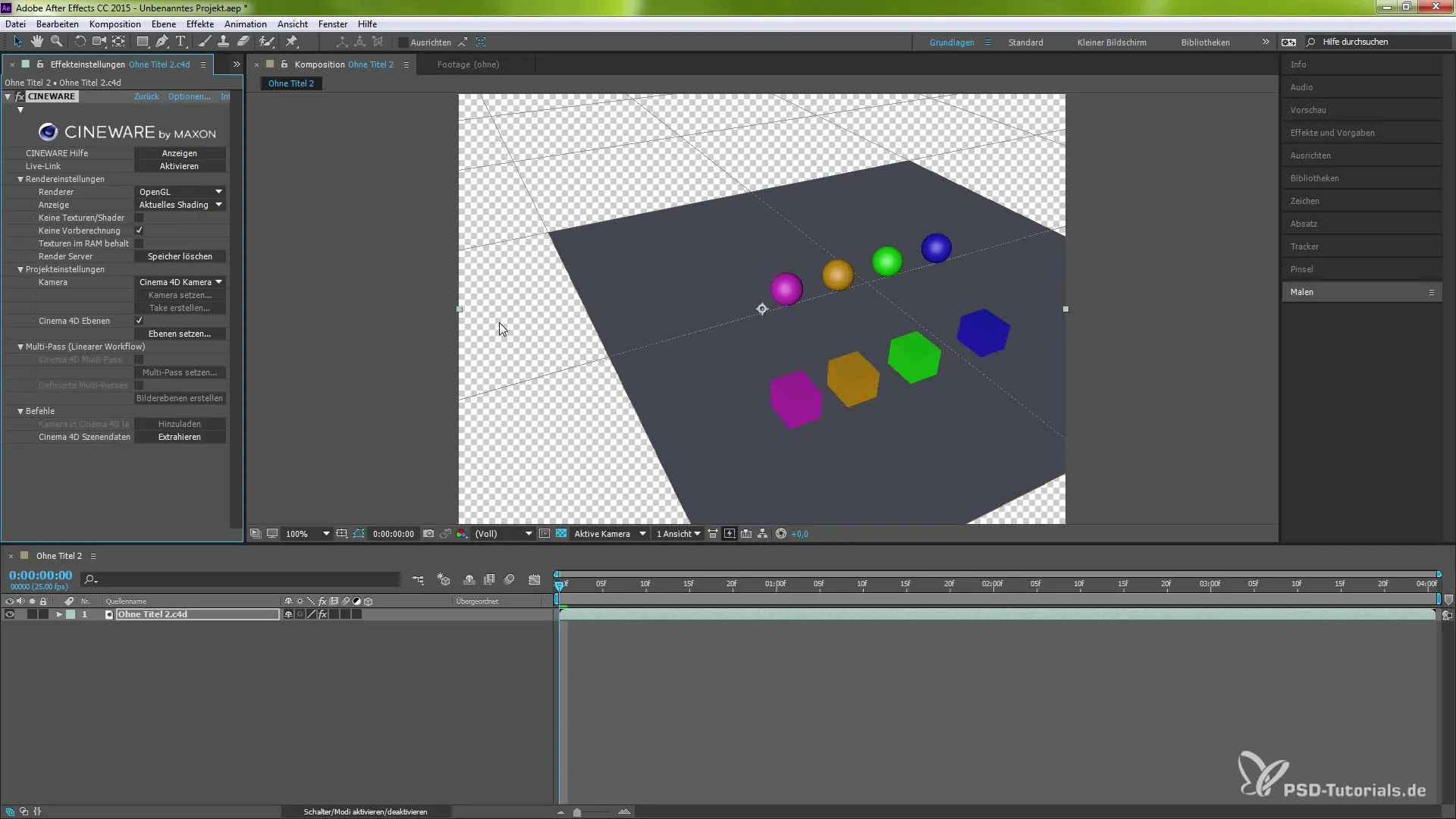
Summary – Instructions for Synchronizing C4D Layers with After Effects CC
In this guide, you learned how to use the CINEWARE 3.0 plug-in to synchronize Cinema 4D layers in After Effects. You learned the steps for creating groups, assigning layers, and controlling visibility. Additionally, you learned the importance of regularly saving your project.
Frequently Asked Questions
How do I activate the CINEWARE plug-in in After Effects?The CINEWARE plug-in is integrated by default in After Effects. You just need to activate it to manage the C4D layers.
Can I use C4D layers without the CINEWARE plug-in?Without the plug-in, synchronization between After Effects and C4D is not possible.
How do I save my project in Cinema 4D?Use the keyboard shortcut Cmd (Mac) or Ctrl (Windows) + S to save your project.
Can I adjust layers within After Effects?Yes, you can adjust the visibility and other properties of layers within After Effects after importing them from Cinema 4D.
Where can I find the layer manager in Cinema 4D?The layer manager can be accessed via the menu or the keyboard shortcut Shift + F4.


