The latest version of Adobe After Effects CC 2019 comes with some exciting extensions for puppet animation. These new features of the Puppet tools allow you to handle your animations with even more precision and creativity. Below you will learn everything important about the new features and how you can use them in your work.
Key Insights The enhanced Puppet tools offer improved settings options, more detailed control over animations, and the ability to combine different types of pins.
Step-by-Step Guide
1. Select Puppet Tool
Start by selecting the Puppet Tool from the menu bar. The corresponding pin icon is clearly visible. You can also use the shortcuts Ctrl + P (Windows) or Command + P (Mac) to quickly access this tool.
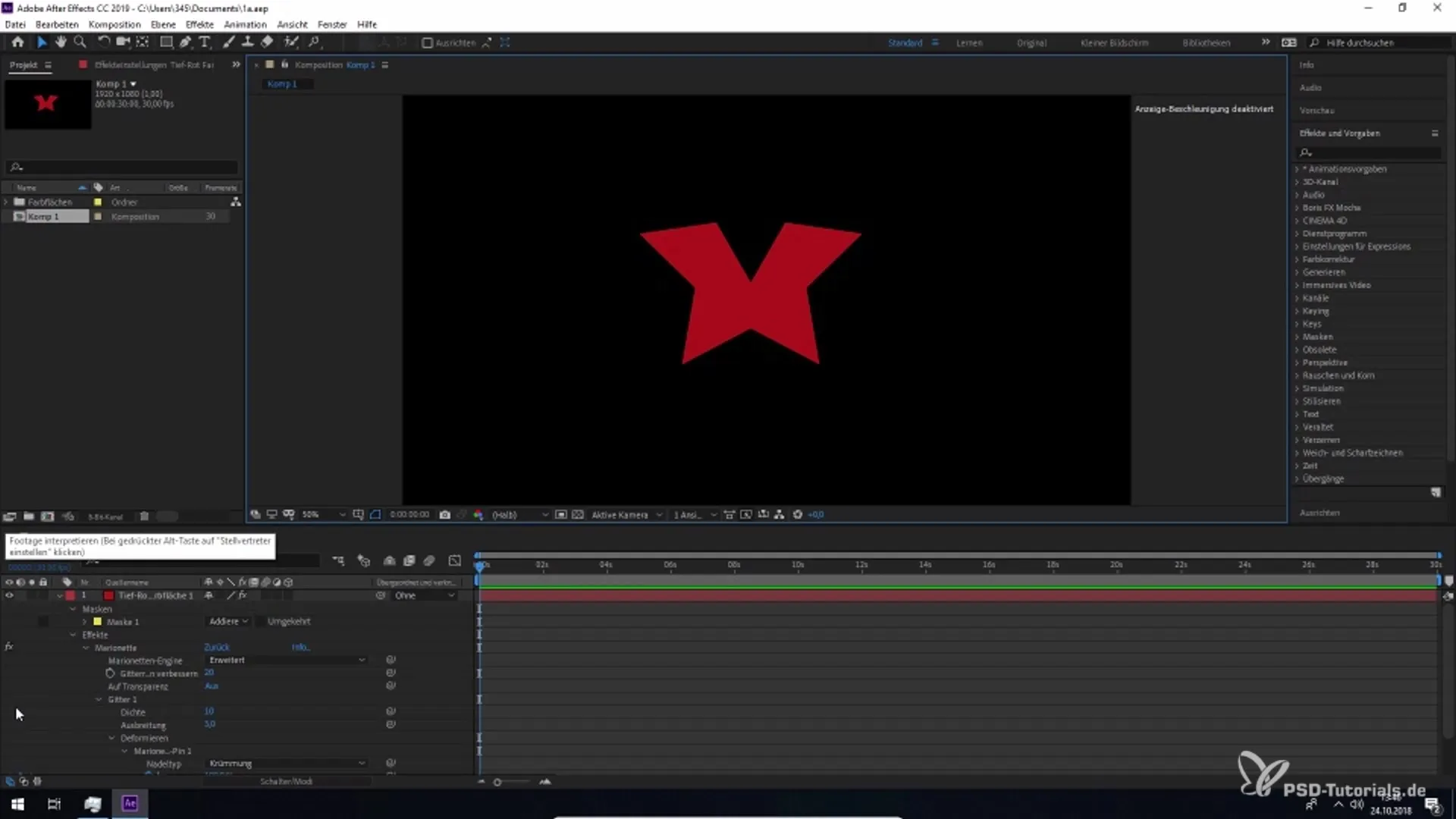
2. In-Depth Look at New Settings
Once you have opened the Puppet Tool, you will find the new settings options like spread and density. Here you can adjust the parameters as desired, directly influencing your animations.
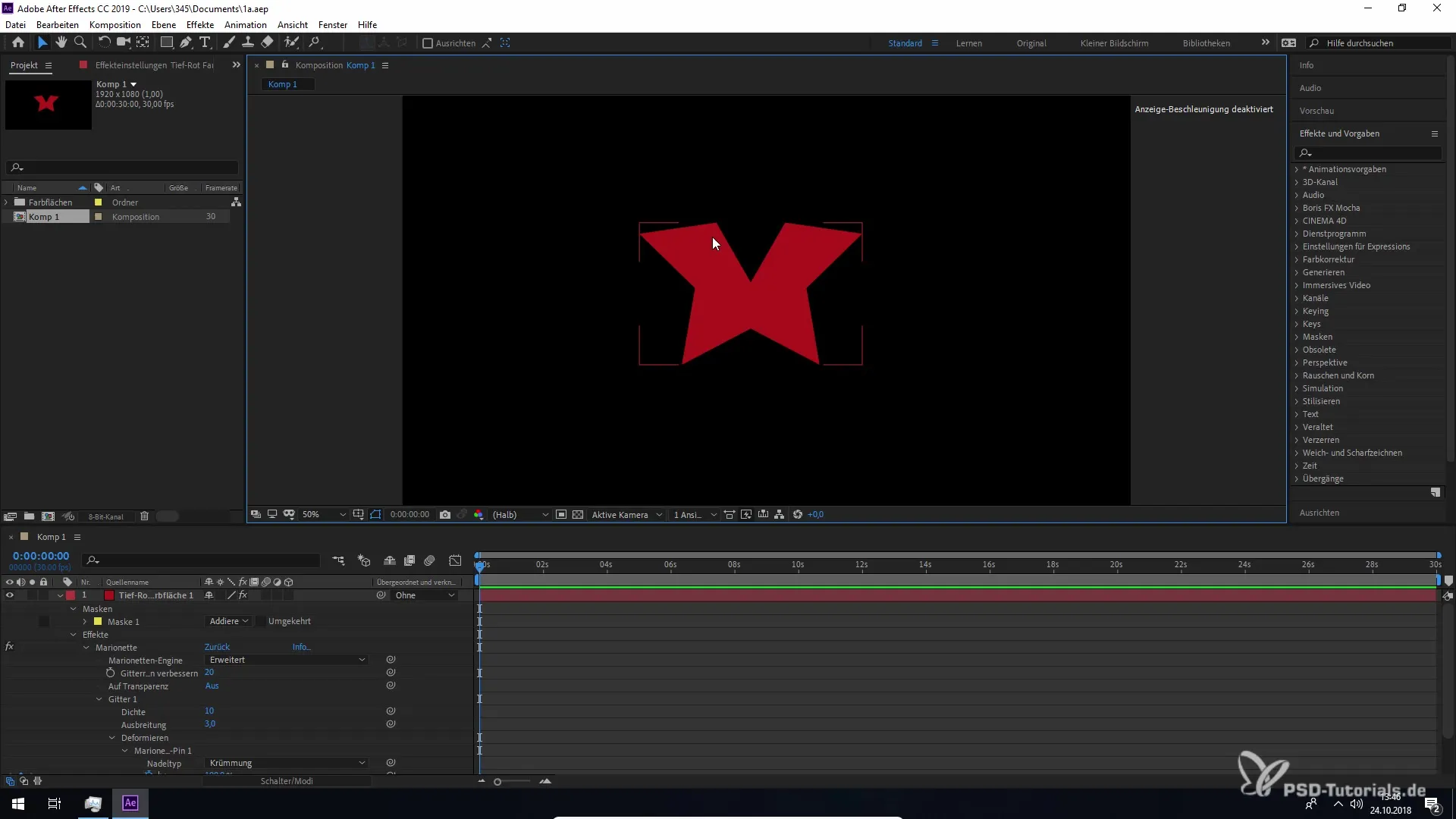
3. Create and Adjust Pins
Place pins on your object to control the animation. After placing pins, you can choose from different pin types and customize your animation experience. These options are important for achieving the desired result.
4. Utilize Enhanced Puppet Pin Tools
With the enhanced Puppet Pin tools, you can make further adjustments. Use the plus icons at the icons to add additional modes and unlock the option to combine different settings.
5. Use the Overlap Tool
The overlap tool is another new feature. However, note that you must select the correct types to use this feature properly. Otherwise, there may be limitations.
6. Make Adjustments in the Settings
To further customize your animation, go into the settings. Here you have direct access to options like density and spread. These menus facilitate the fine-tuning of your animation.
7. Deform Your Own Pins
A special highlight is the deformation pins. With these, you can specifically influence the shape and movement of your object. This opens up many creative possibilities to take your animations to a whole new level.
8. Icons and Their Functions
The new round icons offer extended functionality for adjusting your pins. Through the settings menu, you can make additional adjustments to further refine your animation.
Summary – Improved Puppet Grids in After Effects CC 2019
In this guide, you have learned about the new features of the Puppet Tool in Adobe After Effects CC 2019. These functions expand your possibilities for creating creative and dynamic animations and significantly improve detail accuracy.
Frequently Asked Questions
What are the new features of the Puppet Tool in After Effects CC 2019?The Puppet Tool offers improved settings options like spread and density, as well as new pin types and the ability to combine tools.
How do I select the Puppet Tool?You can select the Puppet Tool from the menu bar or use the keyboard shortcuts Ctrl + P (Windows) or Command + P (Mac).
What advantages do the enhanced Puppet Pin Tools offer?These tools allow for more precise design and adjustment of your animations as well as the combination of different pin types.
How can I set and adjust pins?You can directly place pins on your object to control the animation. You have various pin types available that you can adjust variably.
What role does the overlap tool play in animation?The overlap tool allows for more precise control of the animation but requires the correct pin types to be selected.


