After the latest update of Creative Cloud, After Effects CC 2018 offers impressive capabilities for data-driven animation. With the new JASON and MGJSON file formats, you can create animations that dynamically respond to various data sources. In this guide, you will learn how to use these technologies to create interactive graphics and animations.
Key Insights
- You can insert JASON and MGJSON files into After Effects to create animations that are controlled by external data sources.
- The animations can be adapted based on different types of data, such as survey results or user statistics.
- Using JASON files facilitates easier editing and content sharing within your projects.
Step-by-Step Guide
Step 1: Import JASON File
Start by importing a JASON file into After Effects. You can do this either through the "File" menu or by simply dragging the file into the project window. This JASON file contains all the necessary data for your animation.
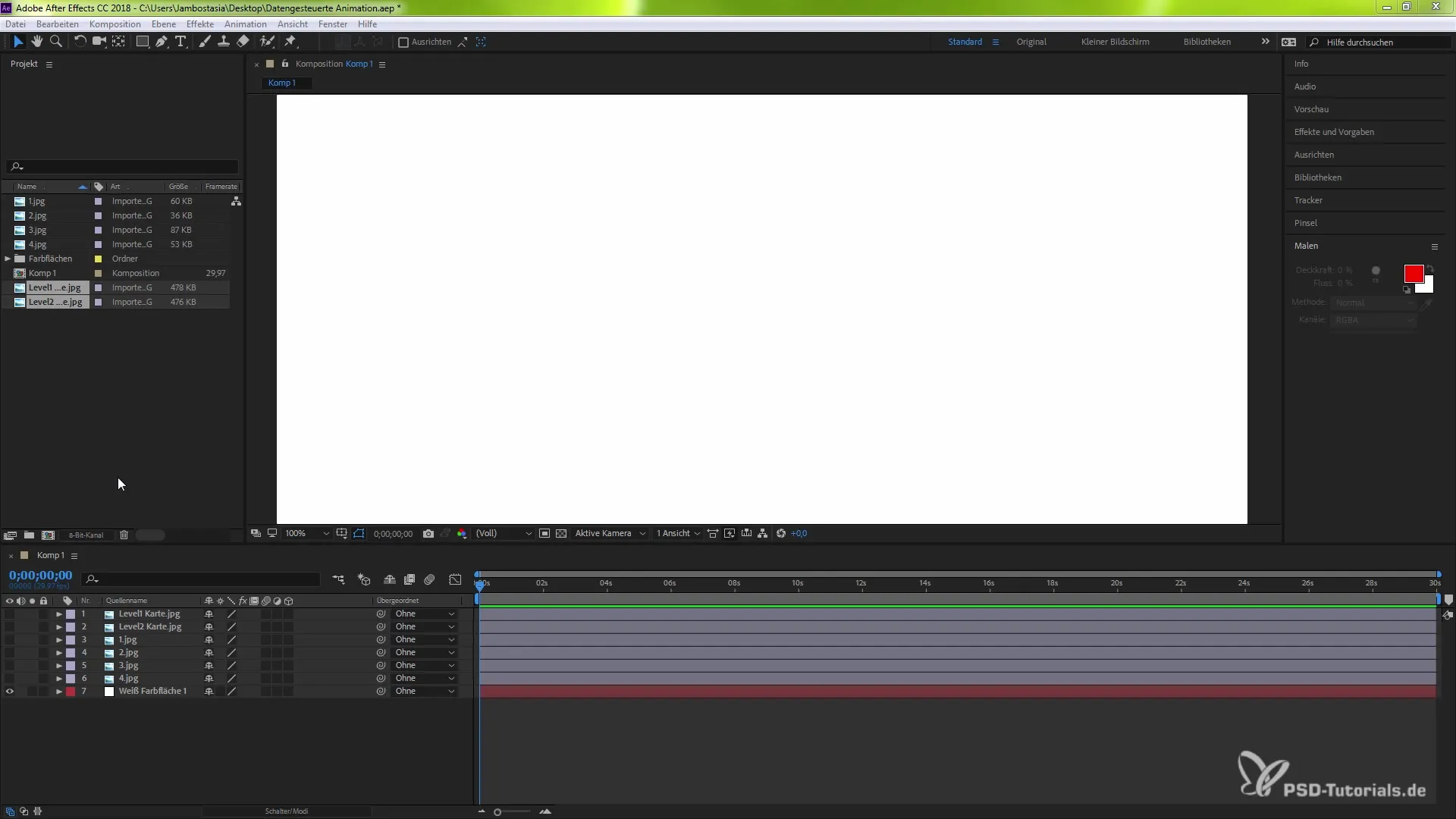
Step 2: Reference the JASON File
Once the JASON file is imported, you need to ensure that it is correctly referenced. This is done by assigning the corresponding layers in After Effects. Make sure that After Effects can correctly read the data from the file by connecting it with the animation.
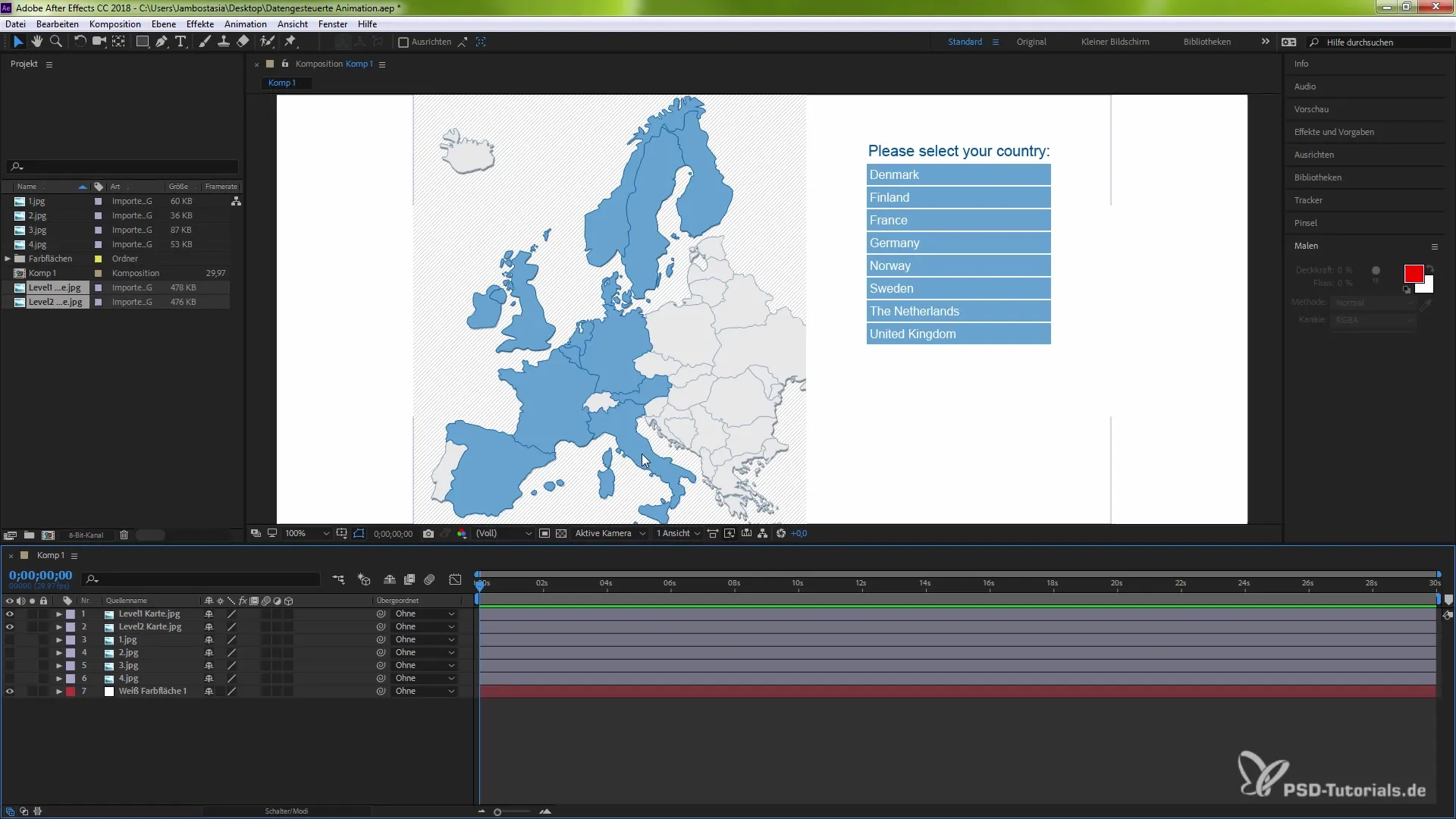
Step 3: Create Text and Graphics
In your composition, you can now create text or graphic elements that are influenced by your JASON file. Use the text tool to insert placeholders for the city name and the year of the data. Remember to design the text structure to remain flexible and easily adjustable.
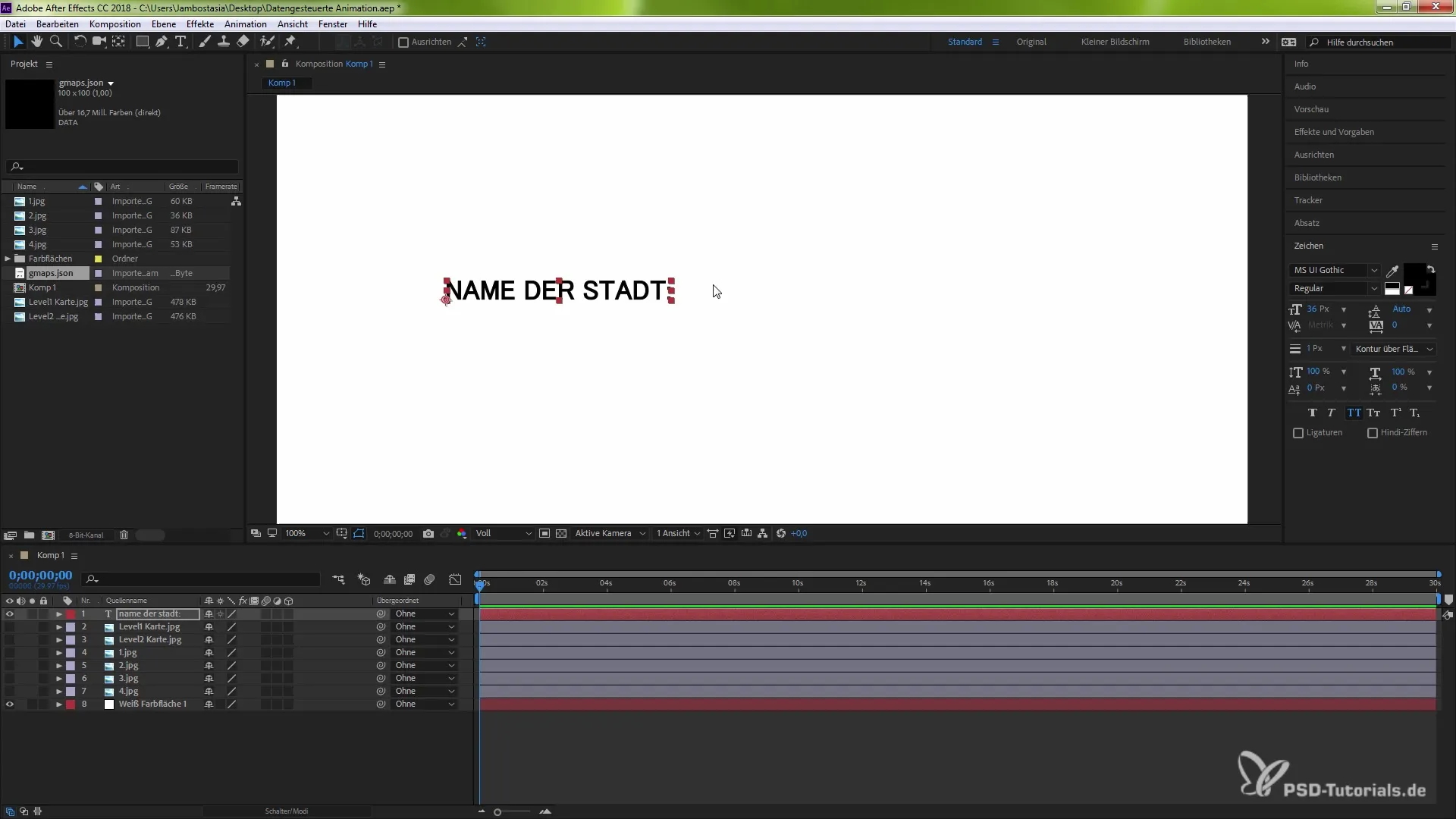
Step 4: Adjust Expressions
Use expressions to integrate the values from your JASON file into the animation parameters. To do this, navigate to the text layer and open the expressions options. Here you can specify from which position in the JASON file the corresponding value should be taken.
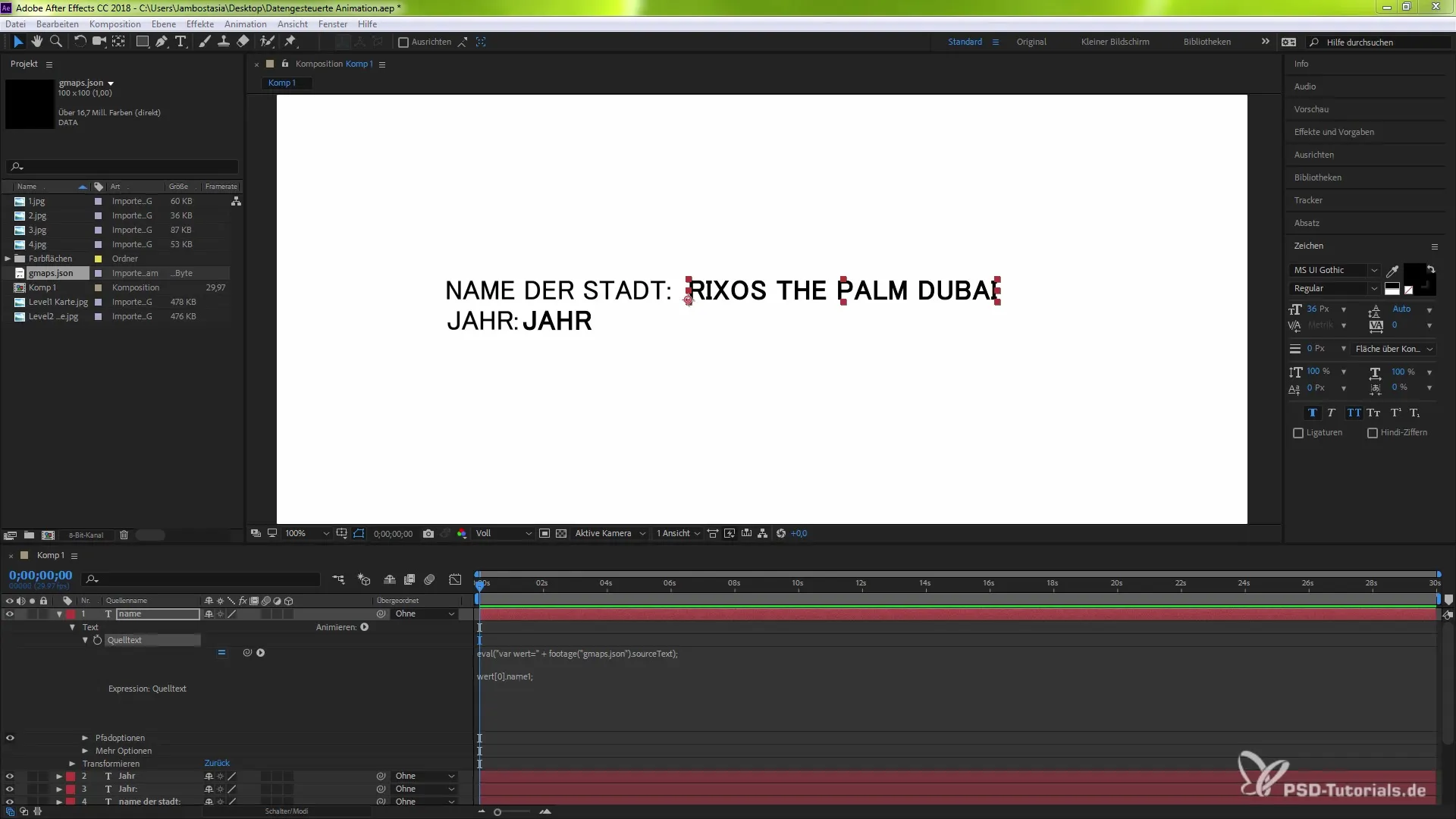
Step 5: Test Data Variations
To test the dynamic aspects of your animation, load a different JASON file with new data. By swapping the file, you can visually check how the changes affect the representation of your animation. The animation should now automatically adjust to the new data.
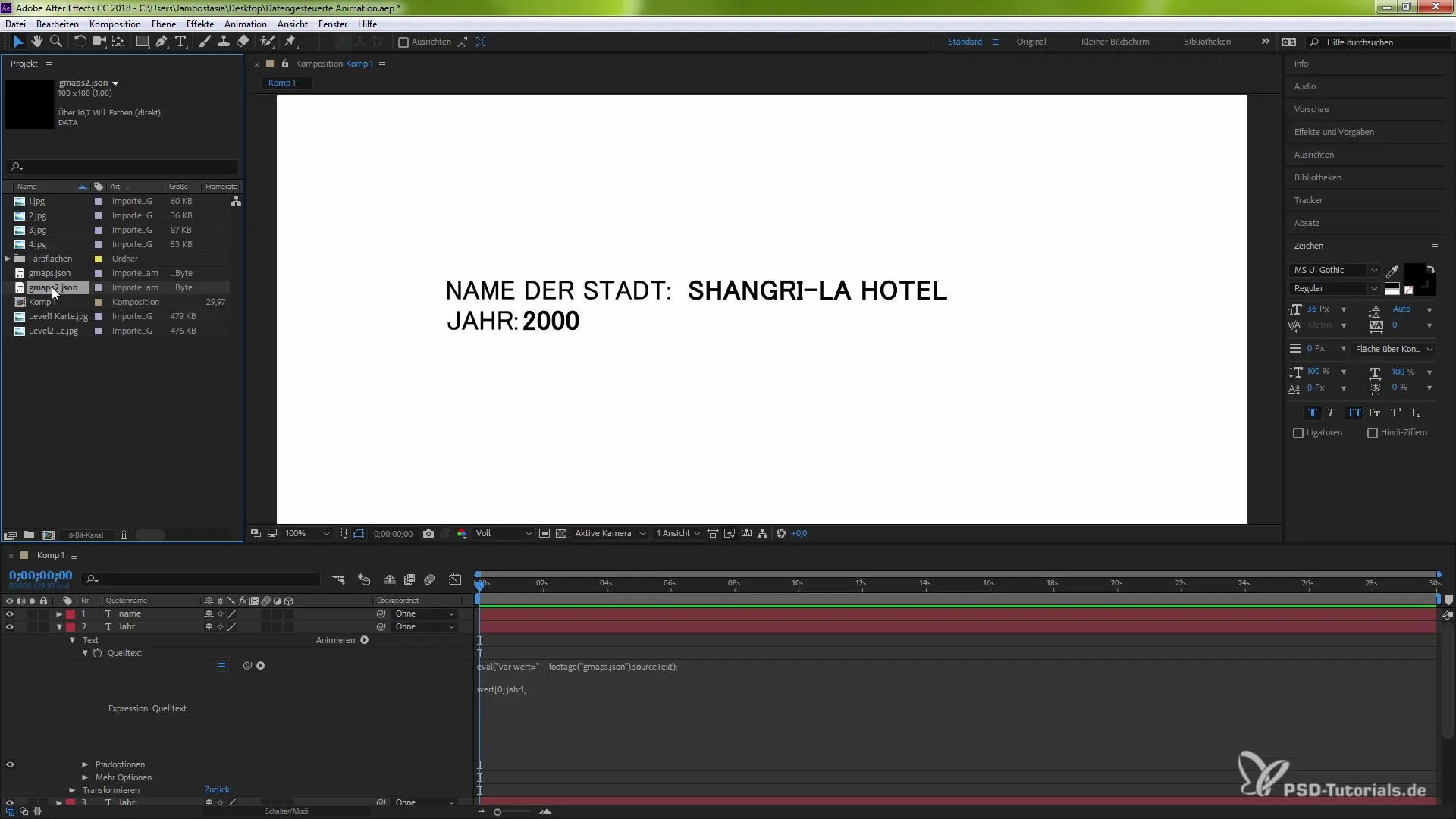
Step 6: Adjust the Animation
If you want to adjust the animation, you can change the structures of the JASON files or add new ones at any time. Take notes on the structure and documentation used to facilitate future adjustments. A well-organized JASON file leads to a clear connection between animation and data.
Step 7: Export and Share
After completing your animation, you can finalize and export your project. The data-driven animations can now be used in both presentations and interactive media. You can share the JASON files with others, allowing them to easily adjust their data and animations.
Summary – Data-Driven Animation in After Effects CC 2018
With After Effects CC 2018, you now have the ability to create impressive data-driven animations. By importing JASON and MGJSON files, you can generate interactive graphics that offer dynamism and adaptability. Use this guide as a reference to unlock the full potential of this feature.
Frequently Asked Questions
How do I import a JASON file into After Effects?You can import a JASON file through the "File" menu or simply drag it into the project window.
How do I reference the JASON file for my animation?The file must be assigned to the corresponding layer in your composition to ensure that the data can be read correctly.
Can I use JASON files for different data sources?Yes, JASON files can come from various sources such as fitness trackers, surveys, or video files.
How can I adjust my animation after importing the JASON file?You can replace the JASON file with a new version to test different data or adjust the expressions.
Does this only work with JASON files or also with MGJSON?Both file formats can be used, with MGJSON specifically optimized for time-based data.


