Adobe After Effects CC 2018 brings many useful improvements with the introduction of Team Projects 1.0 that will help you in collaborating with your team. This new feature not only allows for easy project storage management but also provides additional information for synchronization and new organizational options. In this guide, I will show you how to effectively use the new features to make your projects even more productive.
Key Takeaways
- You can browse and restore automatically saved versions of your projects.
- The synchronization status is now displayed in real-time.
- There is an option to use employee badges to highlight team members.
Step-by-Step Guide
In this section, you will learn step by step how to use the new features of Team Projects in After Effects CC 2018.
Saving Automatically Backed-Up Versions
One of the most significant changes in After Effects CC 2018 is the ability to browse automatically saved versions of your project. You can access and edit previous versions at any time. This is particularly helpful if you want to reset a project, for example, if a goal was not met or you want to continue working from a specific point. This feature allows you to use an earlier version as the current base. To use this feature, go to your project and open the version history.
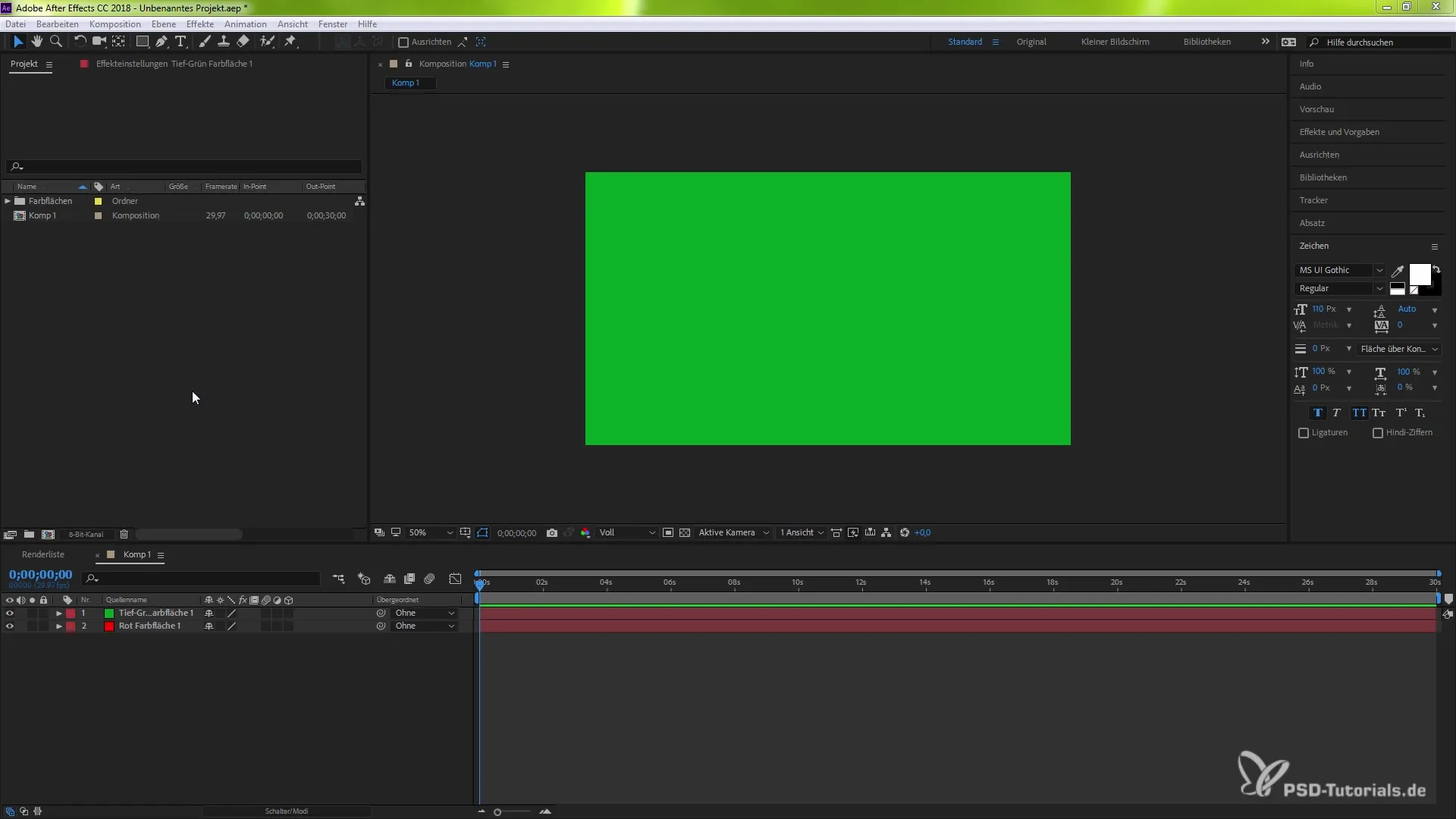
Creating a New Team Project
If you have found an earlier automatically saved version of your project, you can create a new Team Project from it. This function is extremely useful if you want to experiment with different versions or explore a specific creative direction again. Select the desired version in the version history and click on "Create New Team Project". This will create a copy of that version, and you can resume your work from there.
Displaying Synchronization Status
Another handy feature is the display of the synchronization status in real-time. This way, you can see at any time how much time is left to fully synchronize your project. You should check the synchronization status in the upper part of the program. This saves you time and helps you better plan for potential delays in synchronization.
Using Employee Badges
To keep track of your team, you can now also assign employee badges that allow you to distinguish different team members. This is especially helpful when working on a larger project together. To assign badges, go to the project settings and select the corresponding members. This way, you can better compare different work styles and contributions.
Summary – Efficient Use of Team Projects in After Effects CC 2018
The new features in After Effects CC 2018 offer powerful tools for collaboration and optimization of your projects. By utilizing automatically saved versions, the visibility of the synchronization status, and the introduction of employee badges, you can make your teamwork more effective and avoid unwanted errors. These updates are designed to enhance efficiency in creative teams and provide you with a smooth working environment.
Frequently Asked Questions
How do I access automatically saved versions?You can access the version history of your project to view the automatically saved versions.
How do I create a new Team Project from an earlier version?Select the desired version in the version history and click on "Create New Team Project".
Where can I see the synchronization status?The synchronization status is displayed in the upper part of the program.
What are employee badges and how do I use them?Employee badges are labels that you can assign to team members to distinguish their contributions and work styles.


