If you work with complex 3D scenes in After Effects, you know how important a precise and quick preview is. The new CINEWARE 3.0 plugin brings an exciting innovation: the OpenGL Renderer. This allows you to render scenes not only faster but also more accurately than before. In this guide, I will show you the advantages and handling of the OpenGL renderer so that you can optimize your workflow.
Key insights
- The OpenGL renderer in CINEWARE 3.0 delivers faster and more accurate results than the software renderer.
- You can switch between different renderers in After Effects to achieve the best quality and performance for your projects.
- Using the OpenGL renderer significantly improves the depiction of complex scenes with many details.
Step-by-step guide
Activate OpenGL renderer
To use the OpenGL renderer, you need to make sure you have installed the new CINEWARE 3.0 plugin. Start After Effects and load your project. You can then select the render settings under "Composition".
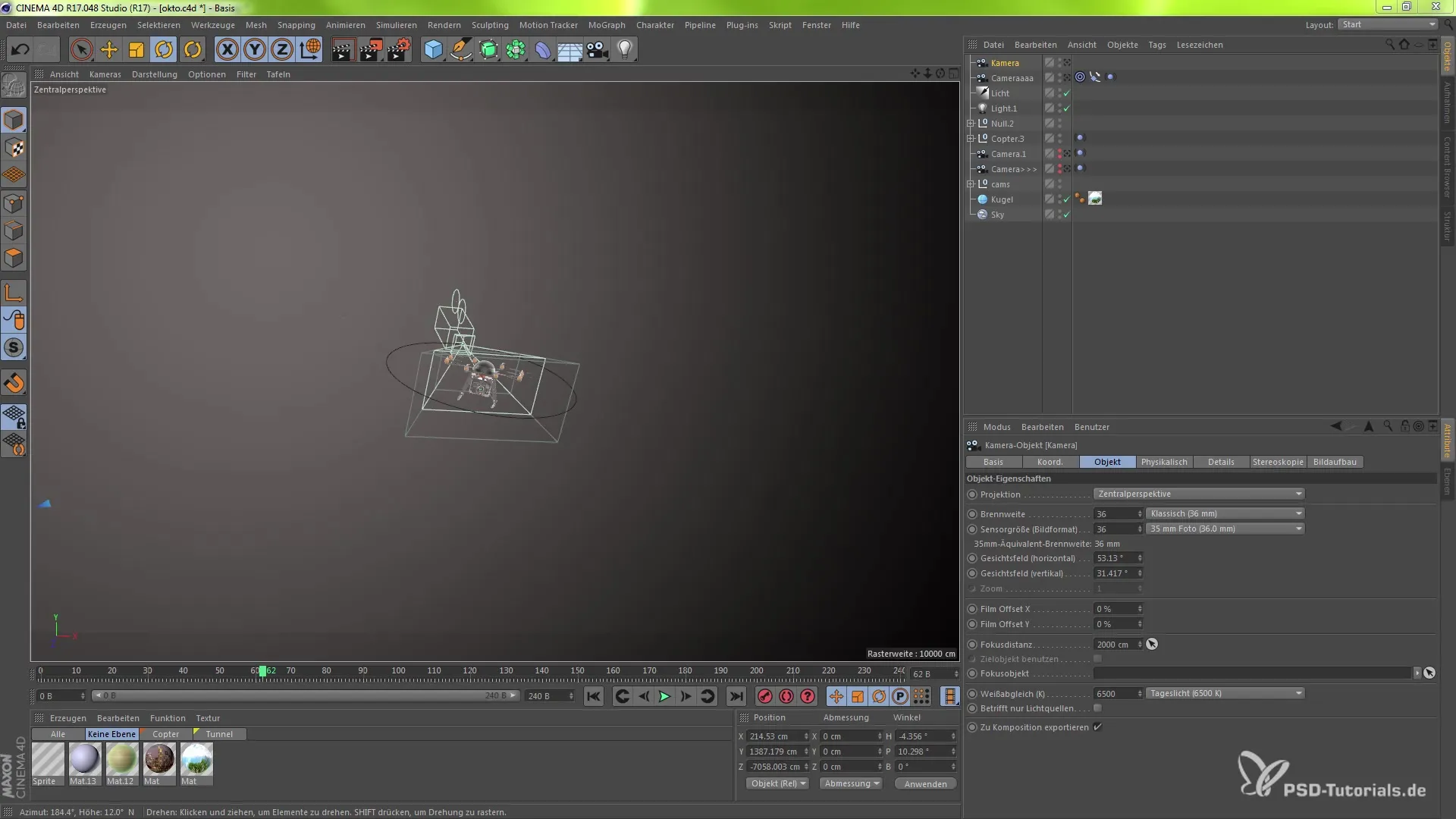
Renderer comparison
Create two compositions, one with the OpenGL renderer and another with the software renderer. This way, you can compare both rendering methods and assess them.
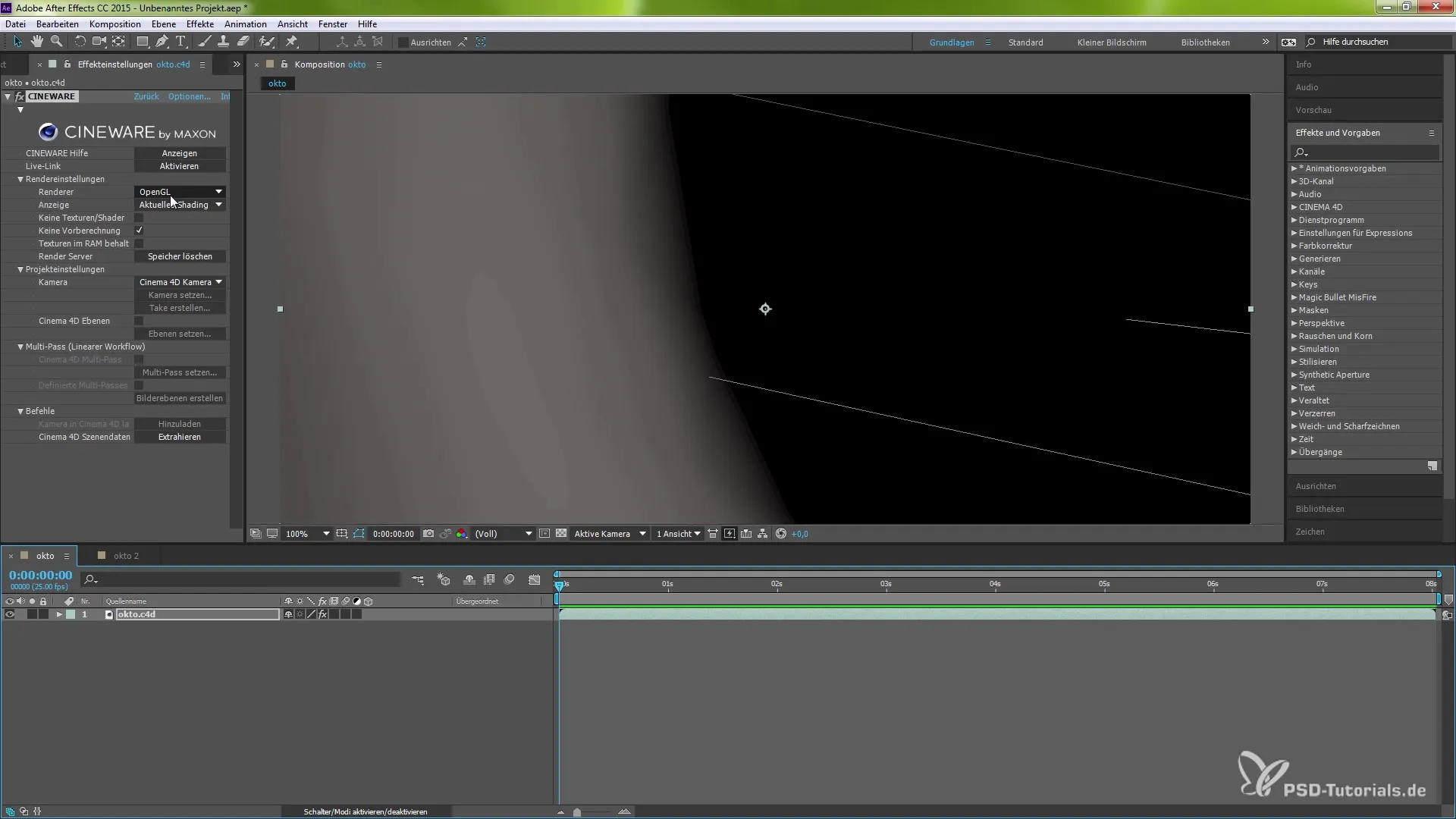
Working with the software renderer
Start with the software renderer to see the standard output. You will notice that while the output works, it often has errors that can occur with complex objects like an octocopter.
Switch to OpenGL output
After testing the software renderer output, you can now switch to OpenGL output. Allow the preview to load and pay attention to the differences in rendering quality.
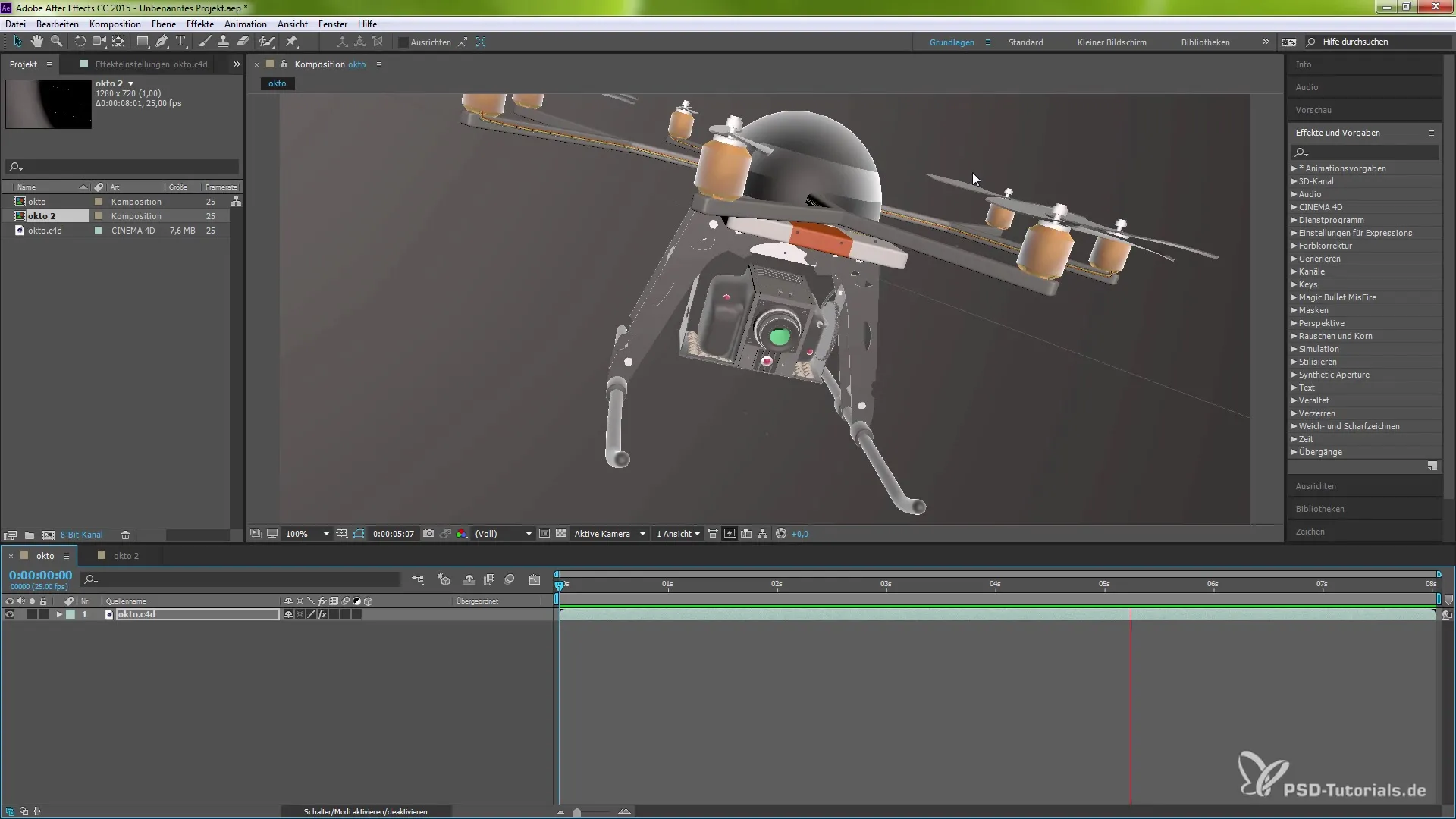
Detailed analysis
Pay special attention to the depiction of the octocopter in the preview. You should notice a significant improvement in the edges and overall rendering quality.
Final check
Compare the results between both renderers. You will find that the OpenGL renderer produces a much more accurate image, closer to the performance of Cinema 4D.
Summary – New OpenGL renderer in After Effects CC 2015.2/2015.3
This guide has shown you how to effectively utilize the new OpenGL renderer in After Effects. Take advantage of the ability to switch between the software and OpenGL renderer to achieve the best quality for your projects. The improved renderings and faster render times make your work not only easier but also more efficient.
Frequently asked questions
What is the main advantage of the OpenGL renderer?The OpenGL renderer provides a faster and more accurate preview of complex 3D scenes.
How do I switch between renderers in After Effects?You can switch directly between the software and OpenGL renderer in the composition settings.
Are there any additional benefits of the CINEWARE 3.0 plugin?Yes, it allows for a more precise depiction of complex models and improves overall performance.


