The integration of Cinema 4D into After Effects has significantly gained efficiency through updates 2015.2 and 2015.3. Particularly noteworthy is the ability to import multiple channels including alpha channels directly from Cinema 4D. This not only facilitates the workflow but also allows you to design your projects more precisely. In this tutorial, I will show you step by step how to effectively utilize this new feature.
Main Insights
- With updates 2015.2 and 2015.3 from After Effects, you can now import multiple channels including alpha channels directly from Cinema 4D.
- The activation of the alpha channel is done automatically in the render settings in Cinema 4D.
- In After Effects, you can use the imported alpha channels in your composition to achieve professional results.
Step-by-Step Guide
First, you will start in Cinema 4D by selecting the right settings. After preparing your scene, go to the render settings. To activate the multiple channels, press CTRL + B (or CMD + B on Mac). Here you have the option to activate the alpha channels that are significant for later use in After Effects.
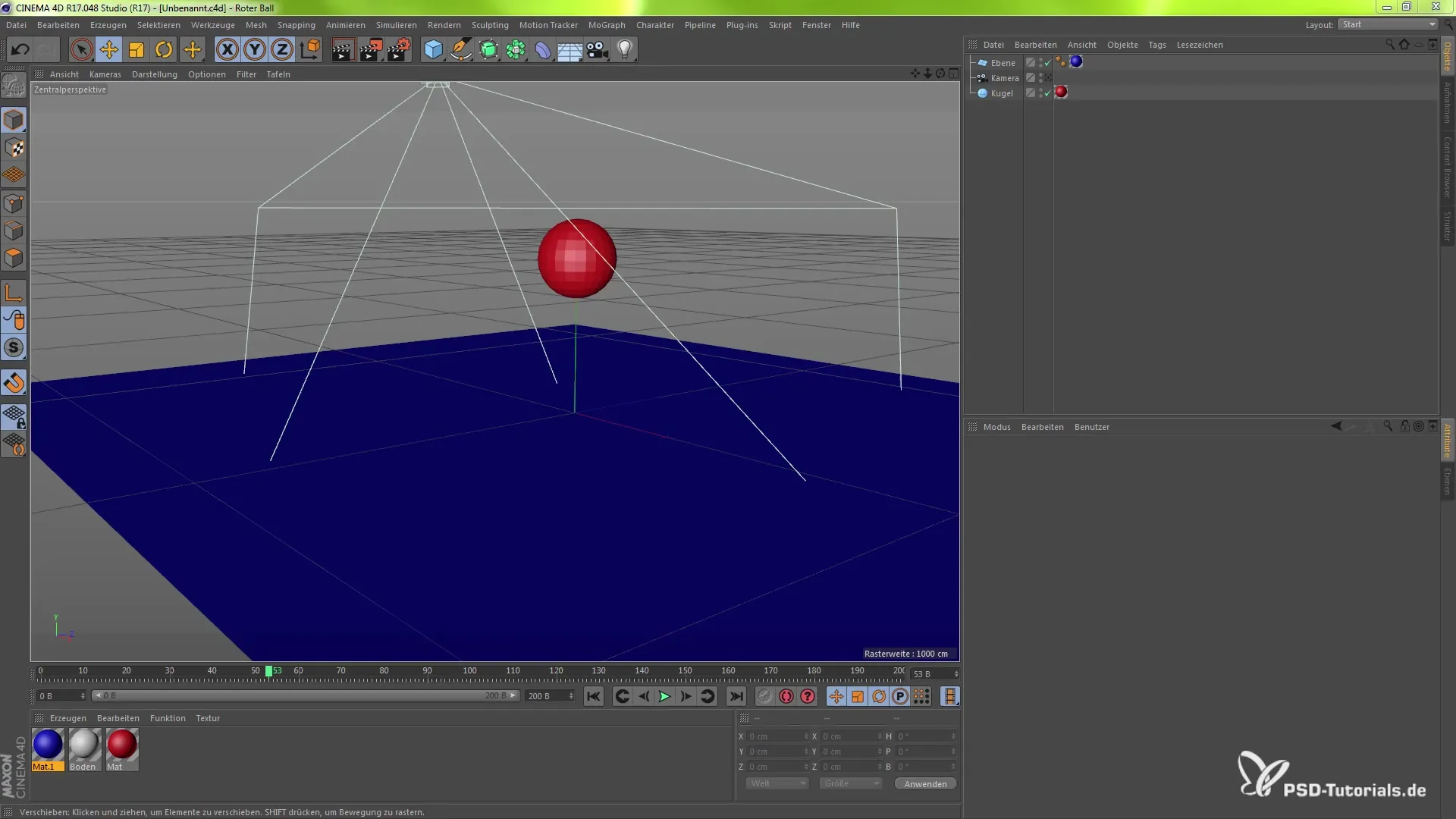
Enable the option for multiple channels. Now you can select the alpha channel and set how your file should be saved. It is important that you do not forget this setting to fully benefit from your renderings.
Once you have made all the settings, you can carry out the renderings. Choosing the right storage method is crucial; make sure the format supports alpha channels, e.g., TIFF or PSD.
Once the export from Cinema 4D is complete, open After Effects and load your project. The imported file will be displayed as soon as the import is complete. Your multiple channels, including the alpha channel, should now be available.
Take a look at the material in your new composition. At first, you might think that there is not much to see, but enable the alpha channel to check the effects and utilize the innovations.
The support for multilayer alpha channels allows you to create more complex effects. This feature is an important step to maximize your creativity when working with After Effects.
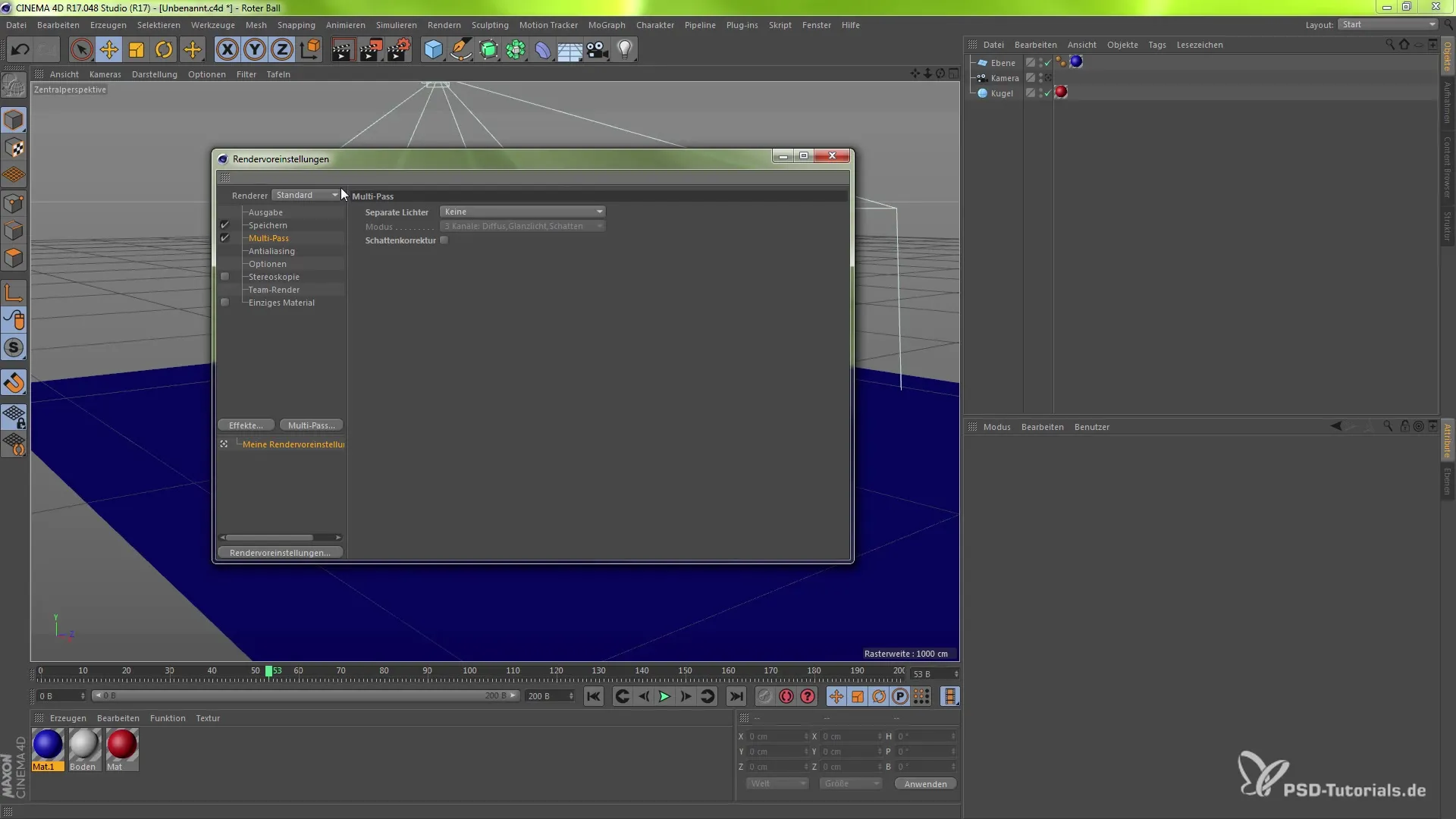
Additionally, update 13.7 also mentions further important changes. The integration has become smarter, and you can access these functionalities at any time.
Summary – Alpha Channels in After Effects: Integration of Multiple Channels from Cinema 4D
With the ability to integrate multiple channels from Cinema 4D into After Effects, you now have the foundation for sophisticated animations and effects that enhance the quality of your project. By properly utilizing the alpha channels, you can significantly improve your visual art and unleash the full potential of both programs.
Frequently Asked Questions
How do I activate the multiple channels in Cinema 4D?You can activate the multiple channels by opening the render settings and activating the option.
What file format do I need for exporting from Cinema 4D?Formats like TIFF or PSD support alpha channels and are suitable for this purpose.
How do I import the exported file into After Effects?In After Effects, you can simply drag and drop the file into the project window.
Can I use alpha channels in every version of After Effects?The feature is available starting from version 13.7 and in later versions.
What advantages does using multiple channels offer?They allow for more precise control over effects and significantly ease the compositing process.


