Anyone working with Adobe After Effects CC 2020 will quickly appreciate the improvements in preview and playback performance. In this tutorial, you will discover the essential enhancements that will help you work more efficiently. Whether you are creating animations or editing complex video projects, there are numerous ways to optimize your workflow. We will take the time to explore the most important features and their application step by step.
Key Insights
- After activating the new features, you can significantly improve the preview and playback performance.
- With GPU rendering, you get faster results, even for effects without native support.
- The new fast preview function allows adaptive work with different quality levels.
Step-by-Step Guide
The following steps will guide you through the new features and settings of the preview and playback performance in After Effects CC 2020.
To ensure that you can make the most of the new features, start with the preferences.
Activate Preview Preferences
To activate the new preview features, go to "Edit" > "Preferences" > "Preview". Here you will find everything needed to set the options accordingly. Make sure to select the options that are right for your needs.
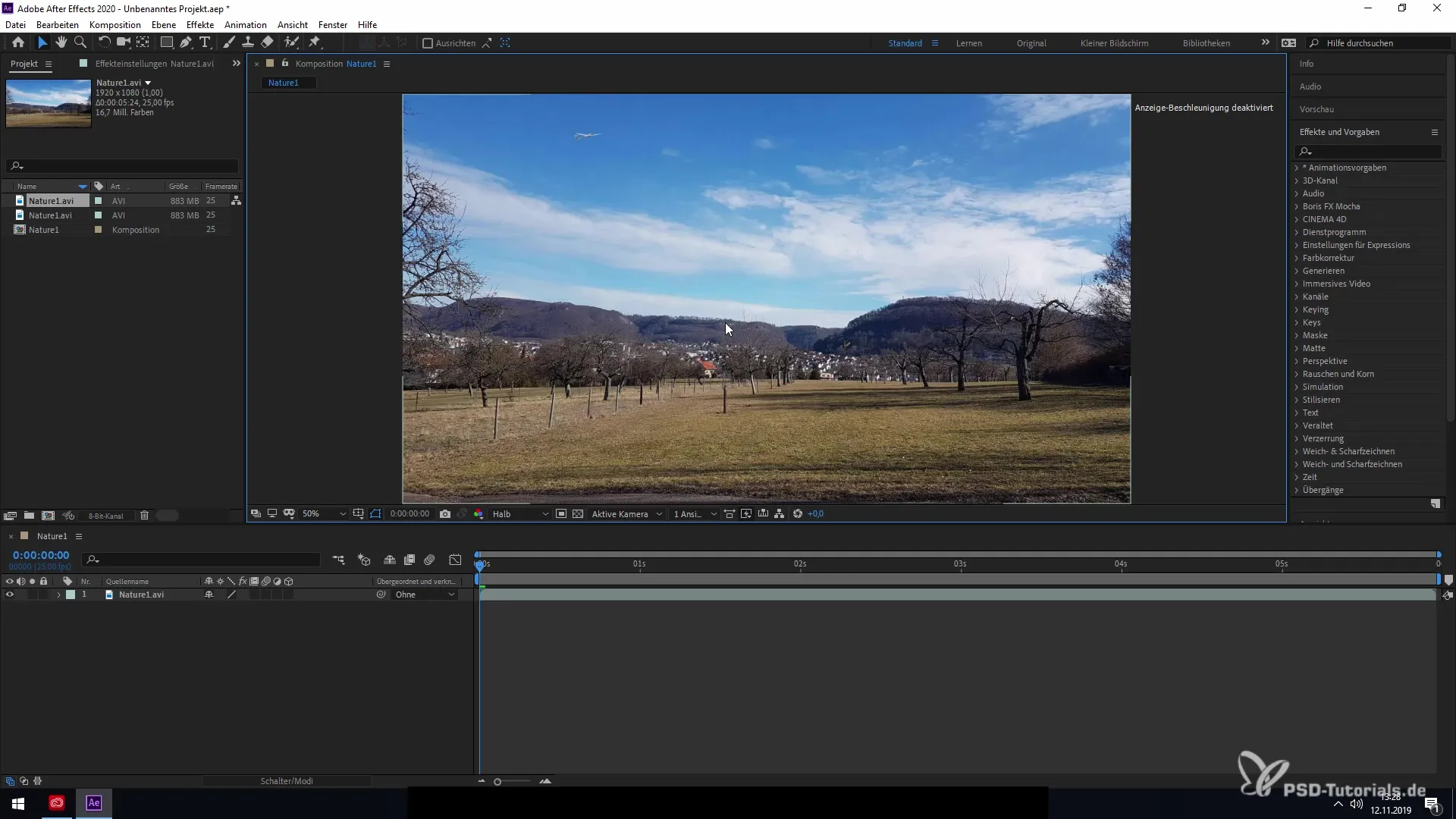
Once you have adjusted the preferences, confirm your selection with "OK". You will then be redirected to the composition view where you can edit your projects.
Load Composition
To see the changes in the preview, first load a composition. In this example, I will use a landscape video that provides you with an ideal foundation for subsequent editing.
Enable GPU Rendering
In After Effects, you have the option to utilize GPU rendering. This gives you faster results when certain effects are applied to your elements. You can check whether an effect is GPU-supported by going to the "Generate" menu and clicking on the related building blocks.
The updates include that even effects not originally designed for GPU rendering can benefit from it. This comprehensive support allows you to increase the rendering speed overall.
Adjust Quality Settings
You also have the option to adjust the quality settings for your previews. By reducing the display quality to, for example, a quarter, you can significantly speed up your workflow while still perceiving the outlines and shape of your clips.
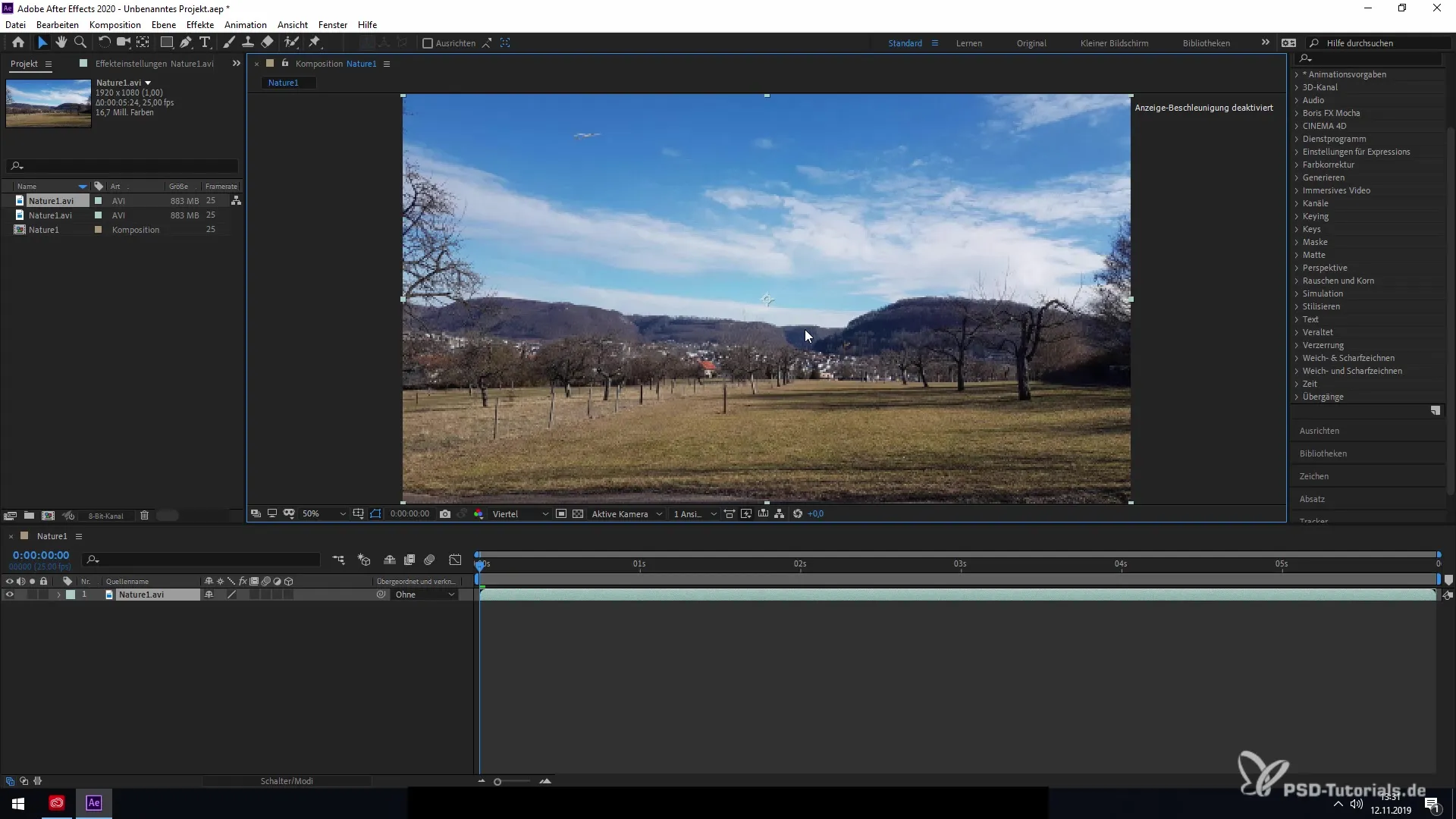
However, lowering the quality can have negative effects if you are working with certain effects like Blur, as you may not see all the details. Therefore, it is important to find the right balance here.
Enable Fast Preview
The new fast preview function is particularly useful for switching adaptively between different quality levels. This feature allows you to toggle between final quality and a simplified, quick view without additional unwanted effects occurring.
By using the fast preview, you can make certain changes without slowing down the entire process, giving you significantly better control over your workflow.
Working with Wireframes and 3D Objects
Additionally, you can work with wireframes in After Effects to create 3D data and edit your compositions. For this, you turn simple 2D objects into 3D formats that you can then further edit or animate.
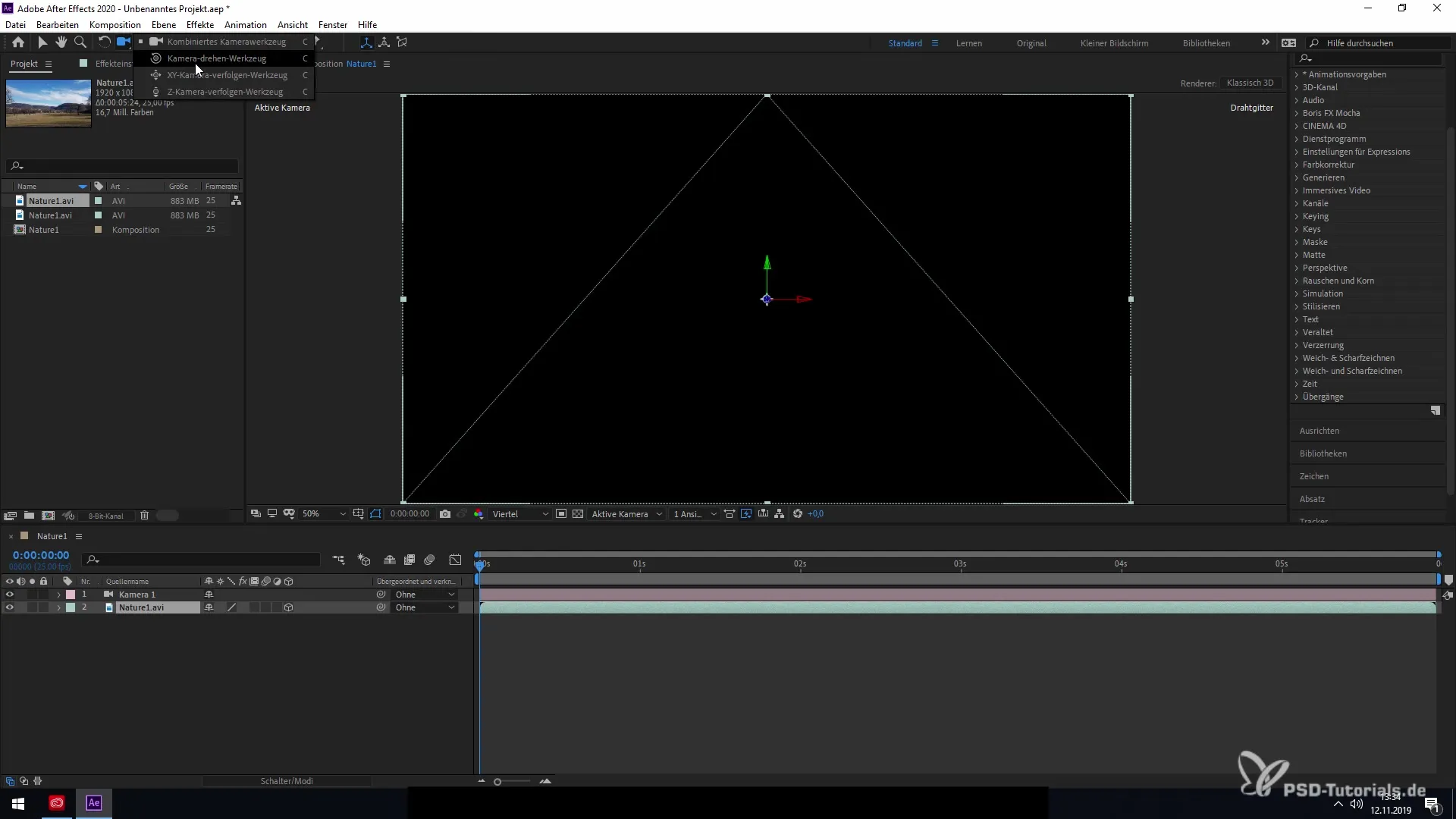
These functions are especially valuable when you want to create complex animations with various camera movements and angles.
Active Settings
Remember to manually adjust your settings for each new composition if necessary, as not all preferences are automatically carried over. You will need to do this again via "Preferences" > "Preview" to ensure the best possible view of your project.
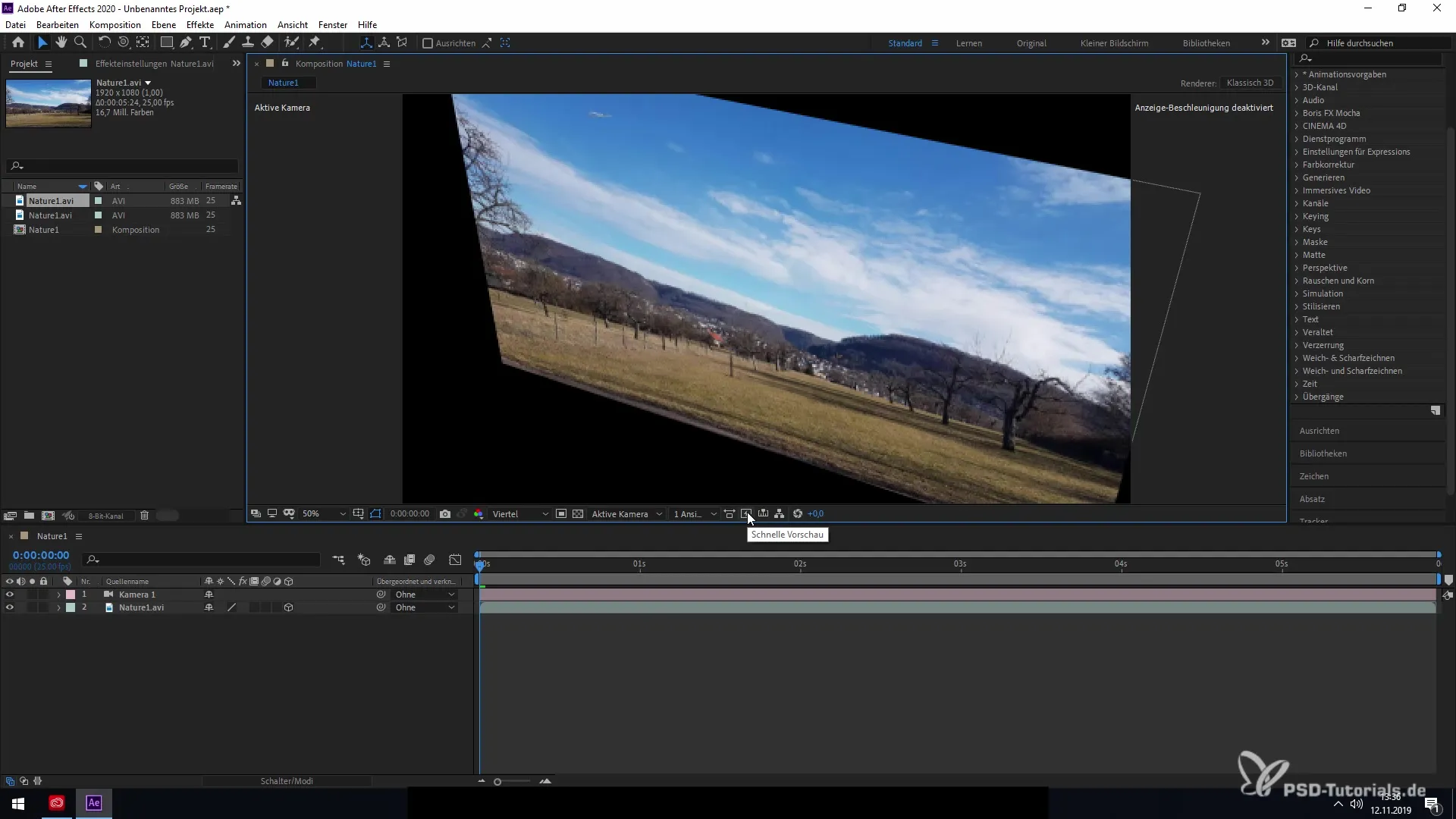
Finally, by pressing the keys Ctrl+Shift+Enter, you can return to your predefined compositions and easily adjust your selection.
Summary – Improved Preview and Playback Performance in After Effects CC 2020
The innovations in After Effects CC 2020 regarding preview and playback performance offer a variety of ways to optimize your workflows. From activating preferences to GPU rendering and the flexible use of wireframes, the software helps you work more efficiently and creatively.
Frequently Asked Questions
How do I activate the new preview features?Go to "Edit" > "Preferences" > "Preview" and adjust the settings.
Can I use GPU rendering for all effects?Not all effects are GPU-supported, but many have since been updated to render faster even without specific GPU functions.
How does the fast preview function work?The fast preview function allows you to quickly switch between different quality levels to enhance performance without sacrificing final quality.
Do I need to re-adjust my settings for new compositions?Yes, the preferences need to be manually adjusted in each new composition.
How can I create 3D objects in After Effects?You can convert 2D objects into 3D formats and then animate them.


