With the introduction of Adobe TypeKit, Adobe has provided a powerful solution for handling fonts in the Creative Cloud. In this tutorial, you will discover the features and innovations of TypeKit in After Effects CC 2017. You will learn step by step how to effectively integrate fonts into your projects and gain valuable insights into the new possibilities of synchronized font usage.
Key Insights
- TypeKit offers a wide selection of fonts that can be seamlessly integrated into all Adobe applications.
- You can use up to 20 fonts for free with your Adobe CC subscription.
- Synchronization through Adobe Cloud allows you to use fonts across multiple devices.
- The Open Team Projects feature allows for easy collaboration within the team, where all fonts are dynamically shared.
Step-by-Step Guide
To use TypeKit fonts in After Effects CC 2017, follow these steps:
Accessing TypeKit and Selecting Fonts
First, visit the Adobe TypeKit website. Here, you can browse and select a variety of fonts. Many of these fonts are available in both free and paid plans. Consider which fonts best suit your project, and take advantage of the option to enter text to see a preview of the fonts.
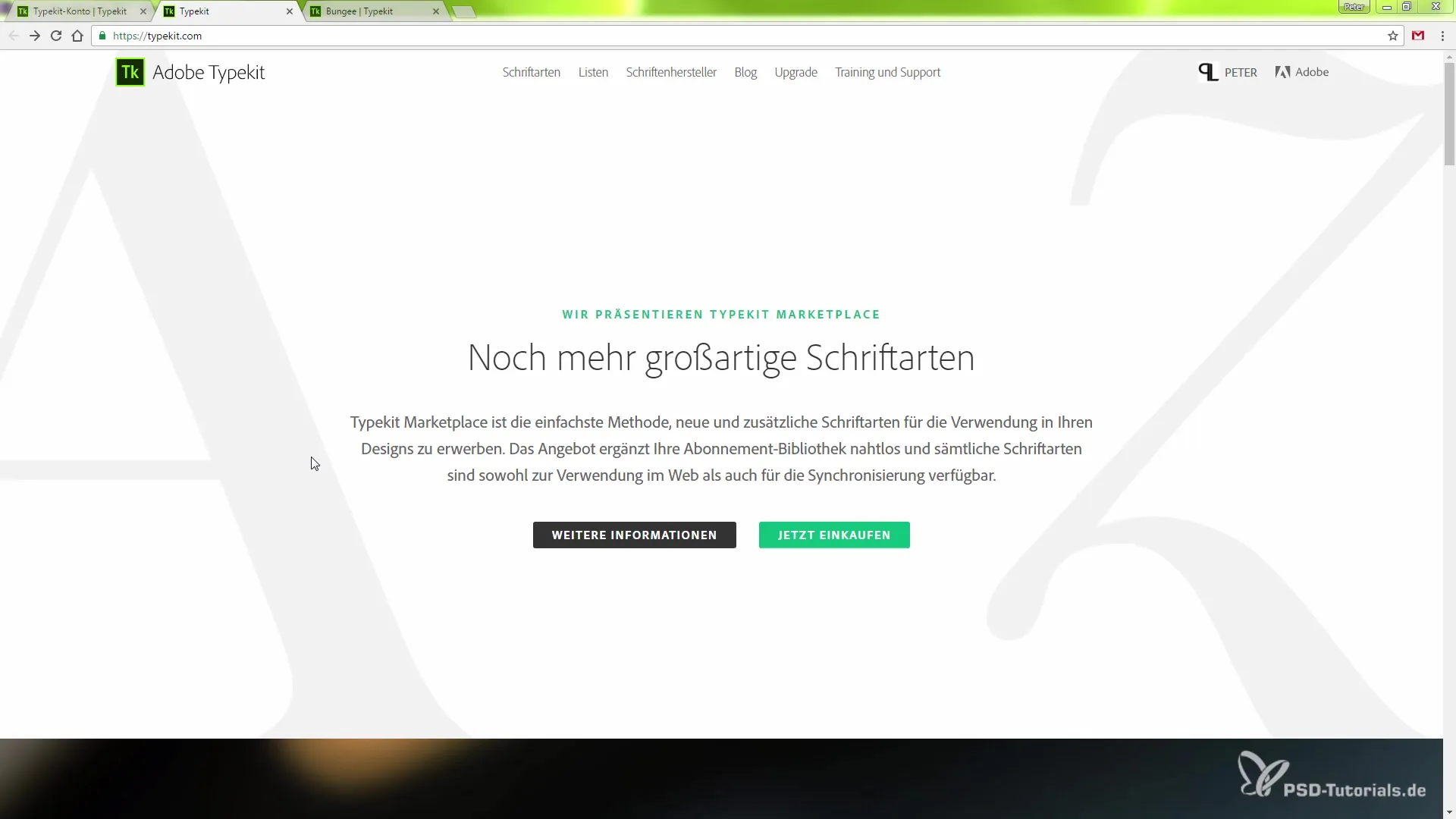
Synchronizing Fonts
Once you have selected one or more fonts, you can connect them to your Adobe account with a click on "Synchronize." This happens through Adobe Cloud so that the selected fonts can be immediately transferred to other Adobe applications.
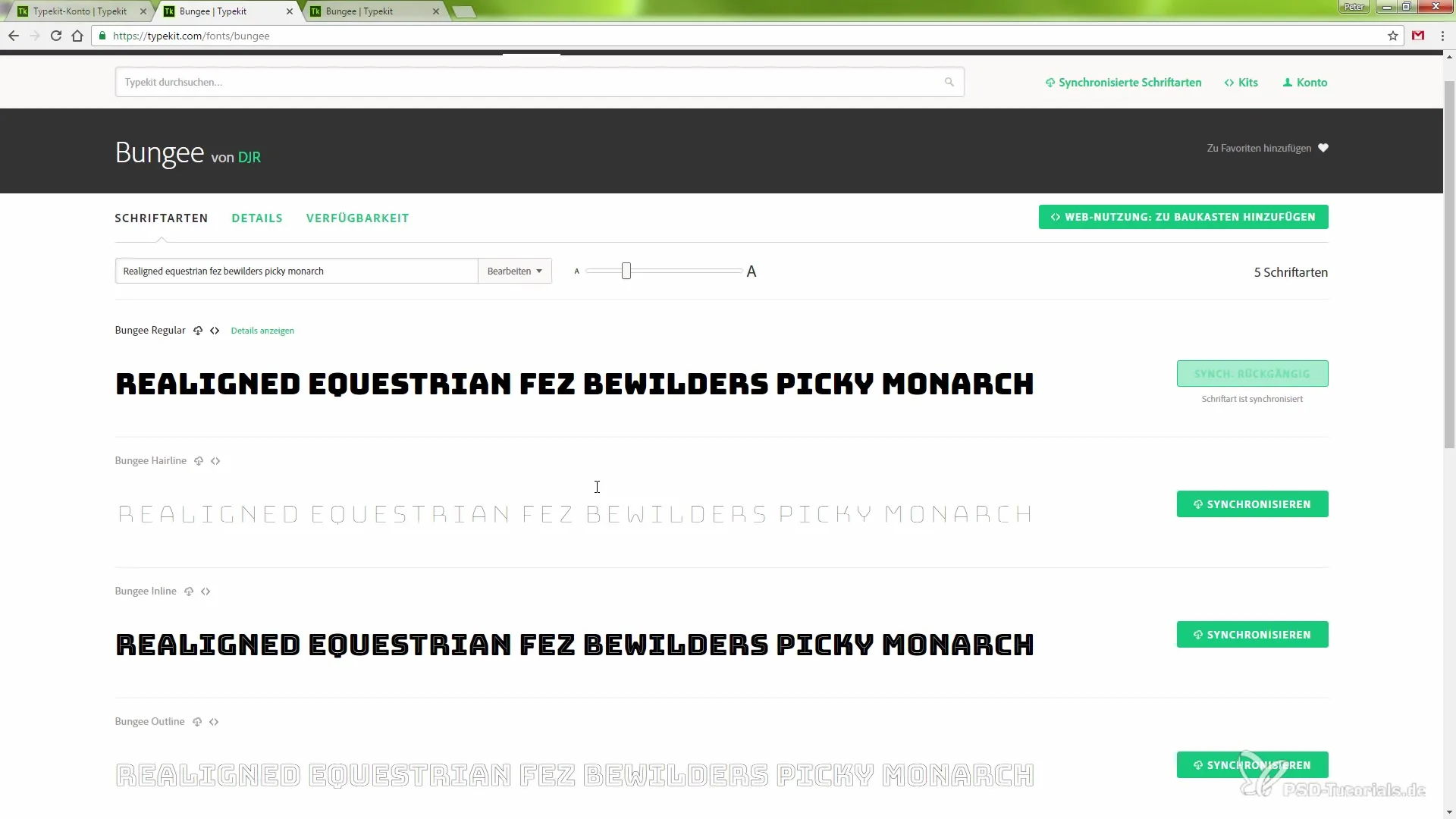
Open After Effects and Create a New Composition
Start After Effects and create a new composition. You can easily do this by pressing “Command + Y” (Mac) or “Ctrl + Y” (Windows). It is not necessary to give the composition a specific name.
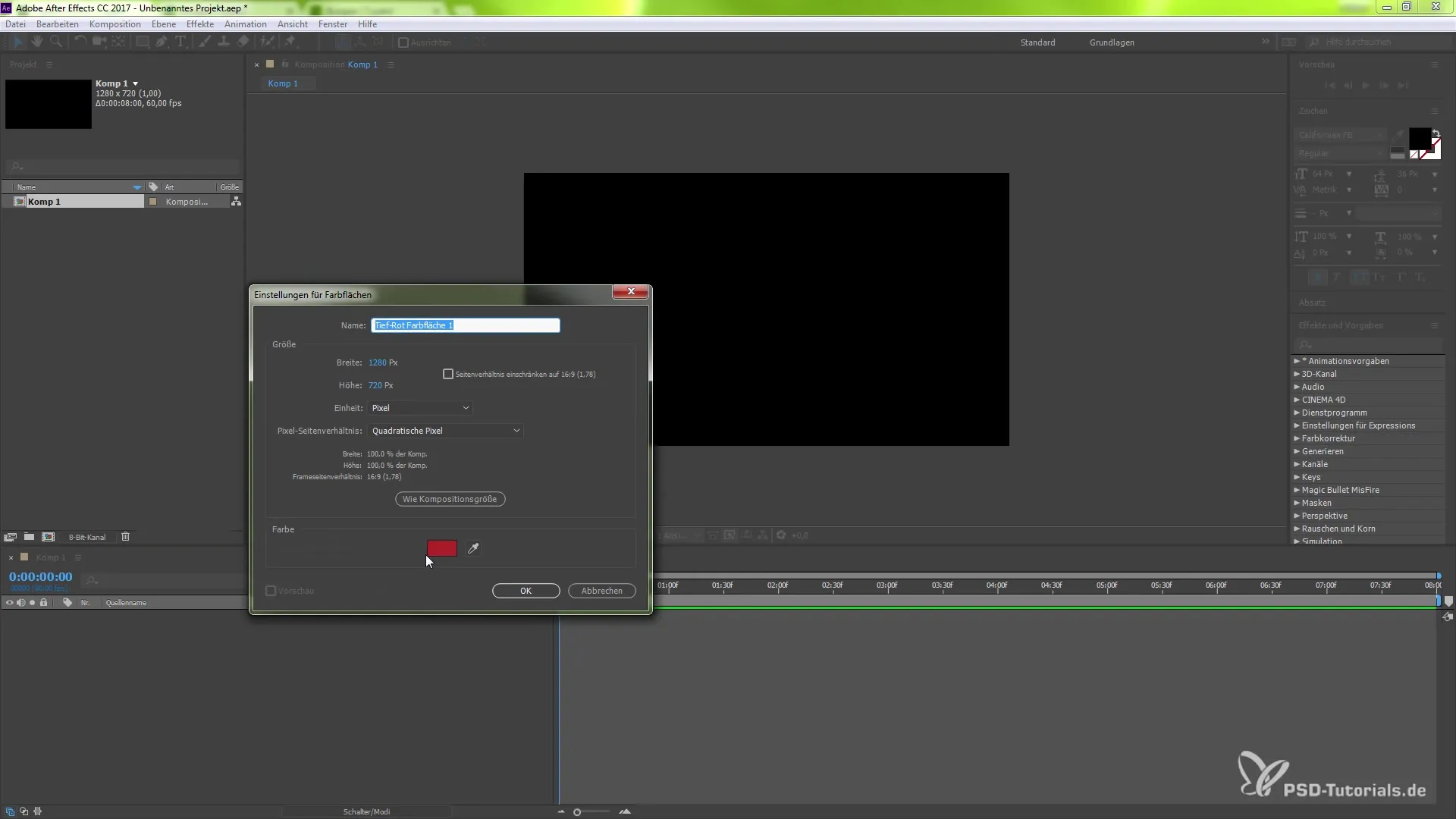
Add Font
To use the newly synchronized font in your composition, select the text tool and click on the workspace. Enter your text, for example, “PSD Tutorials.” Once the text is created, go to the character options and select the desired font from your selection.
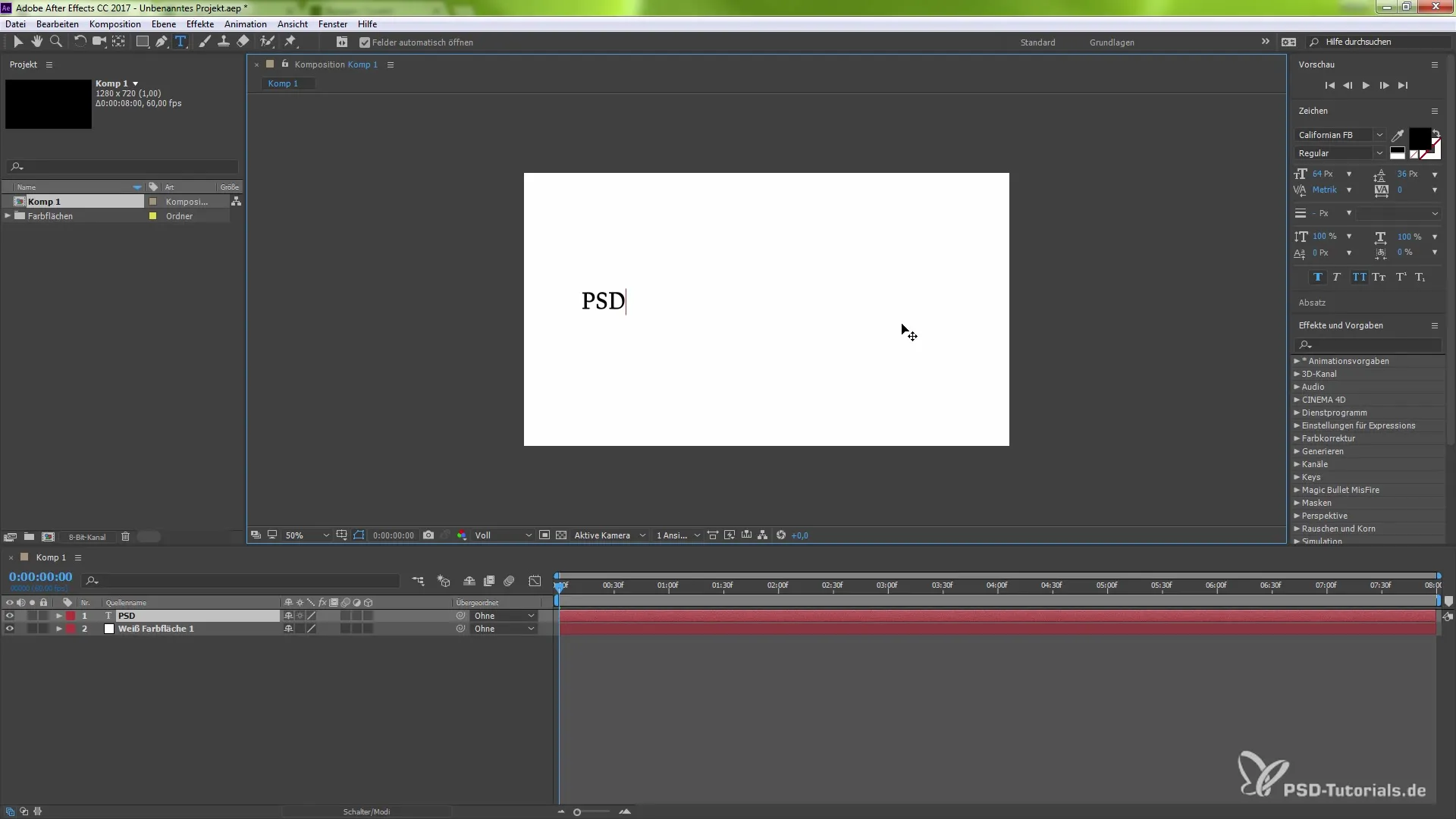
Adjust Font Styles
Each font in TypeKit often offers different styles, such as bold or italic. Choose the style that best fits your project. To do this, click on the desired option in the font styles, such as “Bungi Inline” or “Bungi Hairline.”
Team Use and Licensing
A standout feature of TypeKit in After Effects CC 2017 is the ability to use fonts in team projects. If your project is created in an Open Team Project, you can easily share fonts with your teammates without worrying about licensing. This happens dynamically through the cloud, and all team members have access to the same fonts, greatly simplifying collaboration.
Project Completion
When the team project is completed and you revoke team sharing, access to the used fonts is also withdrawn. This means you do not have to worry about licensing issues. This way, you can remain focused on the creative aspect of your design.
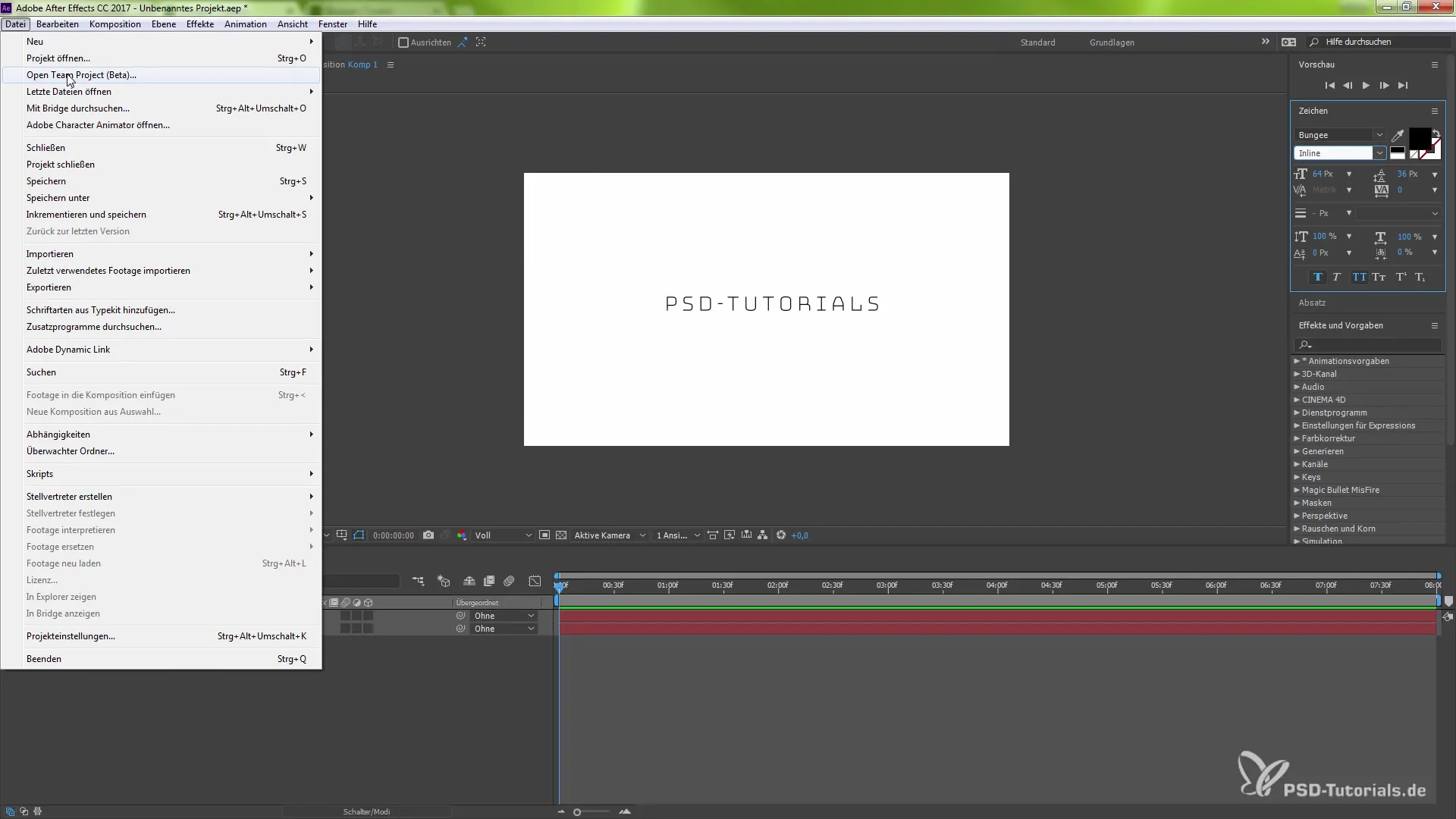
Conclusion - Seamless Integration of TypeKit Fonts in After Effects CC 2017
The seamless integration of TypeKit fonts into After Effects not only allows for smooth handling of fonts within your projects but also enables easy synchronization and team use. With Adobe Cloud, you can work effectively and stress-free while focusing on the creative.
Frequently Asked Questions
What is TypeKit?TypeKit is a service from Adobe that offers a large selection of fonts for use in Adobe applications.
Can I use TypeKit fonts for free?Yes, with an Adobe CC subscription, you can use up to 20 fonts for free.
How do I synchronize fonts in After Effects?Choose the desired font in TypeKit and click "Synchronize" to make it available in After Effects via Adobe Cloud.
What happens to the fonts after completing a team project?The fonts are revoked and are no longer available to team members, avoiding licensing issues.
How many fonts can I use in a project?With an Adobe CC subscription, you can use up to 20 fonts simultaneously.


