Are you a creative mind working in After Effects? Then you've surely noticed that each update brings new possibilities for optimization and efficiency. The April 2019 version of After Effects CC 2019 comes with remarkable improvements to the Expression-Editor, enabling you to work more productively. This guide will walk you through the new features that help you code faster and easier.
Key Insights
- The Expression Editor now supports line numbering.
- Color-coded highlights improve error detection.
- Automated search functions for commands are integrated.
- The default engine for programming is now JavaScript.
Step-by-Step Guide
1. Accessing the Expression Editor
To take advantage of the improvements in the Expression Editor, you must first go to the composition settings or project settings. Here, you can choose the default engine you wish to work with. The Extended Script engine and the new JavaScript engine are available to you. The JavaScript engine is activated by default and makes usage significantly easier.
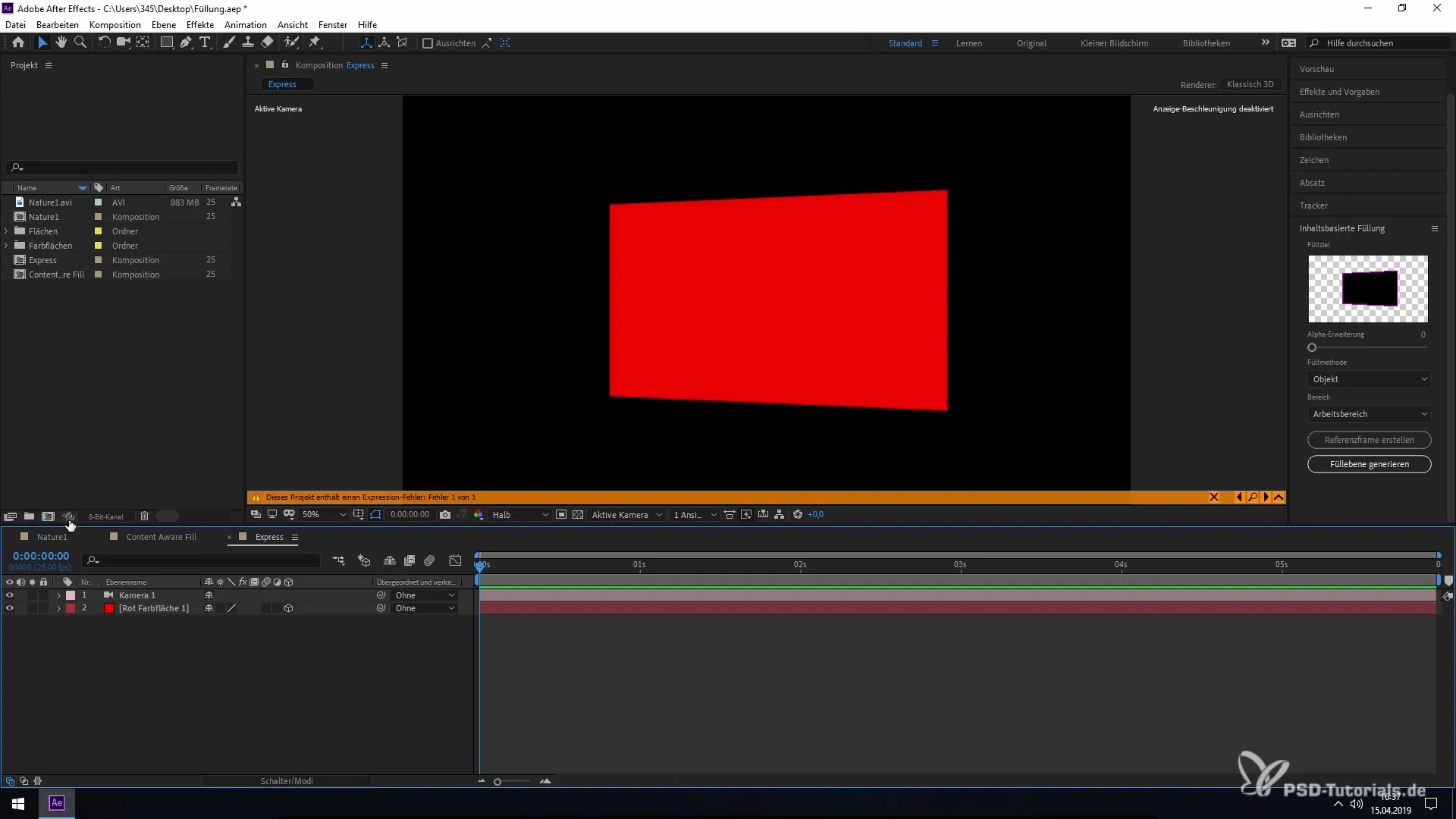
2. Utilizing Error Detection and Line Numbering
A major advantage of the new engine is the improved error detection. If you write a script and make a mistake, you'll see it right away. The error is marked with a red arrow, and you can see the line number right next to the code while you use the Enter key to change the line spacing.
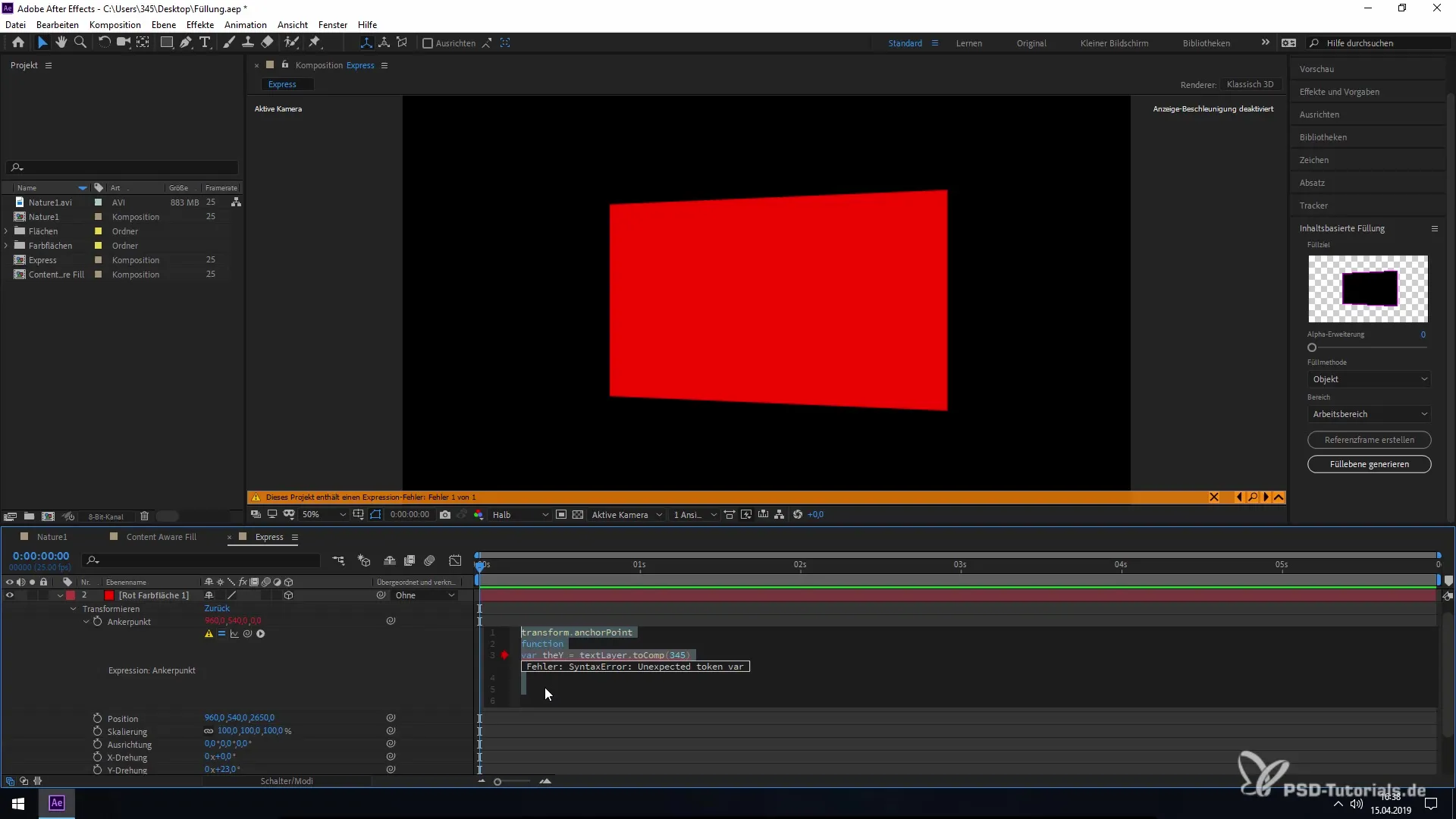
3. Editing and Deleting Code with Immediate Feedback
Another helpful feature is the real-time feedback. If you make a mistake in the code, it will be displayed immediately. Delete the faulty code with the backspace key, and you'll see the error indication disappear. This makes the process of editing code significantly more intuitive.
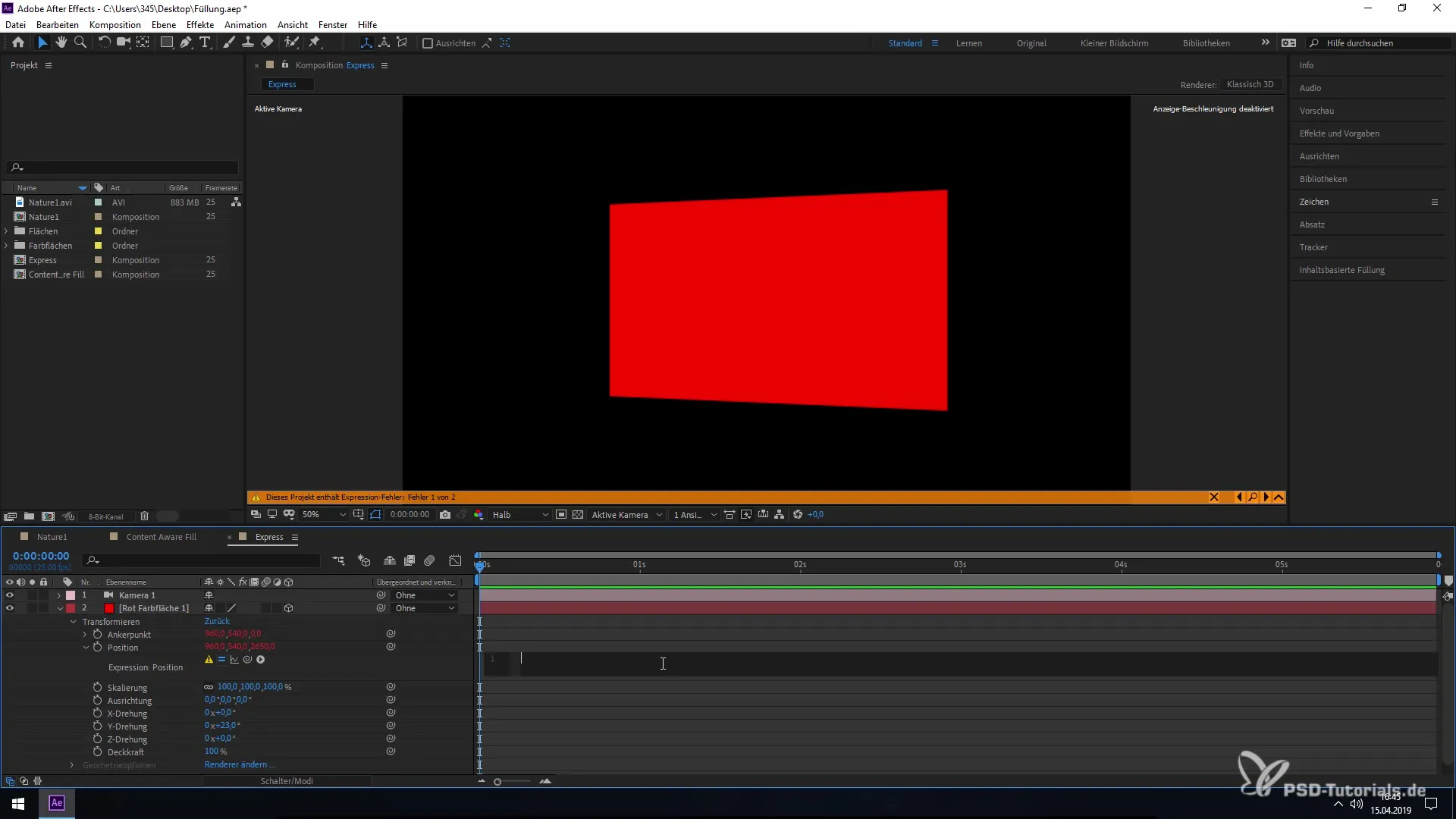
4. Inputting Commands and Automated Suggestions
Text input in the new editor has been improved to allow you to immediately benefit from an automatic search. When you enter a command, suggestions will appear automatically that you can then select by double-clicking. This makes programming more efficient as you'll waste less time searching.
5. Quick Selection and Availability of Variables
Another highlight of the new function is the immediate availability of variables and effects. As you type, the search terms you need automatically appear. You can select them directly, saving you time and increasing efficiency while coding.
6. Conclusion on Using the New Expression Editor
With the updates in the Expression Editor of After Effects CC 2019, you have a significant improvement in your workflow. The line numbering and color-coded information help you identify and fix errors faster. Take advantage of the automated suggestions and immediate availability of variables – this will greatly enhance your efficiency and productivity.
Summary – Improvements in the Expression Editor in After Effects CC 2019
The new Expression Editor in After Effects CC 2019 represents a significant advancement. Errors are identified faster, and entering code is made easier with suggestion searches and line numbering. Try out the new features and thereby enhance your programming skills in After Effects!
Frequently Asked Questions
What are the new features in the Expression Editor of After Effects CC 2019?The new features include line numbering, color-coded highlights for error detection, and an improved search function for commands.
How can I switch the engine in the Expression Editor?Open the composition settings or project settings and select the desired engine.
What happens if I make an error in the code?The error will be marked immediately with a red arrow, and you will receive a description of the error.
Can I select suggestions directly in the editor?Yes, by double-clicking on the suggestions you can insert them directly into your code.
Which engine is activated by default?The JavaScript engine is activated by default, making it easier to use the editor.


