In April 2019, Adobe released a new version of After Effects CC that brings some useful changes. Particularly striking is the new Start Screen, which not only offers you a fresh look but also some practical functions that can make your work more efficient. In this tutorial, I will familiarize you with the main features of the new start screen and show you how to use them optimally.
Main Insights
- The new start screen allows for better navigation and project organization.
- You can easily synchronize your settings and projects.
- The ability to create new projects and filter existing ones improves workflow.
- There are new presets that help you customize the start screen to your needs.
Step-by-Step Guide
1. Discover the New Start Screen
When you open After Effects CC 2019, you will immediately notice the new start screen. The screen is clearly structured and divided into different areas that make accessing your projects easier. In the middle, you will see the current area with a bar that displays your options.
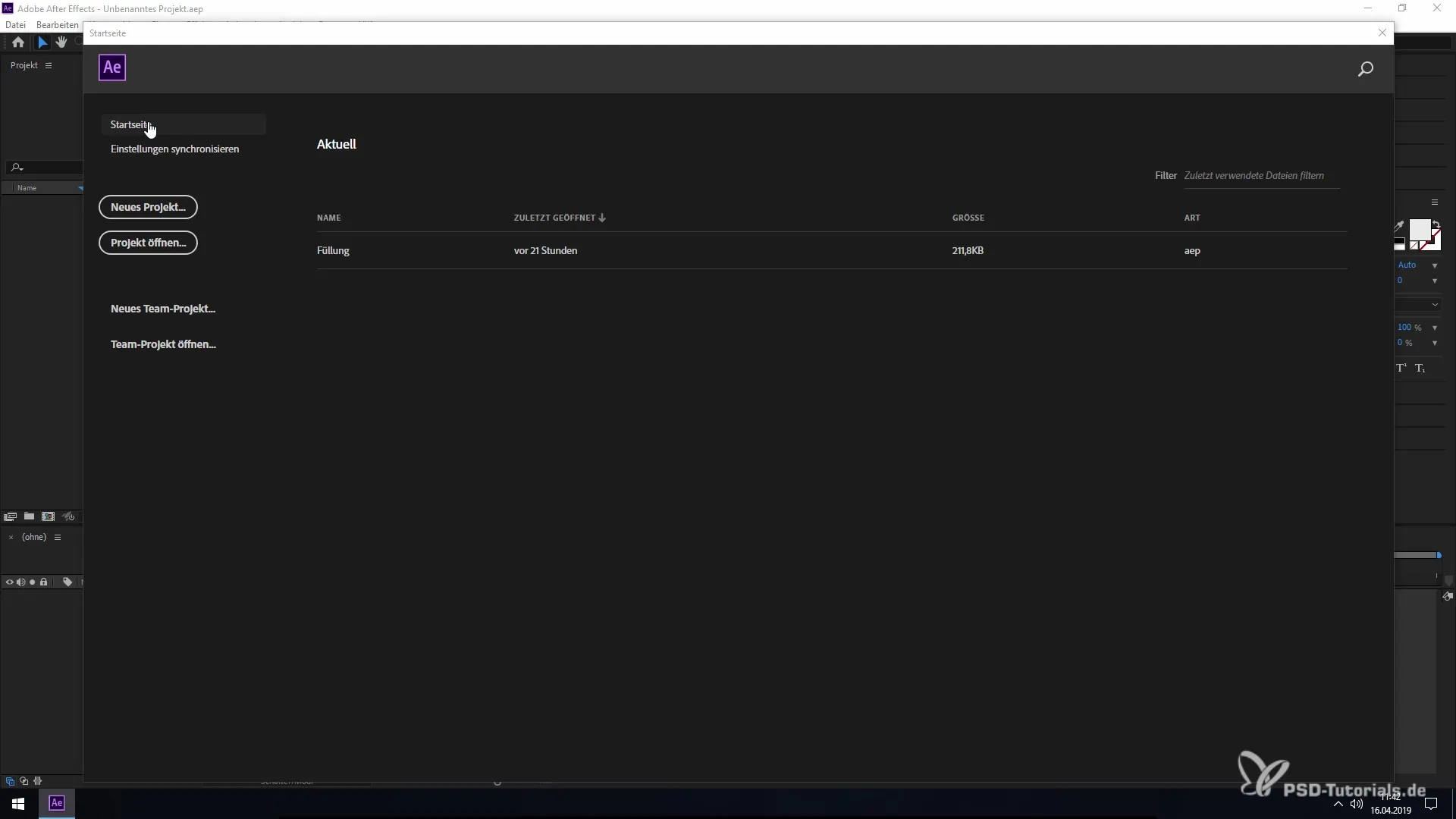
2. Synchronize Settings
One of the most interesting innovations is the ability to synchronize your settings. For example, if you use a different Creative Cloud account, you can easily import keyboard shortcuts, plugins, and other settings from one account to another. This way, you are not only productive, but you can also switch seamlessly between different work environments.
3. Filter and Sort Projects
You can now filter your projects by various criteria. In the list of your recently opened projects, there is an option to sort by name, size, and type of document. This feature helps you quickly find the right project, especially when working on multiple projects at the same time.
4. Create New Projects or Open Existing Ones
The start screen offers you several options to create new projects or open existing ones. You can simply scroll through the displayed projects or use the search function to target a specific project. This straightforward handling saves time and significantly improves your workflow.
5. Customize Presets
If you want to go to the presets, click on "Edit" and then on "Preferences". This will take you to the preset screen. One of the innovations here is the customization of general presets, where you can enable or disable the start screen. This function allows you to design the start screen according to your personal preferences.
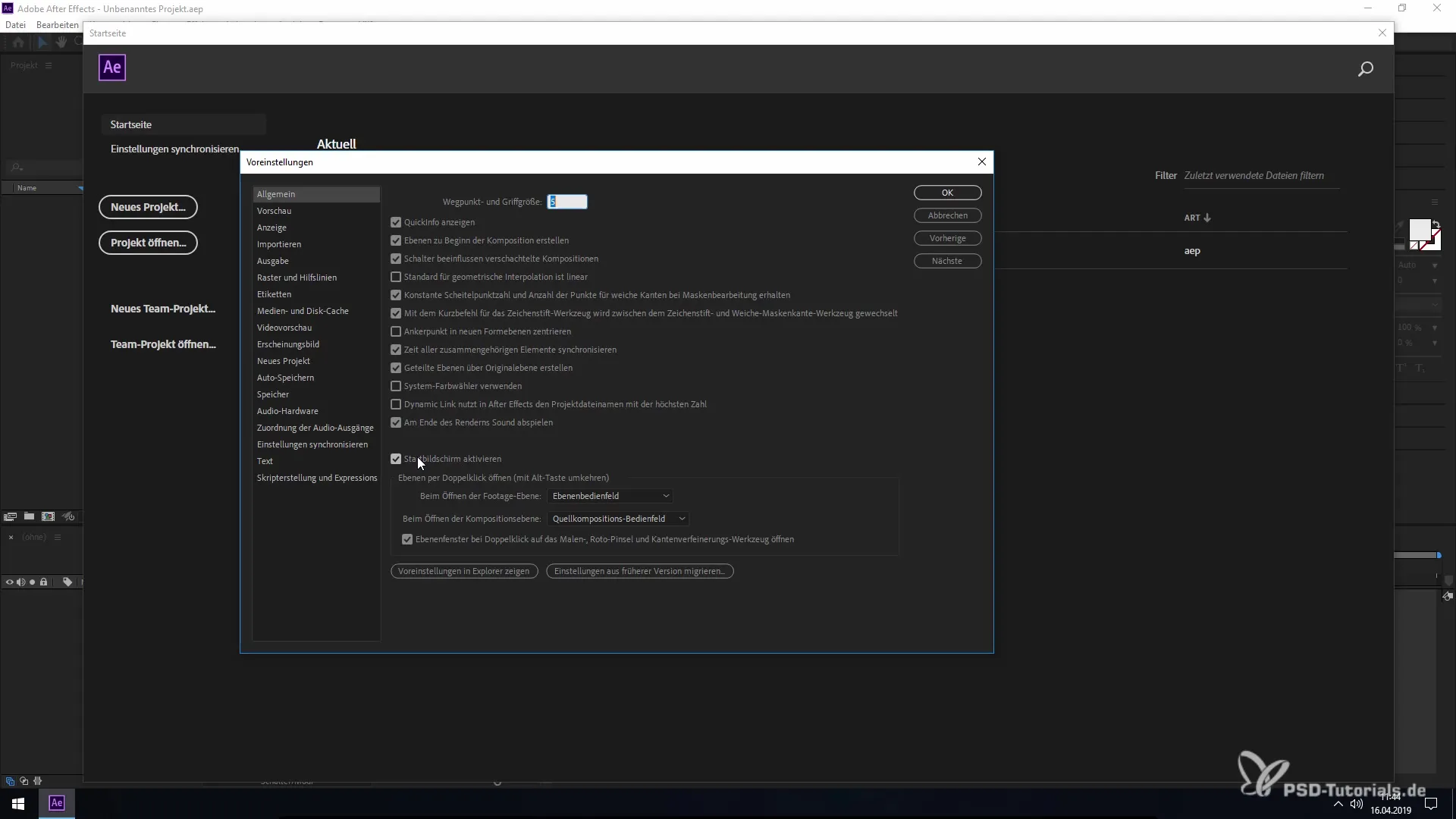
6. Activating or Deactivating the Start Screen
If you do not need the start screen, you can easily disable it. If you do this, the typical start field that you usually see will no longer be displayed once you restart After Effects. This gives you the flexibility you need to dive directly into your project without being distracted by the start screen.
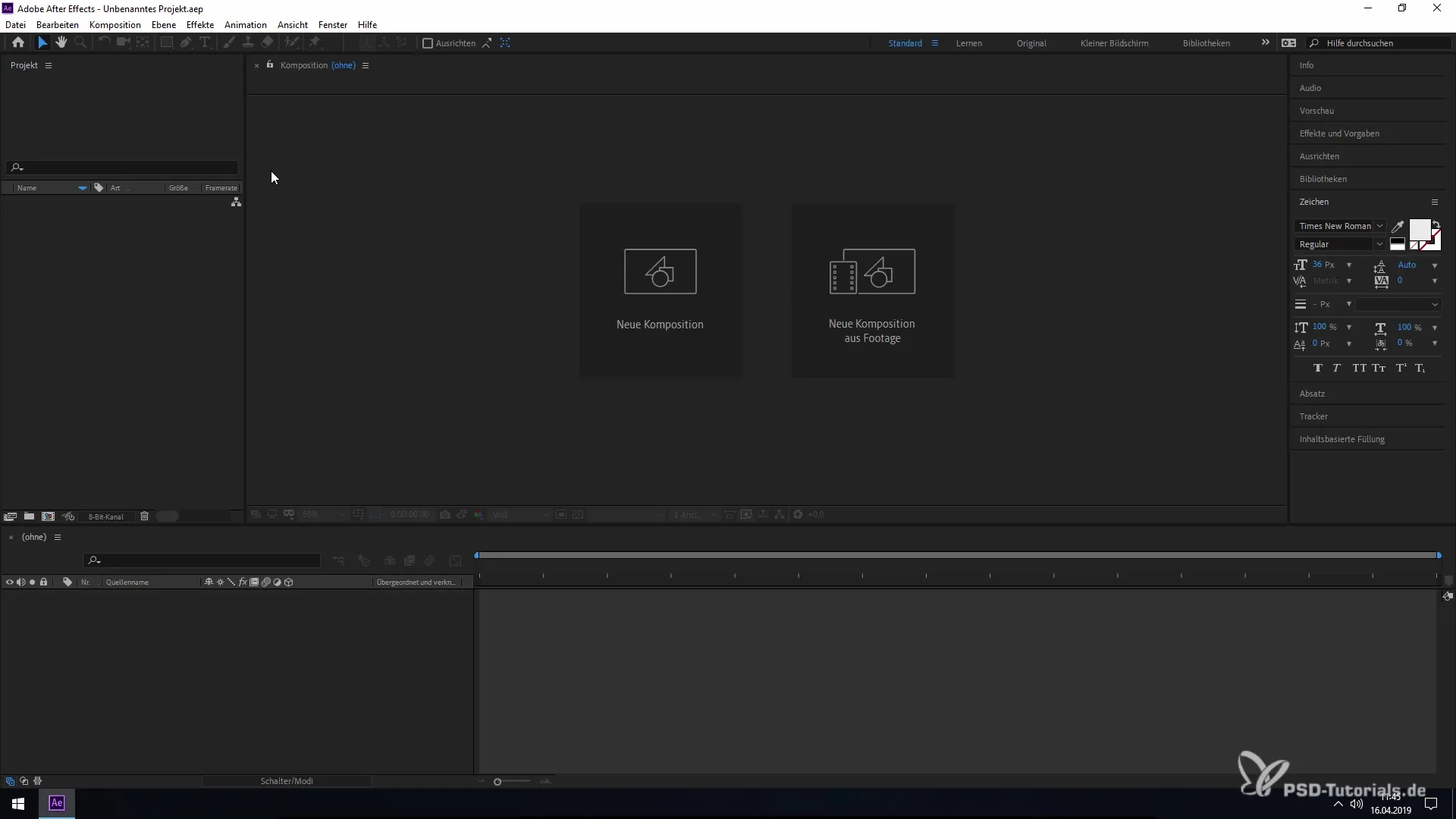
Summary – New Start Screen in After Effects CC 2019
The numerous improvements of the new start screen in After Effects CC 2019 provide you with a variety of benefits that can support your creative process. Whether you want to filter projects or customize presets – these features contribute to making your work more efficient and enjoyable.
Frequently Asked Questions
What is the new start screen in After Effects CC 2019?The new start screen offers improved navigation and the ability to organize projects more easily.
How can I synchronize my settings?You can import your keyboard shortcuts, plugins, and other settings through the synchronization options in your Creative Cloud account.
How do I filter my projects?You can filter your recently opened projects by name, size, and type of document to quickly find the desired project.
Can I disable the start screen?Yes, through the preferences you can enable or disable the start screen.
How do I create a new project?Through the start screen, you can simply click the buttons to create a new project or open an existing one.


