If you work creatively with animations, it is crucial to combine the tools to enhance your productivity. The Dynamic Link between Adobe Character Animator and After Effects opens up numerous possibilities for seamless integration and synchronization of your projects. In this guide, you will learn how to use this feature efficiently to transmit changes in real-time and thus optimize your workflow.
Key Insights
- The Dynamic Link allows you to see changes made in Character Animator directly in After Effects.
- Improvements in performance and collaboration between Character Animator and Adobe applications.
- Step-by-step instructions for importing and animating projects via the Dynamic Link.
Step-by-Step Guide
To utilize the Dynamic Link between Character Animator and After Effects, follow this structured guide:
Start in Adobe Character Animator. Here, you can create new puppets that now load faster due to performance optimizations and various enhancements. The first step is to start a new project and familiarize yourself with the new features. The user interface also provides a welcome screen that introduces you to the most important functions and tutorials. Here is your first screenshot:
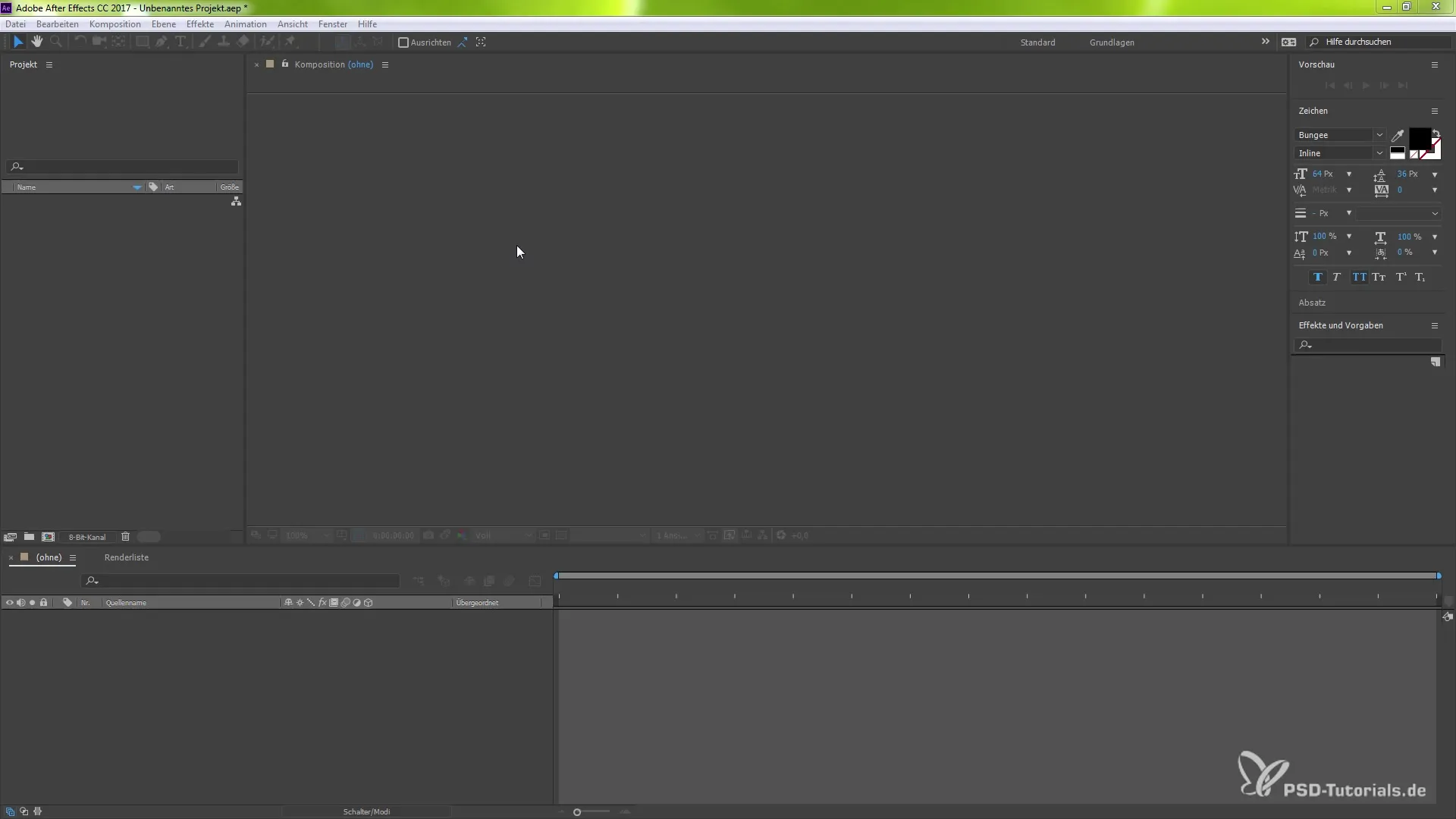
After creating your puppet, you can link it directly to After Effects. This is particularly advantageous, as all changes you make in Character Animator will be automatically updated in After Effects. To get started, click on your puppet and choose the option to transfer it to Photoshop, as long as you have the software installed. This demonstrates the integration of various Adobe applications, offering you many possibilities. Here is your second screenshot:
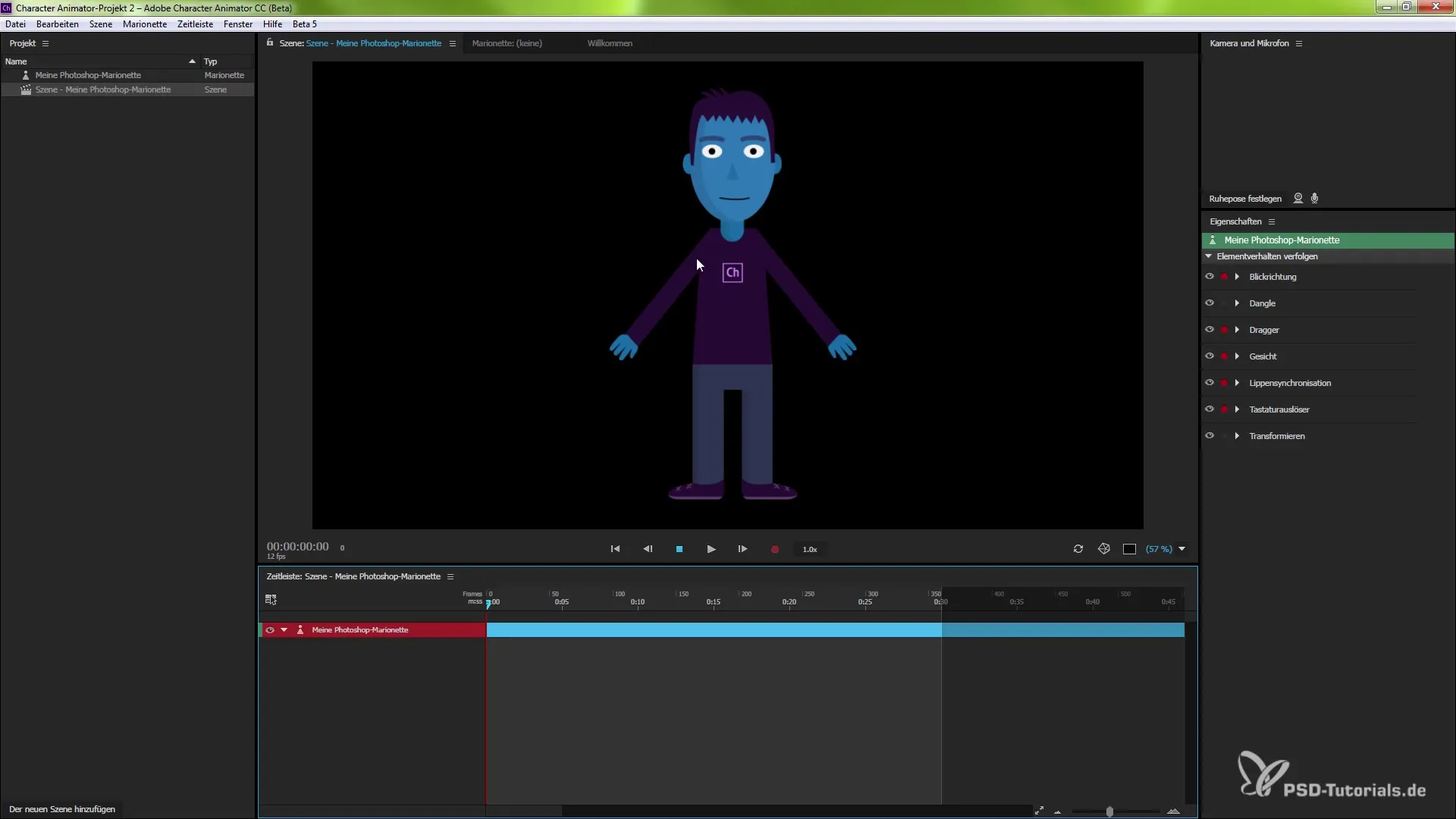
In the next step, return to After Effects to import your Character Animator project. Open After Effects, select “File,” and then choose “Import.” A dialog will appear where you can specify your Character Animator project path. This is the moment you should ensure that the import format is set to “Adobe Dynamic Link.” Here is your third screenshot:
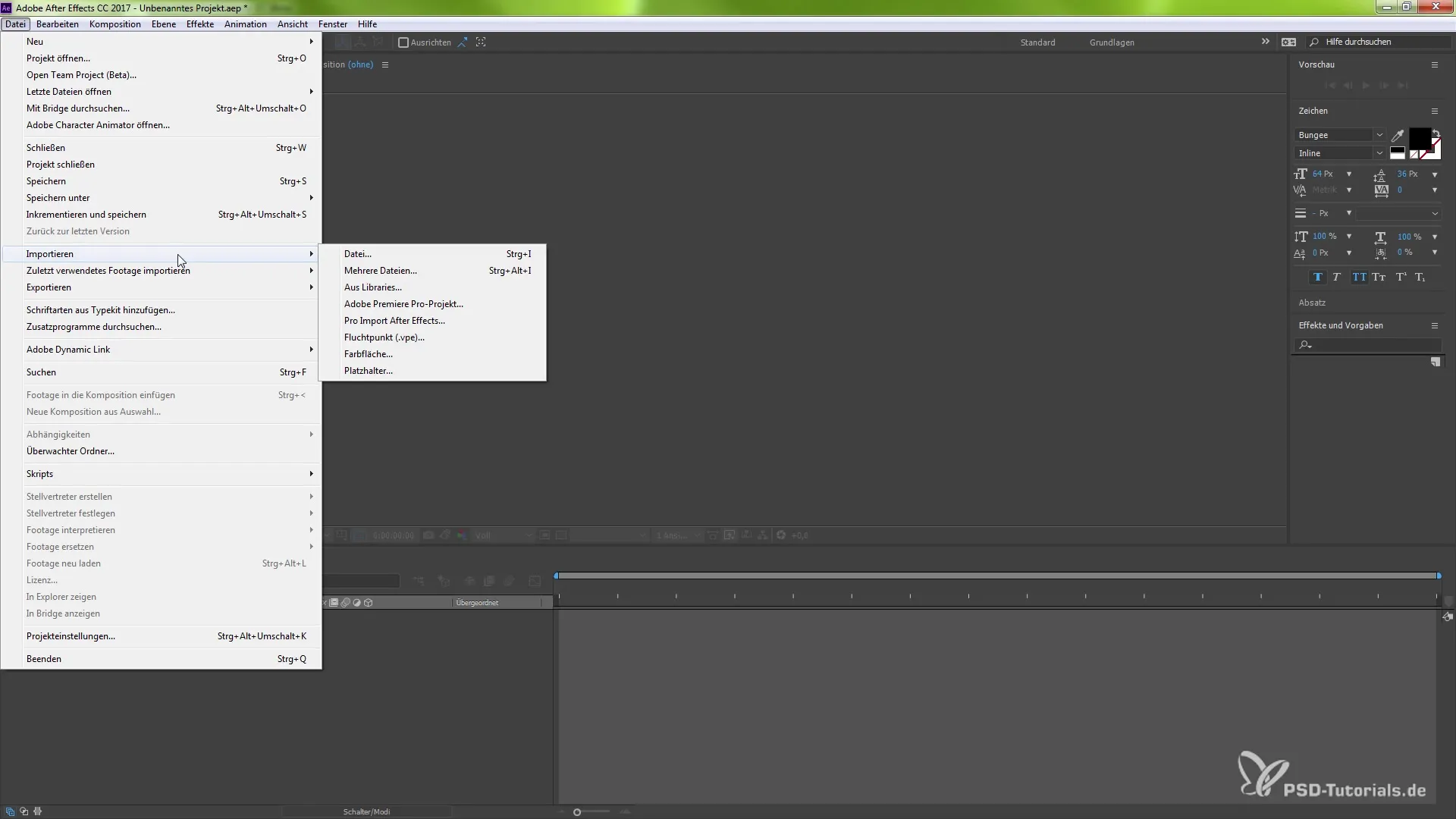
This import process transfers the entire scene from your Character Animator to After Effects. Once the import is complete, you can edit and change the scene as if it were a regular scene. You will see your puppet instantly in the preview window. This allows you to make visual adjustments in real-time. Here is your fourth screenshot:
Now is the time to adjust the composition settings of your new scene. Right-click on the composition and select “Composition Settings.” Here, you can adjust the resolution and the frame rate to enable smooth animation. For example, if you want to increase the frame rate from 12 to 60 to capture more details in the animation, you can do that right here. Here is your fifth screenshot:
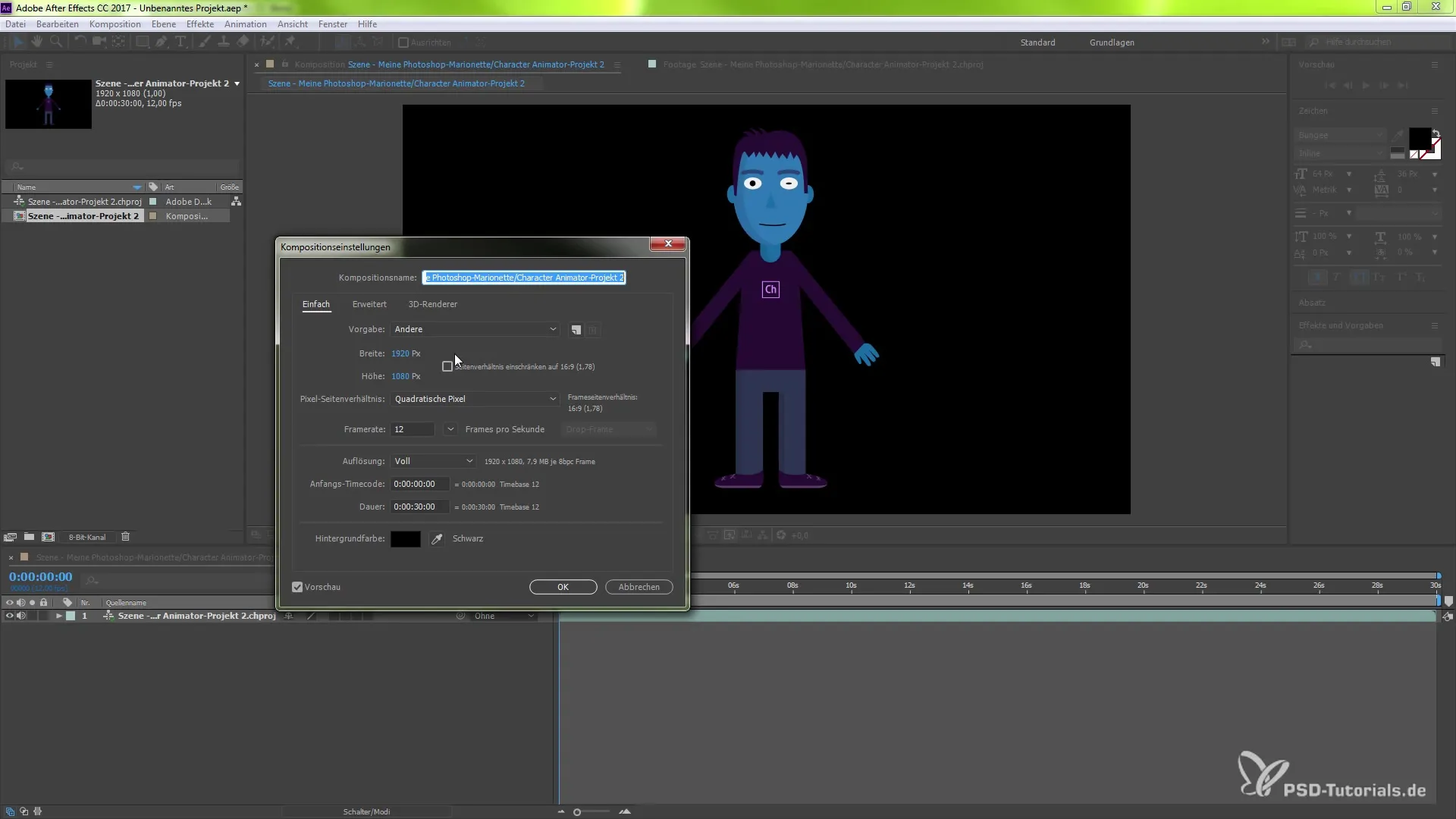
One of the most interesting features is that the values you set in After Effects are sent back directly to the Character Animator. This means that changes or adjustments made in After Effects will immediately reflect in your original project. To capture your animation using the camera, activate the camera, record your audio data, and everything you do in Character Animator will appear in After Effects. Here is your sixth screenshot:
After you have created your animation in Character Animator, it will appear in After Effects as an updated version through the Dynamic Link. You can quickly change the pose of your puppet and see those changes in your After Effects environment. This flexibility ensures that you don’t waste time constantly switching between programs, significantly simplifying the creative process. Here is your seventh screenshot:
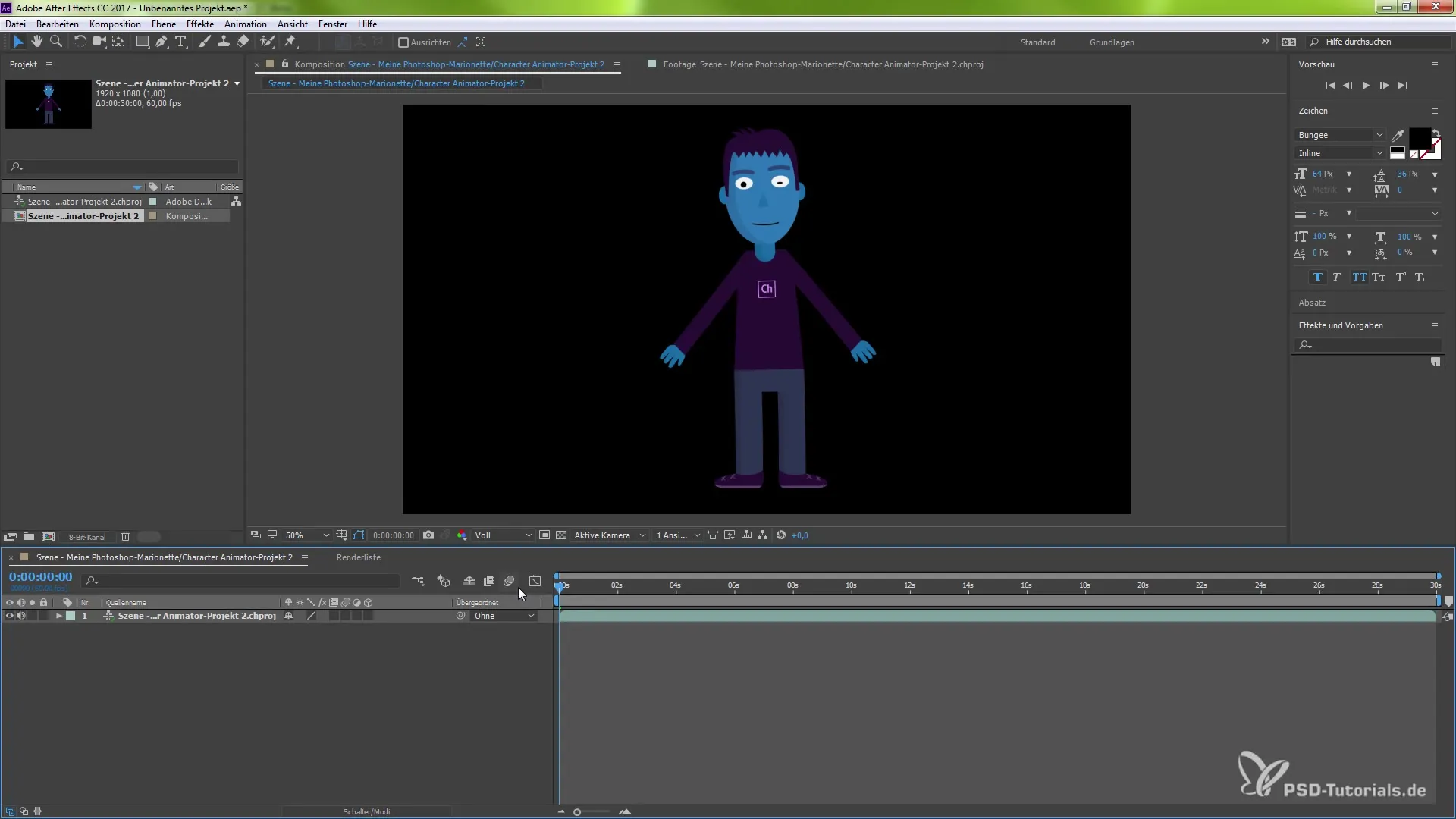
You also have the option to work with various transformation tools in After Effects, and any changes you make will be taken into account in the same dynamical link. This means you can adjust the animation in real-time, making the entire workflow more efficient. Here is your eighth screenshot:
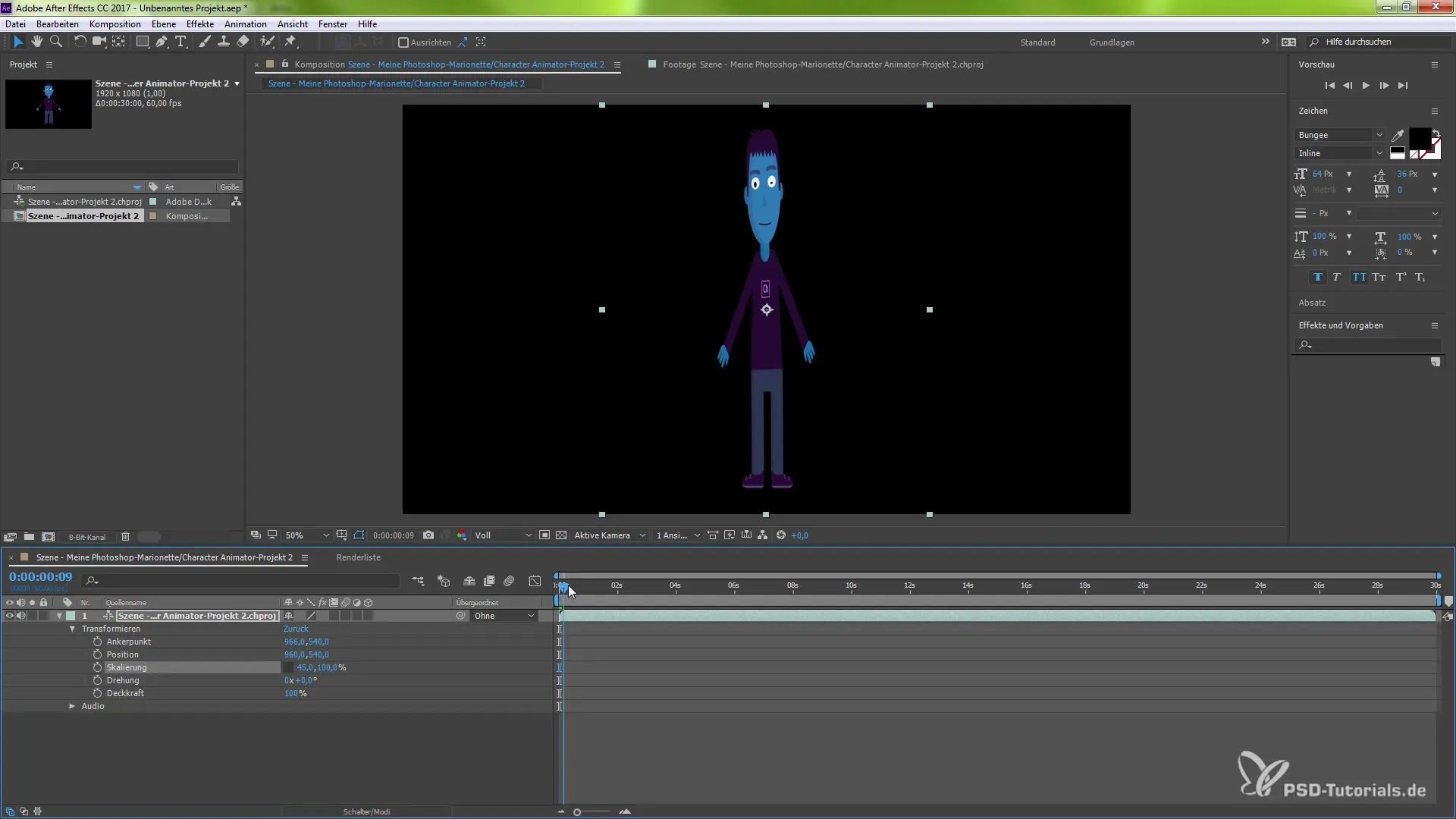
With these numerous options, it becomes clear that utilizing the Dynamic Link between these two powerful software solutions not only provides you with new creative possibilities but also significantly speeds up and improves your workflow.
Summary - Utilizing the Dynamic Link Between Character Animator and After Effects
By using the Dynamic Link between Character Animator and After Effects, you not only strengthen the integration of these software capabilities but also optimize your workflow processes through real-time updates and immediate visibility of your changes. Let your creativity flow by connecting these features and creating impressive animations.
Frequently Asked Questions
What is the Dynamic Link between Character Animator and After Effects?The Dynamic Link allows you to see changes in Character Animator directly in After Effects.
Can I edit puppets from Character Animator in Photoshop?Yes, you can export puppets directly to Photoshop and make adjustments.
How do I import a character project into After Effects?Open After Effects, select “File,” then “Import,” and specify the path to your project.
What happens to changes I make in After Effects?Changes in After Effects are sent back to the Character Animator, keeping everything synchronized.
What are the benefits of using Dynamic Link?You save time by not having to switch between programs or import files manually.


