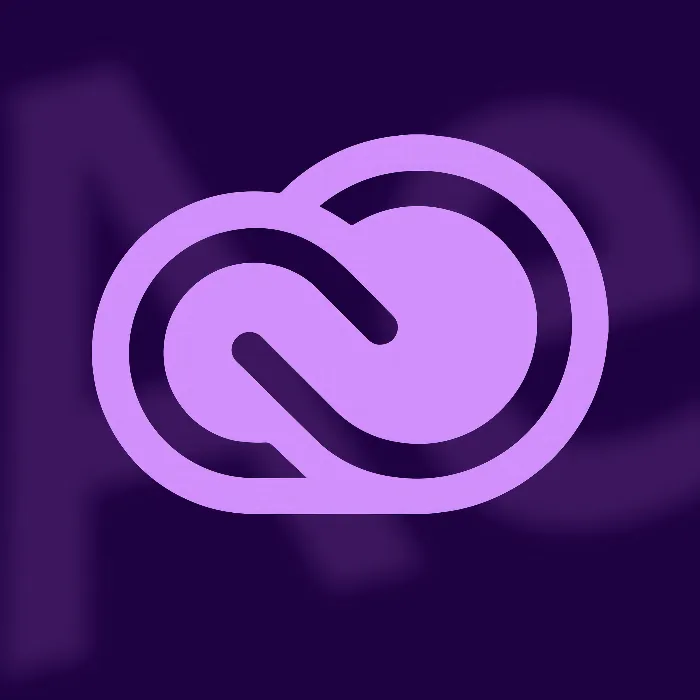Adobe After Effects CC 2020 brings some exciting new features with its October update that will significantly facilitate your work. This update focuses on the areas of Rotor Brush and 3D space and offers you improved tools that allow you to express creativity even more efficiently. In this guide, you will learn about the key features and step by step how to use them optimally.
Key Insights
- The Rotor Brush 2.0 uses machine learning for faster results.
- Improvements in 3D space make navigation and working with 3D elements easier.
- The new 3D transformation gizmo offers visual control of 3D elements.
- Many new features are accessible via keyboard commands.
Step-by-Step Guide
Understanding and Using the Rotor Brush 2.0
The Rotor Brush 2.0 is an outstanding feature of the new update. You can find it in the same place as before. When you activate the Rotor Brush, you can cut out specific areas with a click on the desired image that you need for your animation.
To use the Rotor Brush correctly, click on the image you want to edit. You will see symbols appear around the image that help indicate in which direction you can apply the brush. This makes it easy to select and separate important parts, like a hand, from the background.
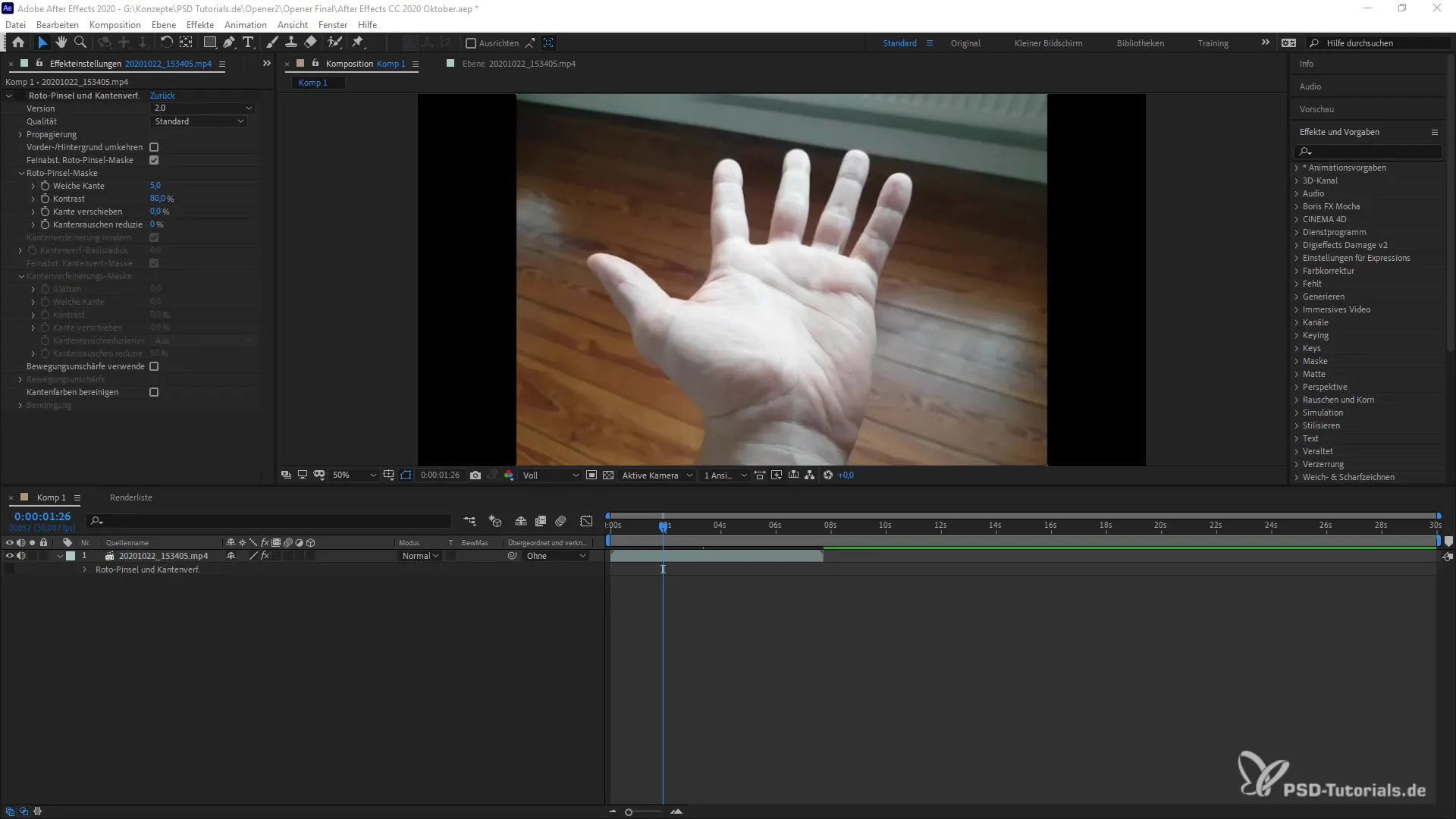
The Rotor Brush 2.0 uses AI to make your work easier. This means that you no longer have to manually adjust all options. Instead, the artificial intelligence takes care of much of the work for you, ensuring precise results.
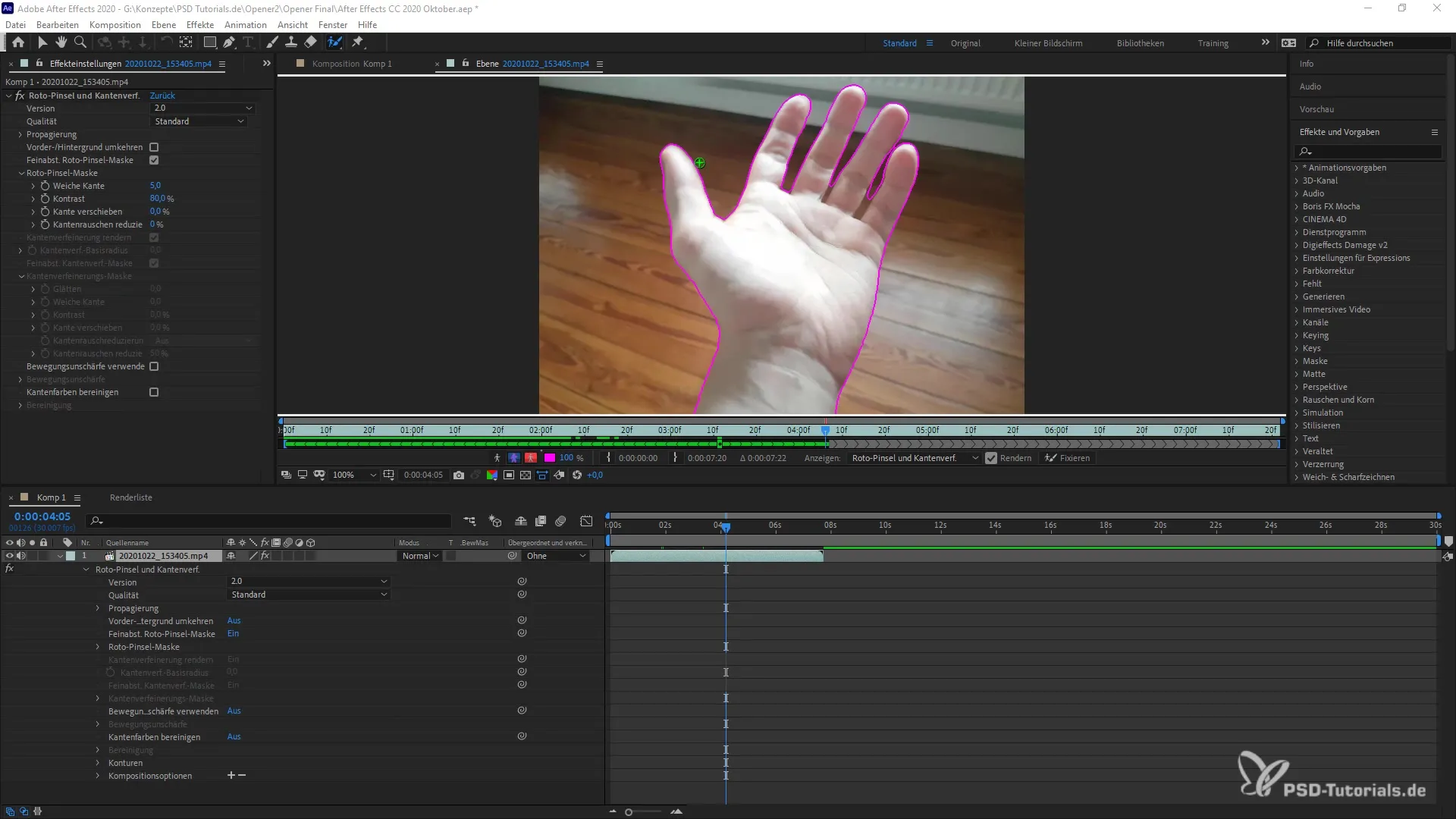
Working in 3D Space
To utilize the 3D functions, you first need to create a new 3D layer. You can easily do this by right-clicking and creating a camera. Then you will be able to switch to 3D space.
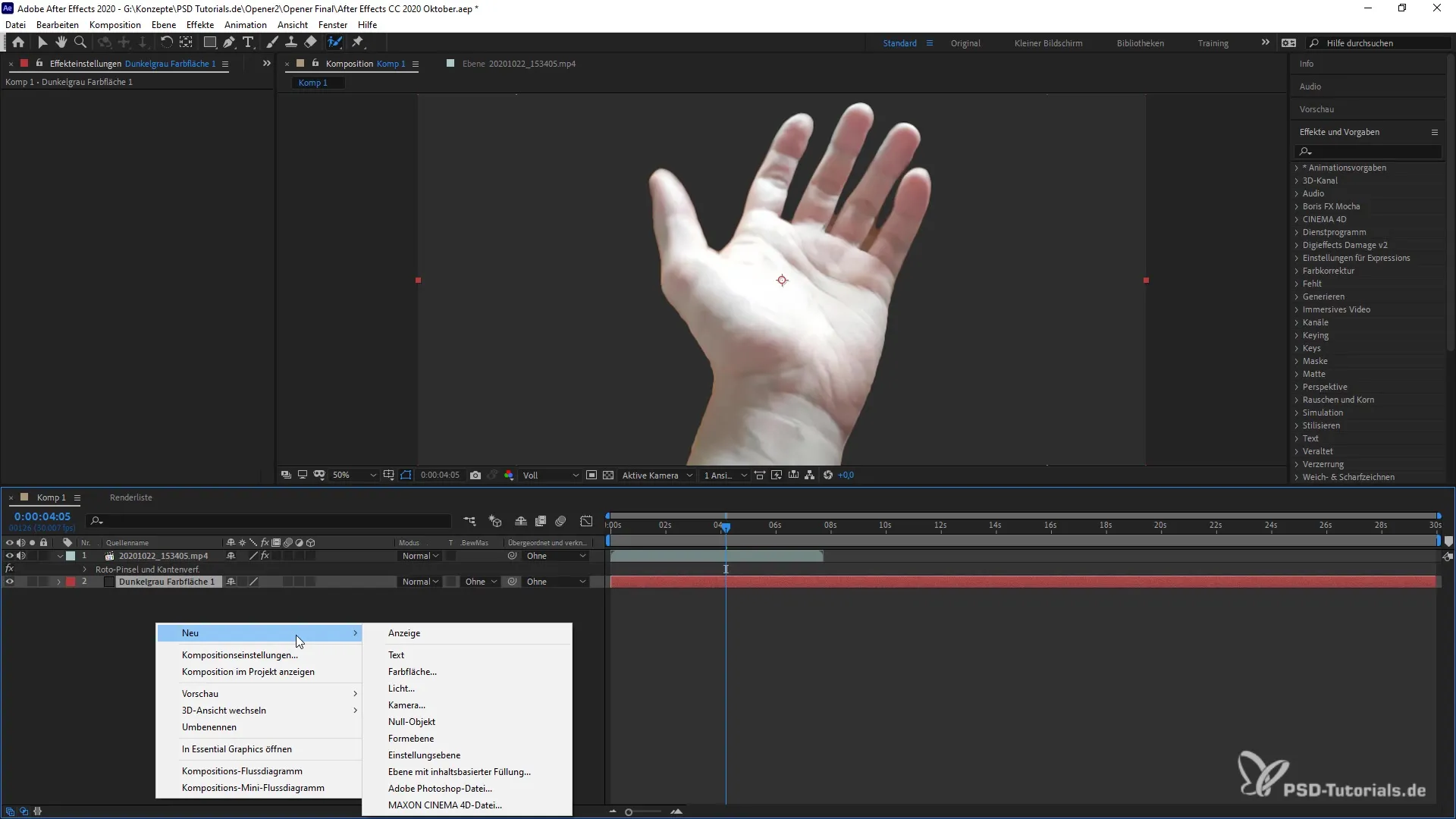
Once you are in 3D space, it is important to activate the 3D layers. The new design makes navigation in 3D space more user-friendly and intuitive. The tools are now arranged side by side, so you no longer have to switch between different menus, which saves you a lot of time.
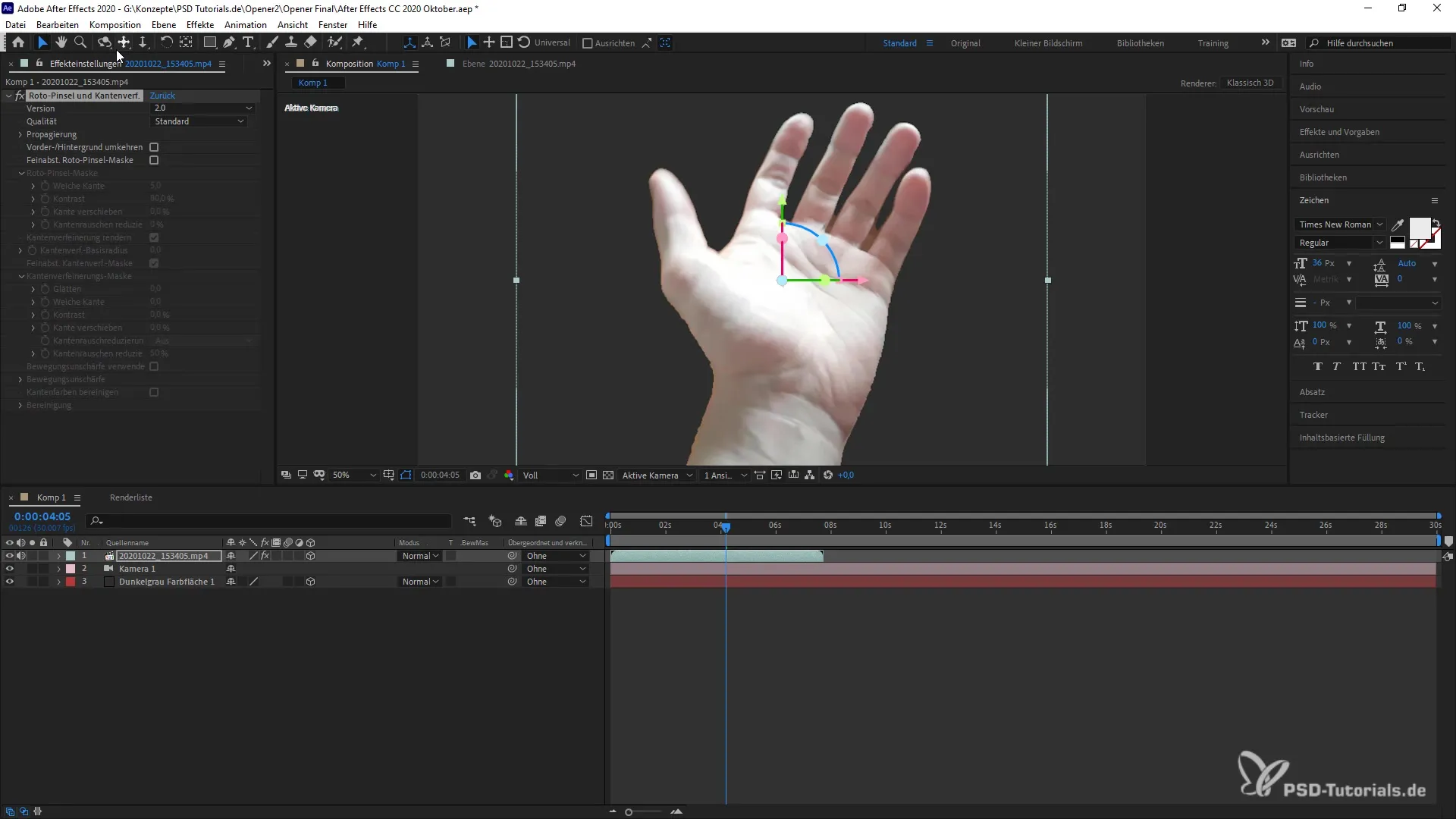
The operation has also significantly improved with the new 3D transformation gizmo. Now you have visual control over the X, Y, and Z axes. You can adjust the parameters of your 3D elements simply by clicking and dragging. This makes controlling and adjusting your animations much easier.
Keyboard Commands for 3D Functions
Another notable feature is the new keyboard commands that help you switch between 3D layers faster. You can select different layers in no time, allowing you to work more efficiently.
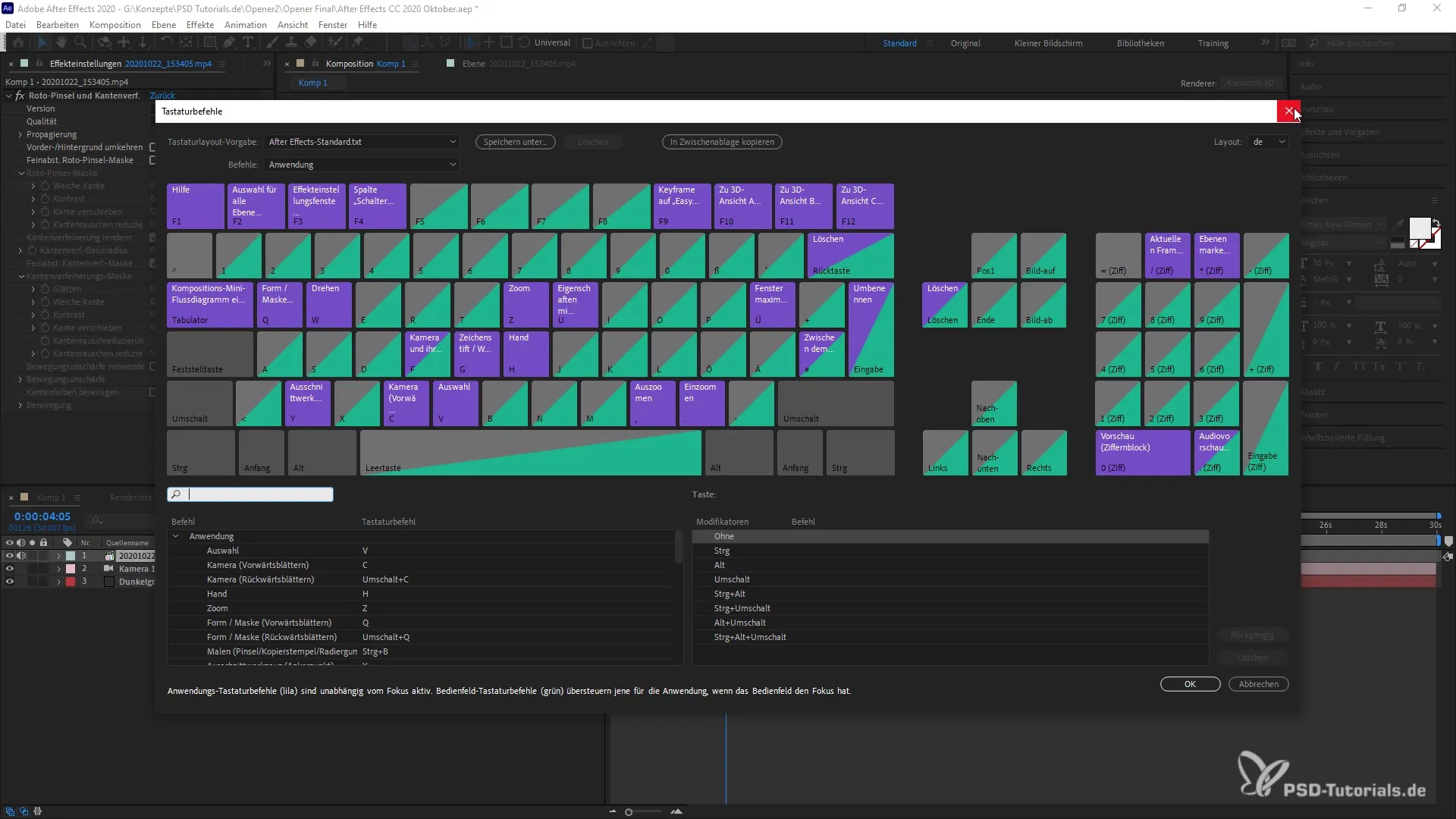
These changes and improvements result in a comprehensive reorientation in dealing with 3D elements in After Effects. The integration of these new functions will help you implement future projects faster and more efficiently.
Conclusion on Using the Innovations
I hope this guide has given you insight into the new features of After Effects CC 2020. The Rotor Brush 2.0 and the improved 3D tools will significantly simplify your work. Participate in future lessons and deepen your knowledge of these new features!
Summary – Effectively Utilize After Effects CC 2020 Updates
In this guide, you have learned about the essential new features of the After Effects CC 2020 October update. The Rotor Brush 2.0 and the tools for 3D space provide you with powerful capabilities to enhance your animations.
Frequently Asked Questions
What is the Rotor Brush 2.0?The Rotor Brush 2.0 is an updated tool that allows for faster and more accurate masking using AI.
How do I enable 3D elements in After Effects?Right-click on a layer and select "Camera" to switch to 3D space.
How can I switch between different 3D layers?You can use keyboard commands to quickly navigate between layers.
What are the advantages of the 3D transformation gizmo?It provides visual control over the axes and simplifies the navigation and adjustment of 3D layers.
Can I customize the Rotor Brush 2.0?Yes, the Rotor Brush is deactivatable and allows flexible adjustments to the footage.