You took great photos and want to present them optimally? It's time to develop an attractive Instagram-themethat perfectly showcases your images. This guidewill show you how to effectively organize and present your content using a planning app. Let's dive right in!
Main Insights
- Use a planning app like Planoli to organize your Instagram posts.
- You can easily upload your images and drag them into the grid.
- Write suitable captions and add hashtags.
- Schedule your posts to be automatically published at the desired time.
Step 1: Choose the Right App
To professionally designyour Instagram theme, choosing the right app is crucial. You can either work with Lightroom CC or use a dedicated planning app like Planoli. Planoli not only allows you to plan your Instagram grid but also provides statistical insights into your past posts. Click on this link to set up a free account with Planoli, which lets you upload up to 30 images per month.
Step 2: Create an Account and Upload Images
Once you have opened Planoli, it will take a moment for your past posts to load. Here you can also view statistics about your posted images – such as how many likes or comments they have received. To upload your new content, click on "Add to Grid." You can either upload images directly or create a draft by clicking on "Drafts" and adding the image from your computer or cloud services like Google Drive.
Step 3: Arrange Images in the Grid
After uploading your new images, it's time to arrange them in the grid. Click on the images and drag them to the desired positions. Consider how the colors and overall look work together. Once you're satisfied with the arrangement, you can start adding the captions.
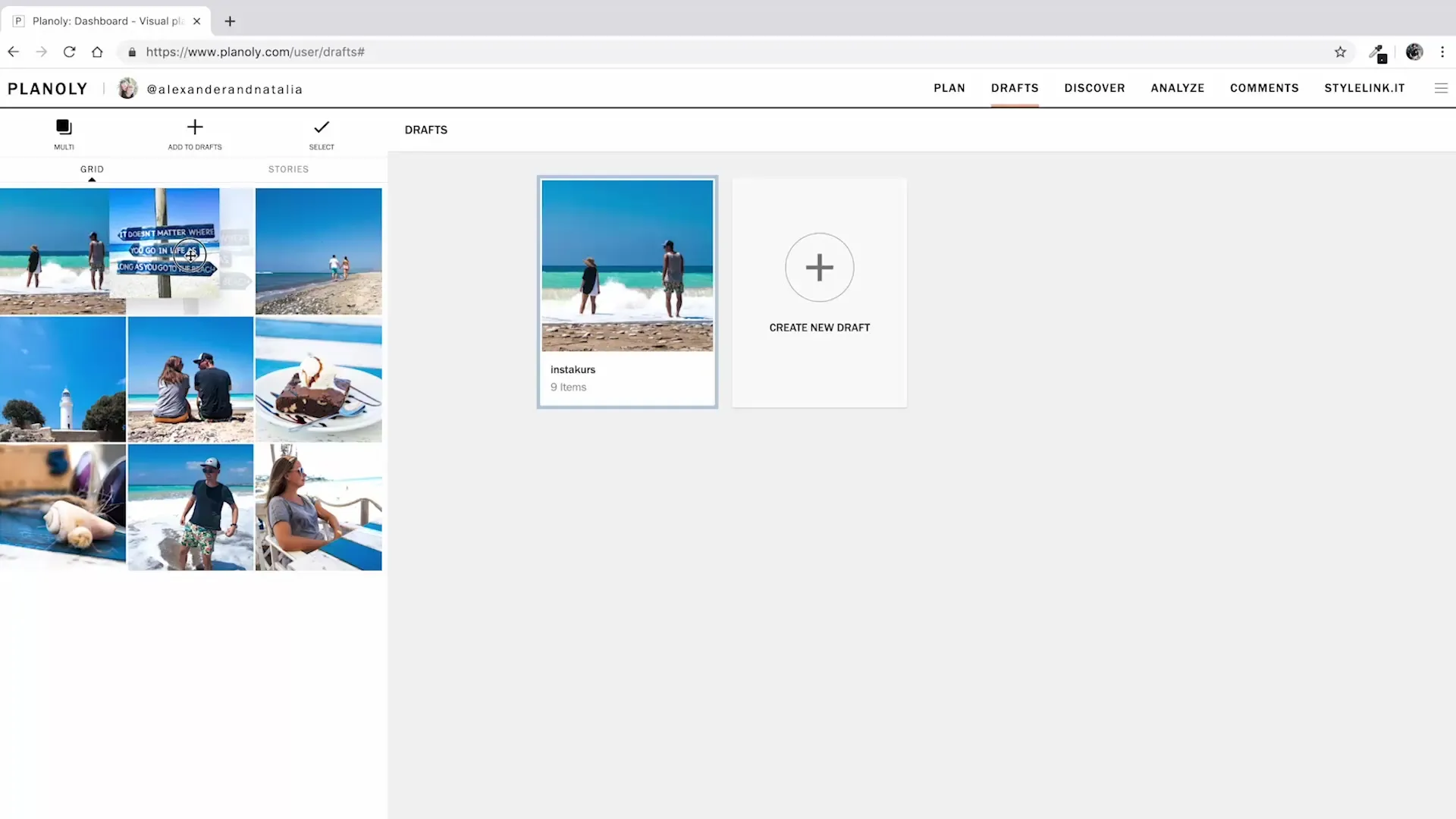
Step 4: Add Captions and Hashtags
Click on each image and enter the corresponding caption. You can also add hashtags. If you have already prepared groups of hashtags, you can use them directly here. This saves you a lot of time as you don't have to create your hashtags anew every time. Think about which groups are relevantfor your future posts and expand them if necessary.
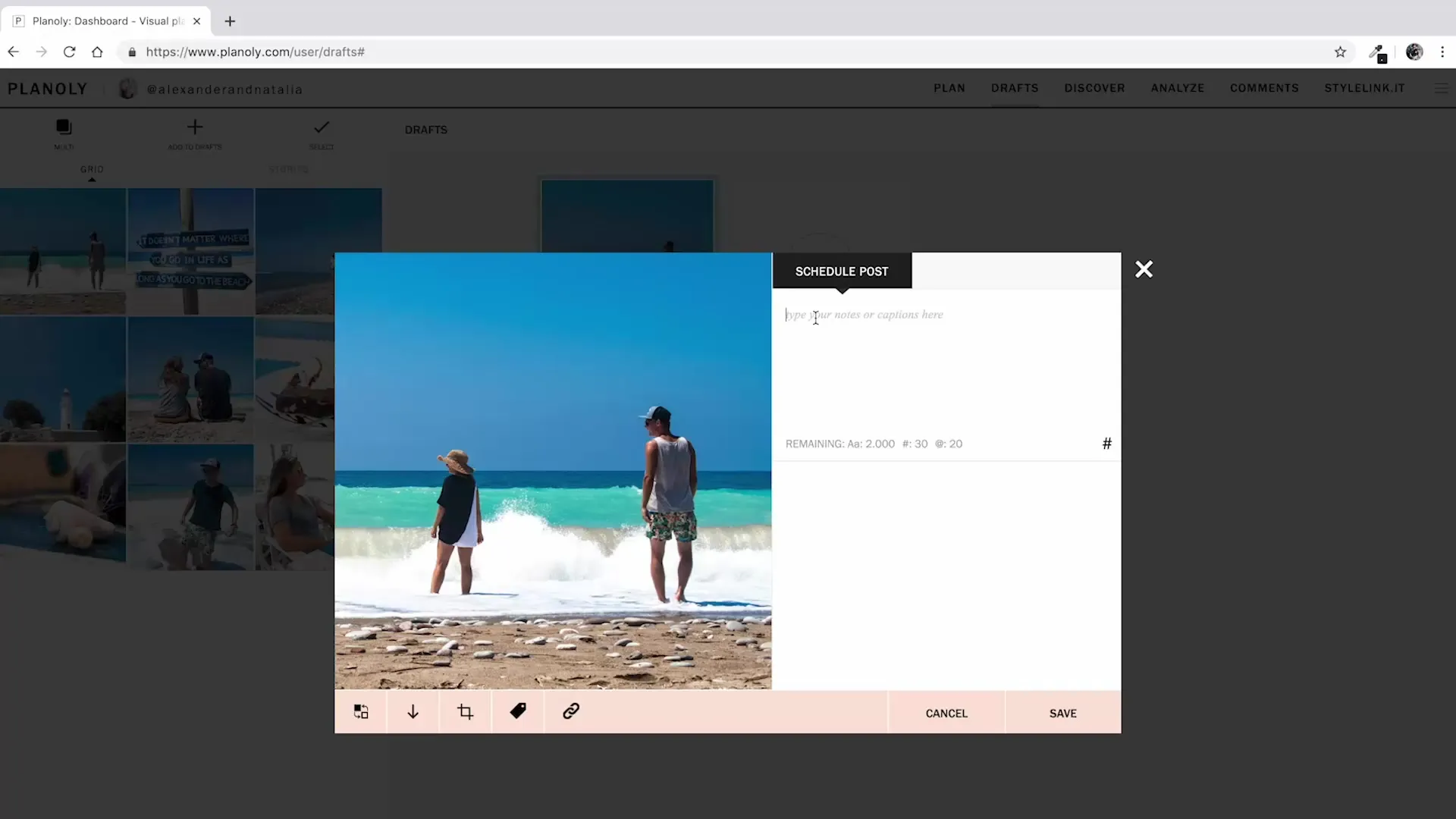
Step 5: Add Links and Tags
If you want to use special links, such as affiliate or promo links, you can also add these in Planoli. It's also possible to tag products, which can bring additional engagement to your post. The advantage is that all these features are integrated into a user-friendly interface.
Step 6: Save Draft and Move to Grid
When you are satisfied with your draft, save it. You can use the "Move to Grid" button for this. In the pop-up window, select the "Confirm" option, and your post will be moved from the draft to the main grid. Here you can make final changes before it goes live.
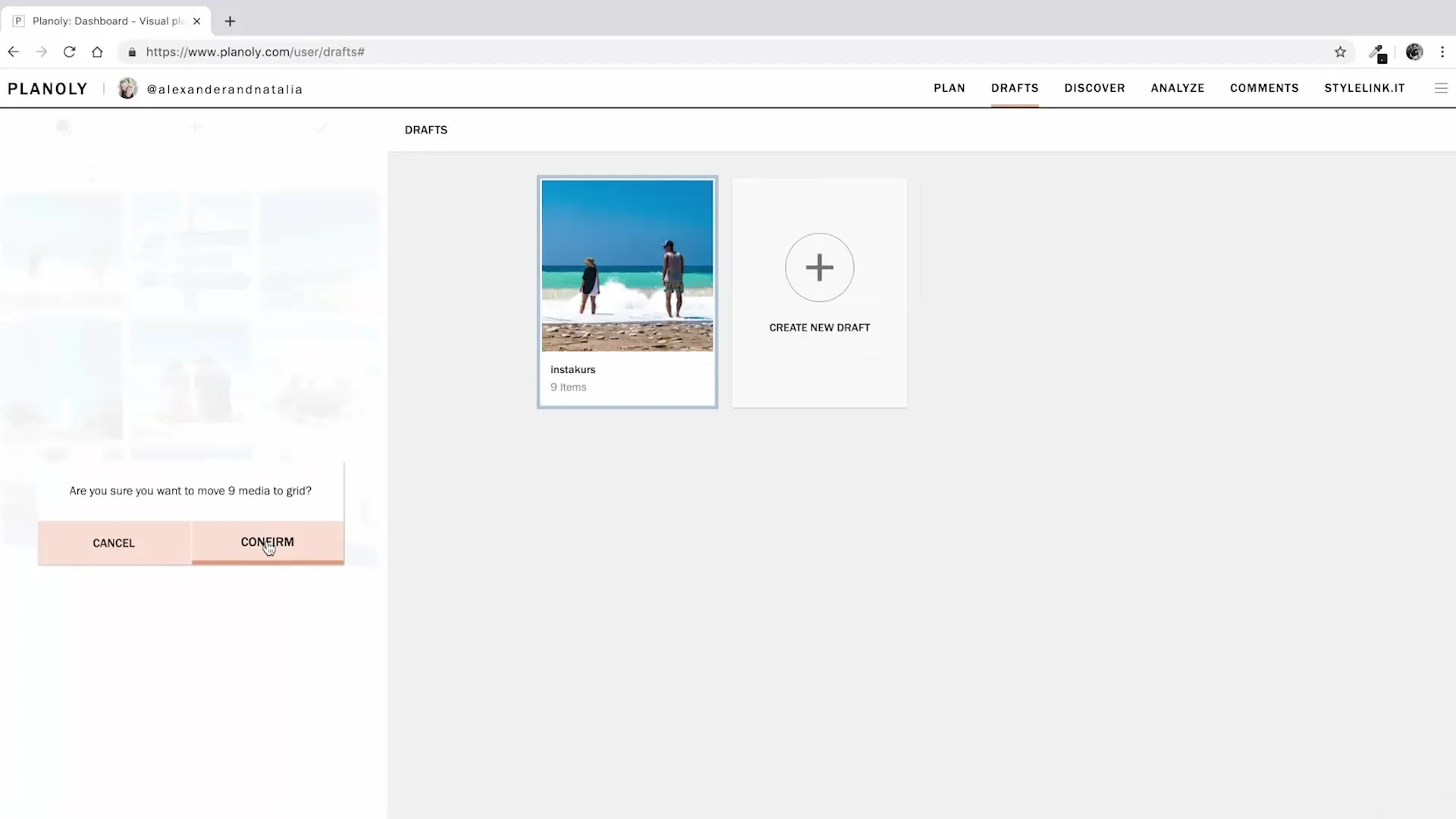
Step 7: Final Touches and Automatic Scheduling
Now take another look at your arrangement and colors. Make sure that all images harmonize within the overall visual and correspond to your desired theme. If everything looks good, you can schedule the posts to be automatically published. This feature allows you to plan ahead so that you can remain active at any time, even when you are busy.
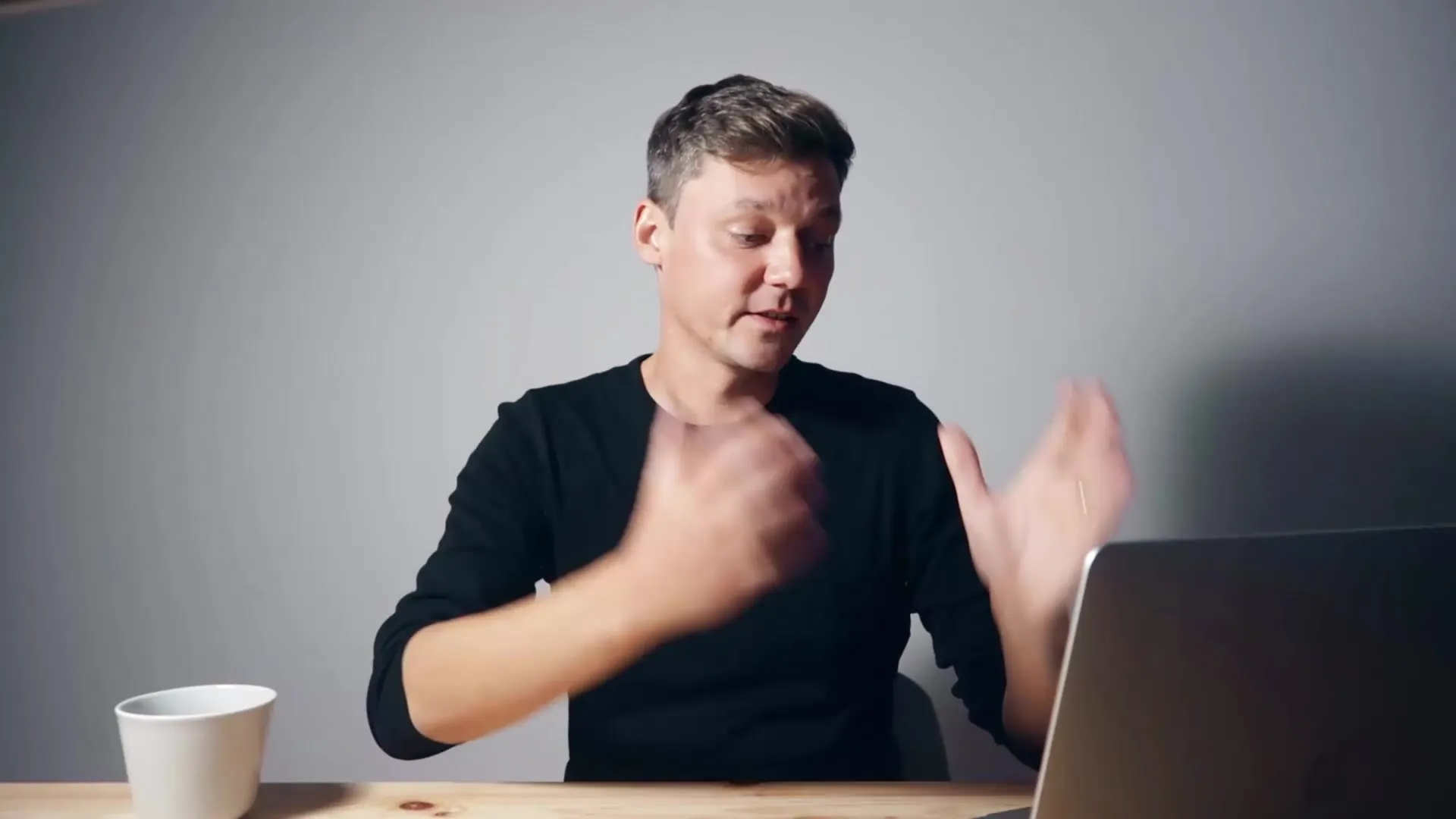
Summary – Designing Your Personal Theme on Instagram
By strategically using tools like Planoli, you can effectively design your Instagram grid and plan content in advance. You have learned how to upload images, arrange them, and complement them with relevant descriptions and hashtags. This prepares you well to stand out on Instagram.
FAQ
How many images can I upload with a free Planoli account?Up to 30 images per month.
Can I upload images from Dropbox or Google Drive?Yes, that's possible and saves time.
What should I consider when choosing my hashtags?Relevance to your image and popularity within your target audience.
Can I add links to my images?Yes, you can include affiliate or promotion links.
How can I ensure that my posts are well-received?Analyze the statistics of your previous posts to improve performance.


