Instagram is a platform where the appearance of your posts can be crucial to maximizing engagement and gaining more followers. Instead of relying on complex programs like Photoshop, you can use the user-friendly platform Canva. With it, you can quickly and efficiently create impressive designs for your Instagram posts. In this tutorial, I will show you step by step how to edit photos and add text so that your posts stand out.
Key Insights
- Canva is a user-friendly, free graphic design tool.
- You can upload images, add text, and create designs for Instagram posts.
- Using Canva saves time and gives you creative freedom in your image editing.
Step-by-Step Guide
First, you need images that you want to edit. Prepare your desired images before you start with Canva.
Go to the website canva.com and create an account there. Setting up a profile is quick and free. If you already have an account, log in.

Once you are logged in, select "Create Design" or search directly for "Instagram Post". Canva already suggests this option, so you can quickly find the right format.
Now you are on the design page, which offers you a variety of templates for Instagram posts. You will find various trendy layouts that you can draw inspiration from.
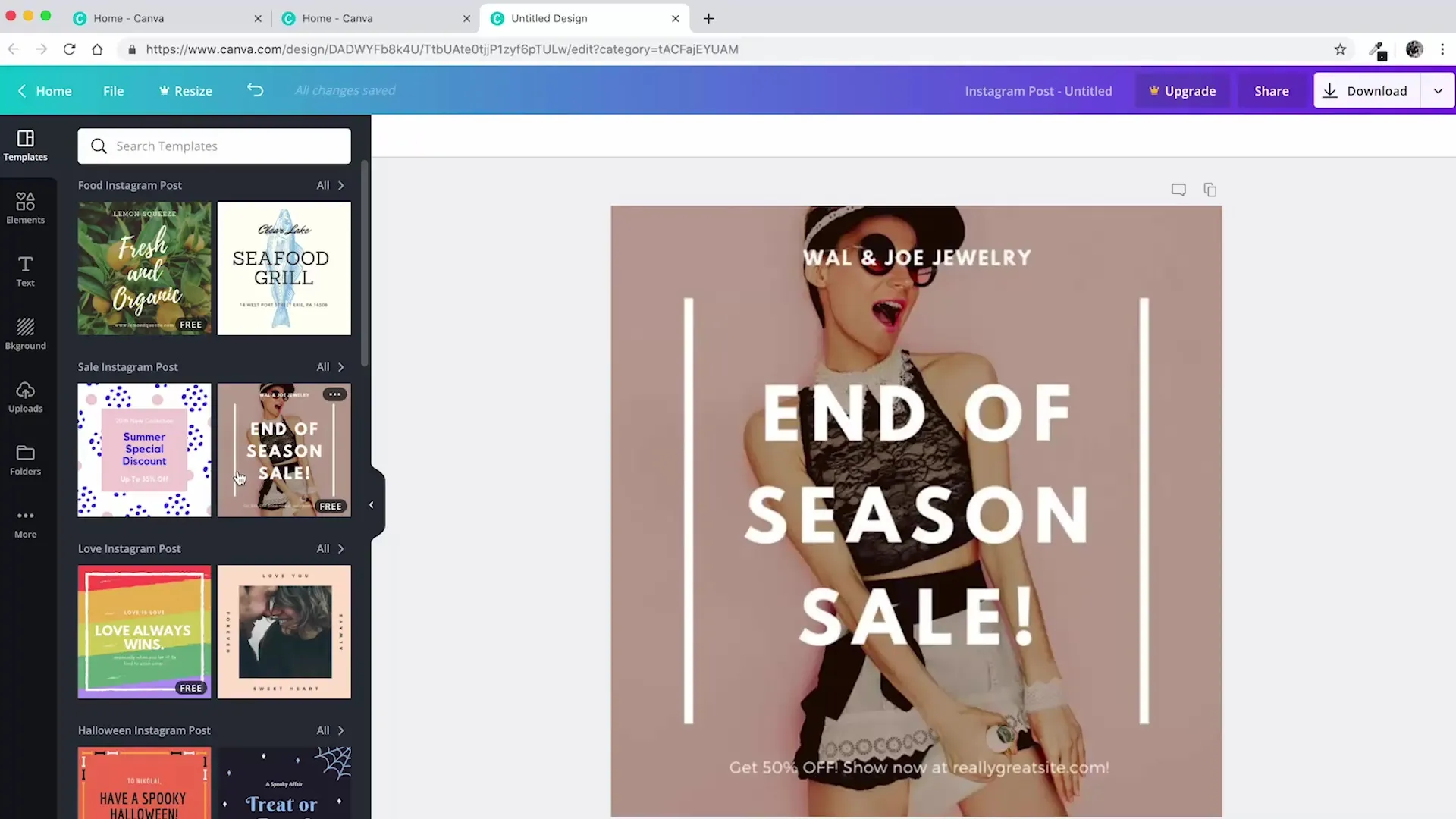
To start your design, simply drag the image you want to use into the editing area. Canva recognizes your image and uploads it. You can now adjust the image and place it in the background of your template.
Once the image is positioned in the background, you can further adjust it. Resize, crop, or move it to achieve the best look.
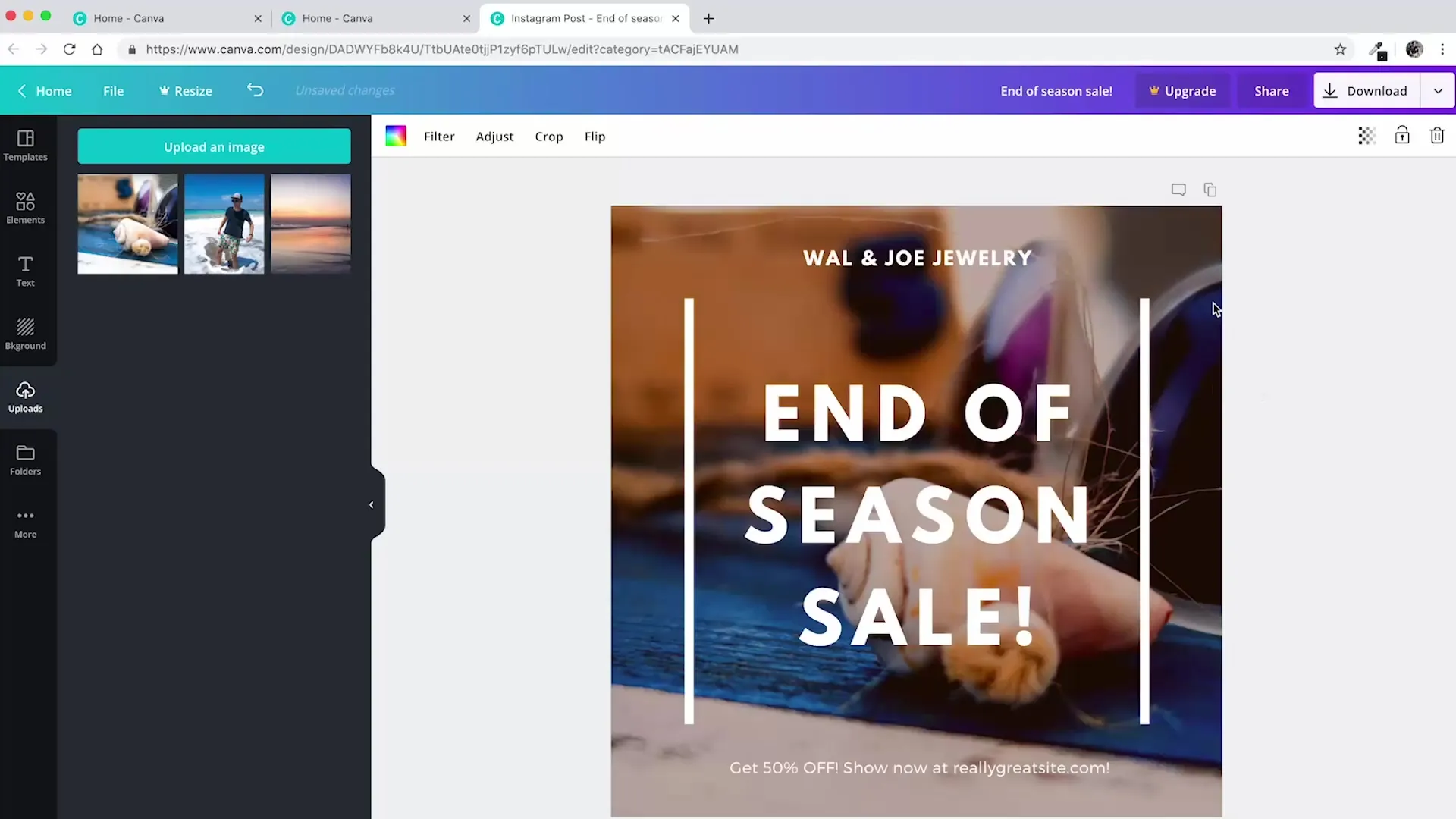
Now you can add text to your image. Select the text option in the sidebar and add the desired text. You can choose from different fonts and adjust the size and color of the text until it matches your desired style.
Is everything to your liking? Then you can now download your design. Click on the download button and select the appropriate format, typically PNG or JPG, to ensure the best quality for Instagram.
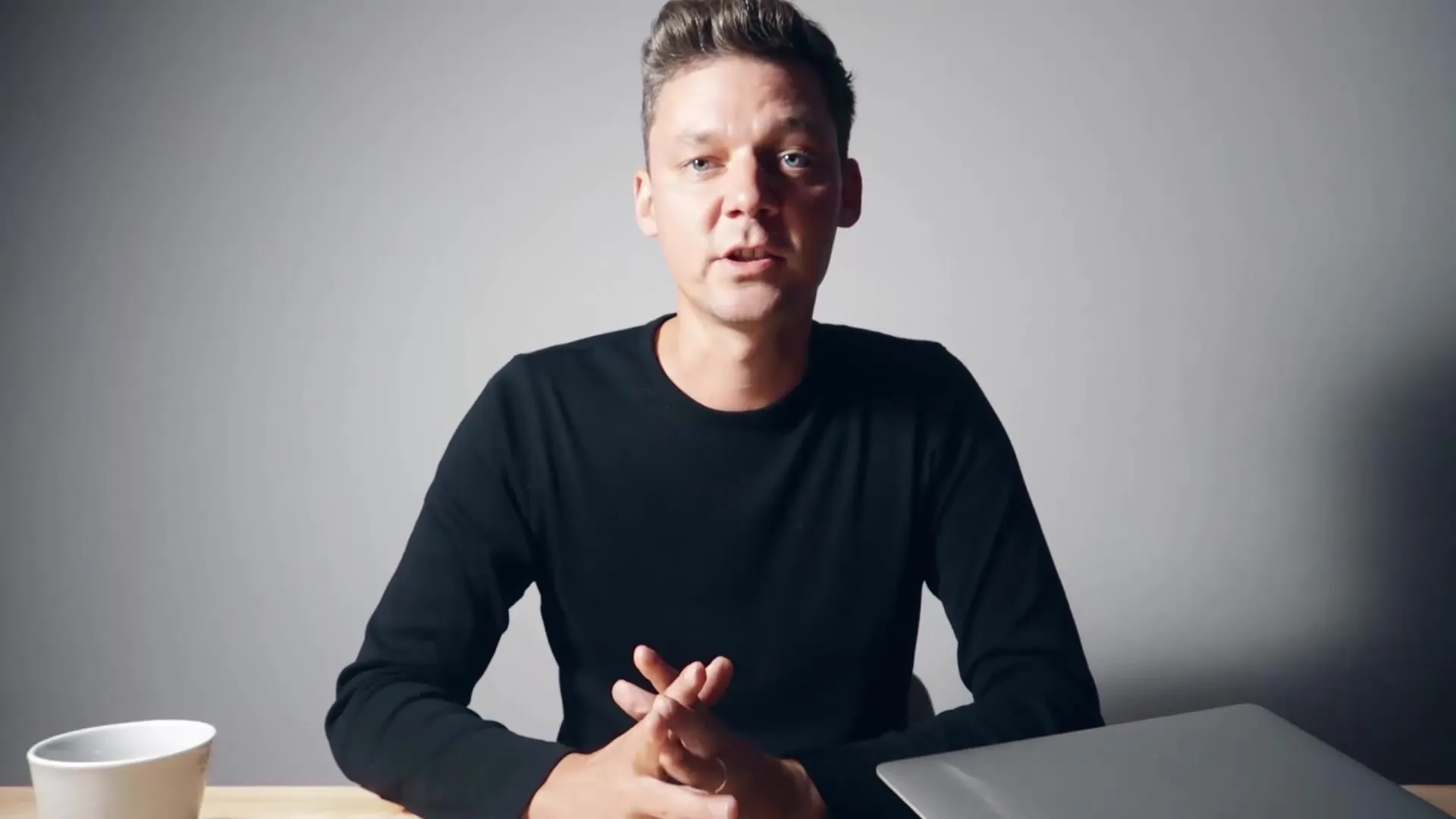
With your downloaded image, you are now ready to post it on Instagram. Use your newly gained graphic skills to create engaging and professional posts. Experiment with different designs to increase your followers' engagement and express your creativity.
Summary – Instagram Tutorial: Professional Image Editing with Canva
In this guide, you have learned how to quickly and effectively create impressive Instagram posts with Canva. From simple image selection to text adjustments, you now have all the necessary steps to enhance the visual quality of your content.
Frequently Asked Questions
What is Canva?Canva is a free graphic design tool that allows you to create designs easily and quickly.
Do I have to pay for Canva?The basic features of Canva are free, but there are also paid pro features.
How do I upload an image in Canva?You simply drag the desired image into the editing area on the Canva website.
Can I customize my text in Canva?Yes, you can adjust the font, size, color, and position of the text as you like.
How do I download my design?Click on the download button and select the desired format.


