Snapseed is a powerful image editing app that offers you a variety of creative options. With the non-destructive editing features, you can always track the changes you’ve made to your image. In this guide, I will show you in detail how to effectively work on an image that shows a church in the dark using Snapseed. You will learn how to adjust your settings and optimize your image according to your wishes.
Key Insights
- Snapseed allows for non-destructive editing, so changes can be undone at any time.
- The app offers a variety of tools such as brightness, contrast, sharpness, and color corrections.
- You can save presets and apply them to other images, saving you time in editing.
Step-by-Step Guide
First, open the Snapseed app on your smartphone. I have already loaded an image of Marco, showing the church, into the app. Let's get started with the editing.

When you look at the image, you can see that it came out of the camera a bit cool. To review the adjustments made, click on the “View Changes” feature. This shows you an overview of the corrections made to this image.
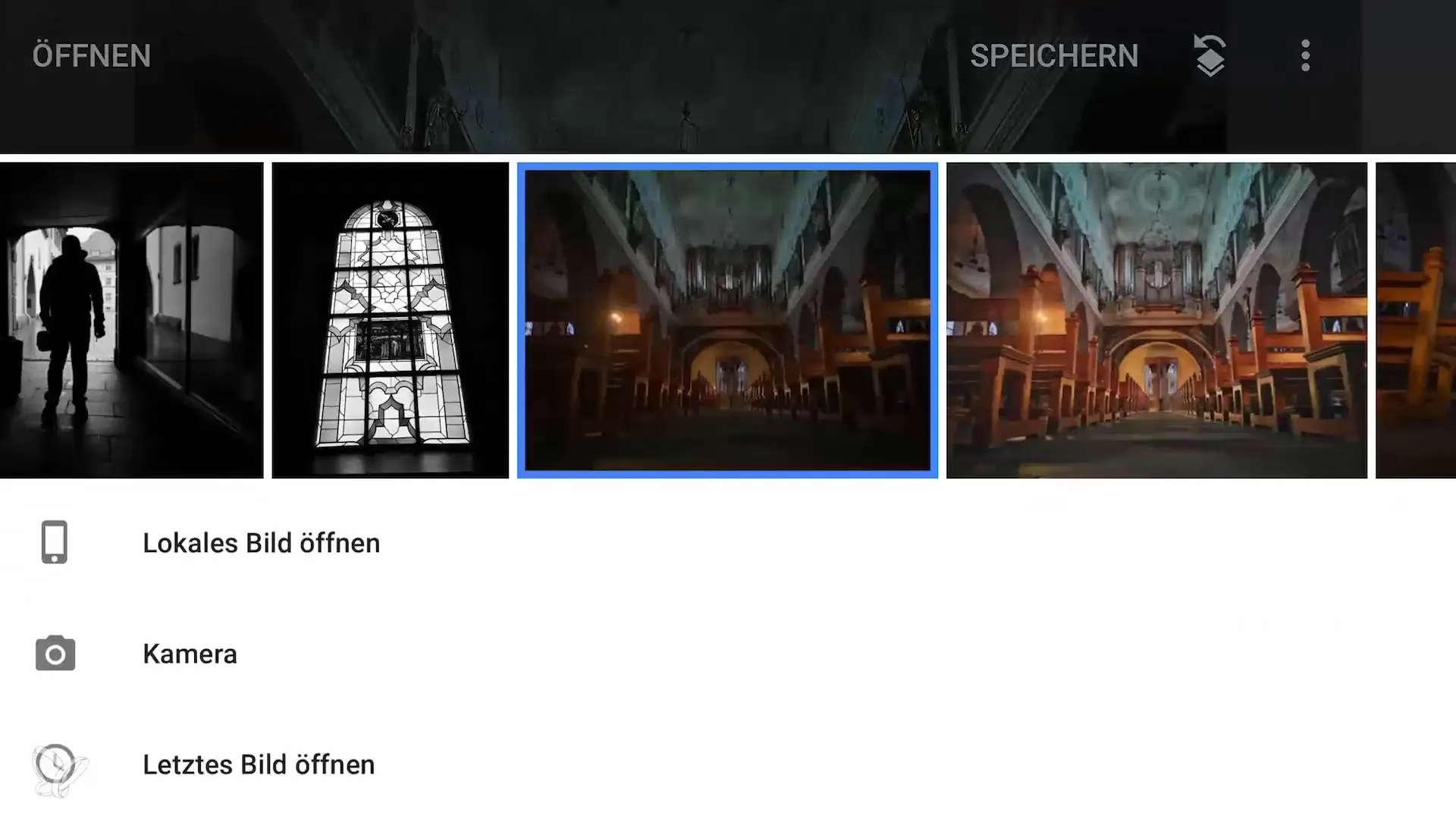
Now press “Original” to see the unedited image straight from the camera. Notice how the changes enhance the image visibly.

Next, click on “Fine-tune”. Here you can adjust the brightness and warmth of the image. Start by sliding the brightness slider up; this highlights the lighter areas of the image.

Now test the warmth of the image. If you do not like the current value, you can change it to make the image appear cooler. If you like it, click on Confirm; otherwise, press Cancel to return to your previous adjustments.
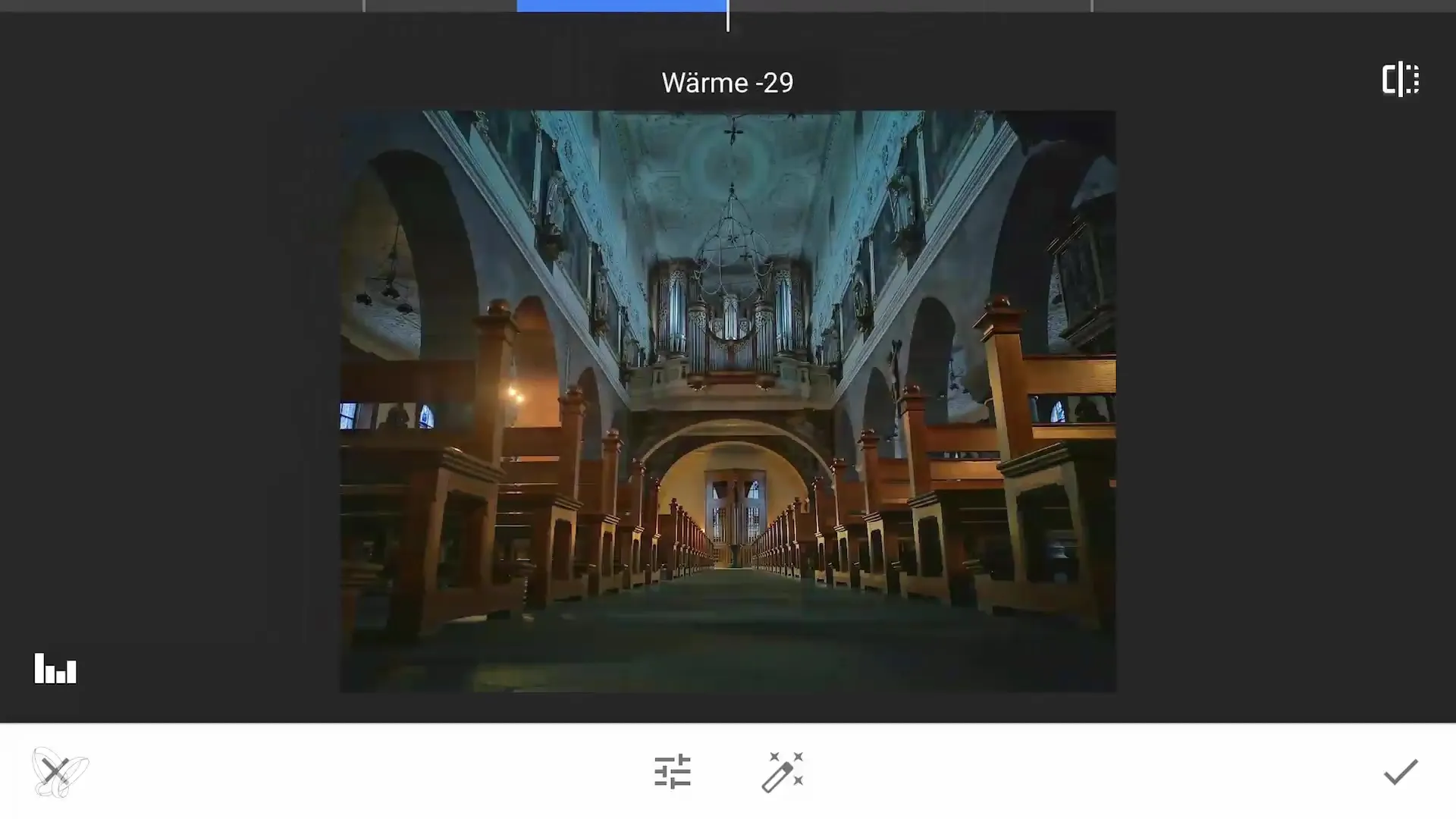
Next, we will adjust the details of the image by increasing the sharpness. While viewing the image, you can recognize the difference between sharpness and blurriness. Sharpening should be subtle because too much can make the image look unnatural.
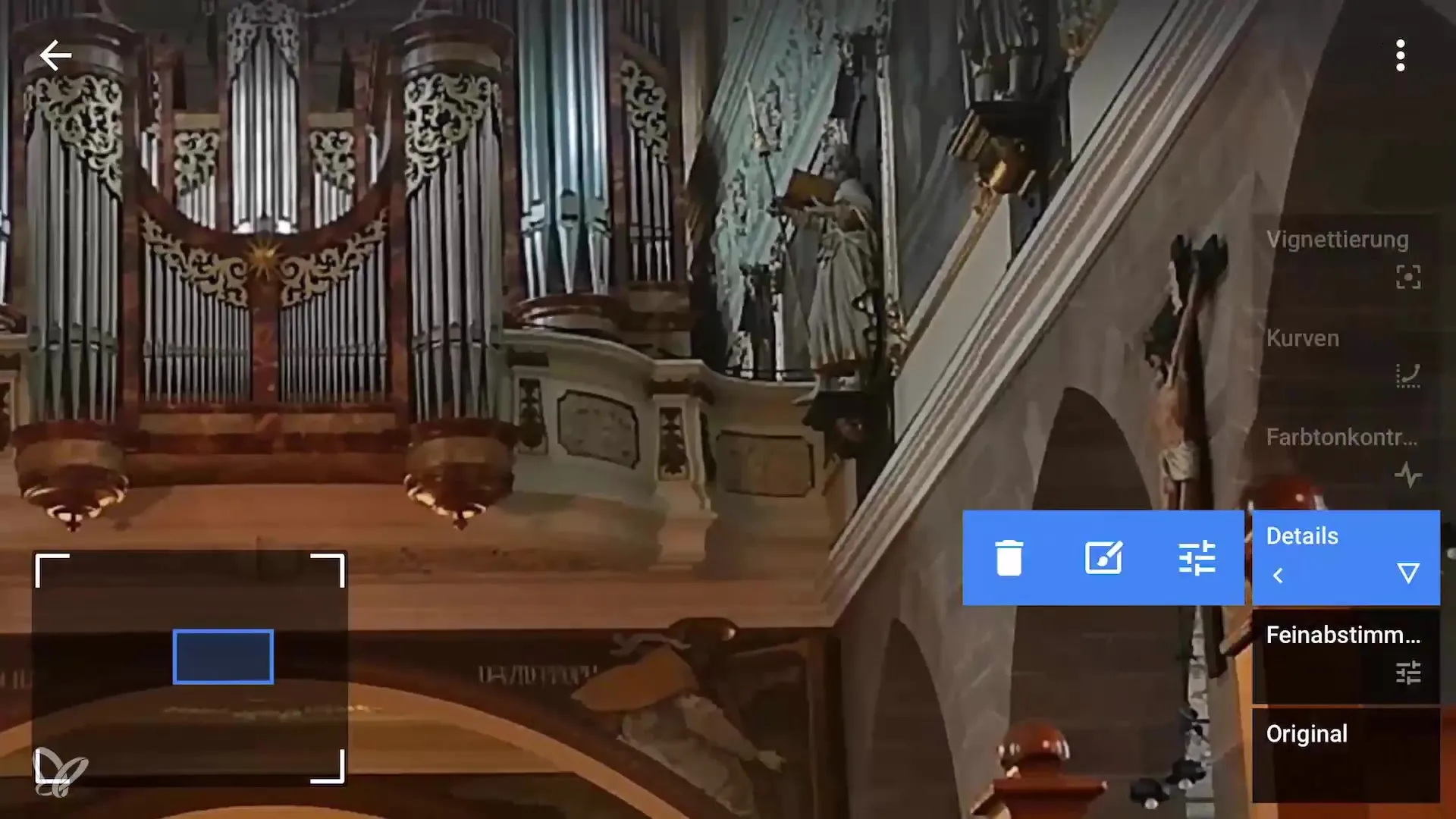
Now we’ll move on to color contrasts. You can also make minimal adjustments here. To see how the grayscale has changed, slide the color contrast slider.

Another helpful point is the curves adjustment. Click on it and observe how the overall look of the image changes. Check if the adjustment fits your desired style.

If you want, you can also try out presets. These presets help you quickly find a look that you like. Click on the different presets and test the ones that appeal to you the most.
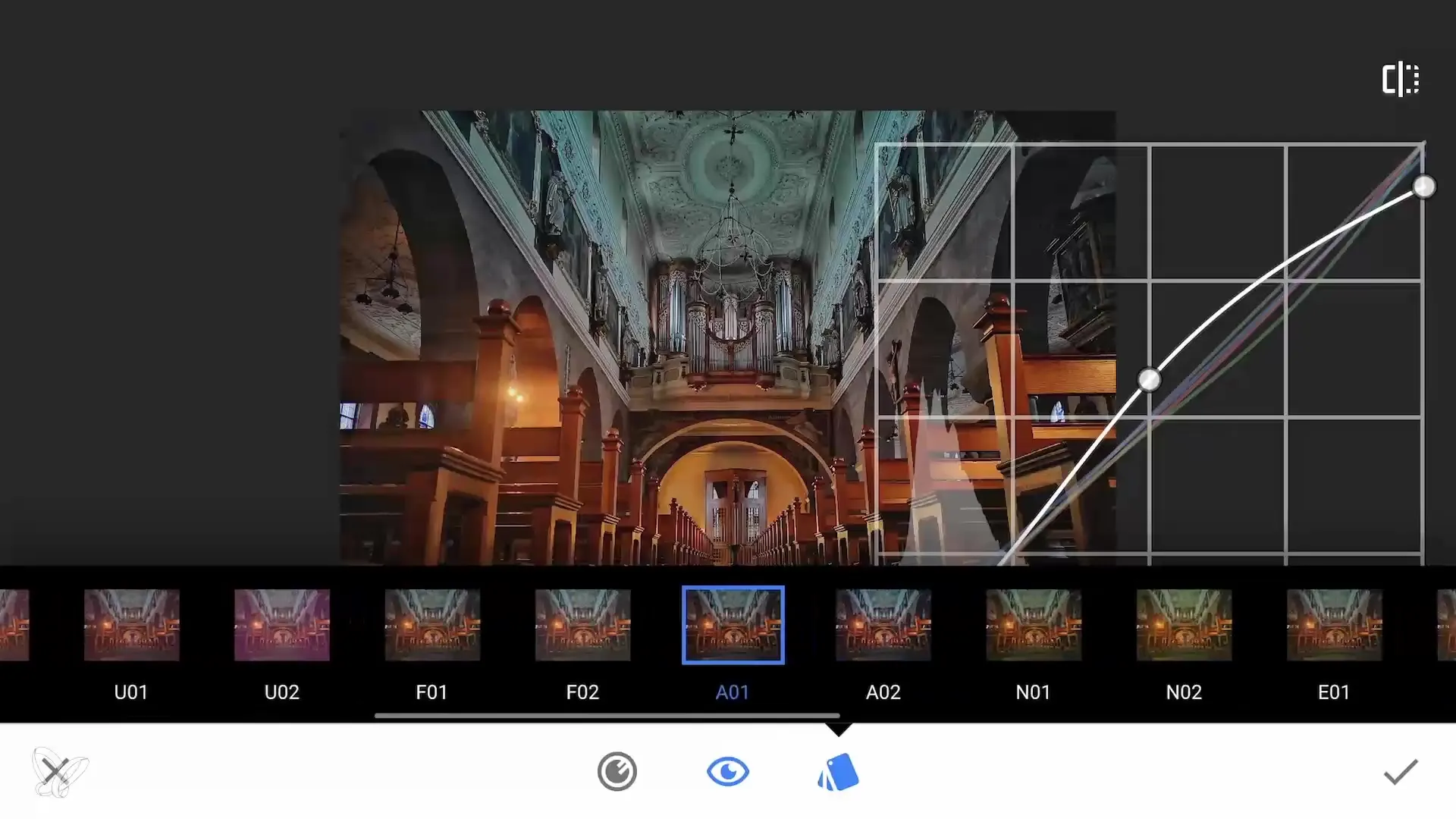
Have you found a look that you would like to save? Simply click on “Save Look”, name your new preset, and you have saved it for future images.
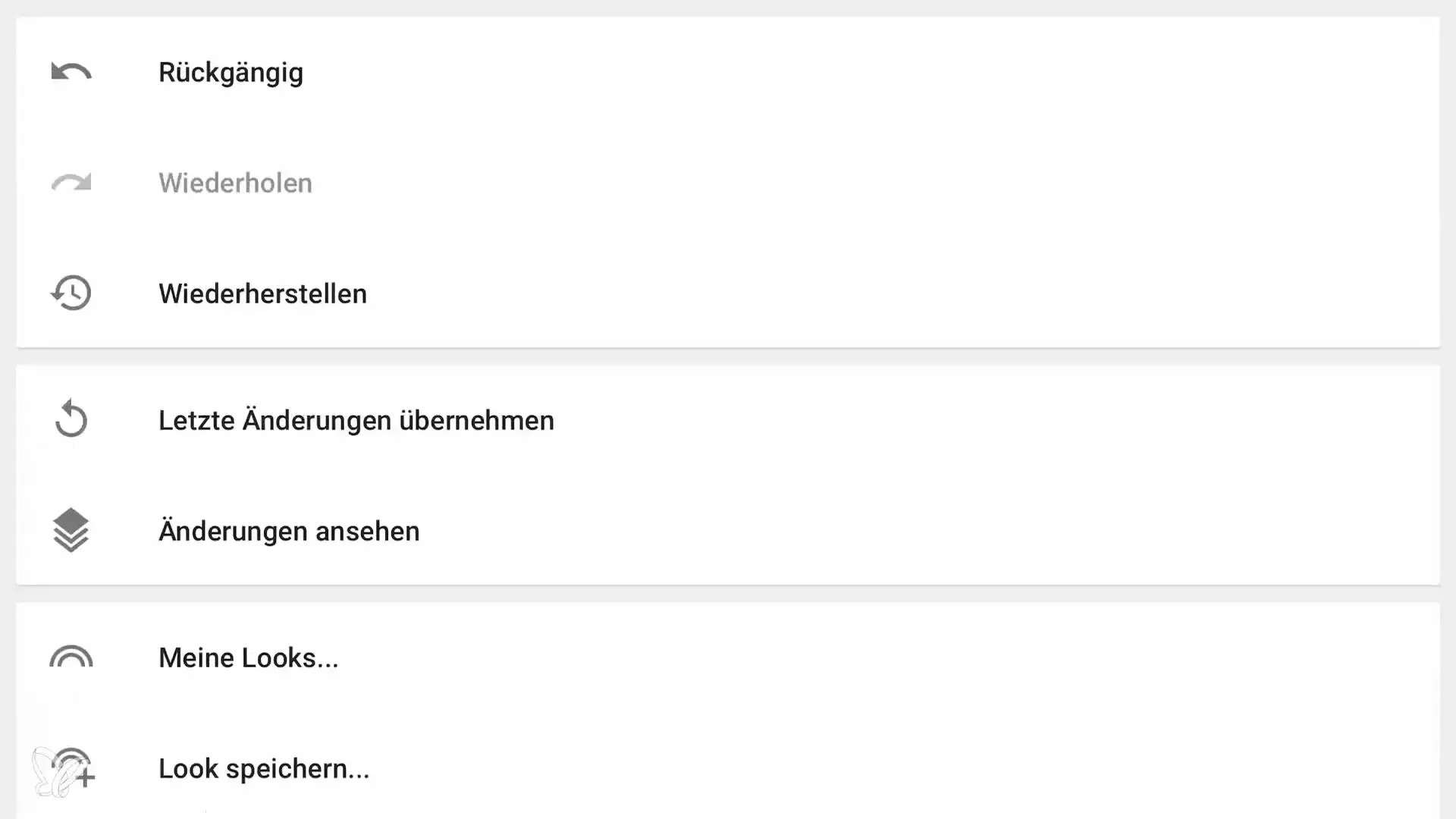
Finally, we will apply a vignette to draw more focus to the face of the church. It is brightened in the center and darkened towards the outside. Play with the radius slider to achieve the optimal effect.

You have now gone through all the essential steps of editing. Be careful not to overdo the quality of your image, especially when working with smartphone photos.
I hope this guide helps you get the most out of your images. Experiment with the different options in Snapseed and find your individual style.
Summary – Smartphone Photography and Image Editing – Church in the Dark with Snapseed
Snapseed is a powerful tool for image editing that allows for non-destructive work. You have learned how to adjust settings, save presets, and improve image quality. Use these tips to create impressive photos!
Frequently Asked Questions
How can I view edits in Snapseed?Tap on “View Changes” to see all adjustments made.
Can I undo the changes to my image?Yes, that's possible since Snapseed is a non-destructive image editing app.
How do I save presets in Snapseed?Select the preset you like, tap on “Save Look”, and name the preset.


