Whether you are a hobby photographer or a passionate smartphone user, the technique of double exposure can elevate your photography to a new level. With just a few steps, you can create impressive and creative photos that are fascinating and unique. In this guide, you will learn how to easily implement a double exposure on your smartphone. Let's get started!
Key Insights
Double exposure allows you to layer two images on top of each other to achieve impressive effects. Good preparation and the right image material are crucial. The background of the first image should generally be light or solid-colored to optimally showcase the desired effect. With the right app, the images can be quickly and easily edited.
Step-by-Step Guide
Step 1: Choose the Right Subject
For a successful double exposure, the subject is crucial. Choose an image with a clear, light background that can be easily overlaid. In our case, we will use a passport photo to begin with the first image. Position the subject in front of the neutral background; ideally, it should be completely solid-colored.

Step 2: Capture Image in Black and White Mode
To achieve a high-contrast image for the double exposure, you will take the photo in black and white mode. Zoom in on the subject and ensure that it stands symmetrically in front of the camera. Good facial expressions and the right posture are also important to make the image aesthetically pleasing later on.
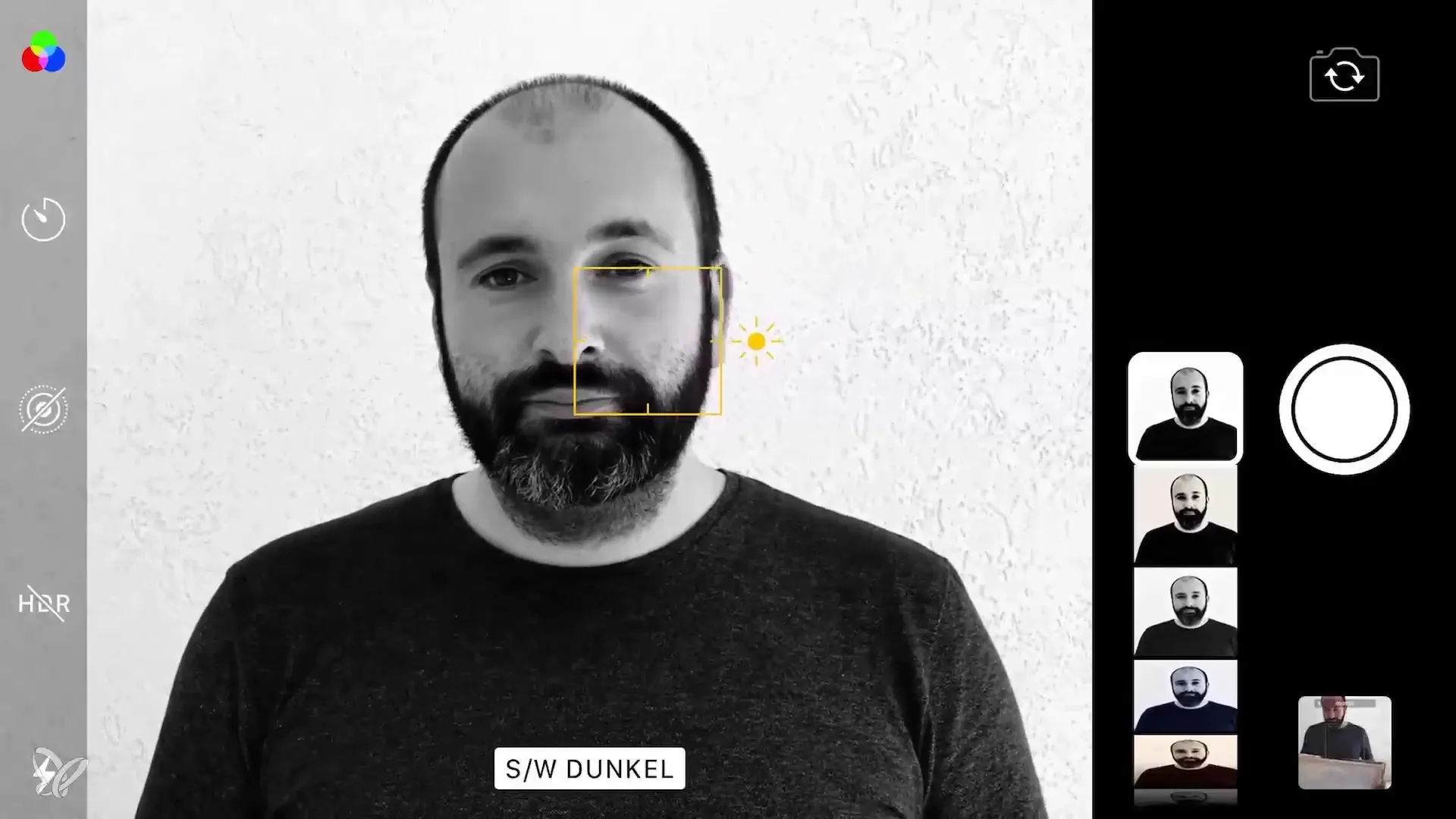
Step 3: Edit the First Capture
After the photo is taken, open the editing app (e.g., Snapseed). Select the image from your gallery and go to the fine-tuning features. Here, you will need to adjust the brightness and highlights to make the background as white as possible.
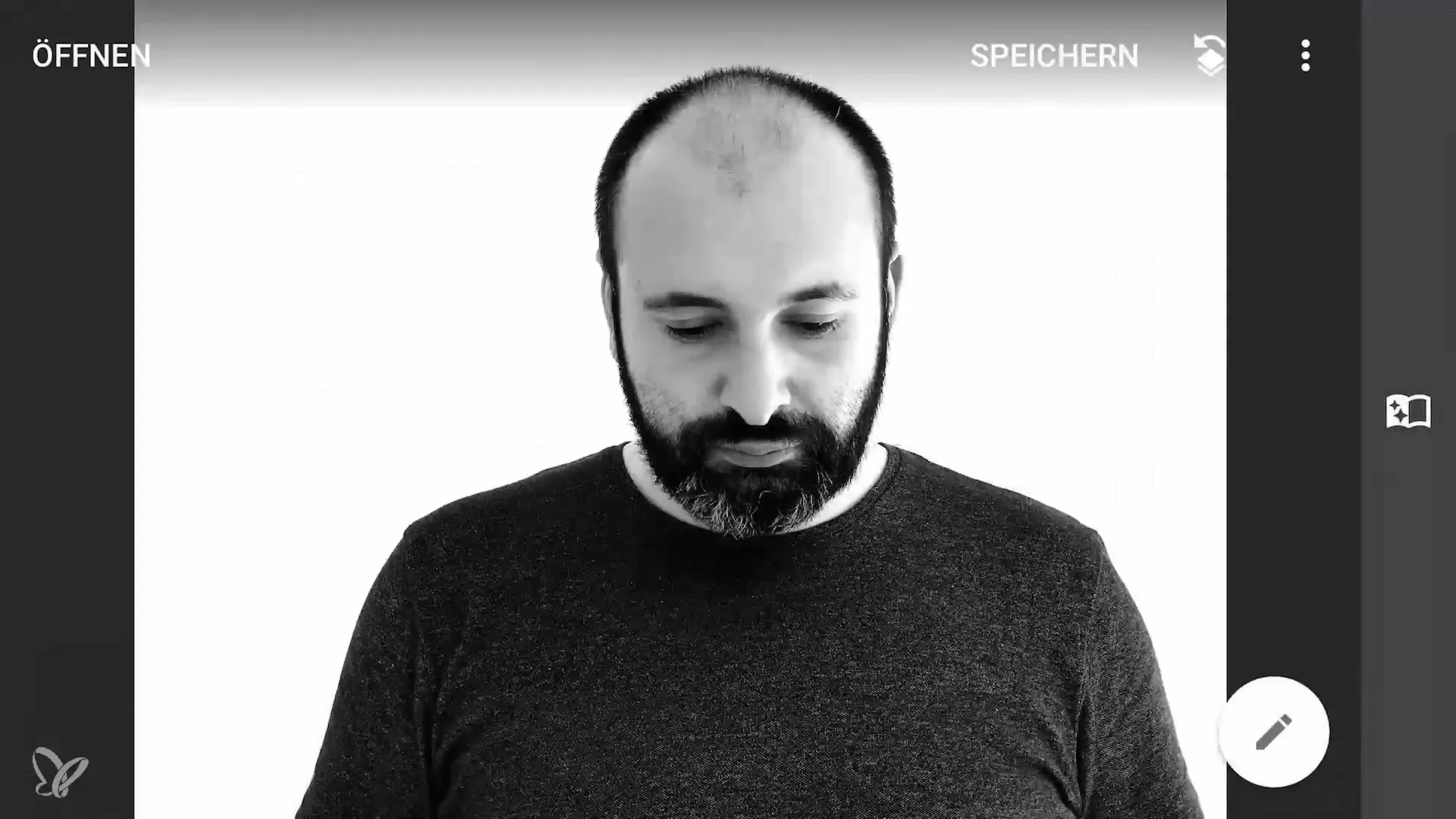
Step 4: Use Crop Functions
Depending on how the image looks, you may need to adjust the cropping. Use the crop function to focus on the subject and cut out the unnecessary parts of the image – you might also want to use the expand function to adjust the image accordingly.
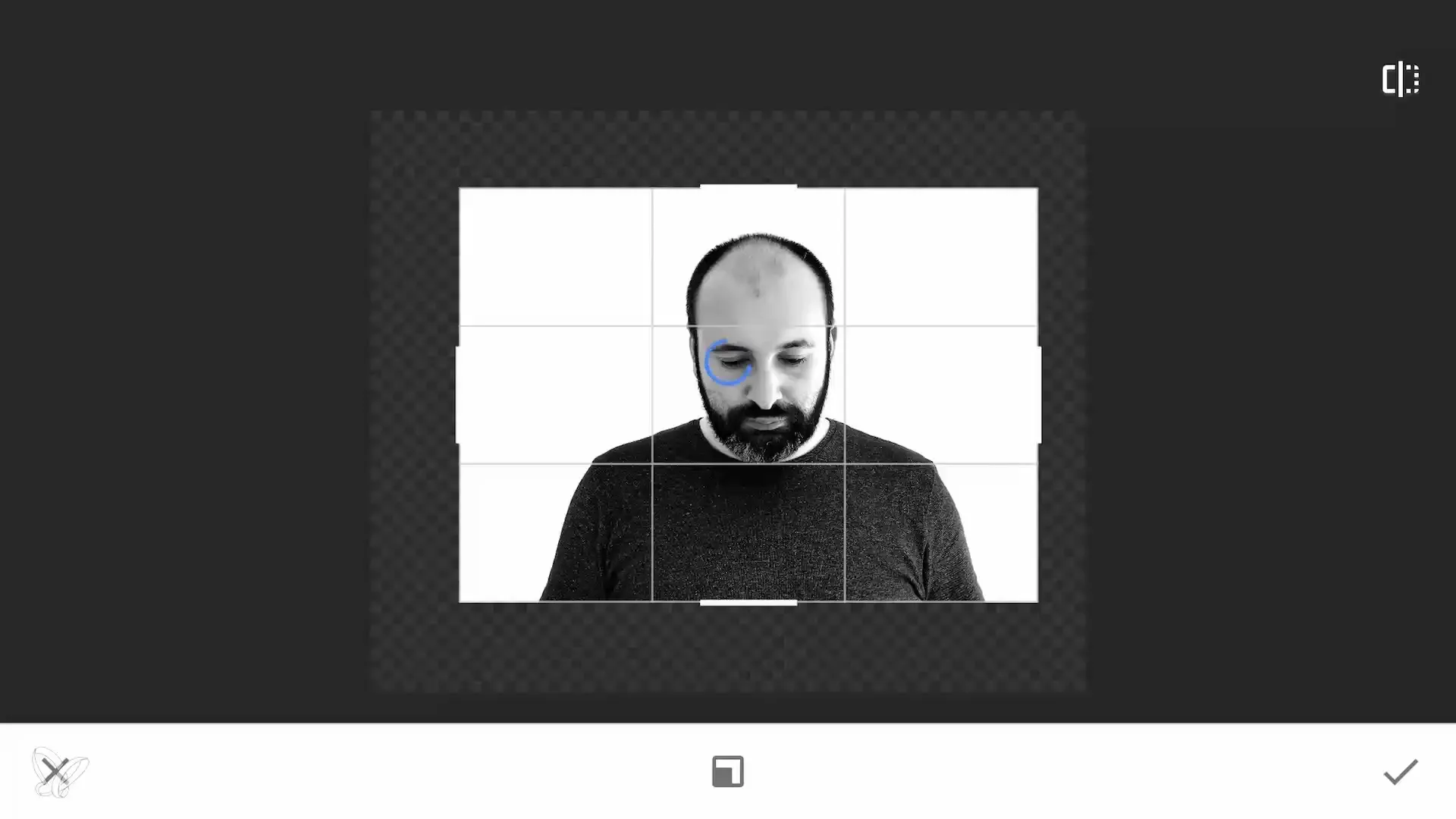
Step 5: Choosing the Second Image
Now it's time to select the second image that will be layered over the first. You have many options to choose from; select an image that harmonizes well with the first one. You can try the blending modes, such as "Add" or "Screen," to achieve the best effect.
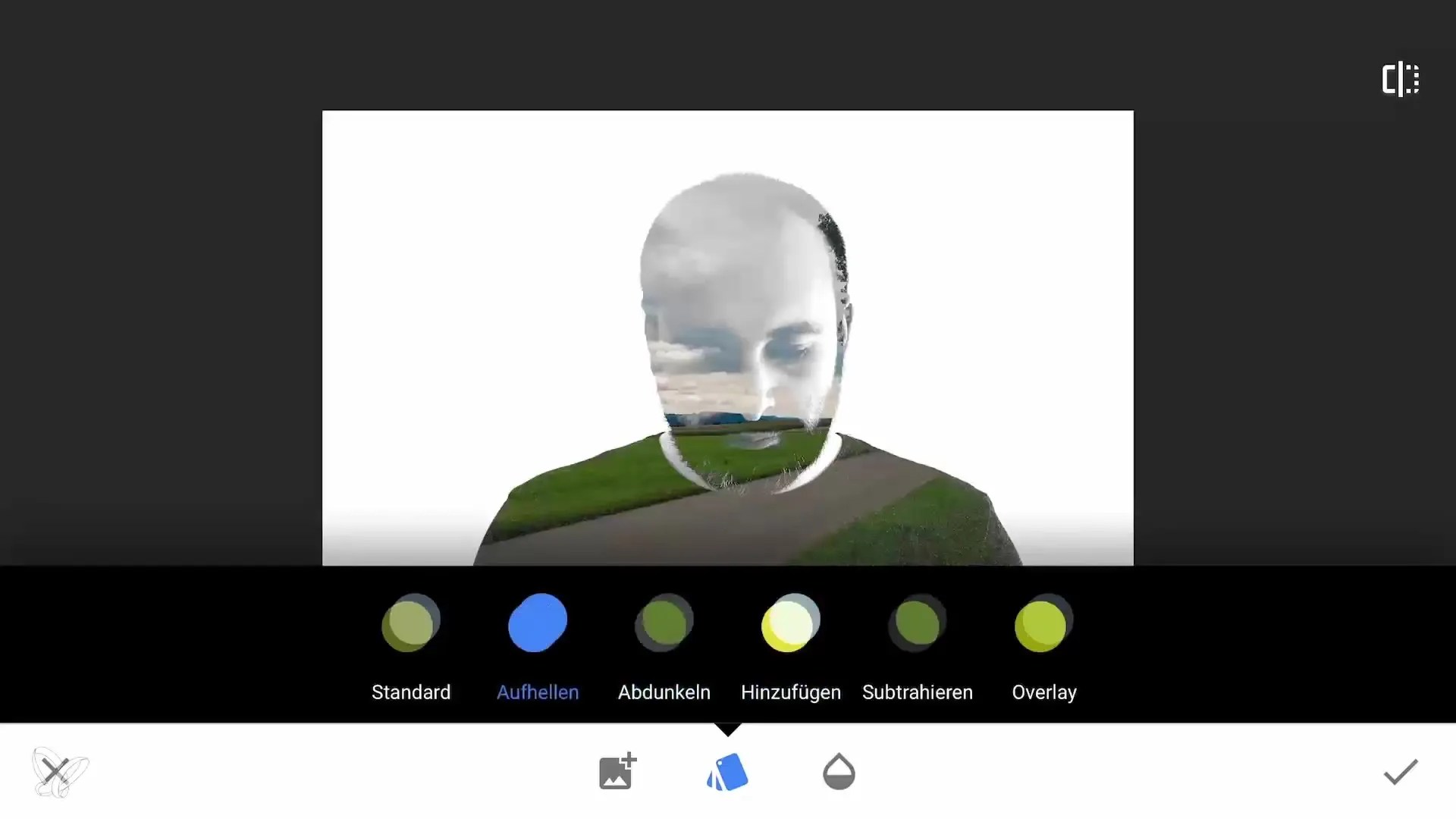
Step 6: Experiment with Overlays and Blending Modes
With the second image open, go to the double exposure function. Select the edited image and add it as an overlay. Experiment with different blending modes to see which combination looks the most appealing. Keep an eye on the contrast, which is crucial for the overall result.
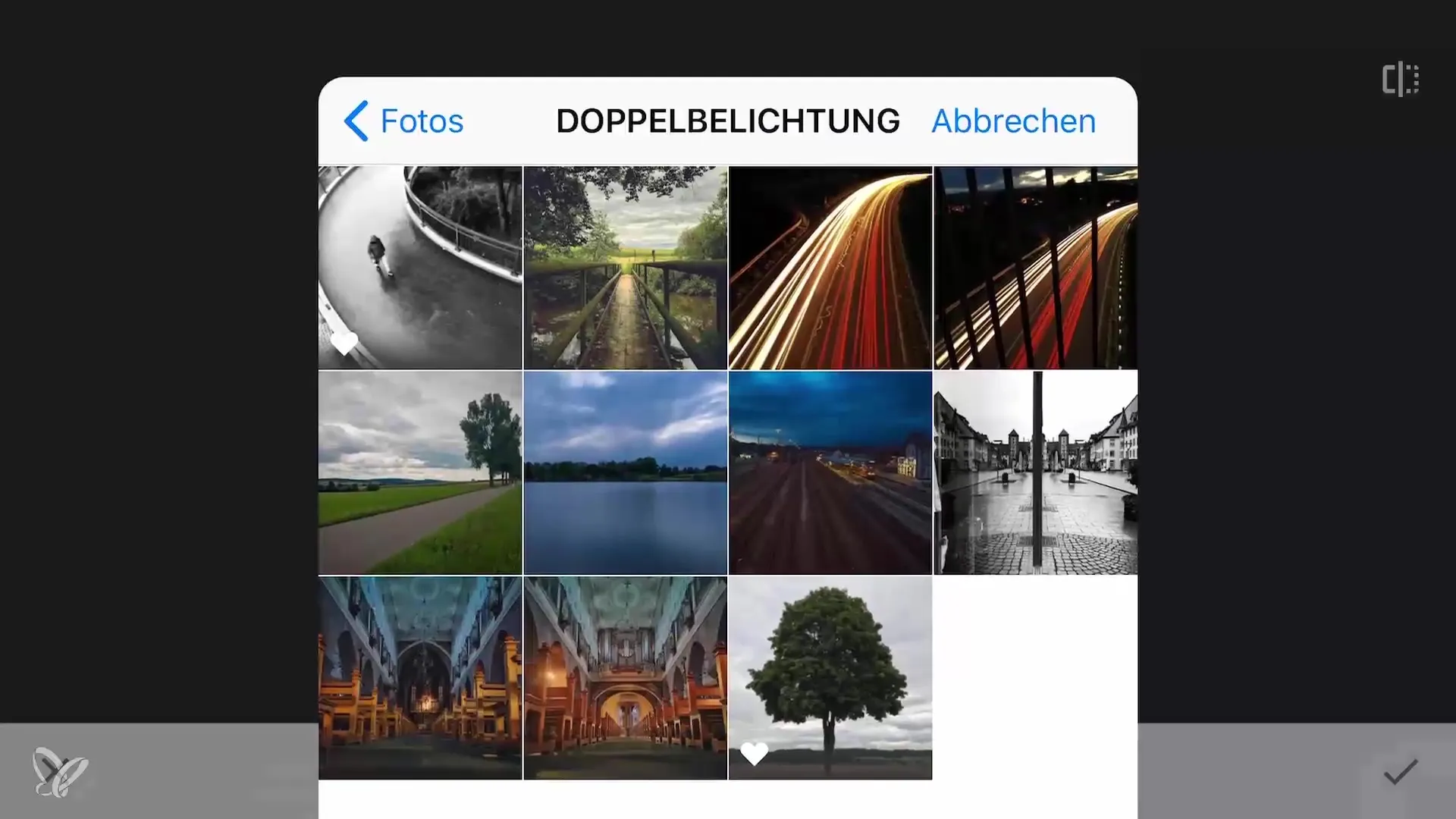
Step 7: Image Adjustment and Editing
If the overlay is successful, you can further adjust the overall image. For example, you can further adjust the color and exposure settings to achieve the best results. It is helpful to test different effects and filters until you are satisfied with the look.
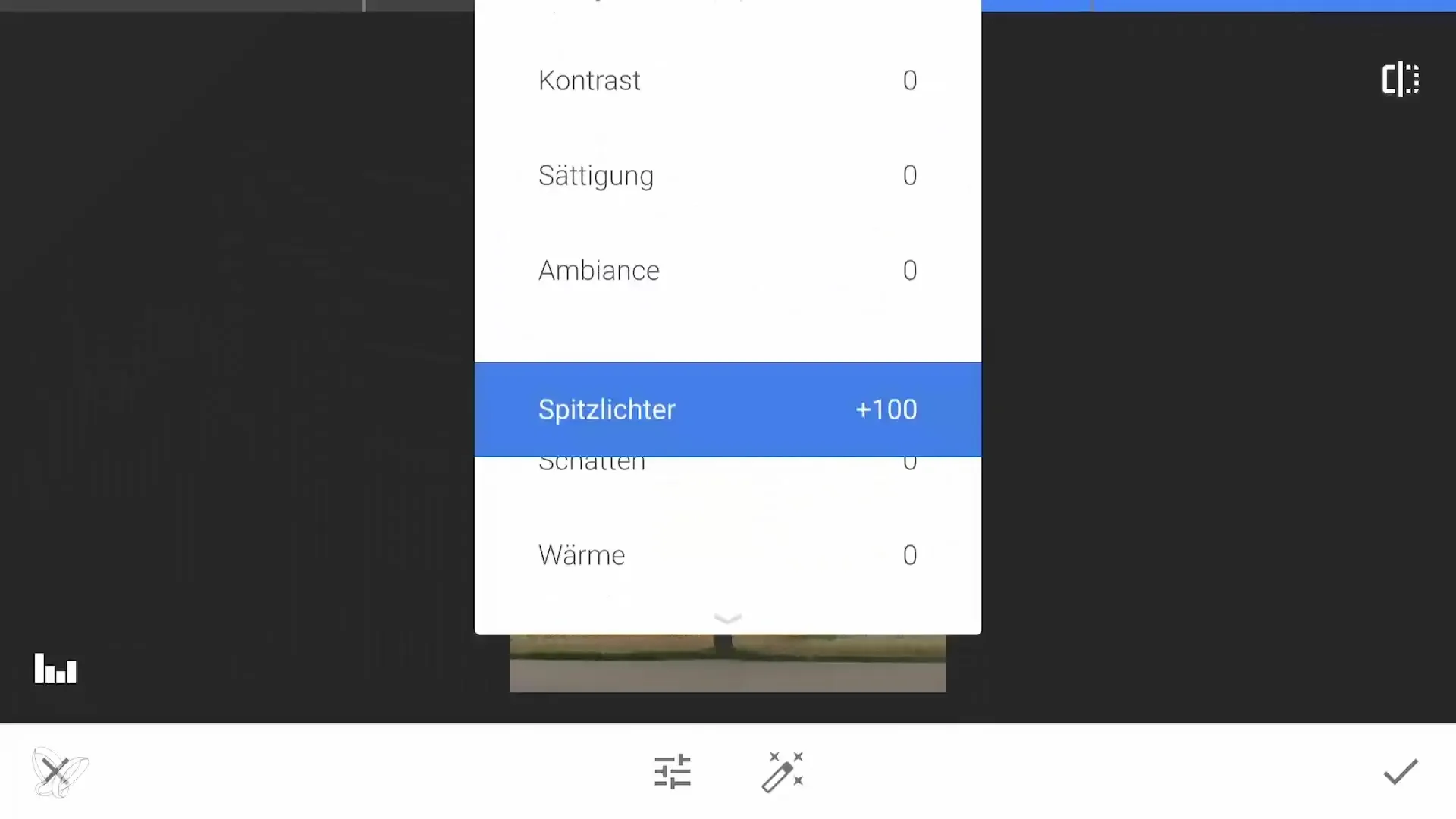
Step 8: Final Adjustment and Saving
Once you are happy with your result, save the image. Make sure to have a copy for your future use and possibly make further adjustments. Grab the final image and consider whether you want to add another double exposure to complete your artwork.

Summary – Double Exposure with the Smartphone: Step-by-Step Guide
The technique of double exposure can offer exciting and creative possibilities for your smartphone photography. By skillfully combining two images, you can create unique artworks. With the right backgrounds, subjects, and edits, nothing stands in the way of your individual creativity.
Frequently Asked Questions
What is a double exposure?A double exposure is a photography technique where two images are overlaid to create an artistic effect.
How do I choose the best images?Select images with contrasting backgrounds and interesting subjects that can harmonize well.
What program is best for editing?Snapseed is a recommended app that offers many practical features for image editing.
Which blending modes can I use?Typical blending modes are "Add" and "Screen"; some modes work better depending on the subject and image.
How can I bring more creativity to my double exposure?Experiment with different images, filters, and adjustments to give your image an individual look.


