Photography on your smartphone can deliver impressive results when you apply the right techniques and editing methods. With the image editing app Snapseed, you get the opportunity to refine your images. In this tutorial, I will explain step by step how you can ideally refine your image to achieve a professional look. We will go through various tools and settings that will help you take your photos to the next level.
Key Insights
- The refinement of an image can be crucial for the overall impression.
- Through targeted adjustments in Snapseed, you can optimize the structure, brightness, saturation, and contrast of your images.
- Vignettes are an effective means to focus on specific areas of an image.
Step-by-Step Guide
First, open your image in Snapseed after editing it in Lightroom Mobile.

Enhance Structure
To bring out the structure of your subject, go to the "Details" section. Here you can move the structure slider. I recommend increasing it cautiously to avoid making the image look overloaded. Ensure the sharpness is set to around 20; this works for most scenarios.
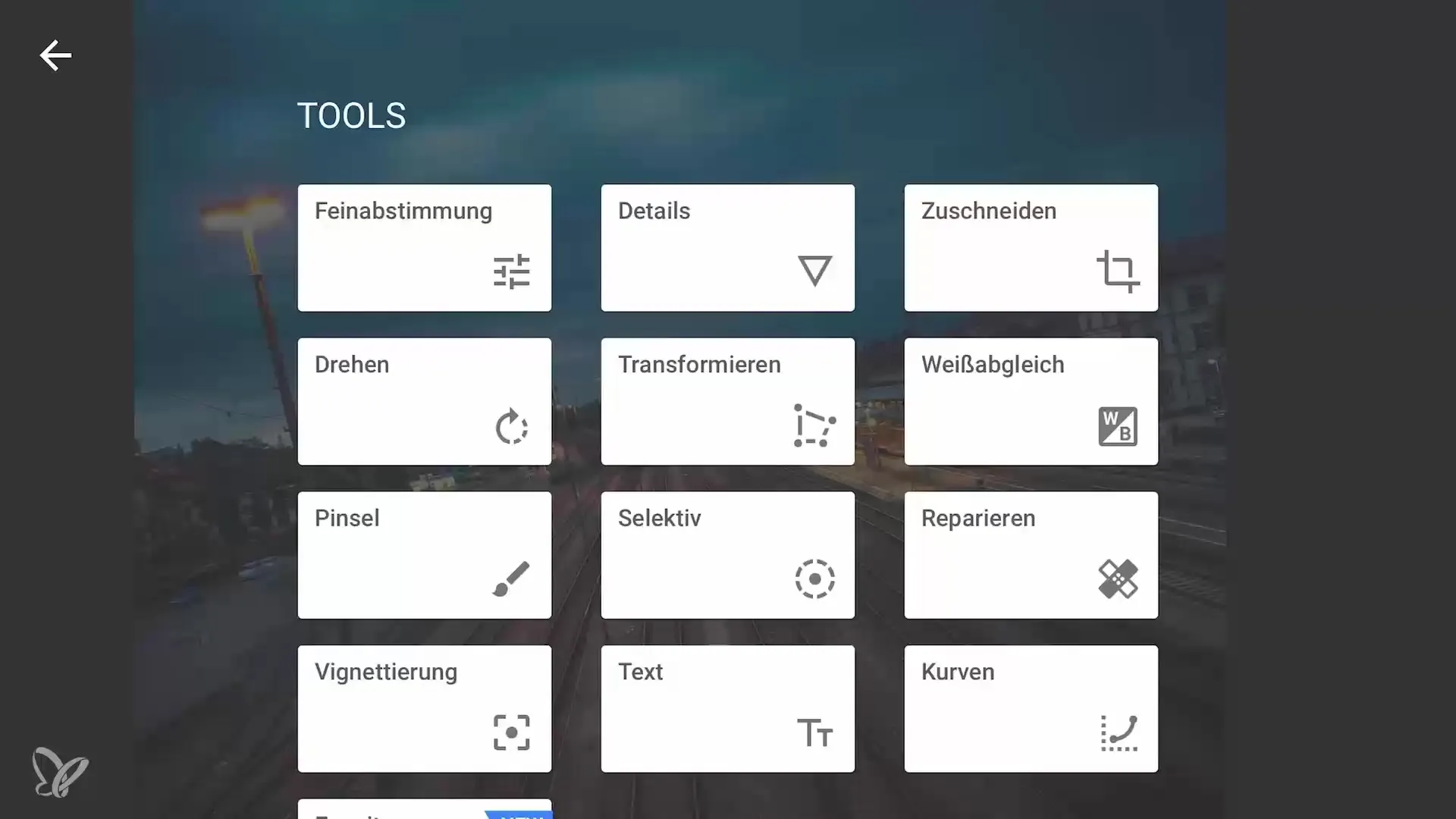
Adjust Lights
In the next step, you should adjust the lights. Go to the "Selective" section and select the area in the image that you want to influence – in this case, the train. Here you can increase the brightness and thus highlight the train while adjusting the saturation using the slider.
Edit Train Rails
Furthermore, it is important to highlight the train rails as well. Repeat the selective process to select the area of the train rails. Increase the saturation and brightness in this area to make it more vibrant. A minimal contrast often gives the image the necessary depth.
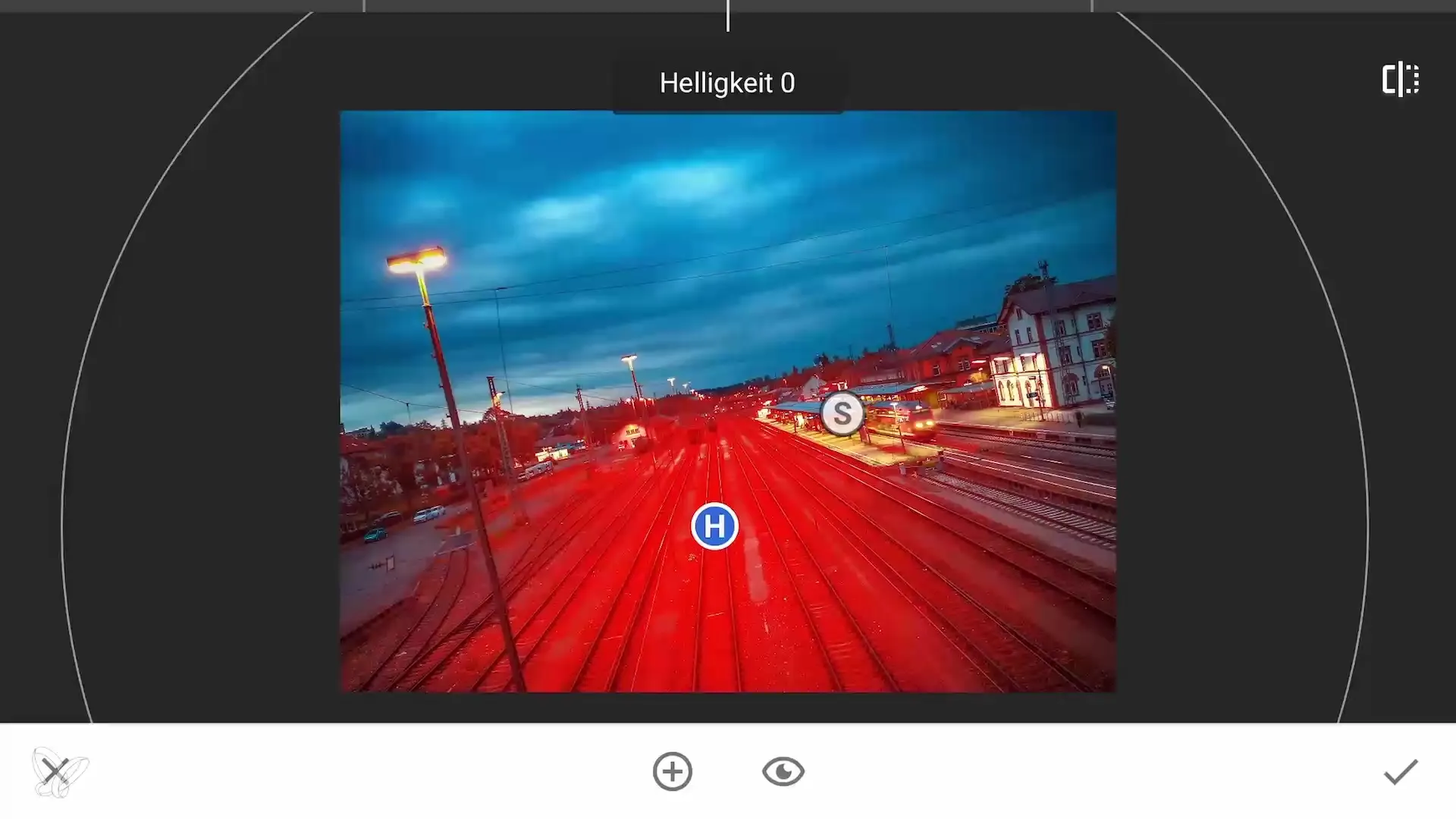
Adjust Background and Other Objects
Once the train rails look good, move on to the houses in the background. Here you can increase the brightness and saturation to make them stand out. Small adjustments can often make a big difference, so be careful when adding effects.
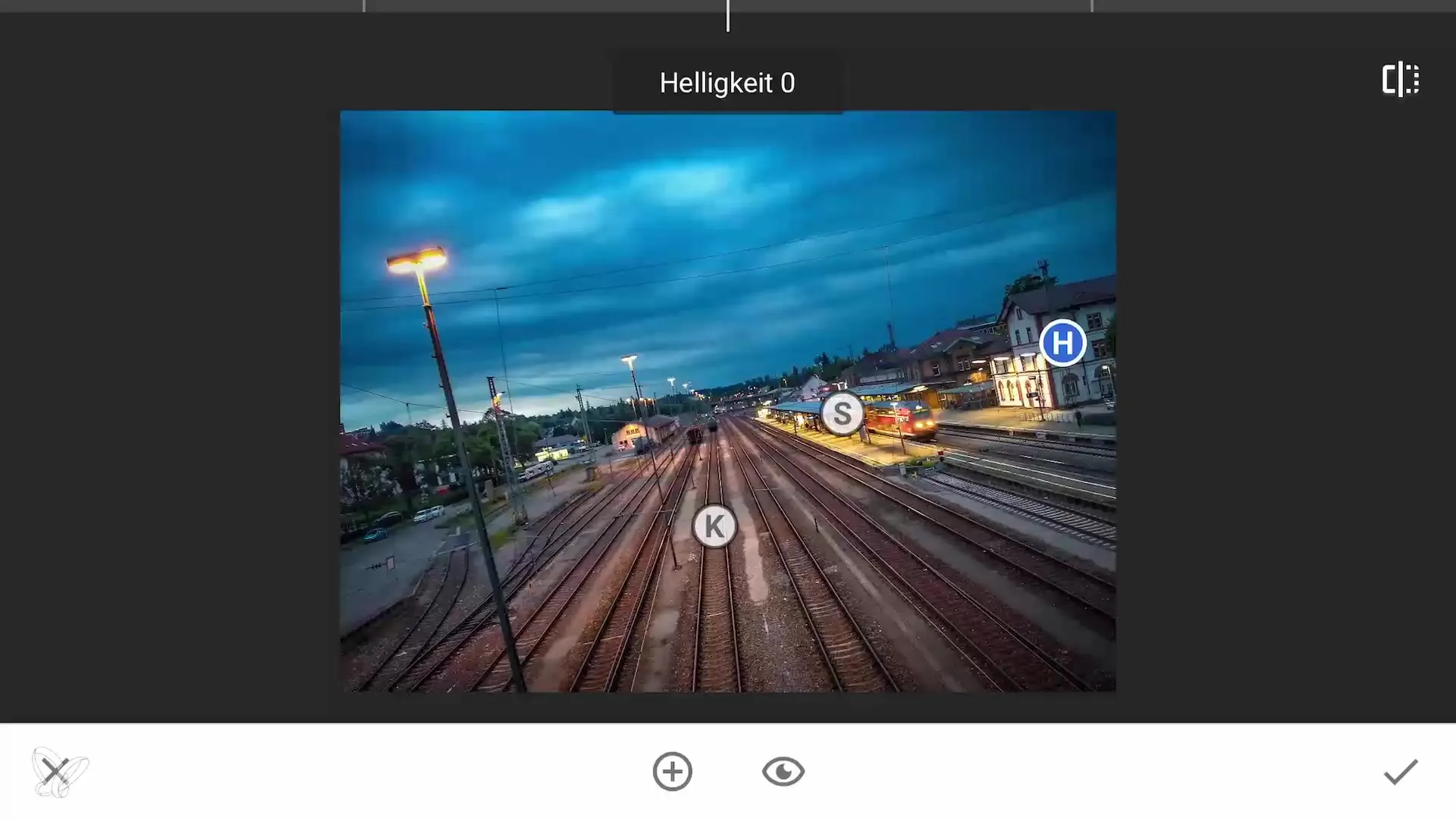
Edit Shadows and Color Tone
To give the deep areas of your image a cool note, go to the curves and select the color tone blue. Move the slider a bit to the right to add more blue to the shadows. This creates an elegant color contrast and ensures that the image does not look flat.
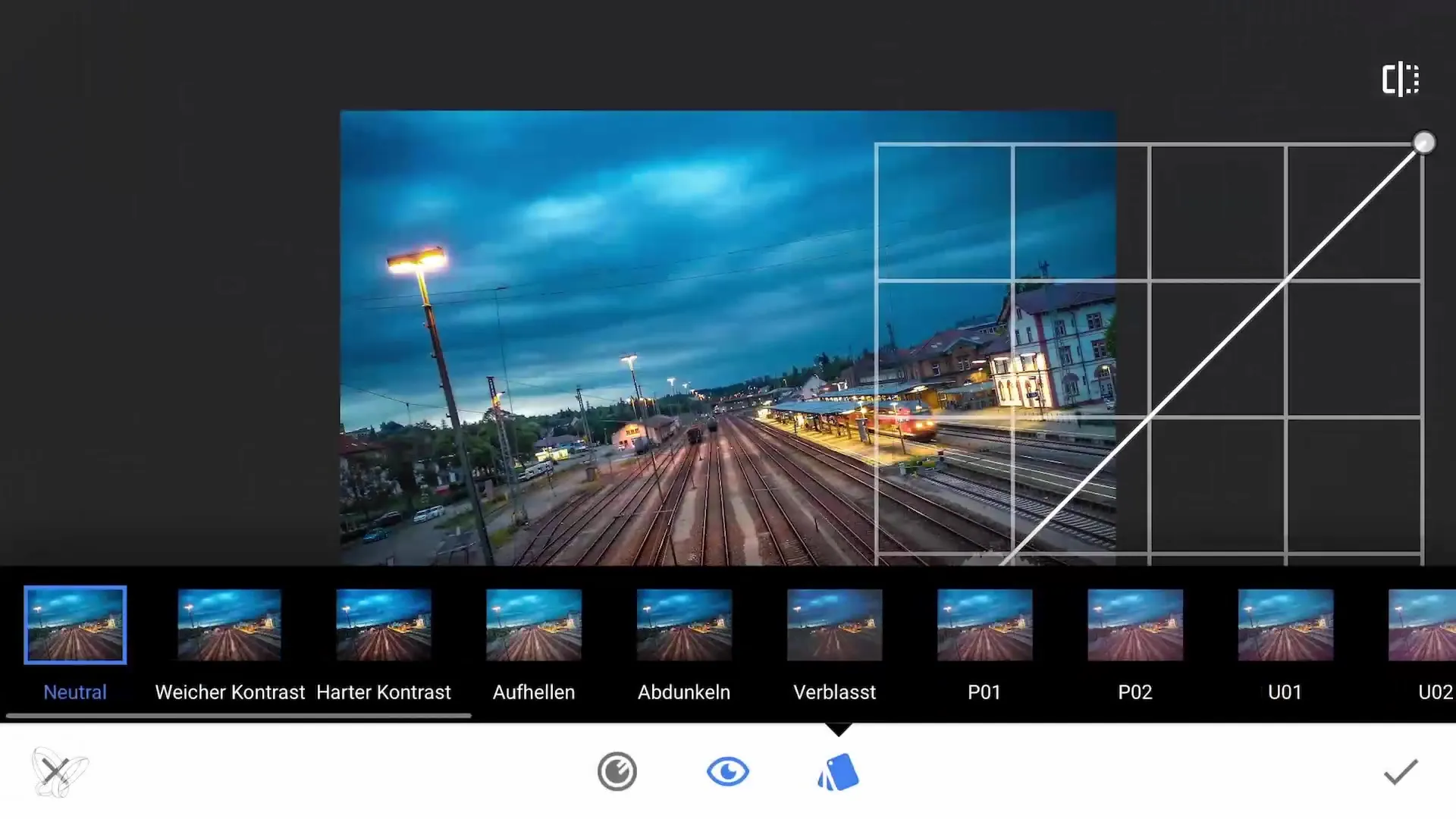
Use Vignettes
A practical means of focusing is to add vignettes. The first vignette applies to the entire image to set the focus on the train. Position the vignette so that the lower area, which looks rather dull, is darkened.
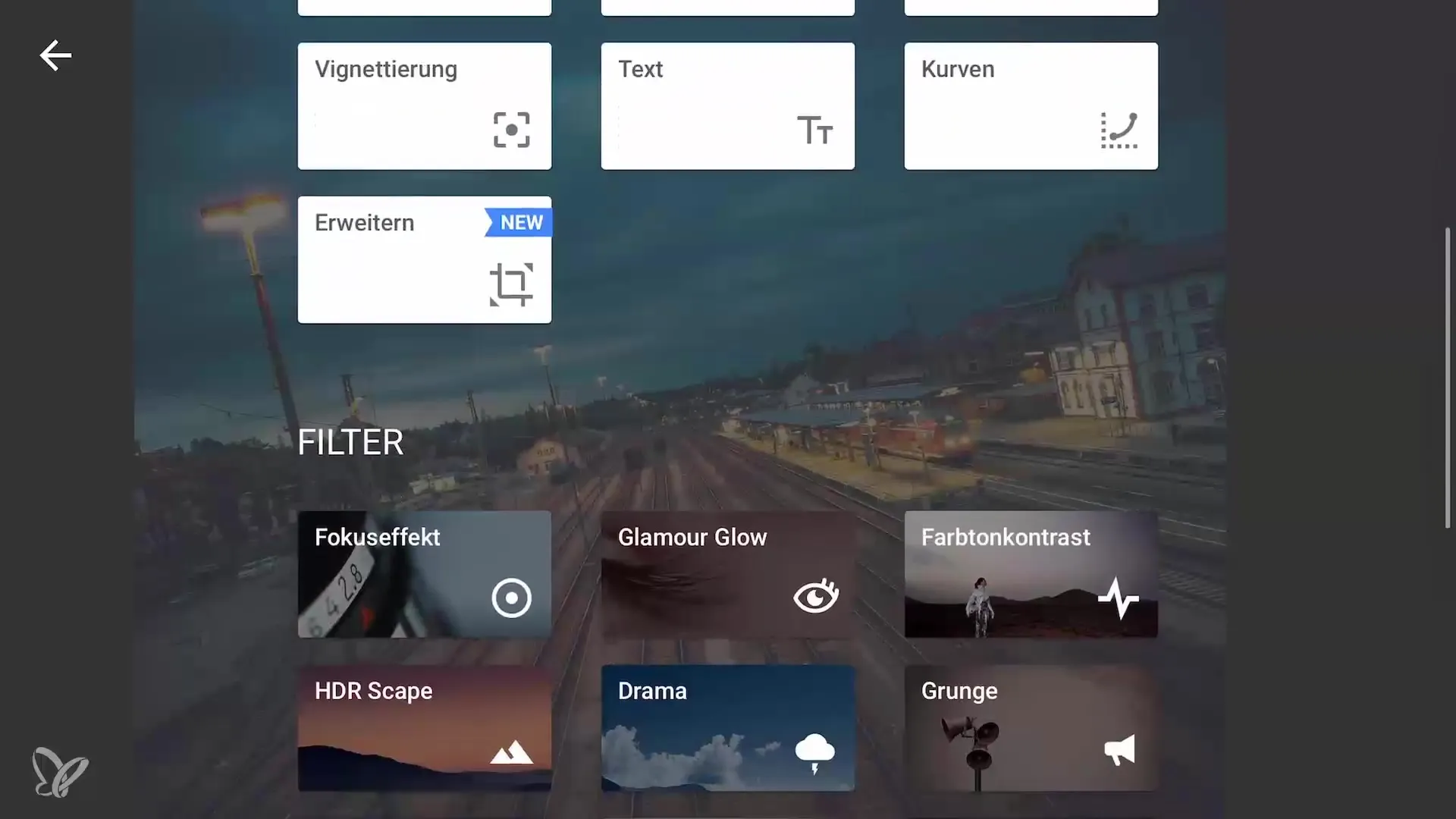
Make Fine Adjustments
For the second vignette, ensure that it focuses only on the train. Drastically reduce the outer brightness and increase the inner brightness to highlight the train. This measure directs the viewer's gaze exactly where you want it.
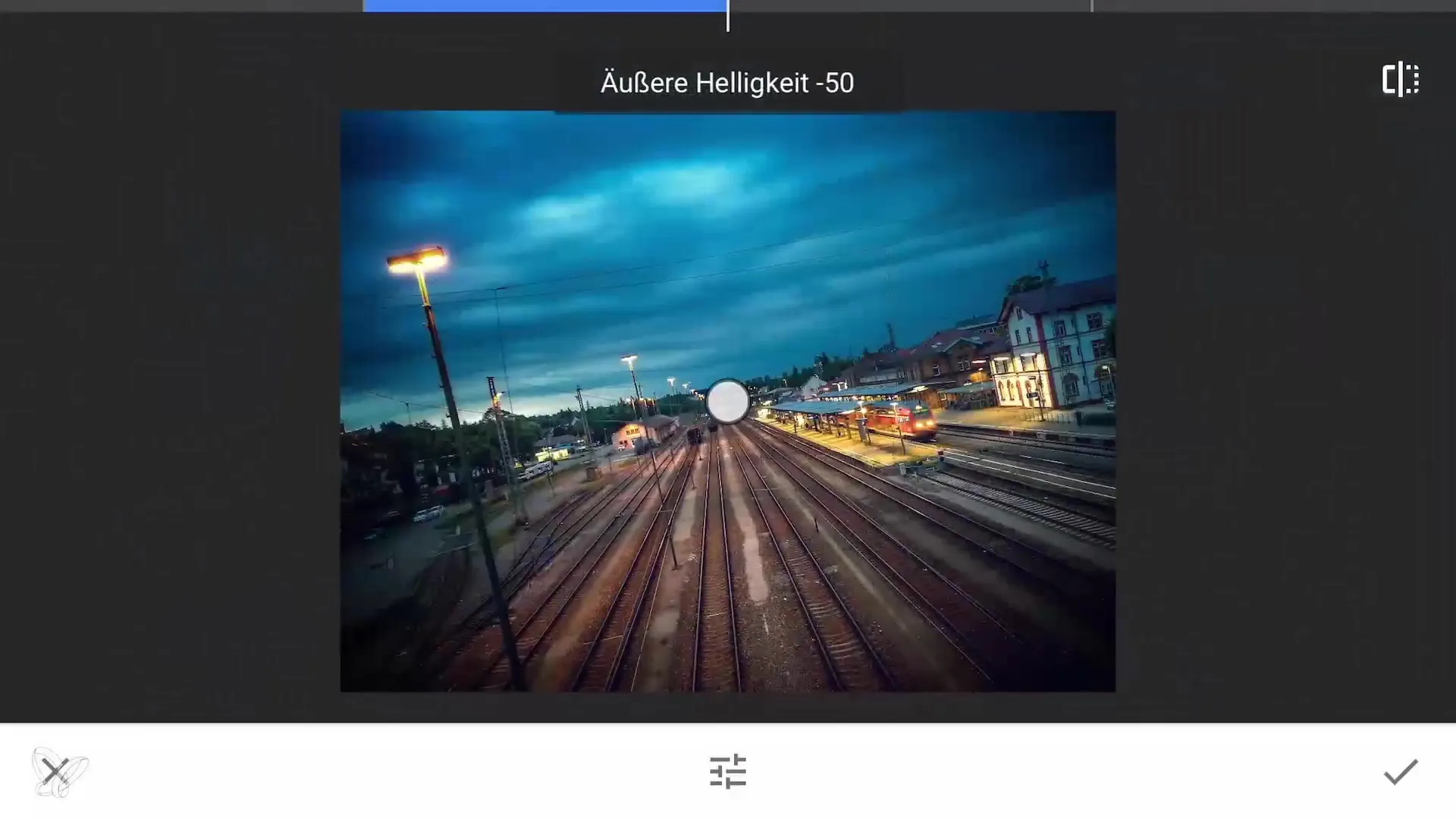
Final Review and Saving
Once everything is set, make a final review. It is important that you look at the overall image and ensure that all parts work harmoniously together. Save your edited image in the desired quality.
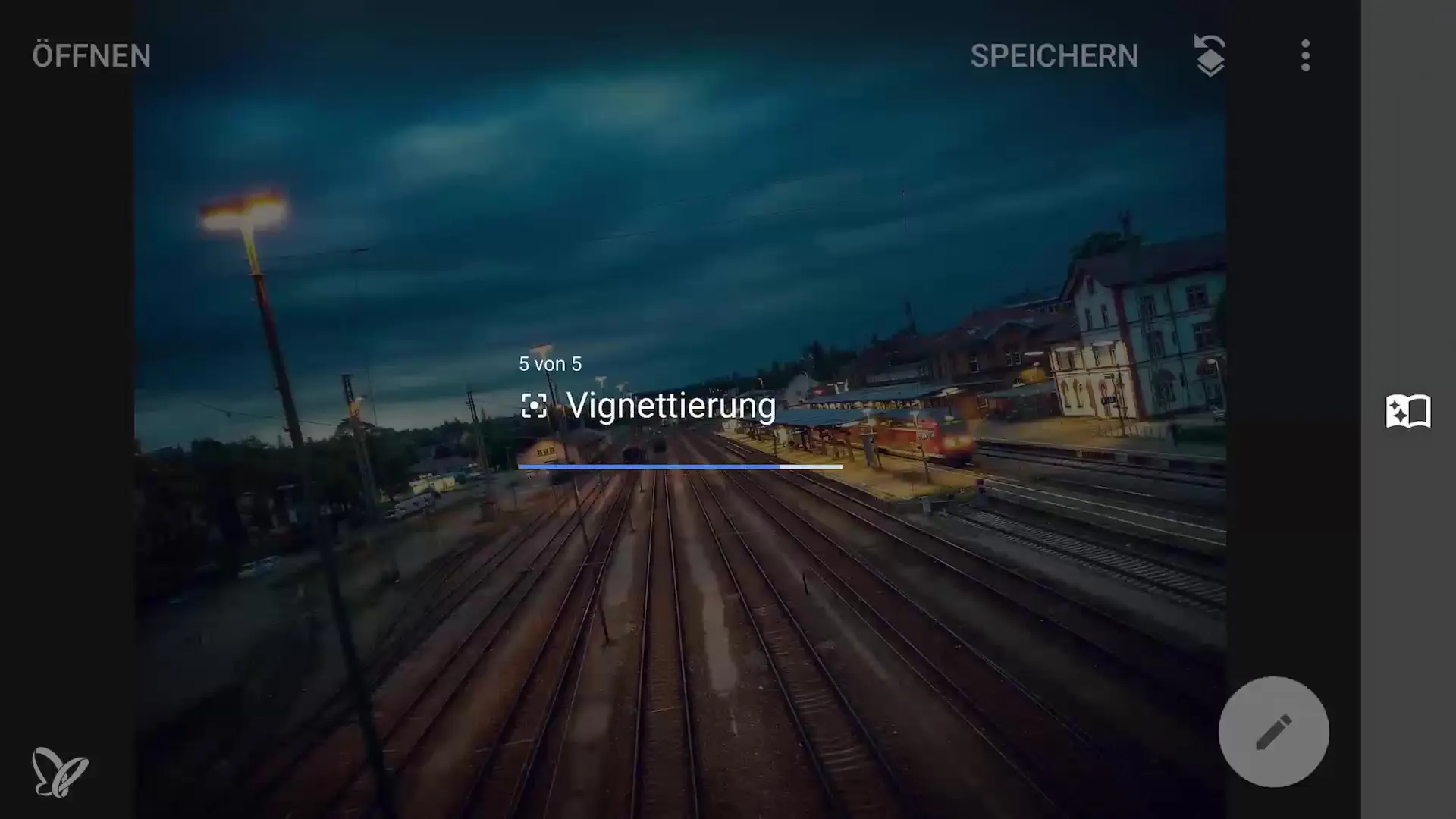
Summary – Smartphone Photography and Editing: Complete Your Refinement in Snapseed
In this guide, you learned how to refine your image in Snapseed. The steps mentioned above help you to maximize the visual impact of your smartphone photos by adjusting brightness, saturation, structure, and vignettes purposefully.
Frequently Asked Questions
Which app has been used in this tutorial?Snapseed is the recommended app for editing images.
How do I create a vignette in Snapseed?Select the "Vignette" area in the app and adjust the brightness outward or inward to set the desired focus.
How important is the structure in an image?The structure helps to highlight details and textures, making the image more appealing.
Can I use Snapseed on any smartphone?Yes, Snapseed is available for Android and iOS.
What other features does Snapseed have?Snapseed offers numerous features such as filters, color adjustments, textures, and masking options.


