Colors bring life, depth, and emotion to an image. However, it is often a challenge to find the balance between correct tonal values and the desired color scheme. With the Colorwash technique, you can skillfully apply a layer of color without affecting the carefully chosen tonal values. In this tutorial, you will learn how to effectively apply this technique to achieve impressive results in your digital artworks.
Key Insights
- The Colorwash allows for an initial layer of color without altering the basic structure of the tonal values.
- Tonal and saturation adjustments are crucial to avoid flat and monotonous results.
- With clever color separations, you can create a realistic and vibrant composition.
Step-by-Step Guide
1. Preparing the Image
Before you begin with the Colorwash, it is important to use a black-and-white image as a basis to define the tonal values more clearly. Ensure that the saturation and brightness are already correctly set so as not to interfere with later color adjustments.

2. Creating the Color Tone Control
The next phase involves adding a hue-saturation layer and setting the saturation to -100. This helps you check the pure tonal values without distraction from colors. By toggling this layer on and off, you can ensure that the contrasts are maintained.
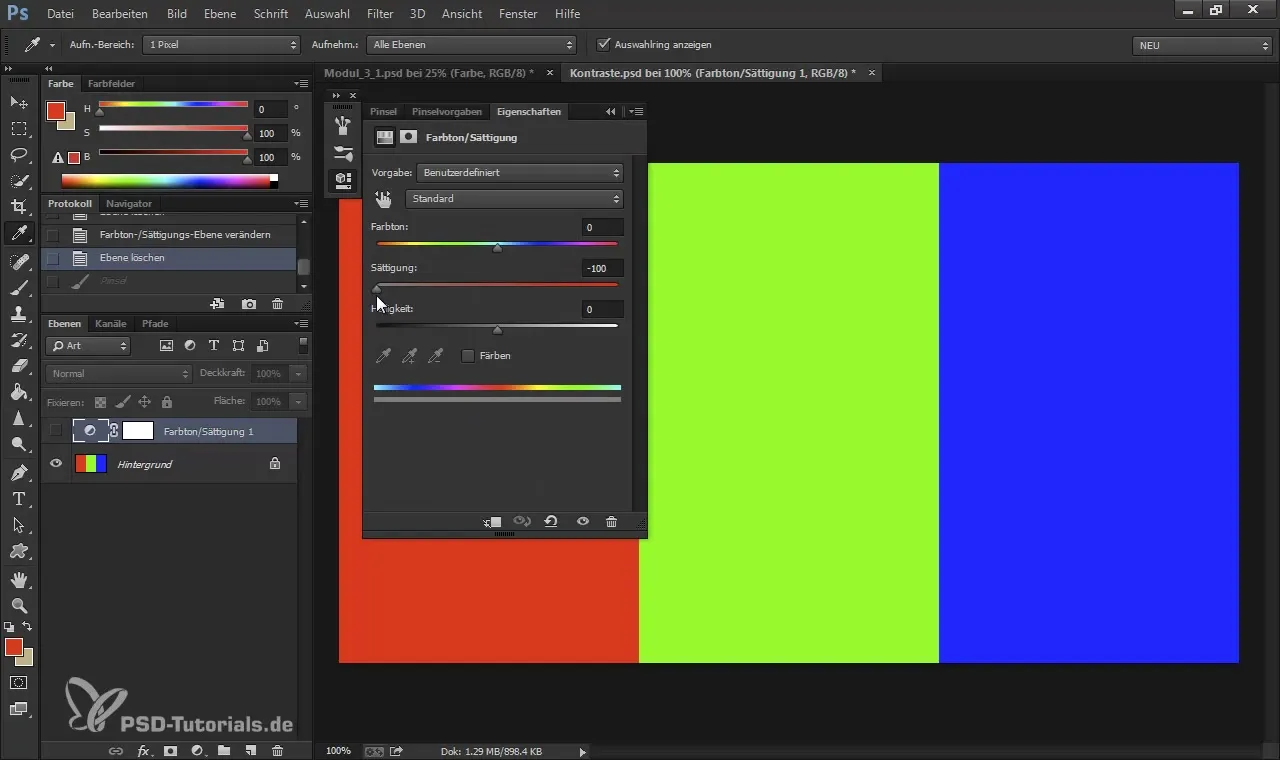
3. Adding Color
Now that the base is set, you can create a new layer and select your desired base color. Make sure to use a color mode like "Color" to ensure an even distribution of the hue adjustments. Start with a warm tone to set the atmosphere of the image.
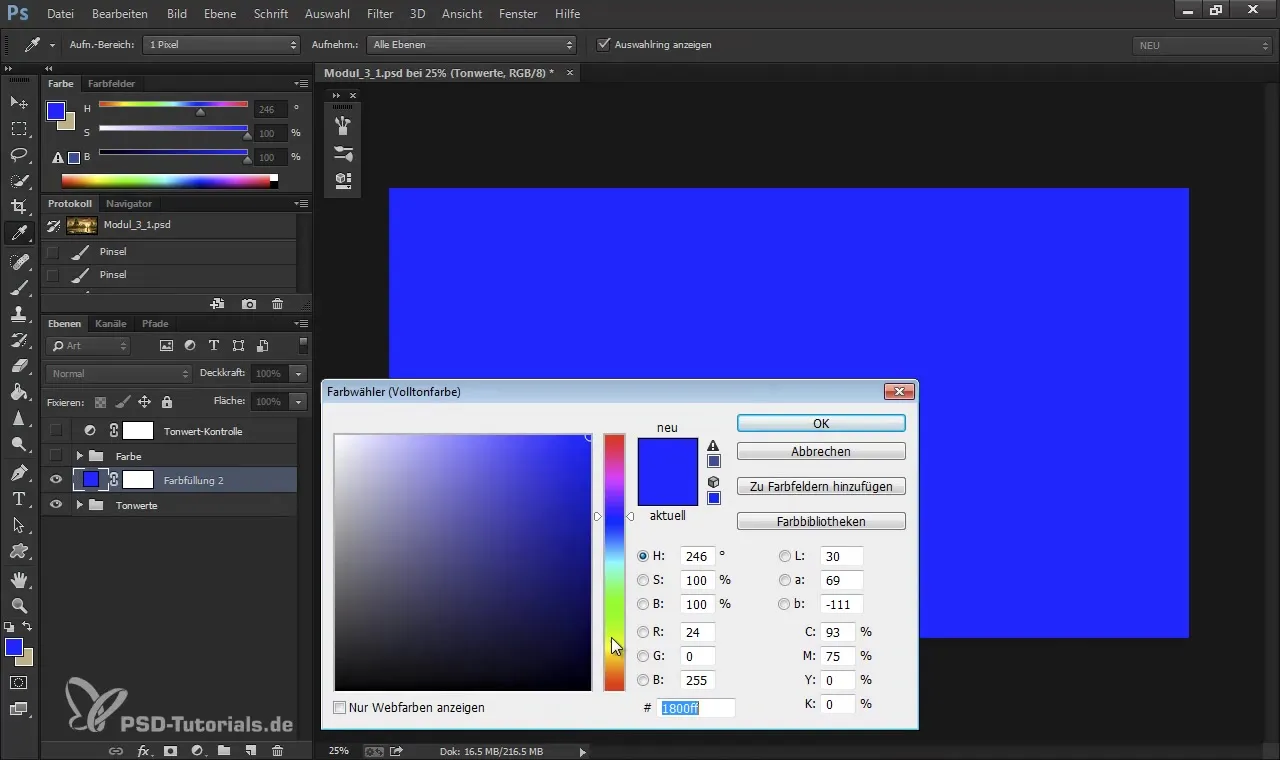
4. Adjusting Tonal Values
Regularly check the tonal values while adding colors. It is important that the new color washes do not negate the basic structure of the image depth. Keep an eye on the saturation to ensure that the colors appear realistic and do not become overwhelming.

5. Color Separation
To create interesting variations and depth, you should perform a color separation. With color balance, you can adjust the midtones, brightness, and depth to achieve a harmonious color flow. Experiment with different values to produce various effects.
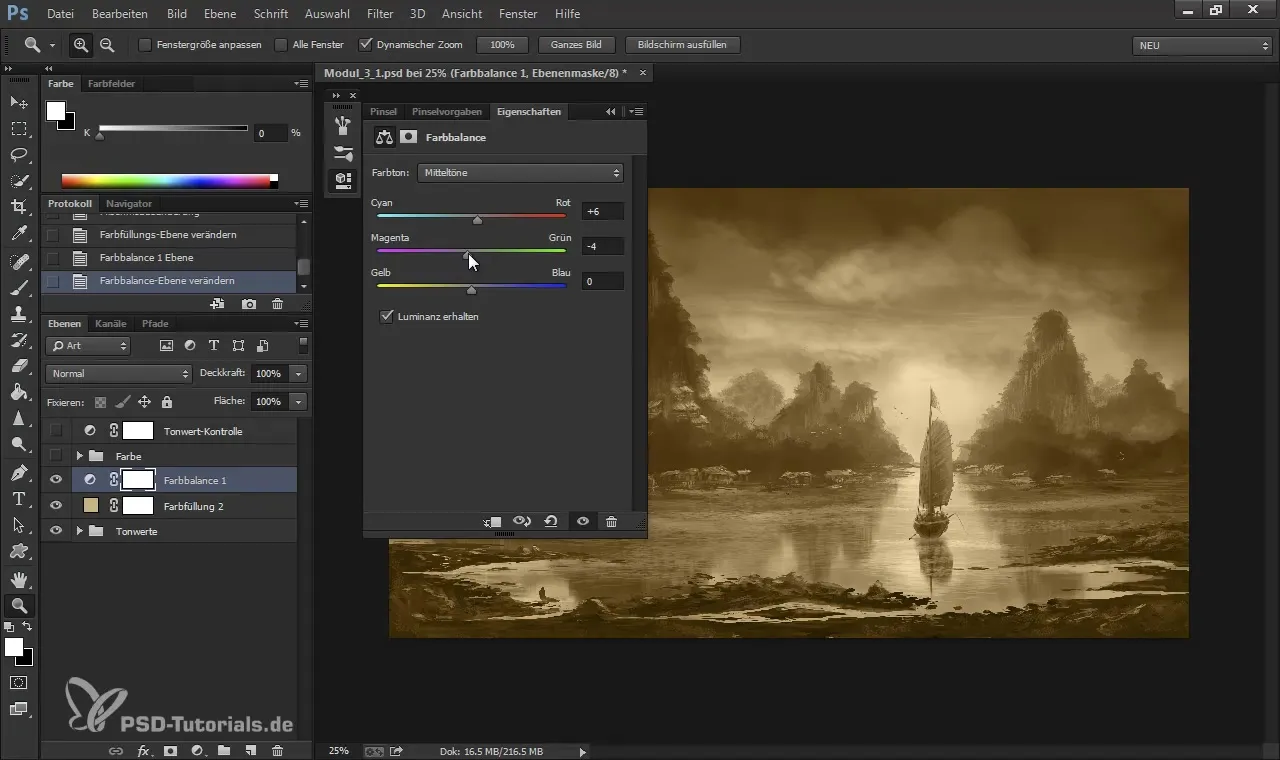
6. Applying the Colorwash
Now comes the most crucial phase: the Colorwash itself. Create a new layer and choose a gentle color. In "Normal" mode, you can now use soft brush strokes to "wash" the colors into the image. Reduce the opacity to create smooth transitions.
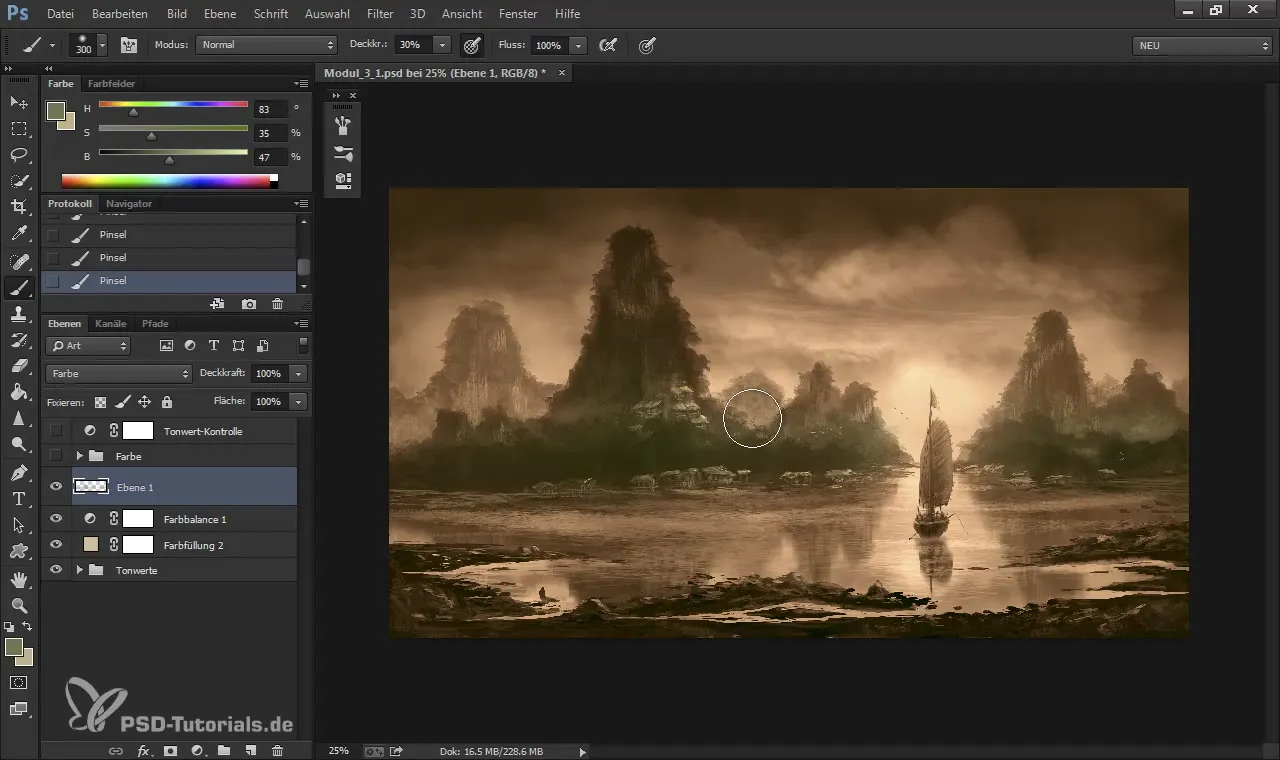
7. Refining the Colors
Once the first color layer has been applied, it is time to enhance the colors. This can be done through additional layers in "Soft Light" mode. Experiment with different colors and saturations to optimize the effect of the existing colors.
8. Refining the Details
Go back and work on the details of the image. Take advantage of the fact that the basic structure of the tonal values has not been lost to make precise adjustments. Here you can further work out the subtleties and intensify color in the right places.
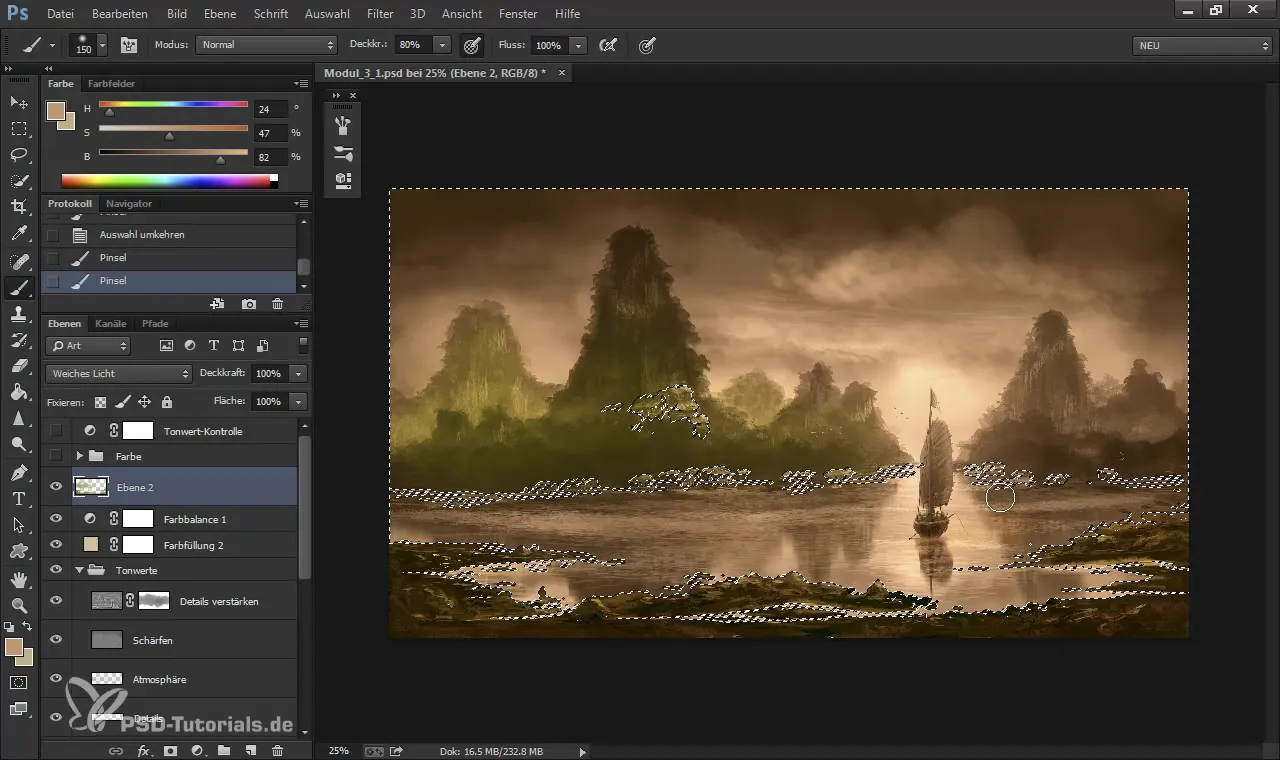
9. Final Check
Finally, you should review the entire image to ensure that it achieves the desired effect. Adjust the brightness and saturation as necessary and check if the colors appear harmonious. This is the last step to ensure that your image remains vibrant and appealing.

Summary – Colorwash in Digital Painting: Effectively Coloring Tonal Values
The Colorwash technique is an effective tool for integrating colors into your digital images without compromising the important tonal values. By combining careful color and tonal adjustments, you can give your artworks depth and dimension.
Frequently Asked Questions
How can I adjust the saturation of my colors?You can add a hue-saturation layer and adjust the saturation to your liking.
What if the colors appear too flat?Check if the base tonal values are correct, and overlay gentle color layers in "Soft Light" mode.
How can I implement the Colorwash?Create a new layer, choose a soft color, and use the brush tools to apply the color evenly.
Are color adjustments on a separate layer necessary?Yes, this allows you to make changes without affecting the original image.
Can I also work with dark colors?Yes, but ensure that the base tonal values are not too darkened to maintain image depth.


